System Preferences in OS X 10.9, Mavericks: Spotlight

AMITIAE - Tuesday 19 October 2013
|
System Preferences in OS X 10.9, Mavericks: Spotlight |
 |
|
|
By Graham K. Rogers
Search ResultsWhen the system is first started and at other times, including when users update from Mountain Lion to Mavericks, Spotlight indexes the disk. This is indicated by a small black dot in the middle of the Spotlight icon on the top right of the menu bar. When indexing takes place, there may be some slowing of the computer.Spotlight still uses 16 categories in searches and these are shown in the Spotlight preference, "Search Results" panel. However, there are a number of changes here both with the names of some of the categories (e.g. "Messages & Chats" is now "Mail & Messages") and changes in icons used. Presentations, for example, uses the icon from the latest version of Apple's Keynote.
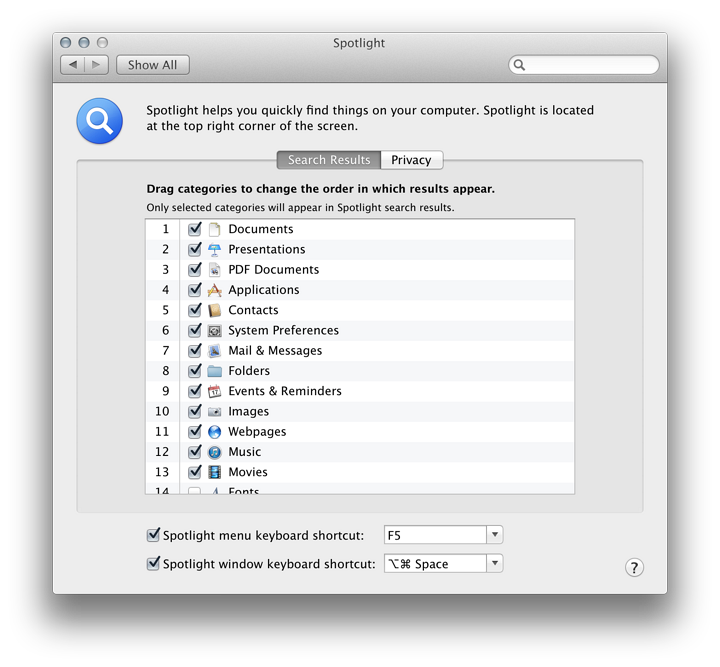
Updating Spotlight should occur immediately a file is saved. If I search for that last sentence, my text file should be the top hit: it is a Document and, chronologically, the most recent. If not, using "Show all in Finder" should reveal the file in a refined search.
PrivacyThe other panel in the Spotlight preference pane is marked, Privacy. If a folder or a disk (e.g. an external hard disk) is dragged to this panel, it will not be included in searches. We can also use the Plus (+) and minus (-) icons at the bottom to add or remove locations from this panel.
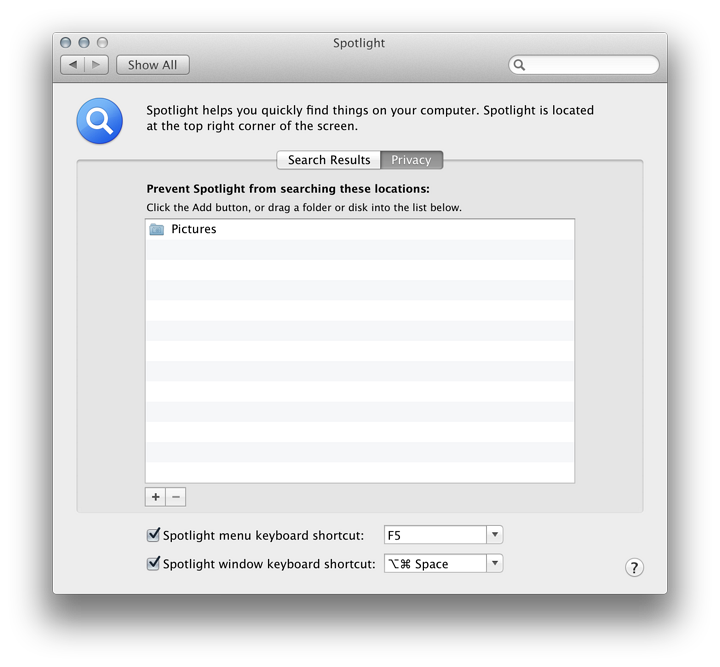
NotesAt the bottom of both panels are two checkboxes. The first is for the menu keyboard shortcut. The default is Comand + Space. Earlier this was greyed out on my MacBook Pro as I use the same key command to switch keyboards. However, in the latest installation, the key now allocated (for my use) is shown as F5 (Fn + F5 is used).The second checkbox is for the Spotlight window shortcut. When this is used (in my case Option + Command + Space) a Finder search window is opened. This is the same window as when the "Show all in Finder" command is used in a basic Spotlight search.
See Also:
Graham K. Rogers teaches at the Faculty of Engineering, Mahidol University in Thailand where he is also Assistant Dean. He wrote in the Bangkok Post, Database supplement on IT subjects. For the last seven years of Database he wrote a column on Apple and Macs. |
|

For further information, e-mail to

|