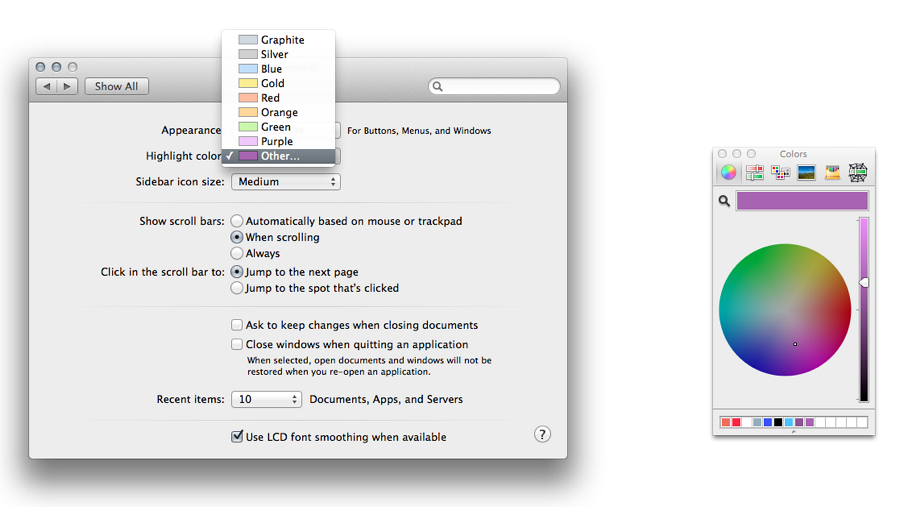|
By Graham K. Rogers
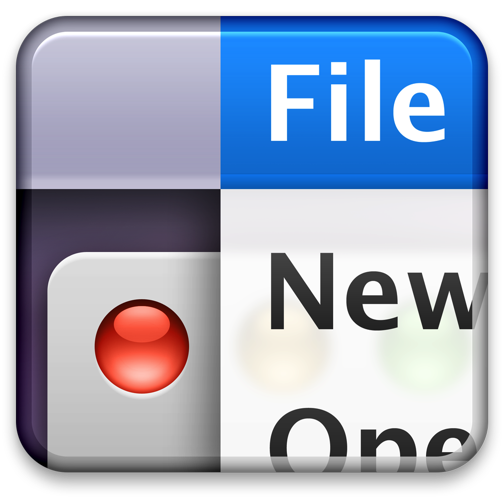
OS X 10.9, Mavericks has seen a number of changes to the way OS X operates. There are some changes to System Preferences including some new panels. The General System preferences panel controls how the Finder operates and displays files. This panel has a small, but significant change.
General preferences has a single panel (with 4 sections) to control the way that the Finder displays information. As before, the first section has 3 items, each controlled by buttons: Appearance, Highlight color and Sidebar icon size. The first, Appearance, has two selections: Blue and Graphite. This changes the color of displays like download progress bars. The wording at the side of the button remains the same: "For Buttons, Menus, and Windows".

Selecting the "Graphite" option also changes the color of the red/yellow/green controls at the top left of an application window (for close, hide and minimize) to the same graphite color. The purpose is to help those who work in graphics and who may want more neutral displays.
The Highlight color button, below, controls the way that a highlighted file name is displayed in the Finder as well as the color of highlighted text. There are 8 default colors and "Other" which allows a user to choose any color using a selector that opens when this option is selected.
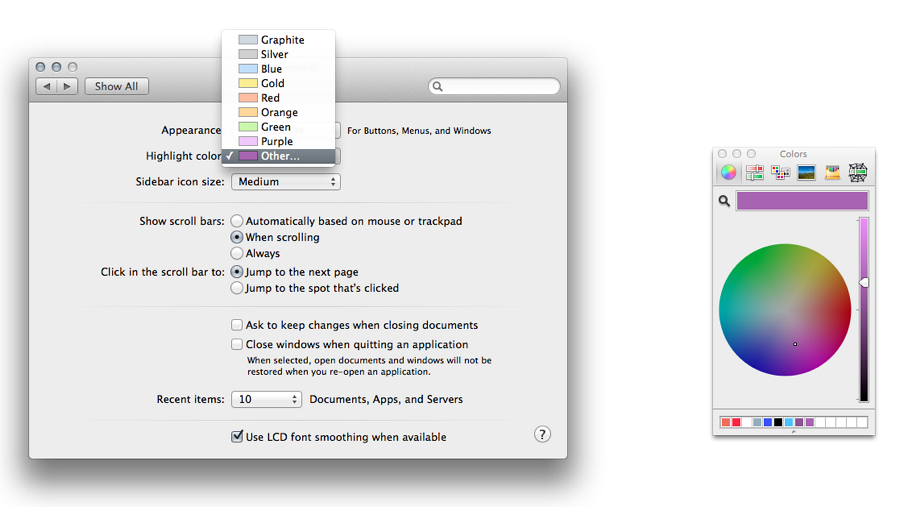
Below is a button that first appeared in Mountain Lion (10.8): Sidebar icon size (Small, Medium, Large). This makes a significant difference to the icon size in the Finder sidebar. Those with specific needs may find this useful. The change is made instantly.
The placing of scroll bars at the side of a panel is controlled in the second section which is in two distinct parts: "Show scroll bars"; and "Click in the scroll bar to".
There are three radio button options for showing scroll bars:
- Automatically based on mouse or trackpad;
- When scrolling; and
- Always.
Below these controls are two items that control where the content moves to when the scrollbar is clicked:
- Jump to the next page; and
- Jump to the spot that's clicked.
The third section is concerned with document and application behaviour when windows are closed. This was revised in the Mountain Lion release. There are two checkboxes:
- Ask to keep changes when closing documents; and
- Close windows when quitting an application.
Text below reads, "When selected, open documents and windows will not be restored when you re-open an application". This may save the frustration of wading through several windows when all that is wanted is to open a new document.
The Recent Items option in the Apple menu is controlled by a button below those checkboxes. The single button works for Documents, Apps and Servers, allowing from 5 - 50, plus None to be shown in that menu.
 Recent Items in the Apple menu (top left of the screen) assists a user with a swift way to re-open a program or file. The Servers item allows a quick reconnection to a network connected disk or computer. At the bottom of the recent Items menu is an option to Clear Menu.
Recent Items in the Apple menu (top left of the screen) assists a user with a swift way to re-open a program or file. The Servers item allows a quick reconnection to a network connected disk or computer. At the bottom of the recent Items menu is an option to Clear Menu.
Finally, in previous versions of OS X, were two controls for the way fonts are displayed: a checkbox for "LCD font smoothing when available"; and a button to turn off this feature for smaller fonts. That font size button is no longer available.
See Also:
Graham K. Rogers teaches at the Faculty of Engineering, Mahidol University in Thailand where he is also Assistant Dean. He wrote in the Bangkok Post, Database supplement on IT subjects. For the last seven years of Database he wrote a column on Apple and Macs.
|