System Preferences in OS X 10.9, Mavericks: Sound

AMITIAE - Monday 18 October 2013
|
System Preferences in OS X 10.9, Mavericks: Sound |
 |
|
|
By Graham K. Rogers
Sound EffectsThe Sound Effects panel is in two main parts. The main purpose is to select system sounds, particularly the alert sound that is made when the computer or a specific application needs attention.At the top of the panel is a list of 14 sounds available. To the left is the name of each effect. These sounds are shown (to the right) as "Built-in". Some of the sounds have been used on Macs for several years and were available pre-OS X. As a sound is highlighted, so the user will hear it played.
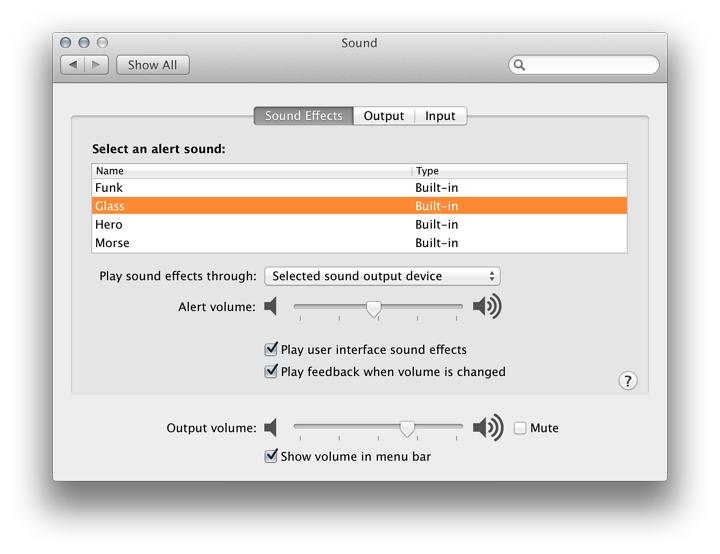
Alongside the Output volume slider is a box that can be checked to Mute all sounds (including alerts). Pressing the F10 key (or Fn F10) will also mute the sounds. When that key is pressed, the Mute box is also checked. At the bottom of the panel is a checkbox marked, ""Show volume in menu bar." This shows as a small speaker icon in the menu bar which indicates speaker output volume by the number of bars. Pressing the icon reveals a (vertical) slider which is used to adjust the voume.
OutputThe second pane in Sound preferences is marked Output. By default, the built-in, or Internal Speakers are shown in the main panel here. Attaching headphones will change this. Some types of speakers that connect via the headphone port may also be identified as "headphones". Below is a Balance slider: to adjust left or right output levels.
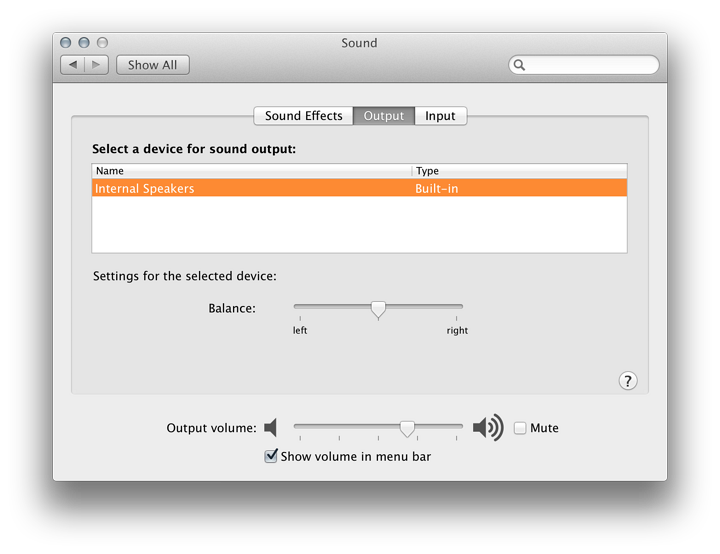
InputThe input pane normally shows the internal microphone. Line in may be available on Macs with a separate port for attachment of input devices, although this needs a device attached to the port before there is any sound.
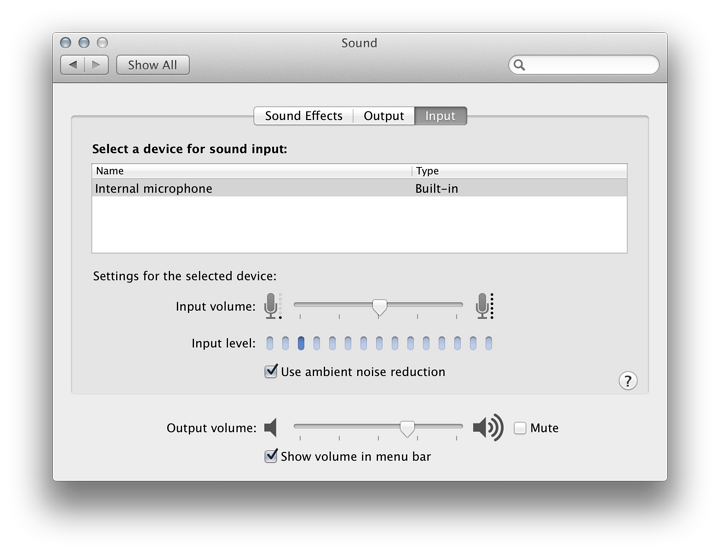
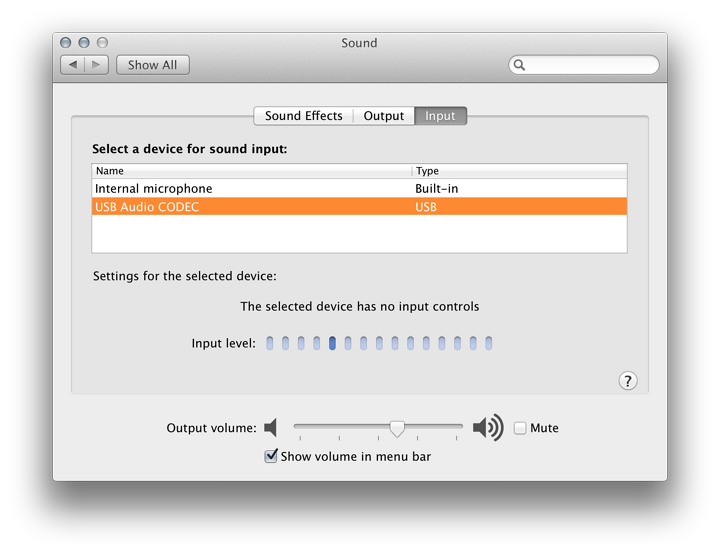
See Also:
Graham K. Rogers teaches at the Faculty of Engineering, Mahidol University in Thailand where he is also Assistant Dean. He wrote in the Bangkok Post, Database supplement on IT subjects. For the last seven years of Database he wrote a column on Apple and Macs. |
|

For further information, e-mail to

|