System Preferences in OS X 10.9, Mavericks: Date & Time

AMITIAE - Saturday 26 October 2013
|
System Preferences in OS X 10.9, Mavericks: Date & Time |
 |
|
|
By Graham K. Rogers
Date & TimeIn the first panel the small calendar dislayed is the same as was shown in OS X 10.8 (Mountain Lion), although text appears sharper. Above the month display is a numerical confirmation of the current date: this may be displayed differently depending on regional settings. The date information cannot be changed if the checkbox at the top left - Set date and time automatically - is checked.To the right of the calendar is an analog clock, with a digital time display just above. As with the calendar, this cannot be changed if the checkbox - Set date and time automatically - is active.
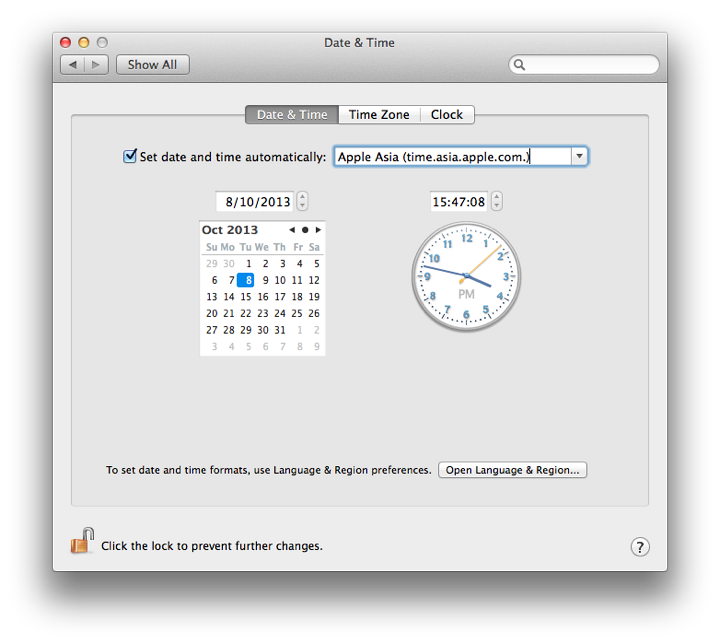
A button at the bottom of the panel will open the renamed Language & Region preferences where relevant language settings may be changed. Note that if the battery fails and the calendar resets to 1 January 1970, in some cases automatic settings will need to be turned off as the computer may not be able to access essential functions, including Wi-Fi. Once date and time are reset, the checkbox may be used again.
Time ZoneThe Time Zone panel displays a world map which is the same used since OS X 10.7, Lion. This uses data from Geonames.org: a geographical database that covers all countries. When online, the system is able to detect the city location and will drop a pin, also selecting the time zone and displaying the city and country names.These locations may also be changed manually. For example, visitors to Bangkok may wish to keep the computer set for their own home locations; and when I visited San Francisco, I kept the settings for Bangkok for working convenience (deadlines and phoning friends).
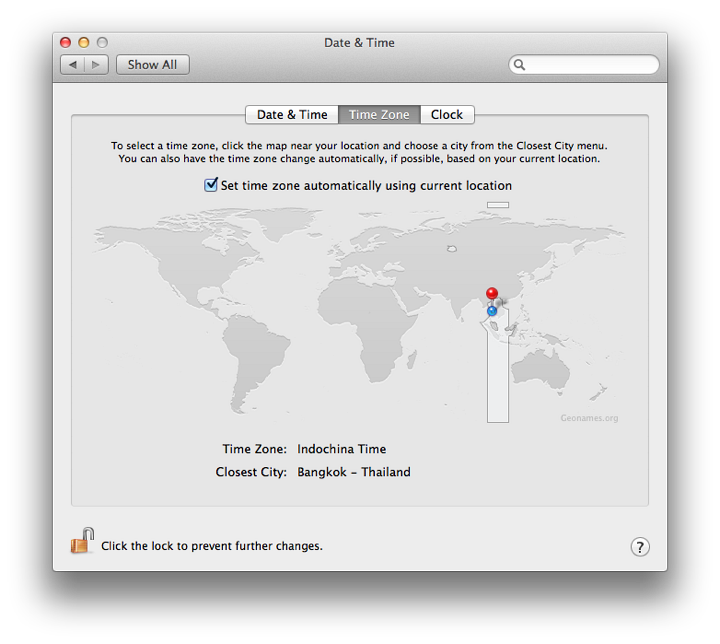
[The change of location from my home to office - around 20 Kms - is enough to trigger this.] All these settings may also be adjusted manually. For example, if I wanted to synchronise with an event in another country, I can click on the time zone: the zone/city/country are displayed with other relevant details. For automatic time zone operation, Location Services must be enabled in the Privacy settings of Security & Privacy preferences.
ClockThe panel marked Clock has a number of checkboxes for options as to type of clock, how the clock displays and other information. There is one small change with the Mavericks update (see below).At the top is a checkbox for the display of time data in the menu bar. If this is used the options below are live. First are radio buttons to select a digital or analog (clock face) display. Selecting Analog greys out other options.
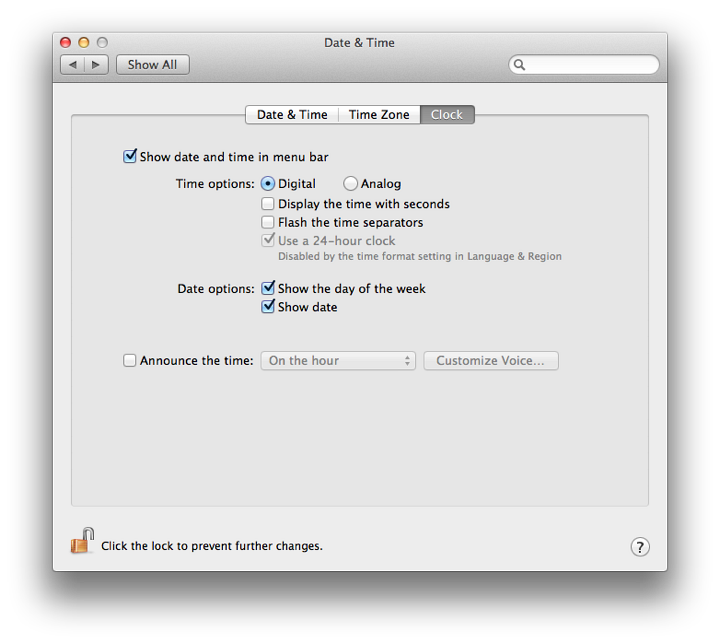
Two other checkboxes are available for displays of day of the week and date. If the Digital clock display is selected, these are shown in the menubar. When the Analog clock is selected, the checkboxes are now greyed out, but the day/date information is shown in a menu displayed when clicking on the analog clock. An additional checkbox may be used to announce the time at intervals: on the hour, half-hour, or quarter hour. The voice used for the announcements can also be selected here using the button to the left.
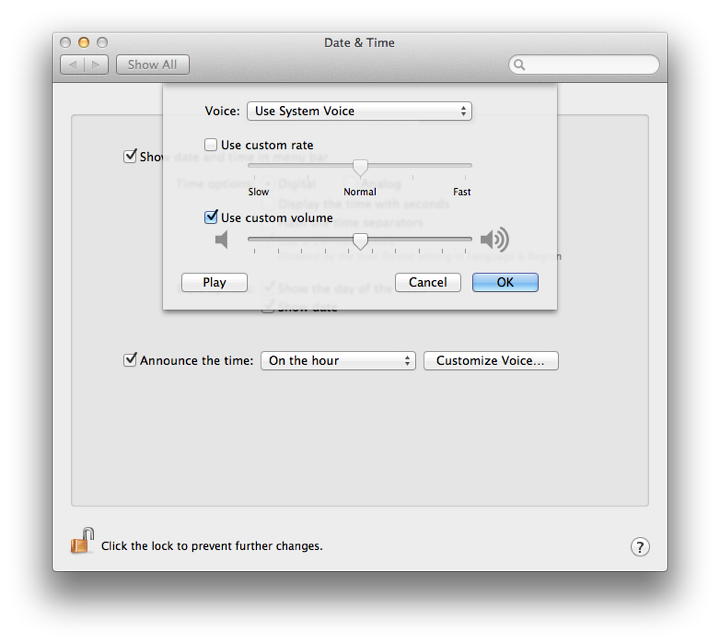
See Also:
Graham K. Rogers teaches at the Faculty of Engineering, Mahidol University in Thailand where he is also Assistant Dean. He wrote in the Bangkok Post, Database supplement on IT subjects. For the last seven years of Database he wrote a column on Apple and Macs. |
|

For further information, e-mail to

|