System Preferences in OS X 10.9, Mavericks: Energy Saver (Amended and Updated)

AMITIAE - Saturday 12 April 2014
|
System Preferences in OS X 10.9, Mavericks: Energy Saver (Amended and Updated) |
 |
|
|
By Graham K. Rogers
The original work on this Energy Saver preferences item was prepared using a 15" MacBook Pro with Intel i7 processor. Since first writing this, Apple has released new MacBook Pro computers that use a different processor. A feature called Power Nap is available to users of these new computers and the preference pane has been significantly changed. I have added more information and a screen shot at the bottom of the page.
[As there is no indication of which card is being used, I have the gfxCardStatus by Cody Krieger installed. A display is available in the menubar.]
Checkboxes are available for controlling how the computer works with the sleep feature, although not all are available on every device. On the iMac I use the following are shown:
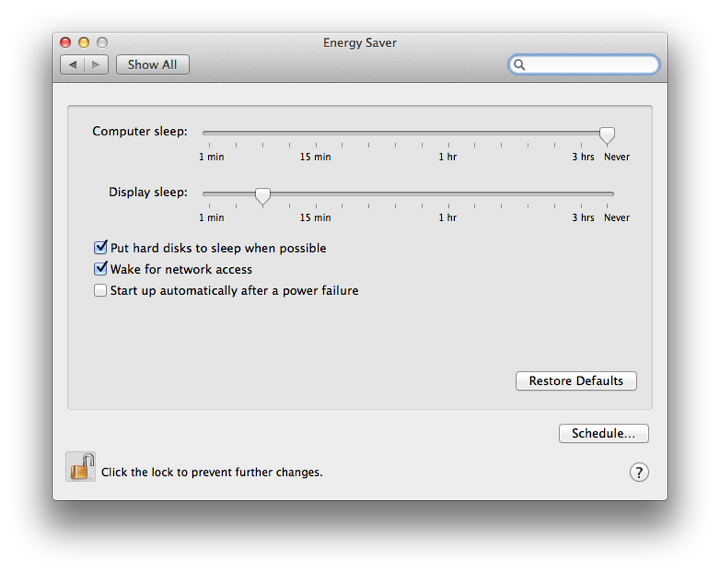
Energy Saver Preferences on iMac
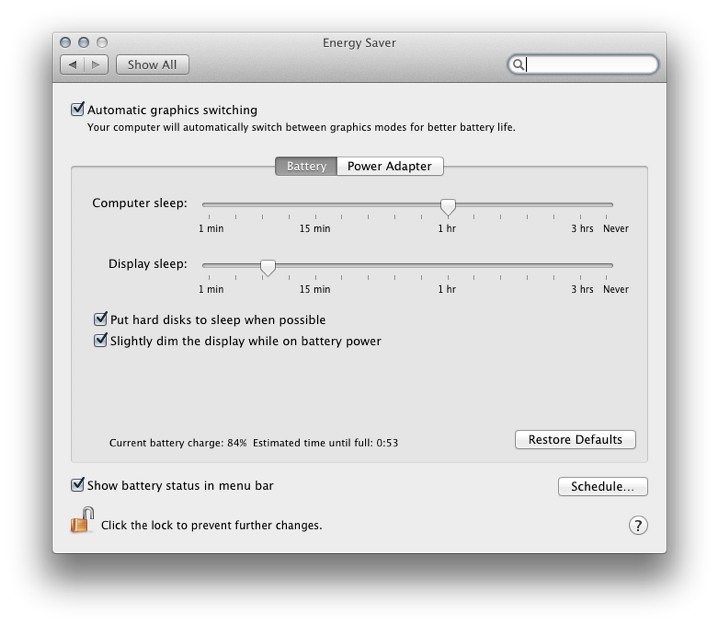
Underneath these checkboxes on both panels is information about the current state of the battery charge and the estimated time until full.
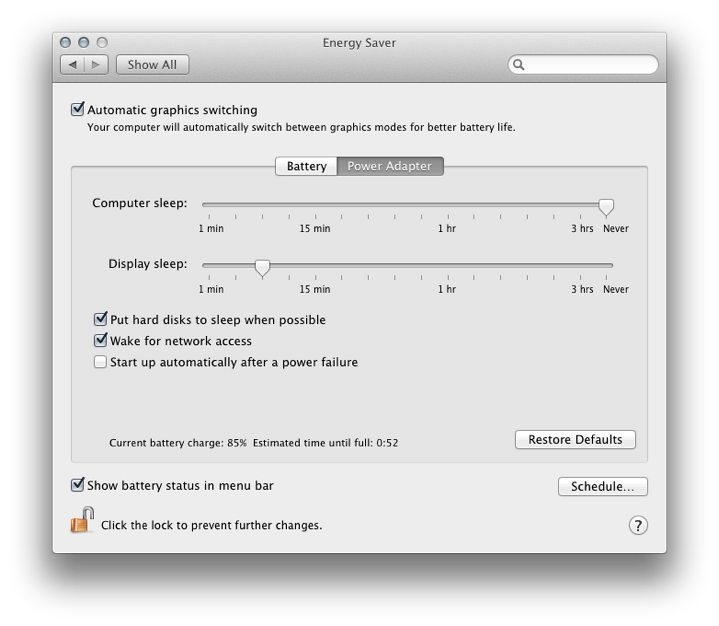
Below this is a new section. When first opened, it will display "Collecting Power Usage Information". When the menu is held open, this changes to "Apps Using Significant Energy" and those applications are listed. At the bottom of the menu are "Show percentage" and "Open Energy Saver Preferences". When a power adapter is connected to the computer, menu items change and Time until full replaces time remaining (initially "Calculating time. . ." is shown). If there is a problem with the power source, for example the Mag Safe connector is not fully inserted, the icon may show, Not Charging.
ScheduleAt the bottom right of the panels are two buttons. The topmost - to the right of the charging information - is marked, Restore Defaults. This resets the panels. The one underneath has the word Schedule on it.
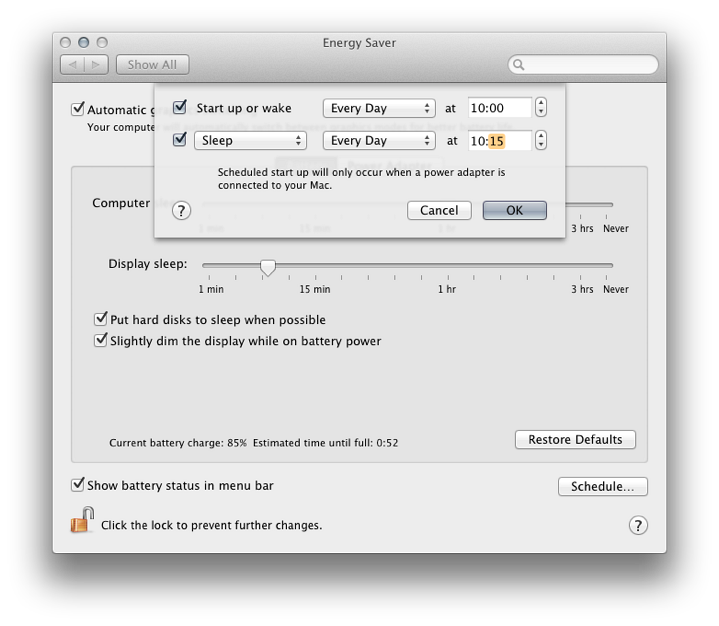
A button below is for selection of the action: sleep, restart or shutdown. As for Wake or Start up, days and times can also be specified. If the Startup checkbox is selected, a text appears below: "Scheduled startup will only occur when a power adapter is connected to your Mac." There is no text if the sleep box is checked.
Additional Information - Updated PreferencesWith the arrival of the MacBook Pro with Retina display in November (these were announced in October) the preference pane for Energy Saver was significantly changed. Instead of two sliders: "Computer sleep" and "Display sleep" there is now only a single slider marked "Turn display off after . . ." for both the Battery and the Power Adapter panels.
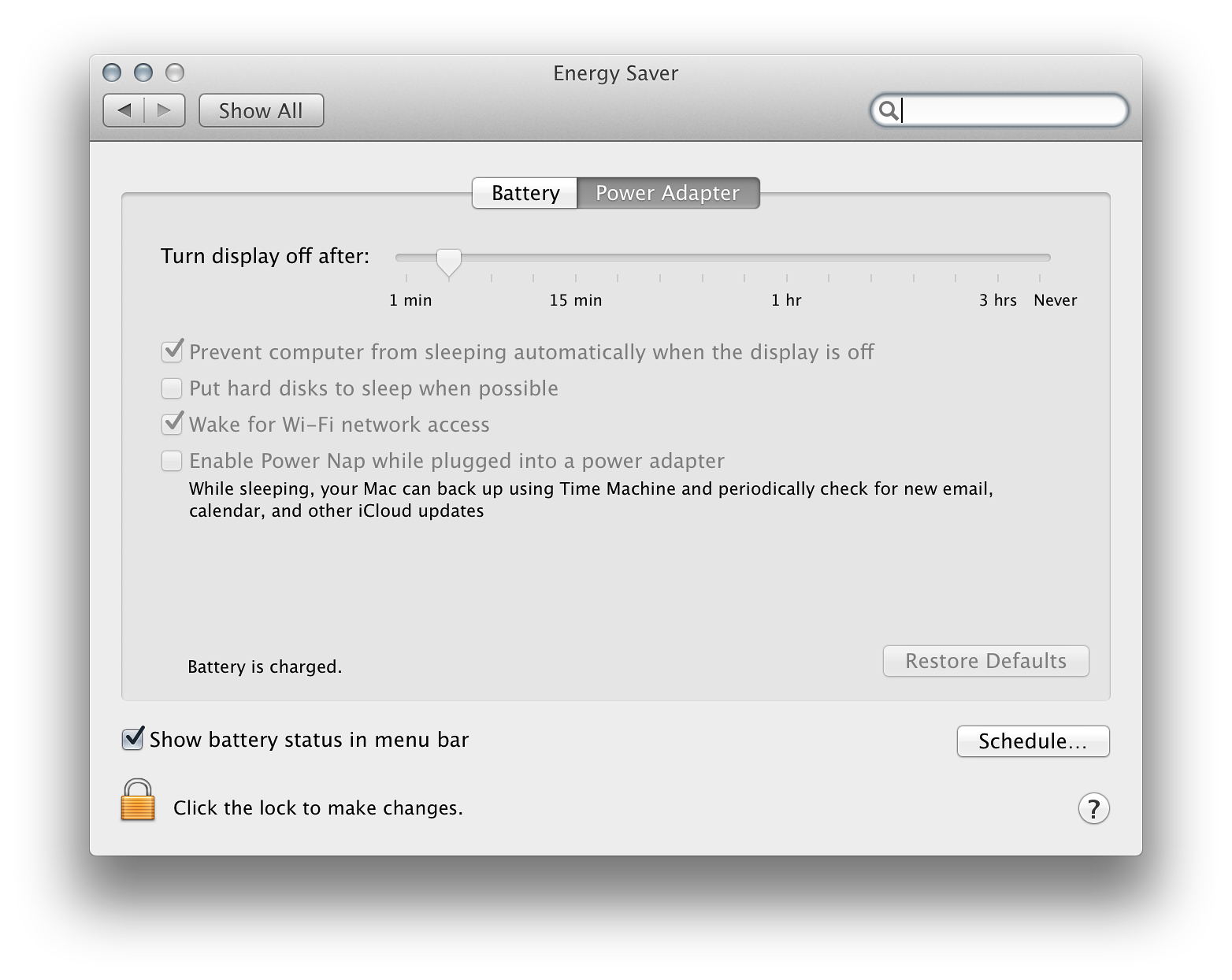
Likewise with the Energy Saver panel for Battery there are also changes and three options are now available:
Additional Notes (amended)A reader, Jon Austin, makes the valid point that - when playing online games - the checkbox for "Put hard disks to sleep when possible" should not be checked. He uses World of Warcraft as an example. To play this optimally, that box should remain unchecked, plus App Nap should be deselected for that application. The relevant folder should also be excluded from Spotlight searches.I also found that using a disk with Thunderbolt cable, Finder would periodically report a spontaneous ejection. There is a risk of data loss if this happens. I am fairly certain that this is for the same reason and Put hard disks to sleep when possible should not be checked, but I am also suspicious of Power Nap. Other disks (USB 2, USB 3 and Firewire 800) were not affected.
See Also:An A - Z list of System Preferences for OS X 10.9, Mavericks
Graham K. Rogers teaches at the Faculty of Engineering, Mahidol University in Thailand where he is also Assistant Dean. He wrote in the Bangkok Post, Database supplement on IT subjects. For the last seven years of Database he wrote a column on Apple and Macs. |
|

For further information, e-mail to

|

|