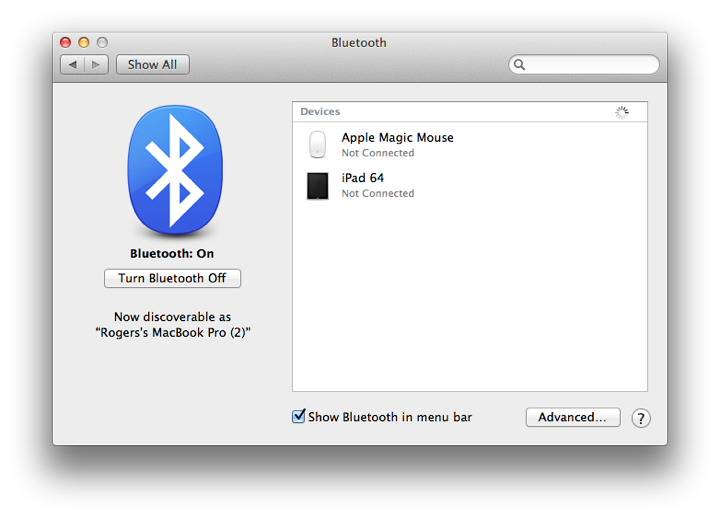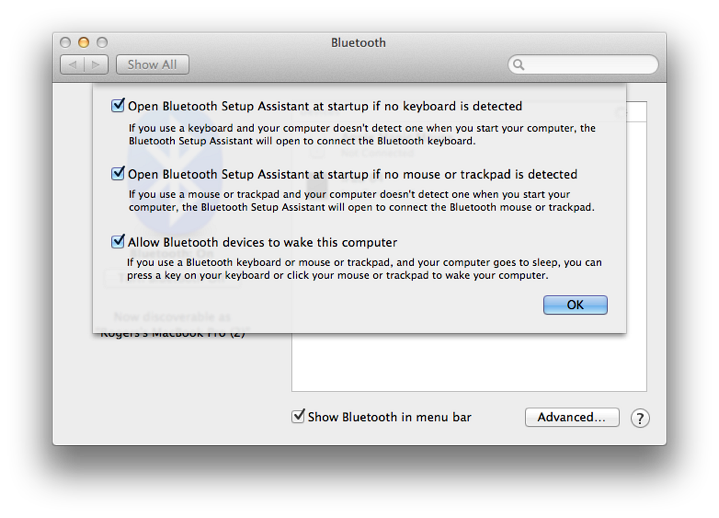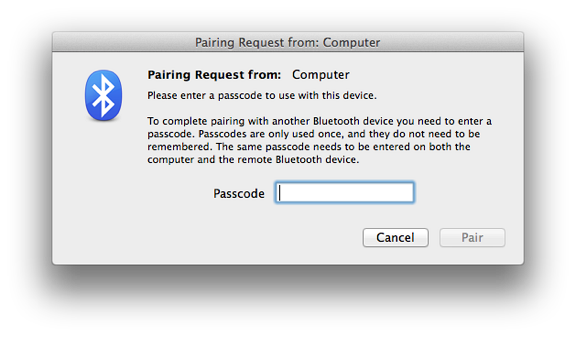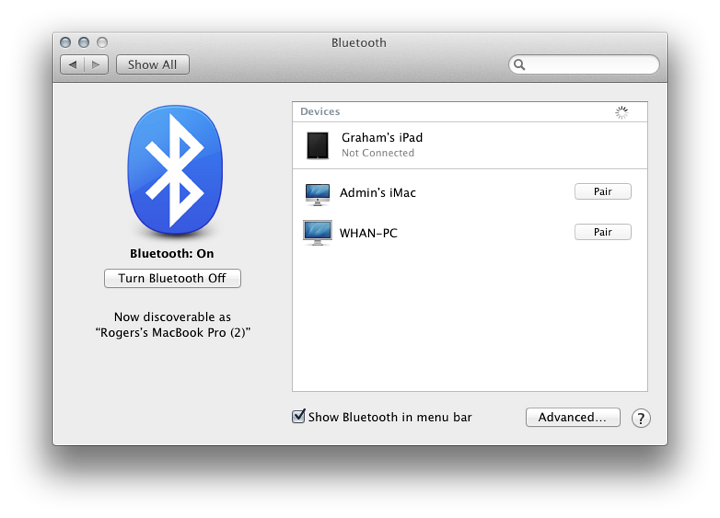|
By Graham K. Rogers
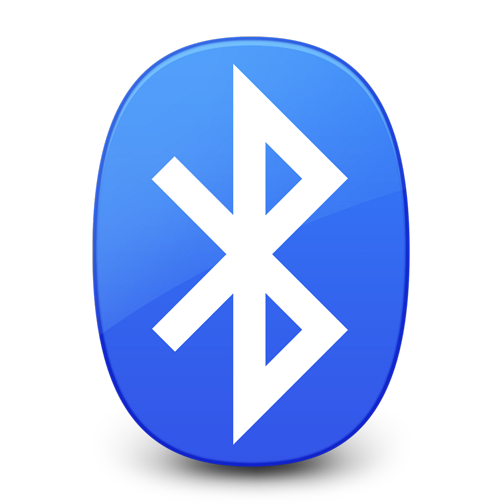
In any major update to OS X there are expected to be changes to System Preferences. With OS X 10.9, Mavericks some preferences have seen changes to the way they work. The Bluetooth Preferences panel is for setting up and connecting devices that exchange data over short distances under standards of the Bluetooth SIG organisation. With the latest version of OS X, these settings and the way Bluetooth pairing operates have seen changes.
The Bluetooth standard originally put forward by Ericsson, later became a standard under IEEE (802.15.1) but is now maintained by the Bluetooth SIG. Appropriately, the name "Bluetooth" was originally the name of a Danish king who was a uniting force.
The Bluetooth Preferences panel is in two parts. The left side has a logo (itself made up of Harald Bluetooth's initials) and an indication of the On/Off state of the Bluetooth installed on the computer. Below this is a button marked "Turn Bluetooth On". When Bluetooth is active, the button changes (Turn Bluetooth Off) and text below shows that the computer is discoverable by other devices and the name that would be used.
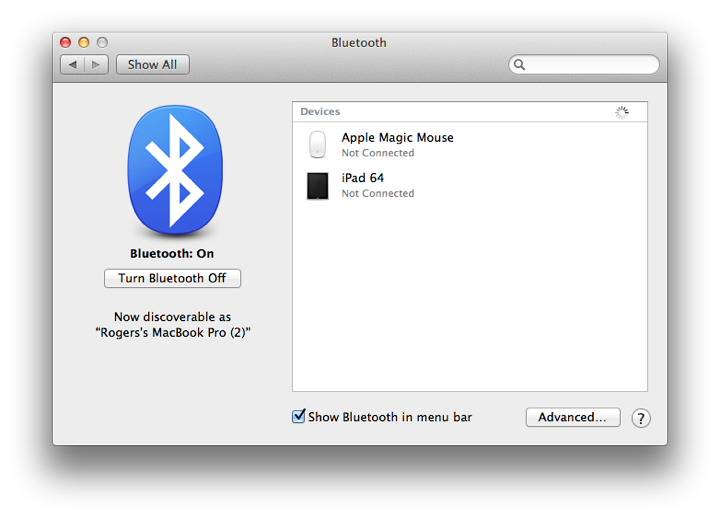
The main panel displays names (and icons) for those devices that have been paired with the computer and the current state of the connection. When the panel is open and Bluetooth active, a spinning icon indicates that the computer is searching for compatible devices. When the cursor is run over a paired device, an X appears to the left so that the device may be removed from the list. When this is pressed a panel asking for confirmation of the deletion appears, adding that "You have to pair this device again if you want to use it later."
Below the panel is a checkbox that places a Bluetooth icon in the menubar. This provides a menu that allows some controls of the device, including file transfers. To the right of the checkbox is an "Advanced" button. Pressing this opens a panel with 3 checkboxes:
- Open Bluetooth Setup Assistant at startup if no keyboard is detected;
- Open Bluetooth Setup Assistant at startup if no mouse or trackpad is detected; and
- Allow Bluetooth devices to wake this computer.
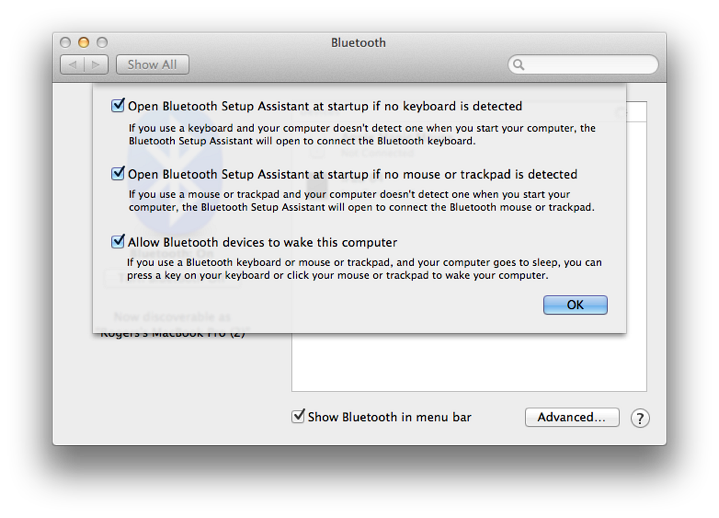
Bluetooth Setup Assistant is not in the Applications or Utilities folders. The process operates automatically when a suitable device is detected and requests a connection. With a Mac running 10.8.5 I was asked to verify an 8-digit number in Mavericks to confirm that pairing was desired.
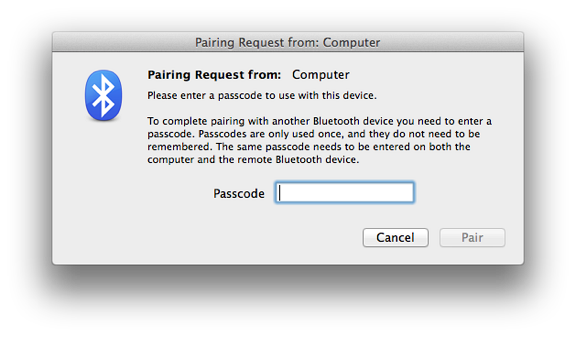
With Mavericks, any suitable devices that are detected are shown automatically in the list with a Pair button to the right. Pressing this will initiate pairing, but there is no security code: to compete the pairing with a colleague's device also running Mavericks, the pair button on that also had to be pressed.
When unpaired devices that had been listed are out of range, they disappear from the list. My own iPad (despite being some 20 Kms away) was still shown.
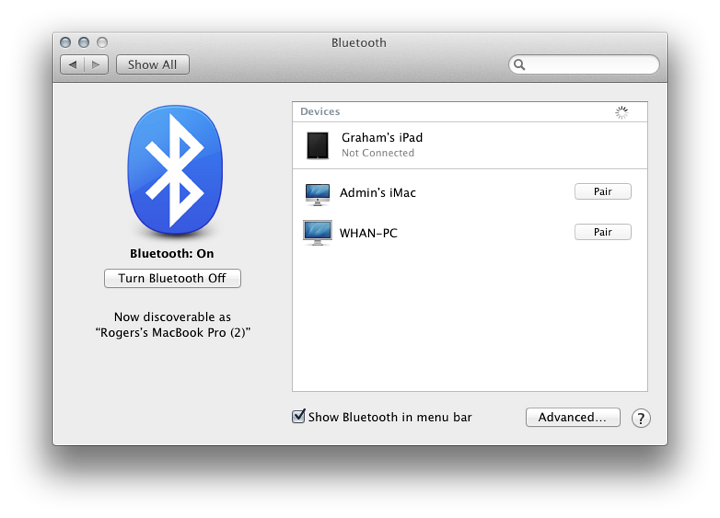
With an iPad, a "Pair" confirmation button appeared on the screen. When pressed, the pairing process was completed. In the past a panel with a 6-digit number had appeared on the screen that also was shown on the iPad. Confirmation that these were the same (and pairing was wanted) completed the process.
Not all devices can be paired.
See Also:
Graham K. Rogers teaches at the Faculty of Engineering, Mahidol University in Thailand where he is also Assistant Dean. He wrote in the Bangkok Post, Database supplement on IT subjects. For the last seven years of Database he wrote a column on Apple and Macs.
|