
I have been examining a number of ways that new users of Macs and OS X can improve their experiences of the (almost total) change in how they use computers. While new Macs come with a large selection of software, including some repair and maintenance utilities, eventually problems appear. These may be caused by poorly written websites, quitting applications before tasks are complete, or corrupted data, among other things.
We saw earlier Yasu and Cocktail which are able to clean caches and run other tasks to improve the running of the system. There are others like Maintenance and Onyx from Titanium.
Maintenance is run from an Admin account like many disk utilities. When started, it checks the SMART status and then uses Verify to check the startup volume integrity. It is best to do this when there are no other applications running. This utility also requires the Admin password to be entered and it carries out several maintenance and cache cleaning tasks.
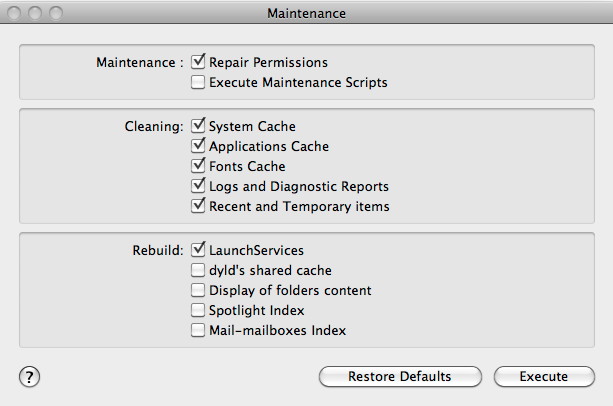
It also has the ability to rebuild a number of the indexes and other important data references. A key to its Unix background is the button marked not, "Continue", but "Execute".
Onyx, like Maintenance must be run from the Admin account. As well as some maintenance tasks that are also included with Maintenance, Onyx has an array of tools and features that make this a strong and useful addition to a user's collection of programs. When started, as well as the same checks run in Maintenance, it wants to quit all applications, so should not be considered a background task. While running, it will slow the computer down considerably, so it is a good idea to do this on a quiet day.
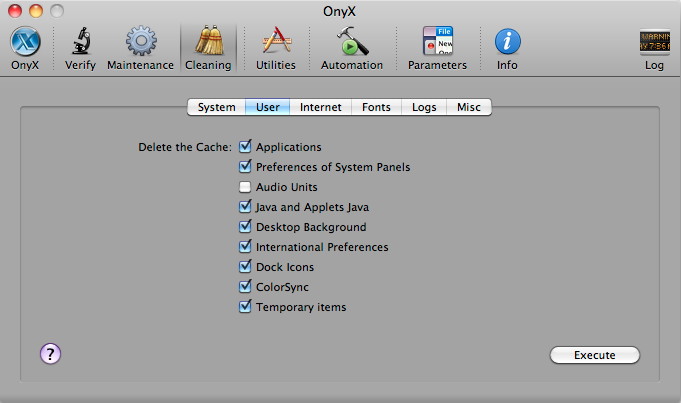
There are three sections that deal with maintenance and repair: Verify, Maintenance and Cleaning. The section marked Automation also runs a number of scripts. Cleaning has six subsections: System, User, Internet, Fonts, Logs and Miscellaneous. Certain check boxes are selected by default in each of these, but a user should examine the choices before pressing the Execute button. Similarly, the boxes left unchecked, for example caches for Audio Units, are provided for a reason and it may be in a user's interest to use these sometimes. The Automation section has selections for running maintenance, especially cleaning of logs and caches. As it runs the processes, a progress bar keeps the user informed as to what specific task is being performed.
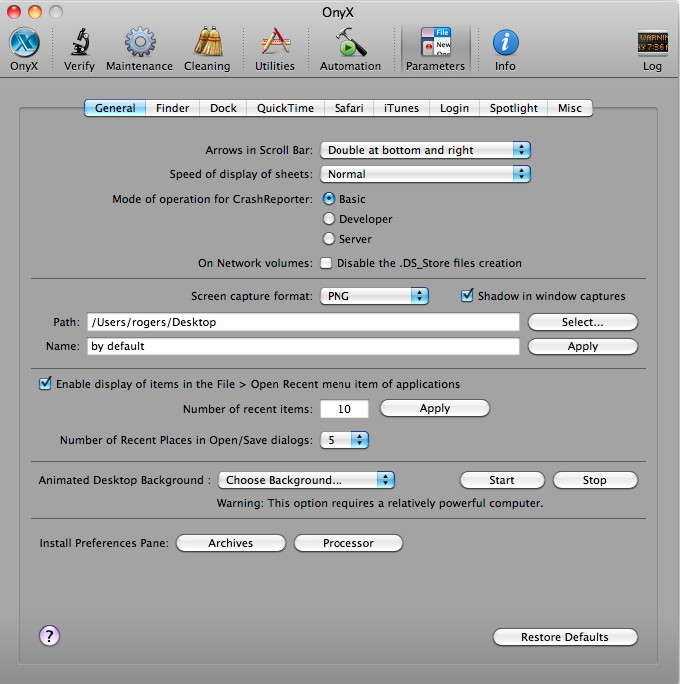
As well as these tools, Onyx has several facilities over and above the basics of maintenance in its Utilities and Parameters sections. It can enable a number of changes to the interface, as well as several other useful tricks that might otherwise need access to Terminal: the Unix command line.
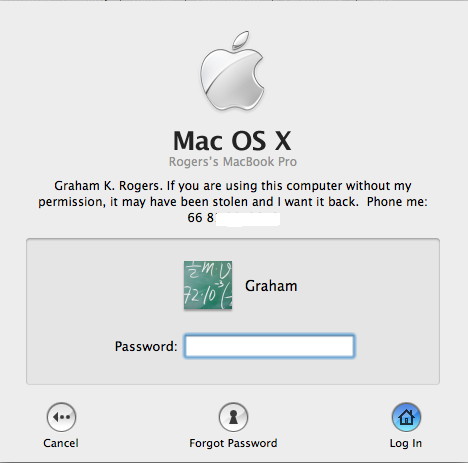 An example in the Parameters section is the ability to add a message to the login panel, which could be used by a system administrator to leave instructions for users. Another feature allows a user to change the startup mode. I found this immediately useful. Maintenance and Onyx reported that the startup disk needed a repair and would not run until this was done. With the Install disks at work (for safety), I was unable to turn off Firmware Password Utility and start in Single User mode. Onyx can change the startup mode.
An example in the Parameters section is the ability to add a message to the login panel, which could be used by a system administrator to leave instructions for users. Another feature allows a user to change the startup mode. I found this immediately useful. Maintenance and Onyx reported that the startup disk needed a repair and would not run until this was done. With the Install disks at work (for safety), I was unable to turn off Firmware Password Utility and start in Single User mode. Onyx can change the startup mode.
I was able to make the repair (using fsck -fy) and then run Onyx. After it completes its tasks, the user must restart the computer. As the setting was still for Single-user mode, I had to resort to Onyx a second time and change the startup to "Normal". It might be better if the mode-change reverted to normal after a single use.
Onyx is a useful maintenance and system utility. Like Maintenance, also from Titanium Software, it is free. There is a link for donations via PayPal. Titanium also have a utility called "Deeper", currently under development for Snow Leopard. There are versions for 10.5 and 10.4. It allows some personalisation of a user account.
DeepSleep is a widget I have installed on my Macs and it allows a user to put the computer into a state similar to the Windows Hibernation mode with a single click. With the latest Macs and Snow Leopard, the computer will enter this Hibernation mode when the battery is run down to an indicated zero: something which is done as part of the battery calibration process. To return from this state, which could be confused for a shut down, the user presses the power button for a second. A greyscale image of the screen appears and a progress bar shows the Mac coming back to life.
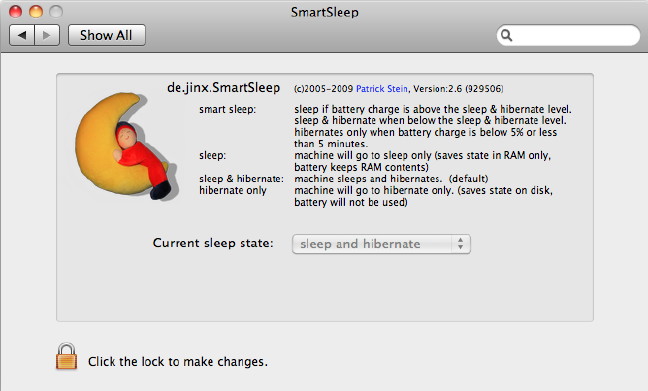
In addition, SmartSleep by the German Jinx Company will add a preference pane to System Preferences. It offers a selection of sleep modes: Smart Sleep, Sleep Only, Hibernate Only; and Sleep and Hibernate. Such a range gives users better control over sleep for their Macs.
See also:
New Users (1): Use of Accounts and Passwords
New Users (2): Disk Contents and some Pitfalls for New Users of OS X
New Users (3): The Kernel Panic: Something Many Users will Never See
New Users (4): Preventative Maintenance and Disk Warrior
New Users (5): Some Utilities for OS X
New Users (6): Some more useful utilities
New Users (8): Some Suggestions for Guarding Against Malware on Macs
|

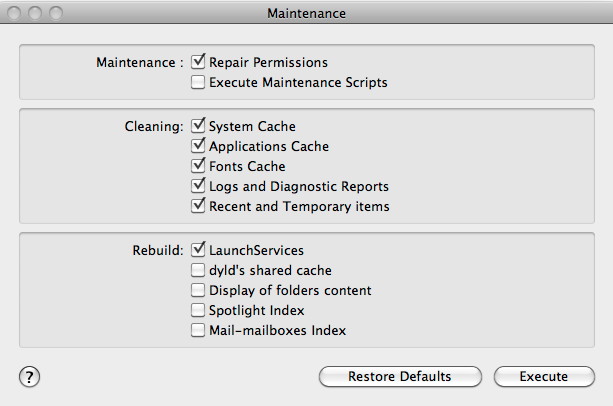
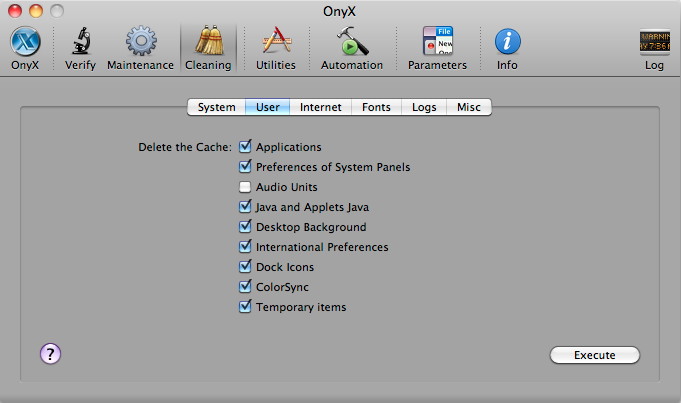
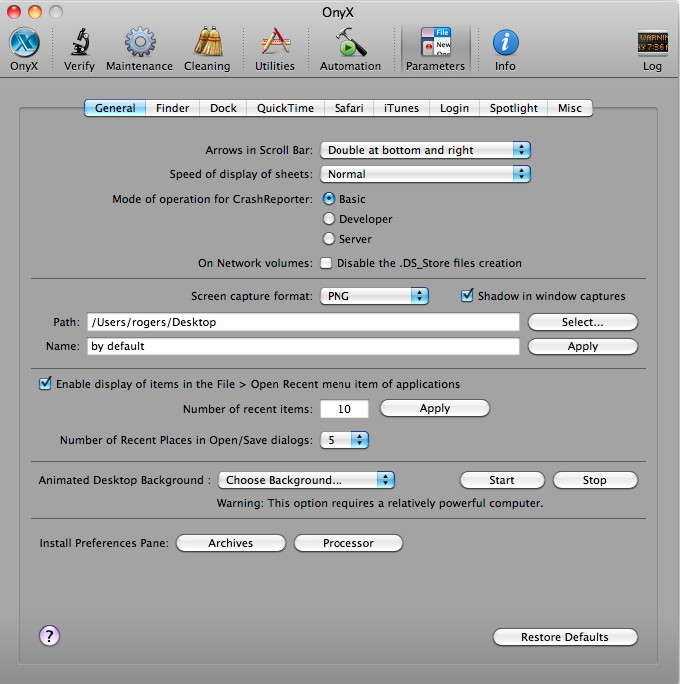
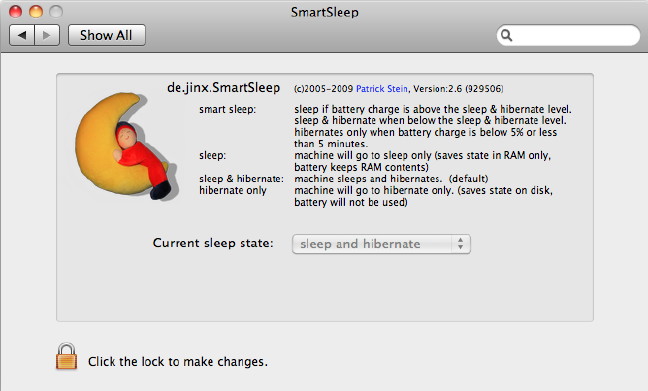

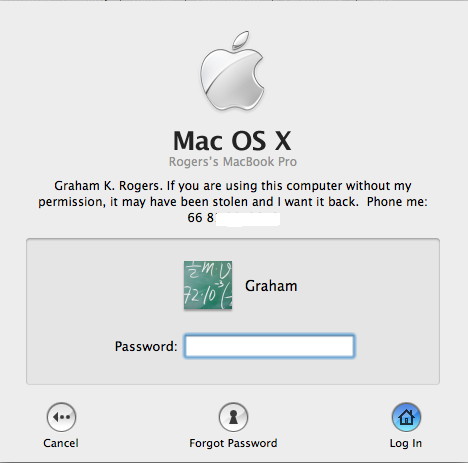 An example in the Parameters section is the ability to add a message to the login panel, which could be used by a system administrator to leave instructions for users. Another feature allows a user to change the startup mode. I found this immediately useful. Maintenance and Onyx reported that the startup disk needed a repair and would not run until this was done. With the Install disks at work (for safety), I was unable to turn off Firmware Password Utility and start in Single User mode. Onyx can change the startup mode.
An example in the Parameters section is the ability to add a message to the login panel, which could be used by a system administrator to leave instructions for users. Another feature allows a user to change the startup mode. I found this immediately useful. Maintenance and Onyx reported that the startup disk needed a repair and would not run until this was done. With the Install disks at work (for safety), I was unable to turn off Firmware Password Utility and start in Single User mode. Onyx can change the startup mode.

