|
|
While I was thinking about how new users deal with the move to OS X, one wrote to me with a question: What is a Kernel Panic? The Kernel is the core of the operating system, linking the computer's hardware components to the software. In most cases everything will be running fine, but sometimes a problem or conflict can be introduced and the system becomes confused. Nine times out of ten if the problem is software, the offending application will usually figure out the problem or quit by itself. Some conflicts are hardware related, and in my experience RAM has often been a cause: that cheap memory may prove to be more expensive in the long run. Other difficulties have been caused by printer or mouse drivers and by changes to third party software. To see a full explanation and several suggestions I urge users to look at Dr. Smoke's XLab FAQs and to buy his related, online book: Troubleshooting Mac OS X. What the user sees, if ever a kernel panic (KP) occurs, can be manifested in a couple of ways. Least likely these days is that the screen changes to black with white letters, perhaps showing some obscure messages, for example, "We are all hanging here". These days, the KP will probably appear like a dark curtain descending slowly over the screen. A black panel in the middle will appear with multi-language instructions to restart the computer.
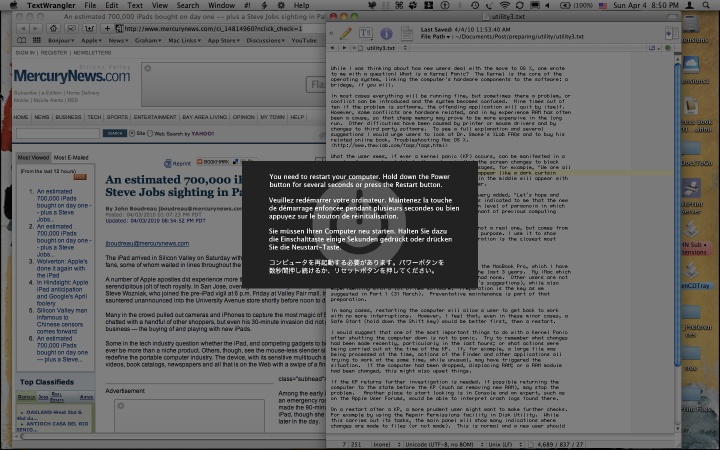
Not a real KP - an emulation
In many cases, restarting the computer will allow a user to get back to work with no more interruptions. However, I feel that, even in these minor cases, a Safe Start (hold down the Shift key) would be better first, then a restart. One of the most important things for a user with a Kernel Panic to do after shutting the computer down is not to panic. Try to remember what changes (if any) had been made recently, particularly in the last hours; or what actions were being carried out at the time of the KP. If, for example, a large file was being processed at the time, actions of the Finder and other applications all trying to work at the same time (while unusual) may have triggered the situation. If the computer had been dropped, displacing RAM; or a RAM module had been changed, this might also upset things. If the KP returns, further investigation is needed. Returning the computer to the state before the KP (such as removing new RAM), may stop the problem. Another place to start looking is in Console and an expert, such as on the Apple User Forums, would be able to interpret the crash logs.
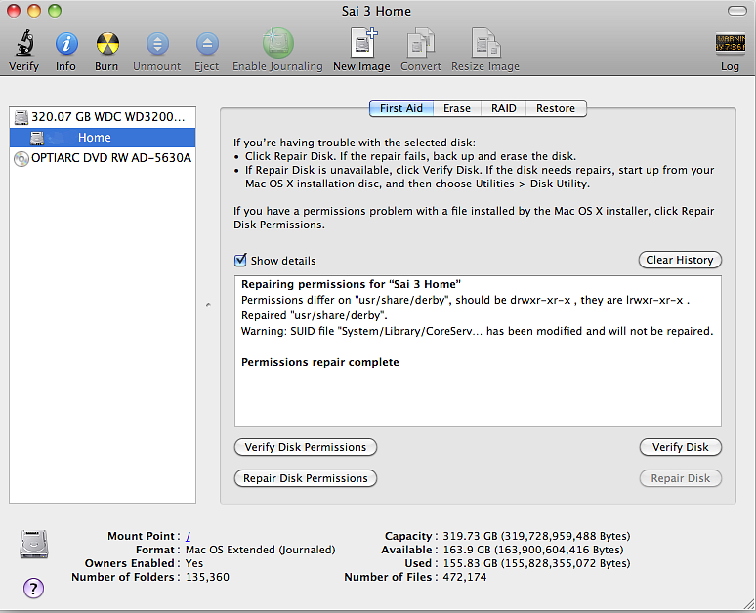
Repairing Permissions
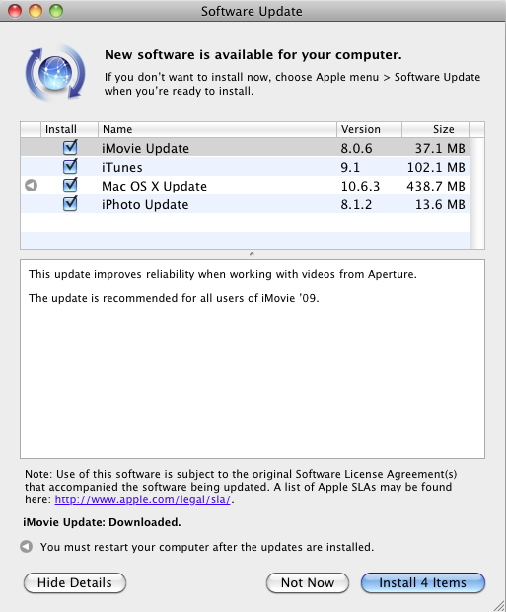
Software Update - 10.6.3 and Others
|
|



