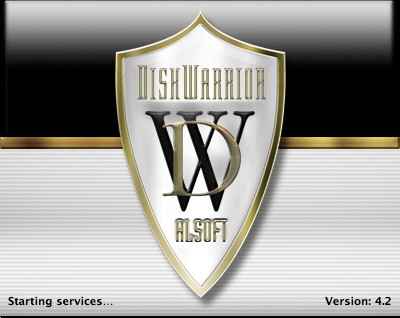
On several occasions while writing about OS X here, I have mentioned the idea of preventative maintenance: fixing things before they go wrong. There is a school of thought that tells us, "If it ain't broke, don't fix it", but a modern operating system has so many things going on that we cannot see (so cannot know about). Only specialist software will help. On the face of things, while day-to-day running may seem fine, inevitable file corruption means that when the system is at its most vulnerable, for example when updating the operating system, problems then appear and some users are tempted to blame the update rather than the problems on the computer that were already there.
As most users do not follow safe computing practices, rather than wait for the operating system to crumble at a critical moment, I suggest you set aside time to run maintenance. My preferred utility for this, after Apple's Disk Utility (and the inbuilt Unix repair software), is Alsoft's Disk Warrior. I would urge users to buy this now. By the time many need this, it is too late.
[Dr. Smoke adds to this and told me in email that the update process will also put a certain amount of strain on hardware and if already suspect, the update can affect this.]
Disk Warrior has had a number of updates since my first introduction and was changed recently with the arrival of Apple's Snow Leopard. It is now at version 4.2. To update, the user downloads a program which allows the burning of a new bootable disk. This can only be done when the original disk is used.
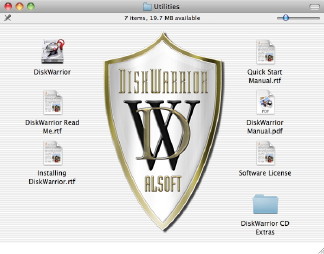 As usual I was behind locked gates for Songkran, so used the time to update the disk and run the software. The burner on my 3-year old MacBook Pro no longer works (it can still read disks), so I used my iMac to create new disks. Once updated, I ran Disk Warrior on the iMac and all was fine. To repair a disk, the computer needs to boot up with the CD. As the optical drive in the MacBook Pro was suspect, I had alternatives.
As usual I was behind locked gates for Songkran, so used the time to update the disk and run the software. The burner on my 3-year old MacBook Pro no longer works (it can still read disks), so I used my iMac to create new disks. Once updated, I ran Disk Warrior on the iMac and all was fine. To repair a disk, the computer needs to boot up with the CD. As the optical drive in the MacBook Pro was suspect, I had alternatives.
PLAN A: I tried to start the MacBook Pro with the CD. The process is always slow anyway, but after three attempts - each time displaying the normal login panel -- it was clear that, despite being able to read the original disk, this was not going to work. Time for Plan B.
PLAN B: I had borrowed an external optical drive from a colleague at work. The drive read the disk, so I restarted the computer holding down the C-key: this forces the computer to start from a bootable disc. The green light on the front of the drive was encouraging, but initially this was not successful. I had forgotten Firmware Password Utility. This is to prevent startup from external sources. I turned this off in the Admin account and tried again. We can bypass this at startup by pressing the Option-key, entering the password and selecting the correct startup disk.
When I tried again, I was able to start the computer from the CD. The system took several minutes before I was sure it was booting from the drive. This long wait was encouraging as a normal system start is less than 30 seconds. Once the gear-wheel beneath the Apple symbol started spinning, I released the C-key: it hurts if you hold it too long.
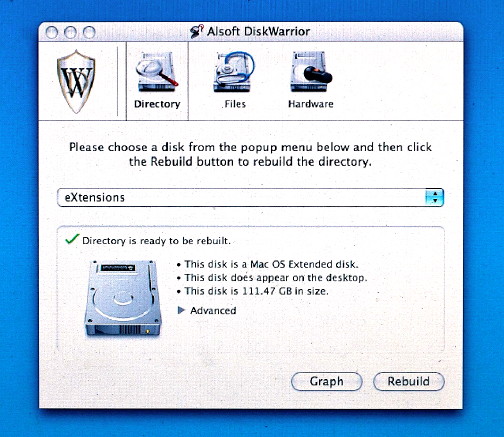
The screen turned blue as expected, then the Disk Warrior panel appeared and it began its initialisation. After agreeing to the licence conditions, the main panel appears and we can get to work. Version 4.2 offers three checks: Directory, which is the main purpose for me; Files; and Hardware. I used the last as I wanted to check the hard disk. It ran the S.M.A.R.T. test which we also have in Apple's Disk Utility: Self-Monitoring, Analysis, and Reporting Technology.
I then selected "Directory" and pressed Rebuild. When I had updated the CD, I copied Disk Warrior to the Utilities folder on both computers. This is useful if we need Plan C: Target Mode. I used the Graph option then and found the disk had 16% files out of order, similar to the iMac: not bad, not good.
The MacBook Pro is critical for me as it is my everyday work machine and has been running low on space for months. During Songkran new MacBook Pro computers were announced. I ordered one immediately. The Disk Warrior report appeared onscreen after about 10 minutes. The short time was an indication that not much was wrong, however, there were a few minor problems which had been repaired.
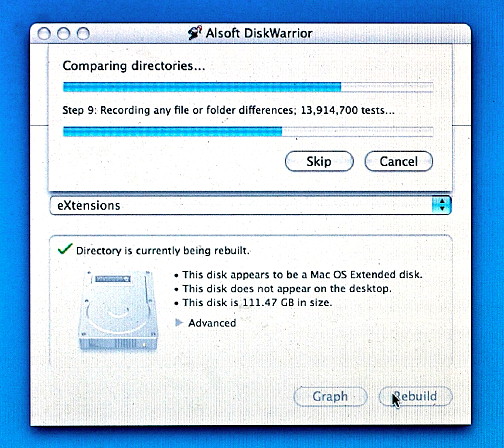
Disk Warrior gives users the option to compare any changes that are to be made, but I usually skip this and go straight to the Replace button which writes an optimised replacement directory. When this is complete, Disk Warrior offers to save the report (the default location is Root). Once saved, I quit Disk Warrior and the computer restarts. I reapply the Firmware Password in the Admin account, restart and get back to work.
See Also:
New Users (1): Use of Accounts and Passwords
New Users (2): Disk Contents and Some Pitfalls for New Users of OS X
New Users (3): The Kernel Panic: Something Many Users will Never See
New Users (5): Some Utilities for OS X
New Users (6): Some More Utilities for OS X
New Users (7): A Few More Useful Maintenance Utilities
New Users (8): Some Suggestions for Guarding Against Malware on Macs
|
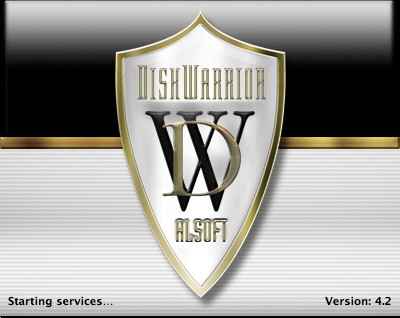
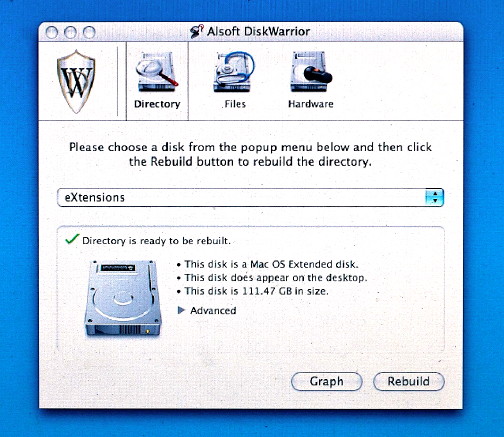
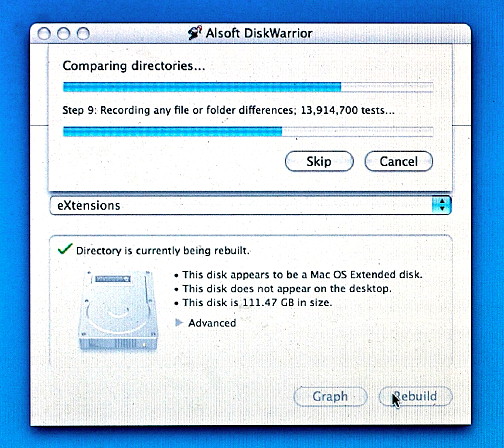

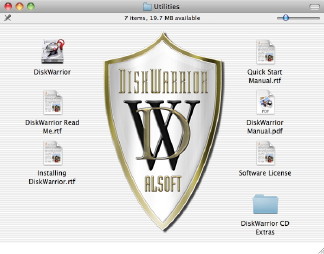 As usual I was behind locked gates for Songkran, so used the time to update the disk and run the software. The burner on my 3-year old MacBook Pro no longer works (it can still read disks), so I used my iMac to create new disks. Once updated, I ran Disk Warrior on the iMac and all was fine. To repair a disk, the computer needs to boot up with the CD. As the optical drive in the MacBook Pro was suspect, I had alternatives.
As usual I was behind locked gates for Songkran, so used the time to update the disk and run the software. The burner on my 3-year old MacBook Pro no longer works (it can still read disks), so I used my iMac to create new disks. Once updated, I ran Disk Warrior on the iMac and all was fine. To repair a disk, the computer needs to boot up with the CD. As the optical drive in the MacBook Pro was suspect, I had alternatives.

