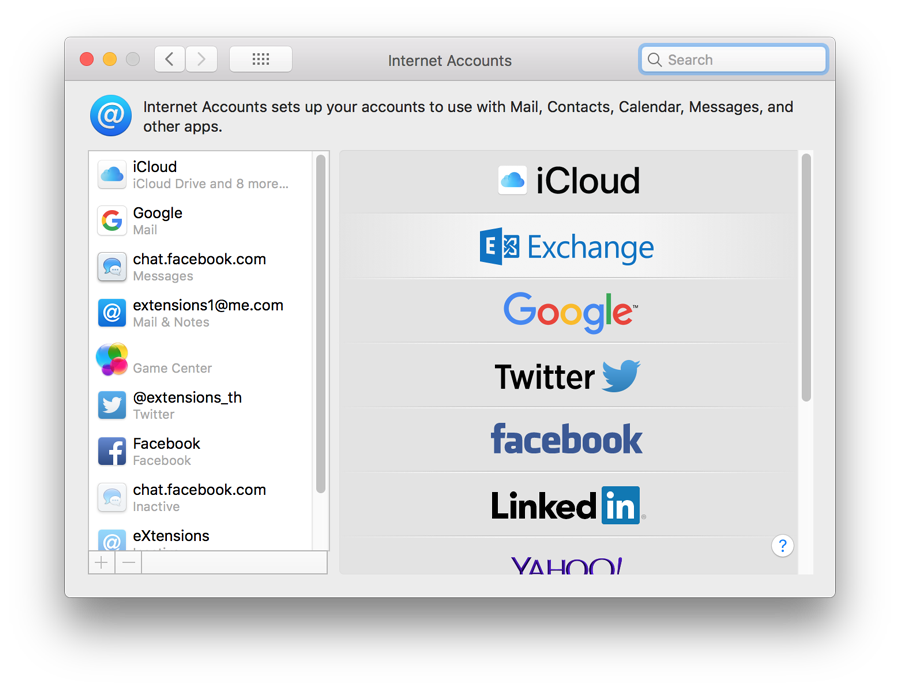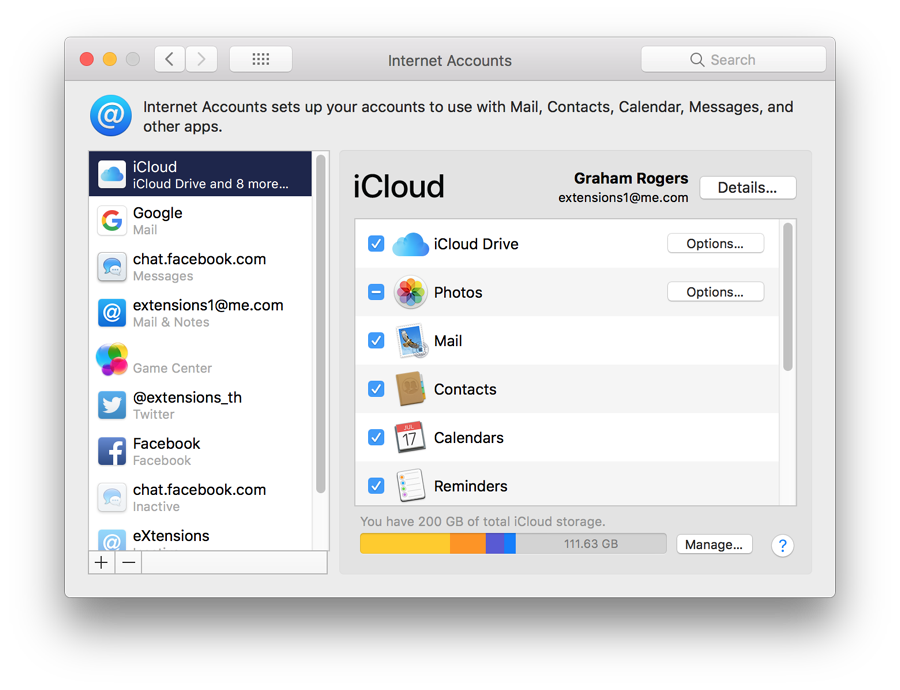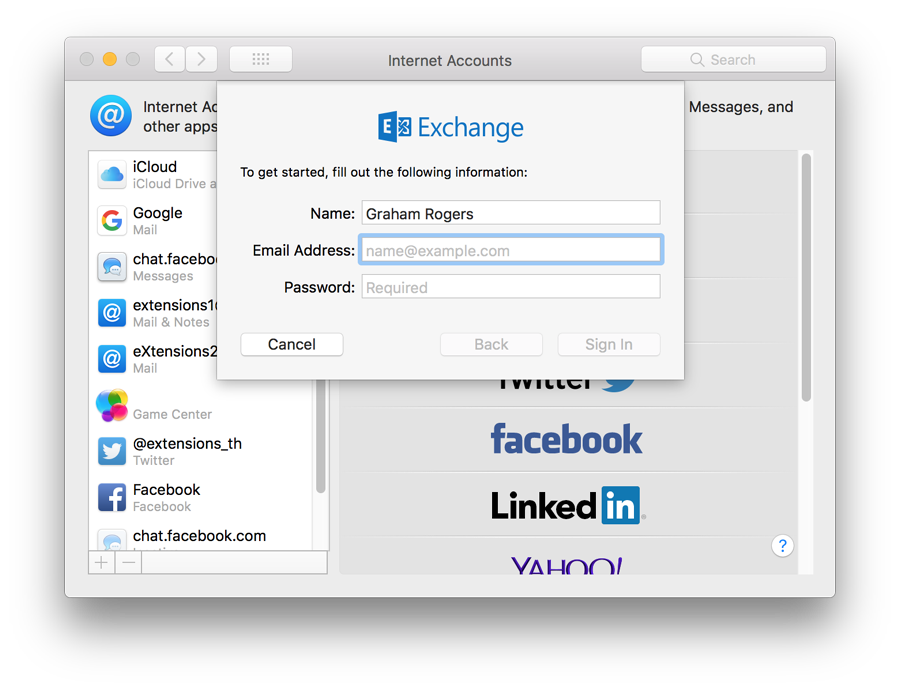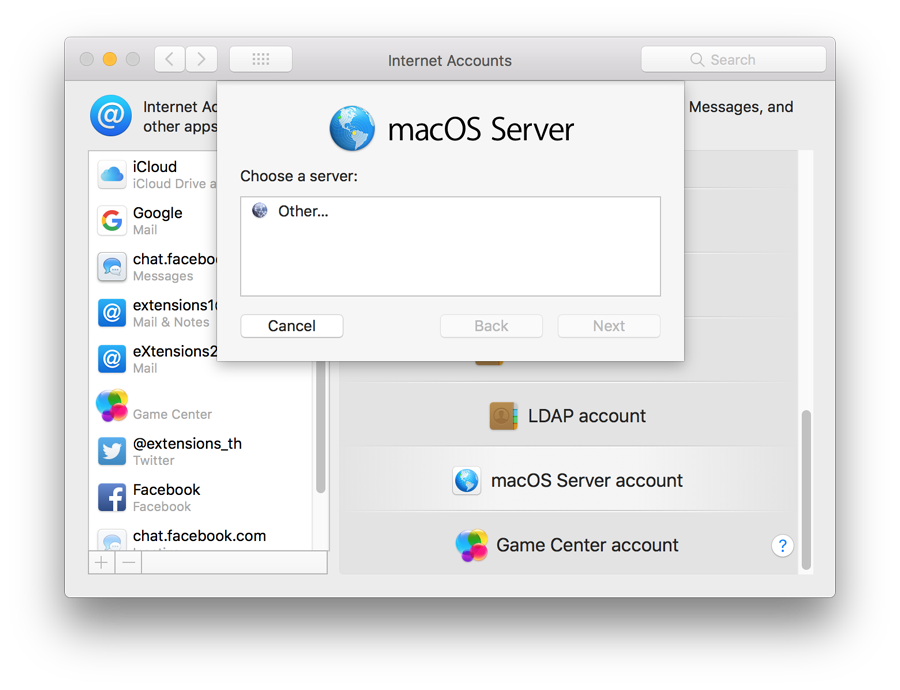|
System Preferences in macOS, High Sierra: Internet Accounts
By Graham K. Rogers

Changes to System Preferences with the update to macOS, High Sierra include some minor differences to the Internet Accounts Preferences panel as services change. This preference panel is for setting up accounts to use with apps on the Internet.
The Internet Accounts panel is for setting up accounts to use with Mail, Contacts, Calendar, Messages and other apps. With macOS, the panel saw an expansion in the number of apps listed: an indication of the way iCloud is more integrated into the OS; and of how other apps are now better integrated into daily operations. Using Internet Accounts preferences simplifies the creation of new accounts and is aimed at those who use online services.
When first opened the interface is in two parts: to the left, a panel that lists services that have already been joined; and to the right a list of online services.
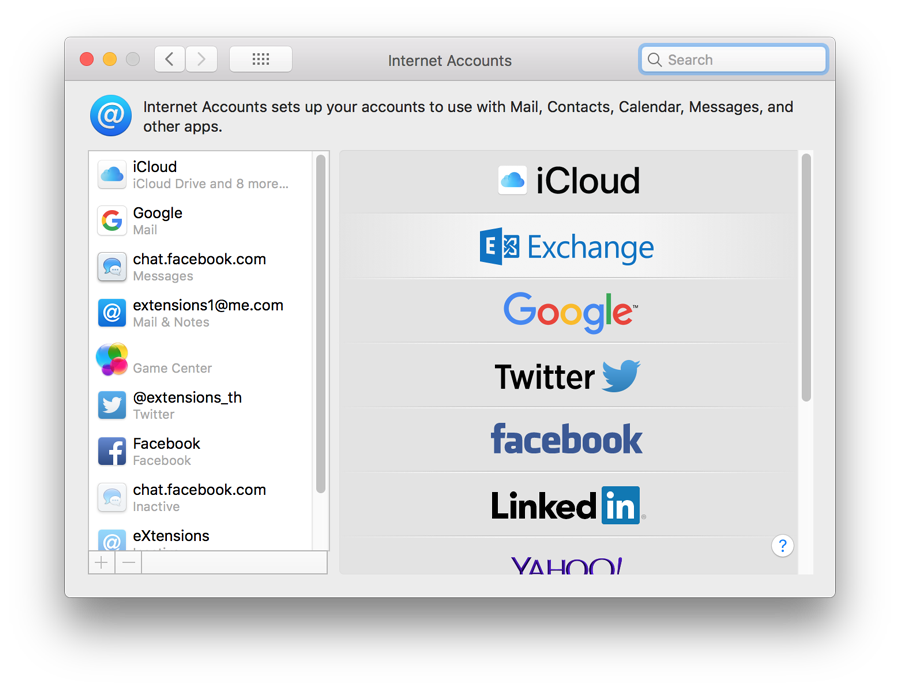
If the user is already using services such as Mail, or has one of the online accounts, the details should have been automatically entered when macOS was installed. As well as iCloud and related services, I found that Facebook details were automatically included in my regular account on the Mac. Twitter and Linkedin had been in earlier versions, but are no longer shown in this panel on my devices although they can be added (see below).
When an account exists and is listed in the panel to the left, highlighting the account name usually changes the main panel to show account details of the service: email address, full name and description. It will still be necessary to enter a password to make the specific service active in the Internet Accounts panel. Services shown will depend on how users have set up their accounts.
With some services (for example iCloud or Facebook), a list of specific parts of the service (mail, calendars, chat) are shown, with a checkbox beside each to show if it is in use. With iCloud, the panel is the same as the iCloud Preferences pane. The Google item shows which services are in use, with basic account details. A "Details" button to the right opens a panel with account information, but this now longer shows a password box.
Other services will display connection data specific to that item (e.g. iCloud Messages, Facebook chat). Icons of any inactive services are greyed out lower down the panel. If visible, there may be data already available and a checkbox (active/inactive) will bring them to life again, if wanted.
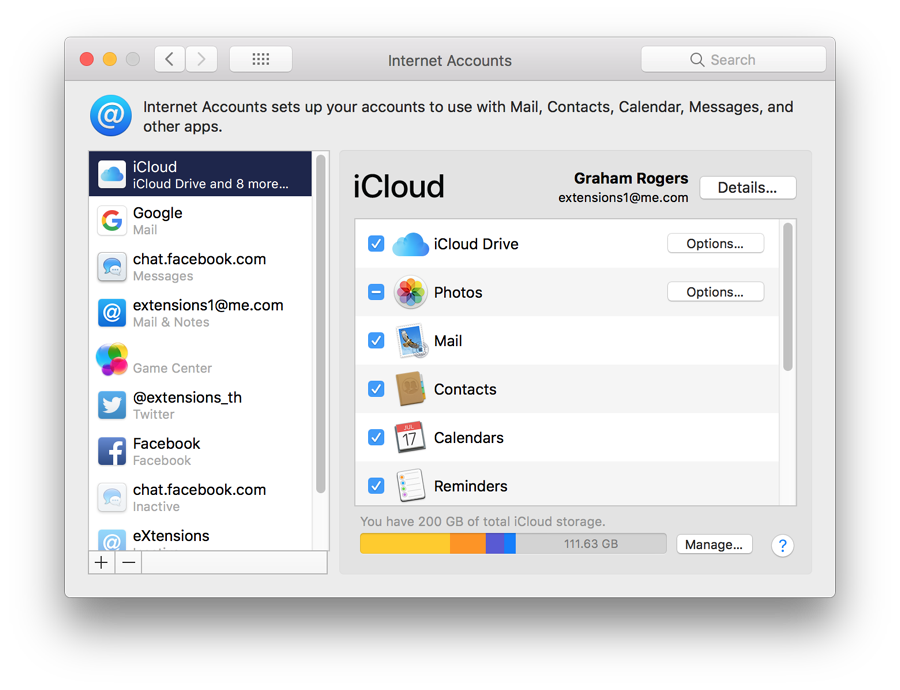
To add an account, click on the + Add Account item at the bottom of the list of services. On a new computer (or new user account on a computer) to create an account, we press the same + Add Account item in an otherwise empty list.
There are a number of changes to the account types offered. The order of services listed is not alphabetical: iCloud, Microsoft Exchange, Google, Yahoo! and AOL (still shown) have been joined by Twitter, vimeo, Flickr and Linkedin. Other links may be offered depending on country.
Clicking on any of the listed services reveals a panel with Full name (in some cases already entered), other identification details, depending on the service (e.g. Apple ID, Yahoo! ID, email), and password.
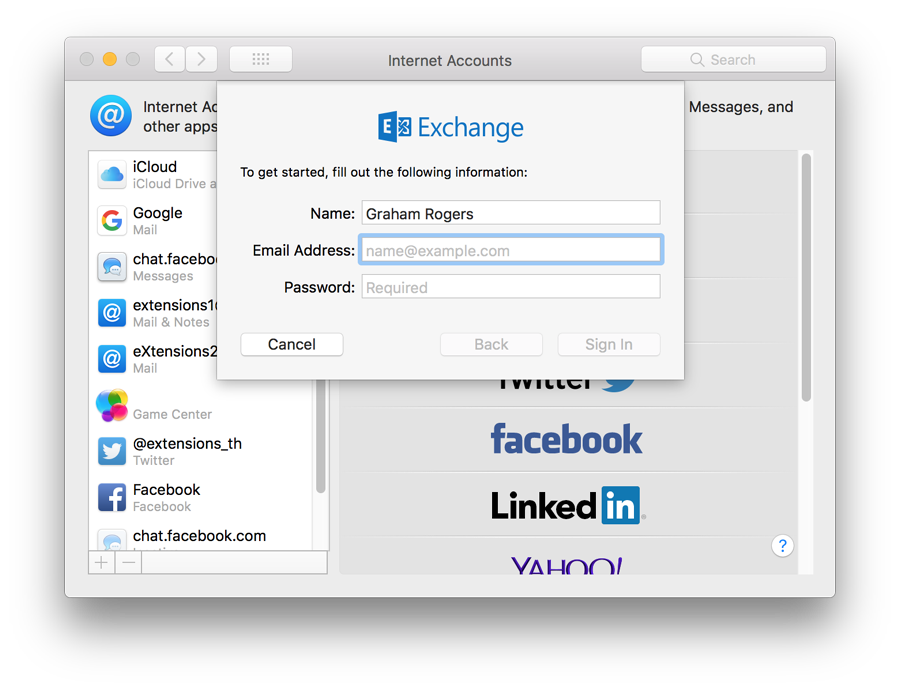
At the bottom of the services list is Add Other Account. A panel opens with seven options:
- Mail account. Full name, email address and password are required;
- Messages account (formerly iChat account). Names accessed using a button are Jabber only now on my devices. Username (or Account name) and password are required to start the process. The Jabber account also displays server options (Auto is the default);
- A CalDAV account is a type of account that allows multiple users to access calendar data on a remote server using the iCal format. The panel revealed now requires email address and password. More information is needed if users select Manual or Advanced options (Automatic is default);
- A CardDAV account (like CalDAV) allows users to access contacts data on a remote server. The panel revealed requires Email address, and password. As with CalDAV more information is needed if users select Manual or Advanced options;
- The LDAP account uses a protocol for accessing and maintaining directory
information services over an Internet Protocol (IP) network. The panel has the following data fields: Description, Search base (people, company), Scope (Subtree, One Level or Base), Server Address, Port, and Authentication (None or Simple). A check box turns on the use of SSL (secure sockets layer).
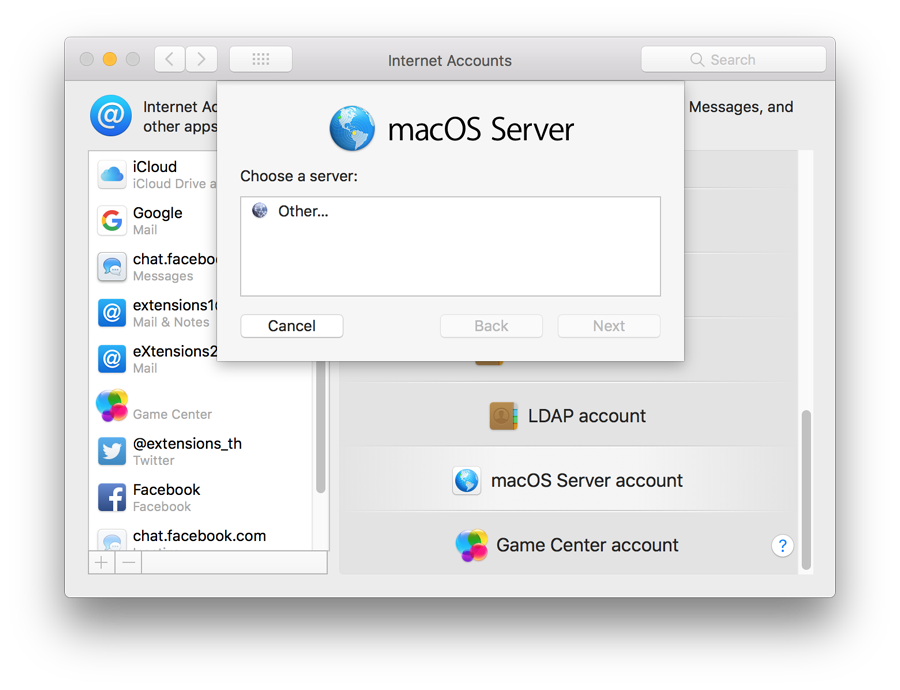
- MacOS Server account (renamed) has seen some cosmetic changes. It allows a user to enter details of a server. The user clicks on a server icon in the panel or enters an address (IP number). A Next button then becomes live. Pressing this opens a panel with server information displayed plus text boxes for Host Name, User Name and Password. There are three buttons: Cancel, Back and Sign In (greyed out until data is entered).
- Game Center account was new in Sierra. In my case, details were already entered in the main section, taken from iOS and iCloud. To set up a new account in the Internet Accounts panel, a user would need first to delete or disable the existing account.
Notes
Although some of the connection or account methods are self-explanatory and may be easy to complete for users with the information, some (like the LDAP account and the Server account), which are more likely to be used by companies or organizations, may require assistance from a system administrator.
Some of the entry types in Mail, Contacts & Calendars are duplicated in Apple's Mail, through online web pages of the specific services, or via other applications.
The Internet Accounts Preferences panel is a form of centralised control so that a user may add new accounts easily without needing to go through separate applications/sites. It is also a way to assist users who are increasingly expected to use online services.
See Also:
Graham K. Rogers teaches at the Faculty of Engineering, Mahidol University in Thailand. He wrote in the Bangkok Post, Database supplement on IT subjects. For the last seven years of Database he wrote a column on Apple and Macs. After 3 years writing a column in the Life supplement, he is now no longer associated with the Bangkok Post. He can be followed on Twitter (@extensions_th)
|

|