|
|
eXtensions - System Preferences in macOS High Sierra: GeneralBy Graham K. Rogers
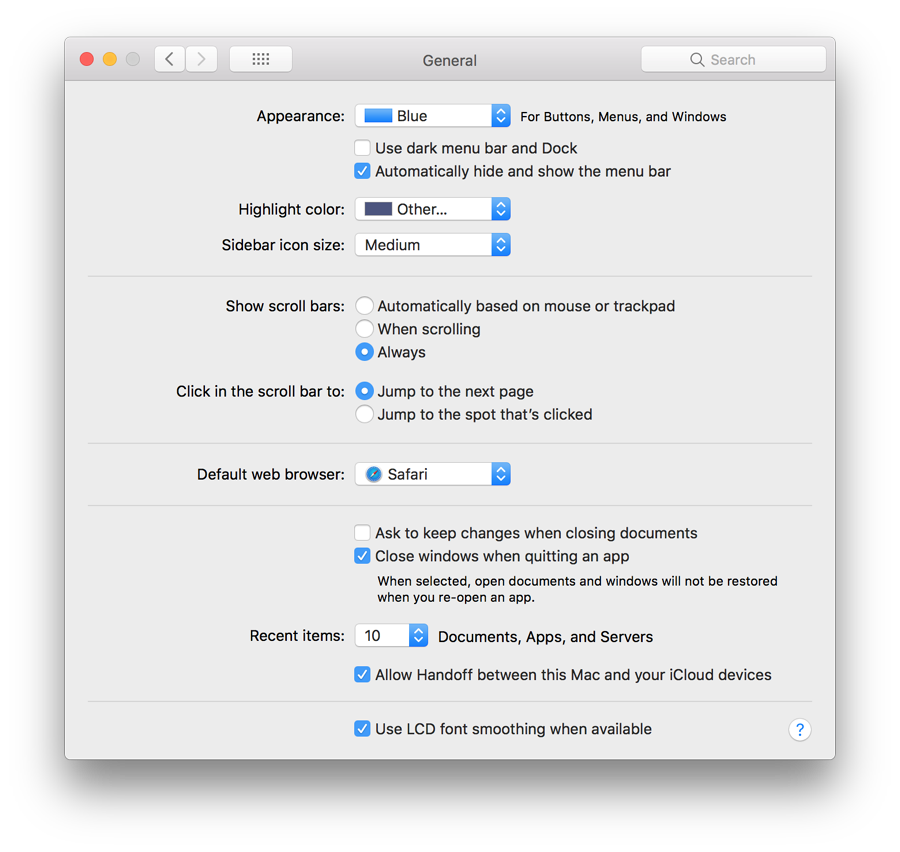
Immediately below this button is a checkbox marked, "Use dark menu bar and Dock" which changes the normal white menubar to black (with white text). This was new in Yosemite. The Dock has a dark grey finish when this feature is selected and the black dots beneath an open application change to white. Below this is a checkbox (new in Sierra) marked "Automatically hide and show the menubar". When this is selected, the menubar disappears when not in use, giving a completely clear working screen (much like Hide and Show for the Dock). When the cursor is moved towards the top of the screen, the menubar appears; disappearing again when the cursor is moved away. Despite the usefulness of a clear screen, this feature will not suit all users. For example a quick glance at icons (battery state, time and others) is not possible. The Highlight color button, below, controls the way that a highlighted file name is displayed in the Finder, as well as the color of highlighted text. As before, there are 9 default colors and "Other" which allows a user to choose any color using a selector panel that opens when this option is selected.
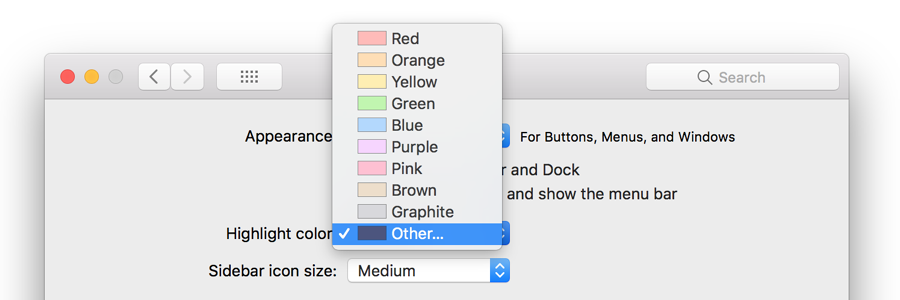
There are three radio button options for showing scroll bars:
Below these controls are two items that control where the content moves to when the scrollbar is clicked - Click in the scroll bar to:
Text below reads, "When selected, open documents and windows will not be restored when you re-open an app". This may save the frustration of wading through several windows when all that is wanted is to open a new document. The Recent Items option in the Apple menu is controlled by a button below those checkboxes. The single button works for Documents, Apps and Servers, allowing 5, 10, 15, 2o, 30, or 50, plus None, to be shown in that menu. The Recent Items list in the Apple menu (top left of the screen) assists a user with a swift way to re-open a program or file. The Servers item allows a quick reconnection to a networked disk or computer. At the bottom of the recent Items menu is an option to Clear Menu. When accessing the menu, pressing the Command key adds the option to "Show" a specific item in the Finder (not available for Servers section). Below this is a checkbox that allows use of the Handoff feature: users of macOS and iOS can start a task (such as viewing a browser page) on one device and then pick this up on another.
See Also:
Graham K. Rogers teaches at the Faculty of Engineering, Mahidol University in Thailand. He wrote in the Bangkok Post, Database supplement on IT subjects. For the last seven years of Database he wrote a column on Apple and Macs. After 3 years writing a column in the Life supplement, he is now no longer associated with the Bangkok Post. He can be followed on Twitter (@extensions_th) |
|

