eXtensions - The Wednesday File (26): Accessibility Preferences in macOS High Sierra (2) - Media, and Hearing

eXtensions - Wednesday 11 October 2017
|
eXtensions - The Wednesday File (26): Accessibility Preferences in macOS High Sierra (2) - Media, and Hearing |
 |
|
|
By Graham K. Rogers
As each item in the left side window is highlighted, so controls are shown in the main panel. At the bottom of every pane is a single checkbox: Show Accessibility status in menu bar. With the number of items in Accessibility, I have split this into three sections. Part 1 covers General and Vision. Part 2 (below) examines Media, and Hearing, while Part 3 covers the more complex Interacting using Dictation, Siri, Keyboard, Mouse, and Switch Control panels.
MediaThis section has two options aimed at those with hearing difficulties: Descriptions and Captions.Descriptions has a brief text explaining the purpose of the setting panel and a single checkbox marked, Play audio descriptions when available. [In Sierra this was Play video descriptions when available.] When the checkbox is selected, this makes available a feature (such as used in some video output) which provides a spoken commentary with video, when available.
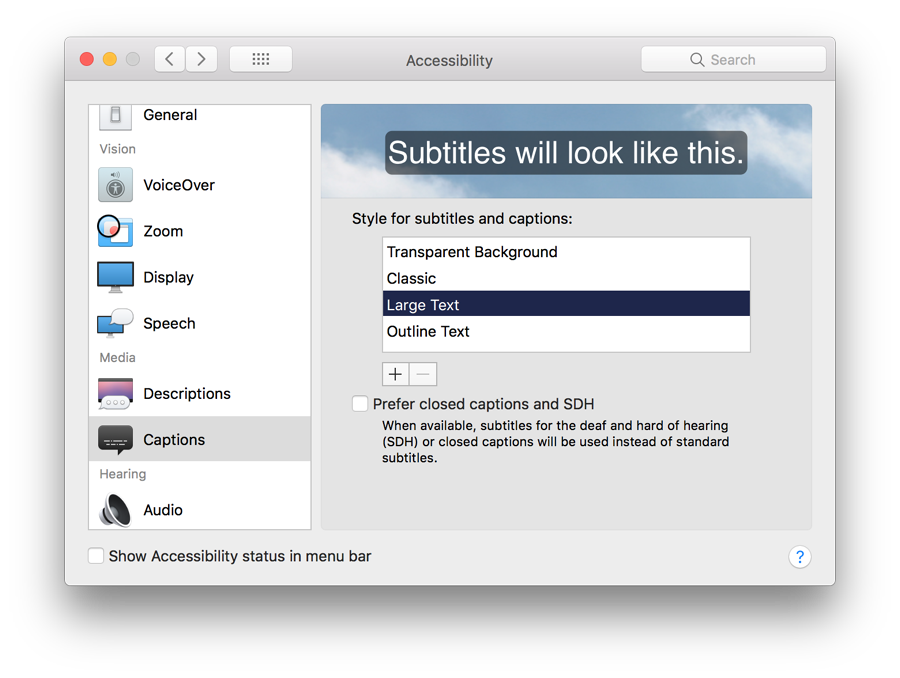
It is easy to add (or remove) a style by pressing a + (or -) below the list of styles. Adding a style opens a panel that displays settings buttons for Background Color, Background Opacity, Text Color, Text Size (5 options: Extra small to Extra large), and Fonts. Each of the options has a check box to the right to allow the video to override that specific setting.
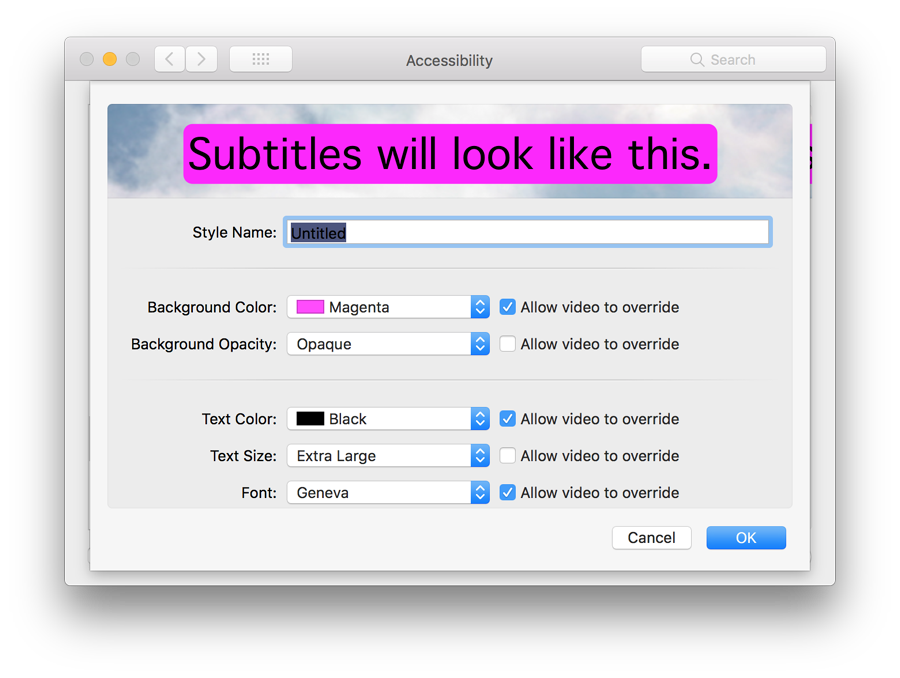
On the main Subtitles panel, below the style selector, there is a checkbox marked, Prefer closed captions and SDH (subtitles for the Deaf and hard of hearing). When these (or Closed Captions) are available they are selected instead of the system subtitles.
HearingHearing has a single option, now named Audio. In its default state, there are two basic features, operated by checkboxes marked
Between the two is a button to allow a test of the feature. Another button at the bottom of the panel is marked Open Sound Preferences, with the text, "System volume can be adjusted in Sound preferences." As with other System Preferences (e.g. Mouse) the panel may change when a suitable device is connected, such as a Teletype (TTY) machine. Apple has some information on the use of this technology on the iPhone (where supported) in Support Document (HT201906)
See also: The Wednesday File (26): Accessibility Preferences in macOS High Sierra (1) - General and VisionThe Wednesday File (26): Accessibility Preferences in macOS High Sierra (3) - Interacting (Dictation, Siri, Keyboard, Mouse & Trackpad, and Switch Control)
Graham K. Rogers teaches at the Faculty of Engineering, Mahidol University in Thailand. He wrote in the Bangkok Post, Database supplement on IT subjects. For the last seven years of Database he wrote a column on Apple and Macs. He is now continuing that in the Bangkok Post supplement, Life. He can be followed on Twitter (@extensions_th) |
|

For further information, e-mail to

|

|