Kernel Panic Restore: Macbook Pro Time Machine Backup onto a Spare iMac

AMITIAE - Friday 12 December 2014
|
Kernel Panic Restore: Macbook Pro Time Machine Backup onto a Spare iMac |
 |
|
|
By Graham K. Rogers 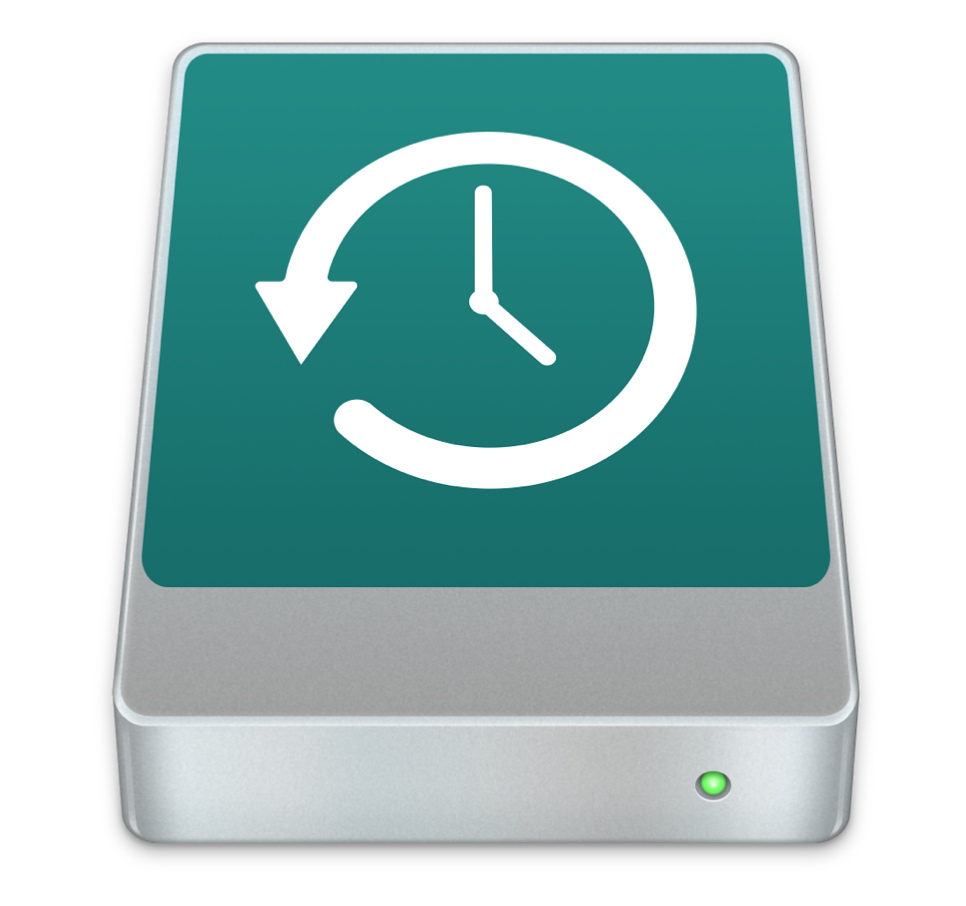
IntroductionMost of the day, if I am out and about, I am quite happy working with the iPhone. I can check email and Twitter, take and edit photographs (both the iPhone and DSLR); and look at Facebook. If I am making presentations, I will make do with the iPhone as Keynote files are synchronised via iCloud; and even today in the office, I updated a Numbers file on the iPad with student marks: it is that time of year.I was content to run with a limited photo-workflow capability for a while, but over the last couple of days the biggest difficulty has been managing files: particularly in relation to my eXtensions site. I can write the text, although adding html links and other coding was tedious because of the back and forth between apps. There is also a less than easy process when creating, editing and transferring images into the software for upload to the site. With a couple of other obstacles that have appeared, I took stock of what I was doing before going to bed, where I read part of a book on the iPad. Maybe Microsoft is right about the Surface: the iPad is not a replacement computer. The key is the way it is used. For one-off tasks, such as reading, presenting, some photography or access to the web, the iPad is fine. For the productive work I have been used to, involving the manipulation, merging and transfer of different data or file types, I am still locked into work on the Mac.
SolutionFortunately, I have a spare: a 2.4 GHz, mid-2007, 20" iMac that I keep in my office. It is not fast; and with only 2 GB of RAM, Yosemite seems to have slowed it even more; but the screen is lovely to work with and I do have an Apple Magic Trackpad. With extensive use of notebook computers over the last few years, I prefer this to any mouse.After signing the necessary papers at work that are needed for removal of any hardware (except notebook computers) I took the iMac home and started work. I did not need to find the Wi-Fi password, but as the iMac has never been here, I guess that was a useful intervention by iCloud Keychain. Apart from some music downloaded for iTunes, there is not much data on the 500 GB disk - itself a replacement for the initial 320 GB disk that failed a year or two back.
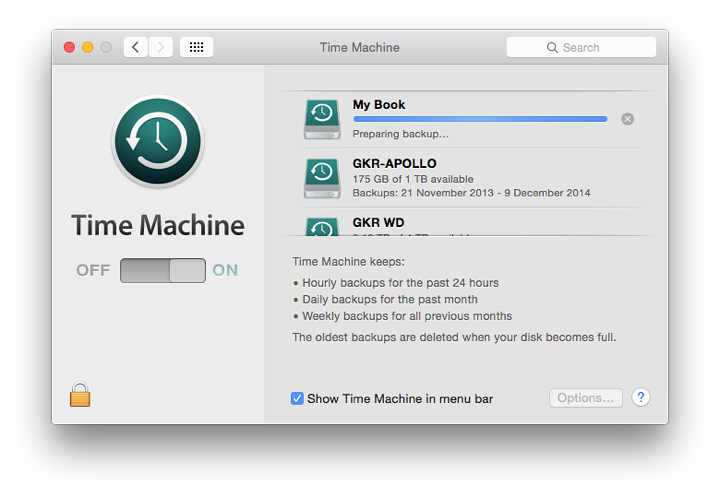
Before using the backup restoration, I did copy a few items from the iMac disk to external storage as well as a few photos to DropBox: the rest was replaceable. Time to bring things up to speed.
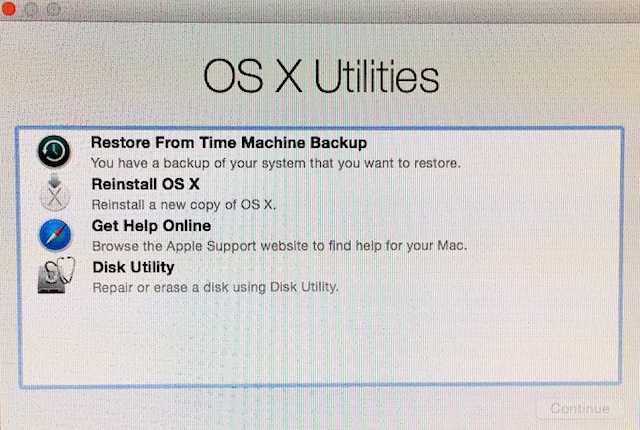
PreparationI restarted the iMac while holding down the Command + R keys. When the options panel appeared, I chose, "Restore from Time Machine Backup." After the health-warning about destruction of all data already on the disk, the restore process recognised the sole disk attached. I highlighted this and pressed, Continue. There is no screenshot capability when using the restore partition, so photographs of the screen are not at the usual clarity or sharpness.
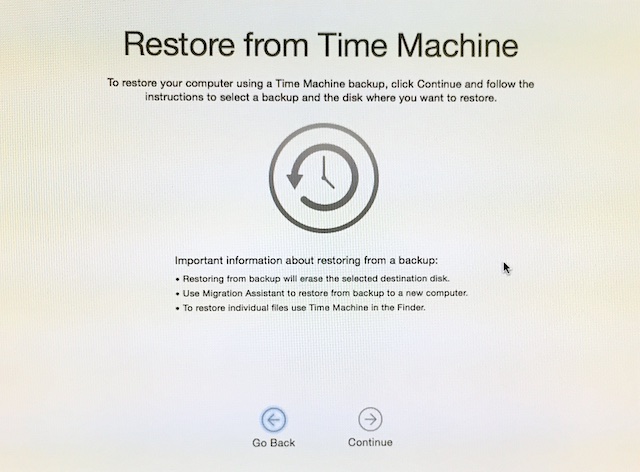
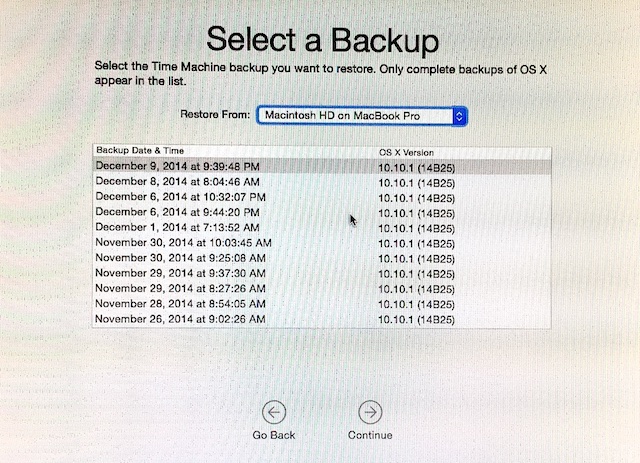
I extended that possibility to shopping when the first estimate of time showed something over 6 hours, although minutes were being ticked off, second by second. Once or twice the time increased as the progress bar crept along, almost imperceptibly. I would make that tea.
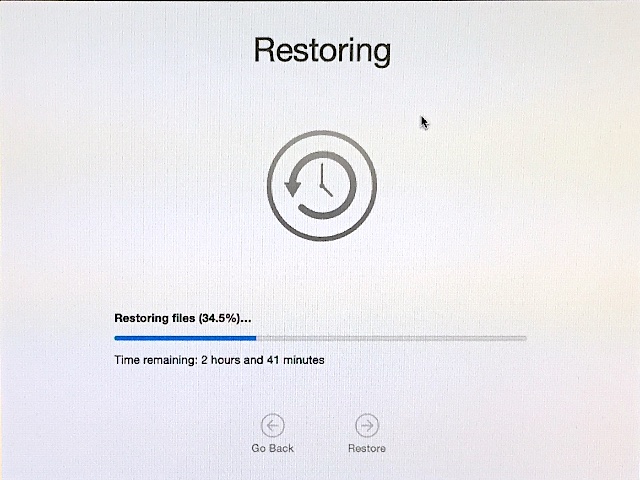
ResultWhile waiting for the process to complete, I brought the iPad out of the bag and with the wireless keyboard typed up my notes, showing that the device is productive, but only up to a point. For example, if you examine the links at the bottom of the page, just those 5 lines took more effort to enter (with the URLs) than the last few hundred words, but with the cooperation of DropBox I was later able to copy them into a file on the iMac to create the web page.
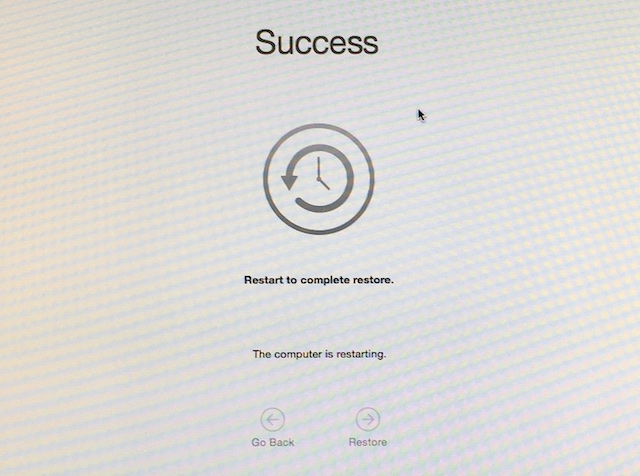
See also:
Graham K. Rogers teaches at the Faculty of Engineering, Mahidol University in Thailand where he is also Assistant Dean. He wrote in the Bangkok Post, Database supplement on IT subjects. For the last seven years of Database he wrote a column on Apple and Macs. He is now continuing that in the Bangkok Post supplement, Life. |
|

For further information, e-mail to

|

|