Thunderbolt Disk Connection Problems: Possible Solutions

AMITIAE - Friday 11 April 2014
|
Thunderbolt Disk Connection Problems: Possible Solutions |
 |
|
|
By Graham K. Rogers
With the Western Digital disk, I initially tried to cause such a disconnect by moving the cable in the Thunderbolt ports on the Mac (I tried both). The cable itself was a new one: bought when the LaCie disk was purchased. The connection remained firm.

Transferring the same file to the new WD disk took 06:93 seconds. I was suitably satisfied for the moment.
I removed a couple of factors from that list by reformatting the disk as two separate 2 TB disks; and by removing it from the Time Machine backup list. Reformatting had erased the data of course, so that was an easy decision, at least as a way to try and find out the cause. I did initially try one of the disks with Time Machine, but the initial backup took so long (considerably slower) that I abandoned that path.
This removed two ideas from the list (Time Machine and RAID) but added one more. I wondered if Energy Saver preferences, including Power Nap and Put hard disks to sleep were affecting this in any way.
As I was in Siam Discovery Center when I received that email, I went directly into the iStudio store and this time bought a 2m Thunderbolt cable. I had originally made do with the 0.5m version.
Further AnalysisBack home, I replaced the older cable with the new one, connected the disk and walked away for an hour. When I returned, the Finder reported, "Disk not Ejected Properly. . ." so the cable appears not to be the problem. As I was now running out of options, I decided to alter the Energy Saver preferences for Power Adapter, deselecting "Put hard disks to sleep when possible" and Enable Power Nap. . . ." At the same time, I selected "Prevent computer from sleeping automatically when the display is off" (See Tentative Solutions below).I came back a while later to find a warning message about one of the two disks. When I moved the icons over the Eject button, I was warned that one was ejected wrongly, but that the other "could not be ejected because Calendar and other applications are using it. When I did manage to eject it, I swapped the cables and ports, then reformatted the disks again, renaming them in the process. I also used a different power port (mains electricity), just to try all possibilities. That seemed to work. After something over 2 hours, I came back to the Mac to find that there was no message regarding a spontaneous ejection. Over the next 24 hours, when the disks were connected, there were no reports of any further spontaneous ejections. In the meantime, the Time Machine backup disks (Firewire and USB 3) appeared on the desktop as normal and the backups were fine. As the problem had seemed to have gone, I decided to take things a little further and created a striped RAID set by dragging the partitions on each disk into the panel in the RAID section of Disk Utility. To tempt fate a little more, I replaced the bland orange disk icon with an icon from a set of Andy Warhol icons I had downloaded years ago.

Overnight I kept the Mac running and the disk attached. There was no ejection reported by the Finder. In the morning, I added the disk to the list of Time Machine backups and waited for the process to begin. With a reported 289.22 GB of data to backup initially. This took longer than I had expected at around 1 hour 20 minutes. So far, there has been no repeat of the ejection problem that has so plagued my use of these disks connected using Thunderbolt cables.
Tentative SolutionsIt later dawned on me that when I had prepared the article on System Preferences > Energy Saver in October last year, the screen shots of the preferences panel were all taken from my 15" MacBook Pro when Mavericks was first released. For such older computers, the panel had two sliders: for Computer Sleep and Display Sleep.
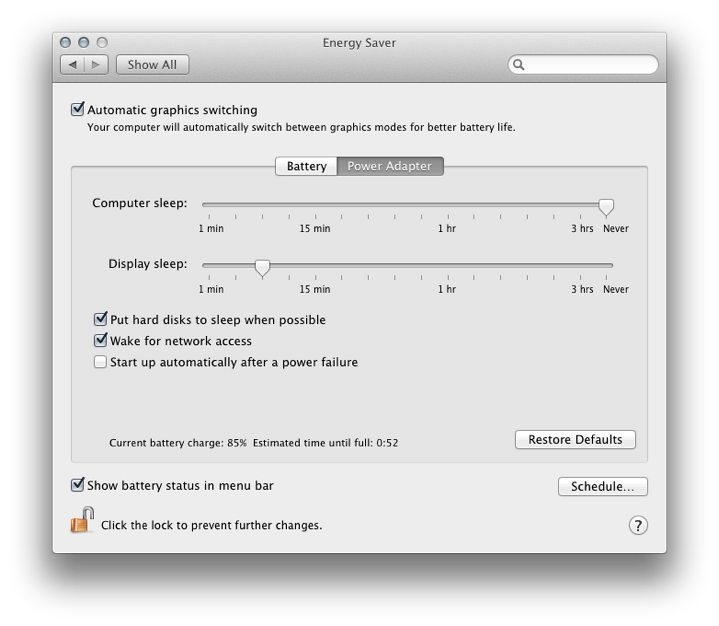
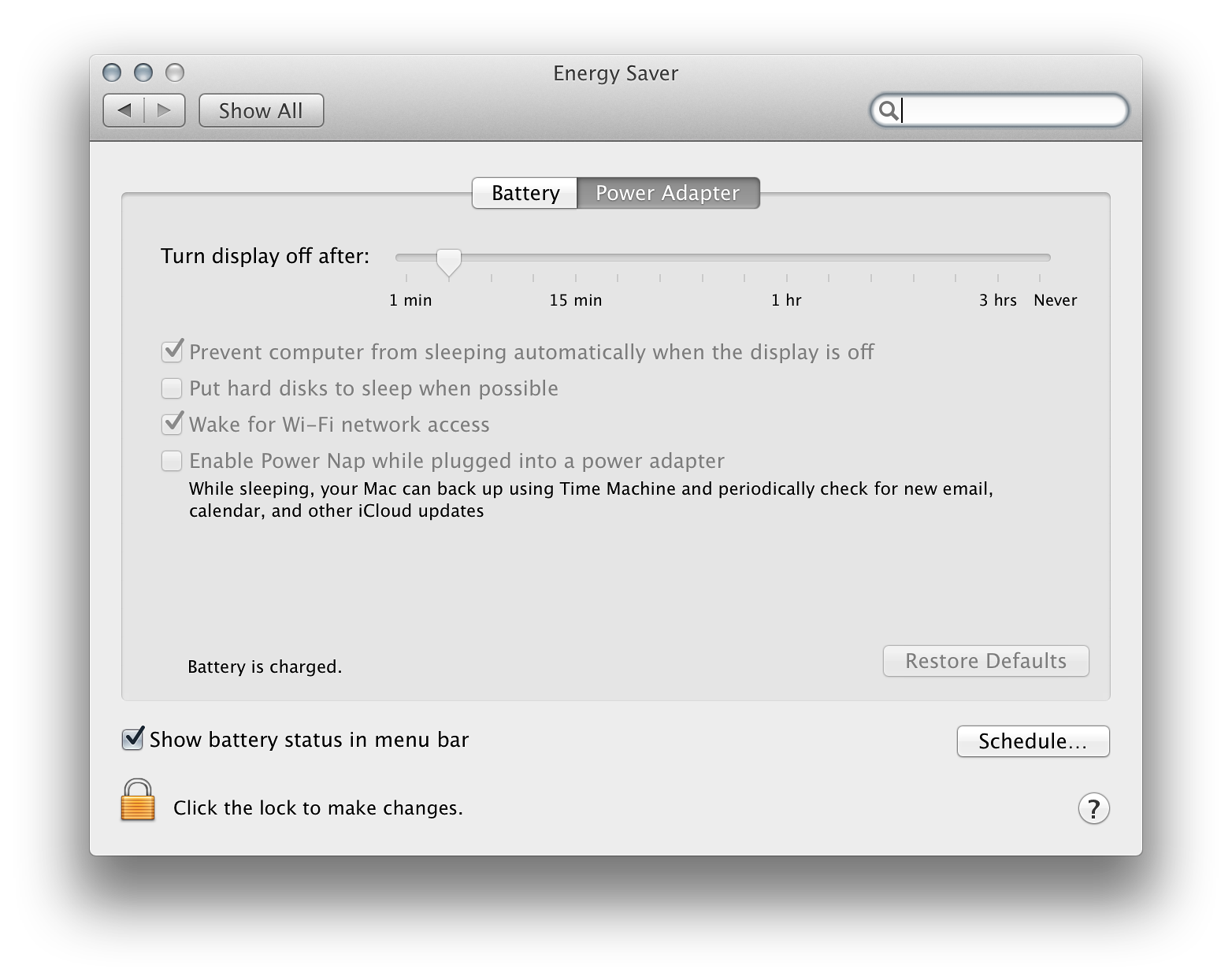
Aware of the potential for more damage, with the disk still connected, I checked the box beside, "Enable Power Nap while plugged into a power adapter". Note also that below this, Apple has a comment that While sleeping, your Mac can back up using Time Machine and periodically check for new email, calendar, and other iCloud updates. There was no spontaneous rejection. I then checked the box, "Put hard disks to sleep when possible," but again, after several hours, there was no report that the disks had tried to eject themselves. I then deselected Prevent computer from sleeping automatically when the display is off" and again, the connection was stable. To tempt providence, I disconnected the power supply from the Mac. All was fine, but when the disks were connected later, there was a further ejection. I re-checked the box, Prevent computer from sleeping. . . " and tried again: no success. I then unchecked the box, "Put hard disks to sleep when possible" - this time, the disk did not eject.
The disks no longer eject spontaneously (at least for now). What brought back the stability that I should have had from the beginning, is unclear, I must be honest. I think I have a handle on it now. Perhaps a combination of cable change, changing the System Preferences > Energy Saver (plus a restart or two in between) had done the trick. I am still wary about trusting data to the new Thunderbolt disk, at least when it is not monitored. If I complete any necessary backing up then eject the disk, that should be fine, but it is a far cry from the plug and play and leave it that I was expecting. In the meantime, I have submitted feedback to Apple.
See Also:
Graham K. Rogers teaches at the Faculty of Engineering, Mahidol University in Thailand where he is also Assistant Dean. He wrote in the Bangkok Post, Database supplement on IT subjects. For the last seven years of Database he wrote a column on Apple and Macs. He is now continuing that in the Bangkok Post supplement, Life. |
|

For further information, e-mail to

|

|