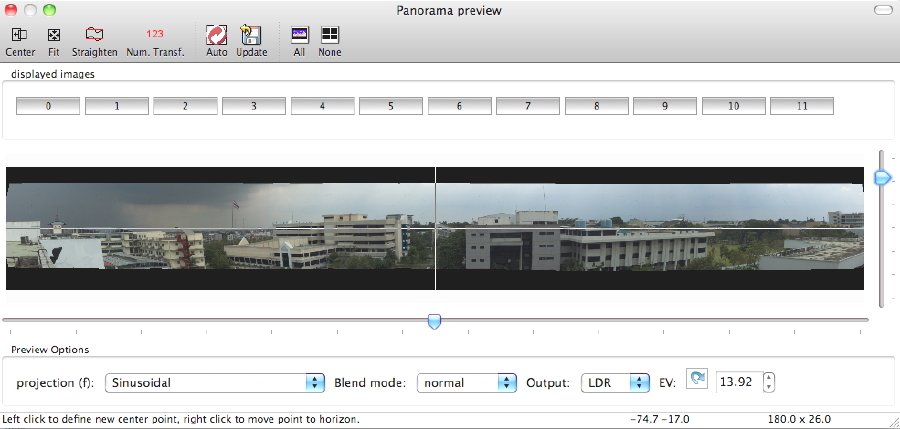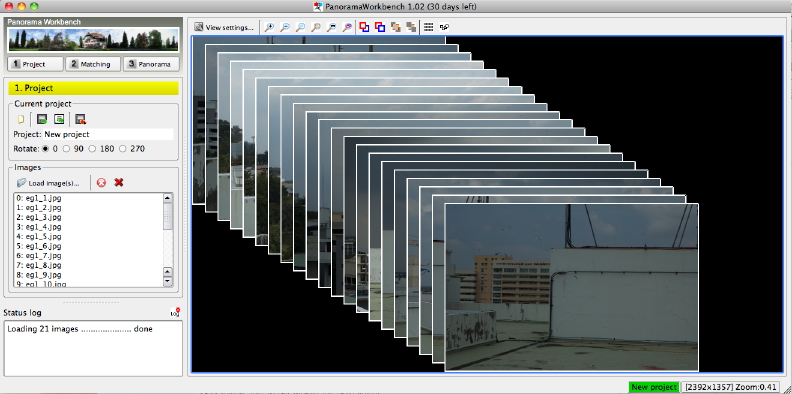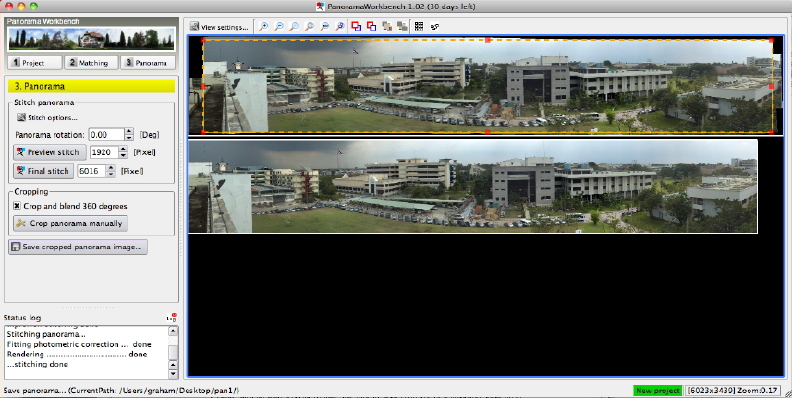I recently looked at a couple of ways to create panoramas, using the special hardware of the Gigapan system and some simple software [iTunes link] on the iPhone. These were two extremes and most users who want to try this sort of image manipulation will be working with a combination of hardware and software: camera, computer, and a suitable program. This week I am looking at two examples of panorama software for the Mac: Open Source and shareware. I will examine some commercial software next time.
While we may normally think of a panorama as a landscape, or sometimes a large group photograph, I recently saw some other valuable images: the Milky Way made from 3,000 images; and Bryant Austin's composite images of whales, printed in sizes up to 6 feet by 28 feet, for which he uses a 50MP Hasselblad. He also uses Macs.
When in the UK earlier this year, I wanted a photograph of the family home, but it was a large house, close to the road and I had a narrow lens (52mm). Using the Open Source, Hugin, I joined some photographs to give me a complete image of the house.
Hugin is available for OS X, PC and Linux. The latest version for OS X (0.8.0) has several improvements over the previous version. Several types of image can be produced, but the operation is initially not wholly clear. In typical Open Source fashion, there are sophisticated controls, but I found that most could be ignored once output was set. The user can rely on three main buttons: Load Images, Align, and Create panorama.
I used two sets of images: a single set of 12, and another set of the same view taken at different elevations, giving 36 in all. All worked perfectly so Hugin is able to match images vertically as well as horizontally.
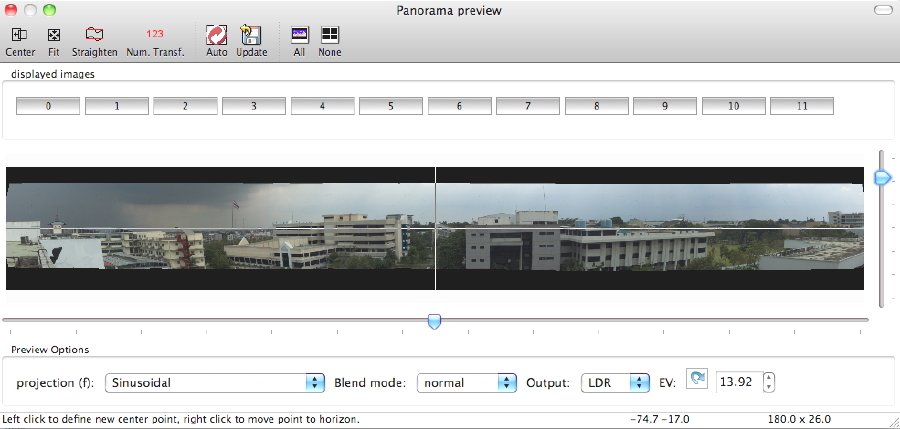
Images are not automatically trimmed so need some adjustment depending on the type of projection used (e.g. cylindrical, sinusoidal). With Hugin the working screen displays a small image, although TIFF output when working on this review (with fairly small input images), was about 15" wide at a resolution of 300 dpi. Changing the resolution to 72dpi and adjusting the image size gave a clear image 60" wide. Hugin adjusts exposure while processing. Once past the brief learning period, Hugin produced several images quickly and easily.
PanoramaWorkBench [one word] has a 30 day trial period and costs €20 (960 baht). One of the main advantages of this is its simplicity although it is not quite 1, 2, 3. Like Hugin, this displays a log of the complex processes while they are being carried out.
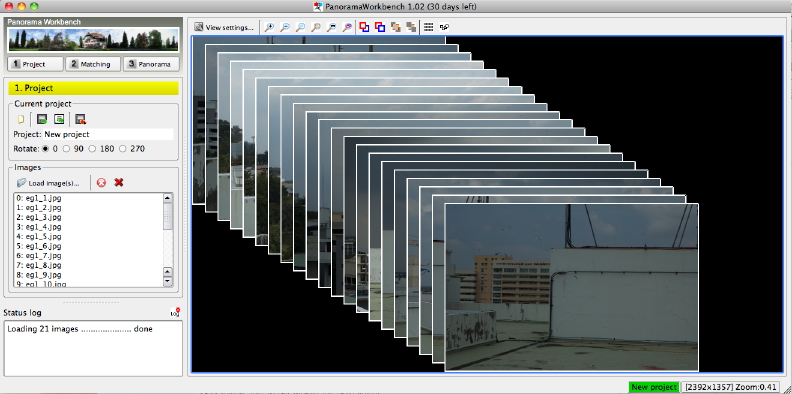
I was not at first successful. A second try -- hitting the keys harder -- produced a nice panorama from some images I had taken near the Golden Gate Bridge. The right-most image was somewhat different from the left in terms of light, but, like Hugin, the software tidied that up. It also trims output nicely.
More recently I used the images I had specifically taken for this article from the roof of the Faculty of Engineering at Mahidol University. A couple of times during the process I managed to crash the software but this was probably due to selecting images that were not fully matchable: the preview showed me a snaking image that was not what I wanted at all. I went back to the same images I had used for Hugin and they worked fine. When I used the three-level set, the software was able to match vertically in the same way as Hugin.
The final preview (and the finished export) had the proper exposure adjustments made and the image offered is cropped in the right places: any black areas (where no image exists) are offered for removal. If one misses the preview, the cropping is automatic.
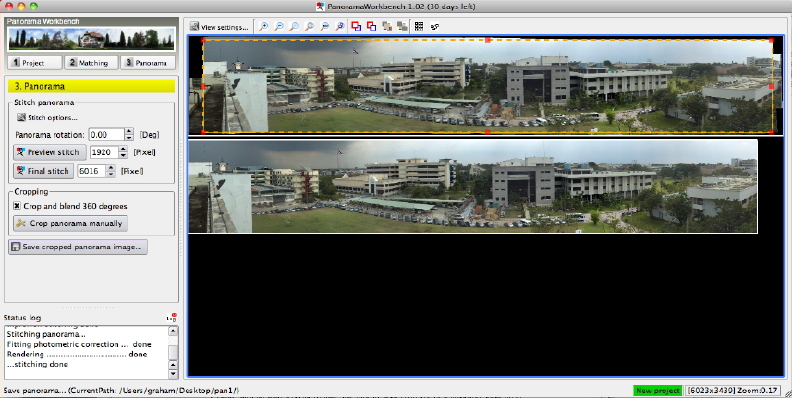
The images saved, however, were not large and only in .JPG format. By manually changing the "Final Stitch" pixel number from the default 1024 to 6016, I managed to produce a respectable image a fraction under 80" wide. In a direct comparison with the Hugin image produced from identical input, the panorama from Hugin was much crisper and appeared better focussed, even when I reduced the PanoramaWorkbench output to the same 65" and applied the sharpening tool. For such an easy program to use, the lack of some controls is a drawback, especially when compared with the flexibility of the apparently more complex Hugin, although neither Hugin nor PanoramaWorkbench are able to create 360-degree images. That needs something more.
With the software examined here, I used images taken with a digital Nikon SLR camera, exported to fit within 1024 x 1024; and original iPhone images 1600 x 1200. When using larger images - I tried with twelve of 1.3MB each -- the software optimises, although with Hugin the end JPG image was some 5.08 metres long.

See also: Panorama Imaging (1) - The Great and the Small
Next time: Panorama Imaging (3) - Something more
|