Disk Warrior Updated to Version 5 and Available on USB drive: (4) Updating the DiskWarrior USB Drive

AMITIAE - Tuesday 10 February 2015
|
Disk Warrior Updated to Version 5 and Available on USB drive: (4) Updating the DiskWarrior USB Drive |
 |
|
|
By Graham K. Rogers
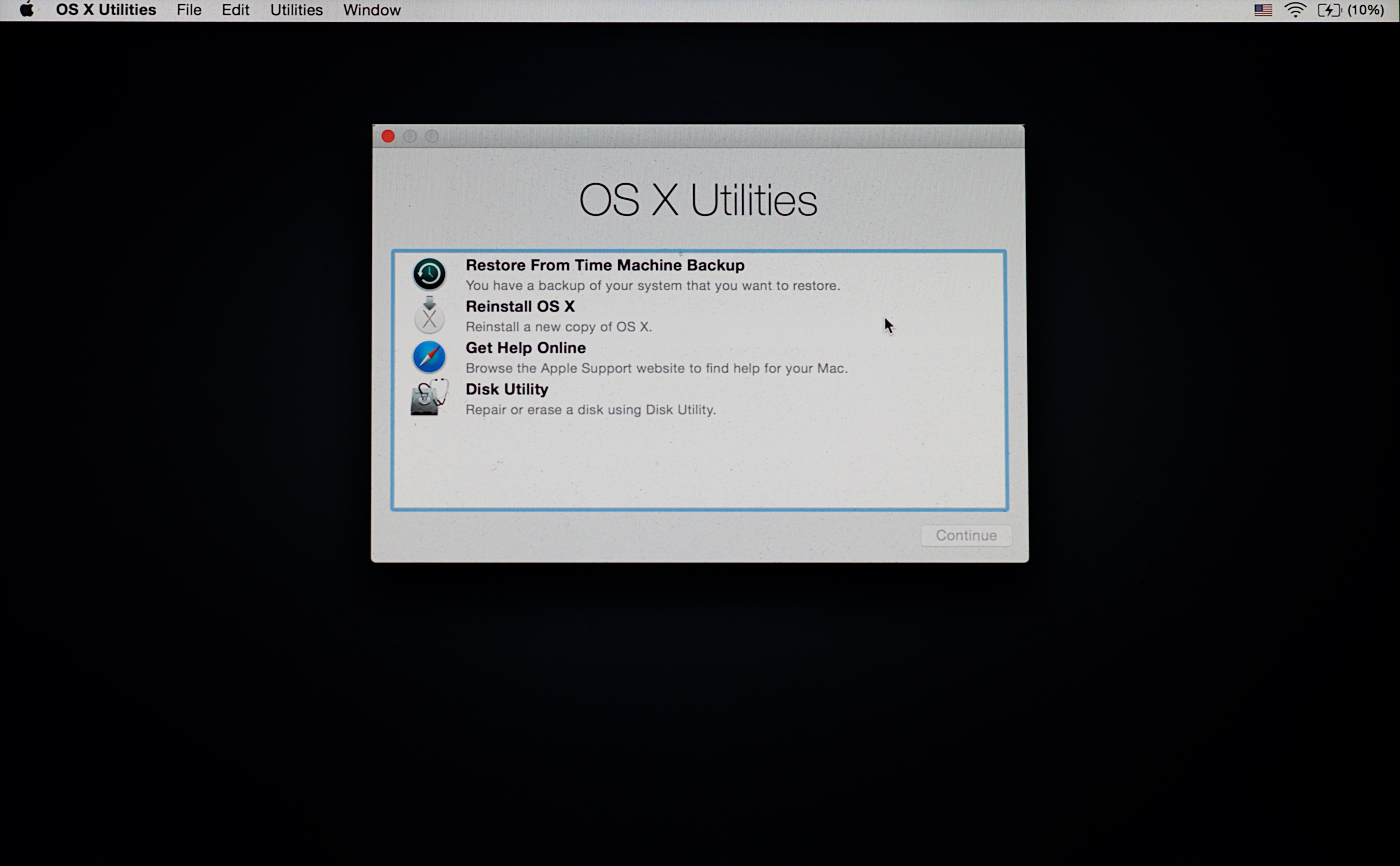
DiskWarrior Flash Drive UpdateThe various manuals that come with the DiskWarrior install disk are fairly comprehensive. However, for the update of the flash drive I would be starting in the Recovery partition and these texts would not be available. Fortunately, Alsoft provide a brief guide on paper for the process and I read through it one more time before beginning.The Disk Warrior flash drive was already in the USB drive, so I restarted the Mac while holding down the Command + R keys as I detailed a short while ago in an item on Startup keys. It takes a while for the Apple icon to appear. The progress bar moves slowly, then the menu panel with the four rescue options appears. Instead of accessing these, I used the Utilities menu at the top of the screen and started Terminal. At the command line I entered,
and pressed the Enter (Return) key. The DiskWarrior panel appeared, along with the license agreement. I was asked to personalise the copy of Disk Warrior which needed my name and the serial number. This was inside the box and on the invoice. When that was accepted, the gearwheel began to spin and in less than a minute I was able to run this copy of Disk Warrior from the interface. As I had repaired the disk using a copy I had installed on a rescue flash drive, there was nothing amiss and the identical process took only a few minutes. I quit the process, then quit OS X Utilities and was offered the option to select a disk from the Startup Disk panel. As the Disk Warrior flash drive was shown - albeit with a 10.6.7 installation - I selected that (not recommended). After the restart, although an Apple logo appeared (small and grey not like the usual white on a black screen) there was no further progress (not even a gear-wheel) and I resorted to the power button after a few minutes. The Mac restarted correctly in the current, Yosemite after a brief delay.
I decided that for me, there would not be much point in this as I already had the utility on the external disk with OS X and on the rescue flash drive
CommentsMacs with OS X can run for months without restarting and never giving a hint of a problem, however, it may be better for the more prudent user, if there is a regular régime of maintenance, with the occasional running (say once a quarter if there are no problems) as preventative maintenance. Like locking the doors at night, you may never know you kept a burglar out.Run occasionally if there are problems, these minor aberrations will be nipped in the bud before they develop into more serious faults that could cause untoward consequences.

See Also:
Graham K. Rogers teaches at the Faculty of Engineering, Mahidol University in Thailand where he is also Assistant Dean. He wrote in the Bangkok Post, Database supplement on IT subjects. For the last seven years of Database he wrote a column on Apple and Macs. He is now continuing that in the Bangkok Post supplement, Life. |
|

For further information, e-mail to
Back to
eXtensions
Back to
Home Page