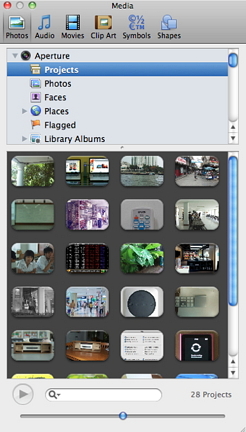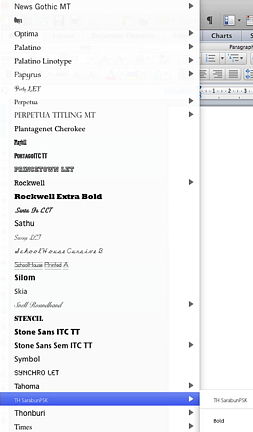|
|
The eXtensions column has not been particularly pro-Microsoft over the years. My students think I hate Bill Gates. Although that is untrue, I do maintain the fiction in class. Some of my colleagues would not change from Redmond's offerings and for sound reasons. I had email from Microsoft's PR company in Thailand a short while ago asking if I would like to review the latest version of Office for the Mac: Office 2011. When I wrote back I mentioned that the last time (Office 2007) I had had some misgivings about its value for local Mac users. The confident reply suggested that I would be happy with the changes. The review disk with some datasheets appeared in my mailbox a few days later. It was clear that my criticism on cost had indeed been addressed: the suites are more accessibly priced for the Thai market at 4790 baht (Home and Student version), with a Home and Office version at 7790 baht. A 3-licence Family Pack for the Home-Student version is 5790 baht and a 2-licence Home-Office "Multipack" costs 9,790 baht, although "Multi-" for two stretches the definition a little.
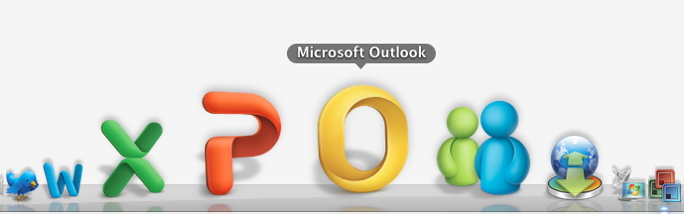
When the installation was complete, I was asked to register or use the 30-day trial. When I selected this, despite being connected to the internet at my office, the Setup Assistant was unable to connect and I could not use Office at that time. Also, when I went to use my version of iCal, which contains a lot of data and syncs with Mobile Me, I was asked if I wanted to use this as default calendar application: Office had presupposed I would prefer to use Outlook. At home, registration went smoothly. There may have been something the proxy settings at my office did not like as all other links, including iTunes app checking and software download worked fine when I checked. The end of the registration process has two checks: for automatic downloads and for system checks. I said No to both: I repel any attempts to poke around on my hard disk. I had a careful look, however, and found the tell-tale Microsoft fonts folder in my installed fonts folder. When I opened a document in Word I saw that all of my Mac fonts were listed there including the Thai ones; and my installation includes the official TH Sarabun: that was there too. They did do their homework.
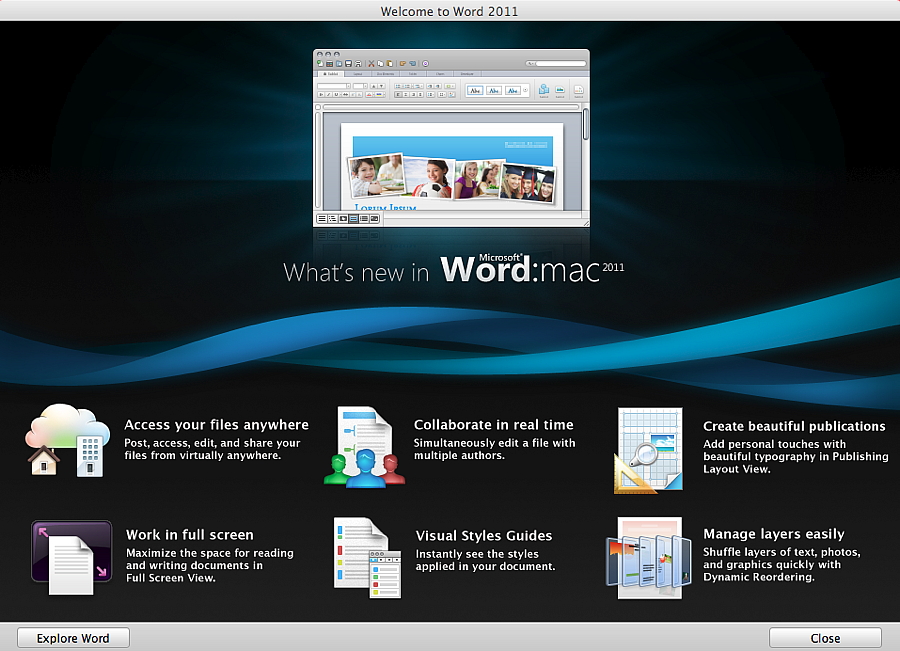

Some of my colleagues in the Engineering Faculty prefer to use Word with the way it handles formulae: one tried several alternatives, including a formula editor added in to Pages, but had to admit defeat. This may well be the solution they have been waiting for.
Next time: the rest of the suite
|
|

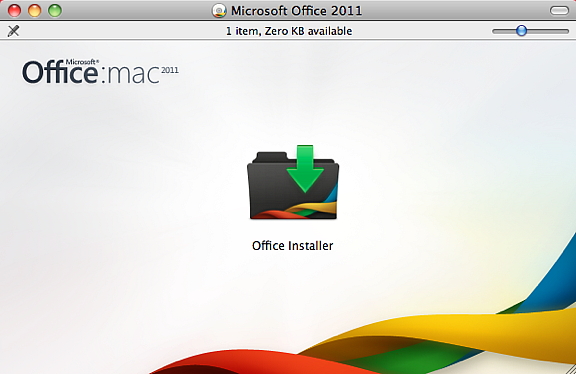 The installer had a very Mac-like interface. I ran it from a user account rather than Admin and all went well until it refused to go any further until I had quit Safari. As I had several tabs open that was inconvenient and I would have liked that information before starting. The way the information panel displayed its text, other applications might be affected.
The installer had a very Mac-like interface. I ran it from a user account rather than Admin and all went well until it refused to go any further until I had quit Safari. As I had several tabs open that was inconvenient and I would have liked that information before starting. The way the information panel displayed its text, other applications might be affected.