|
|
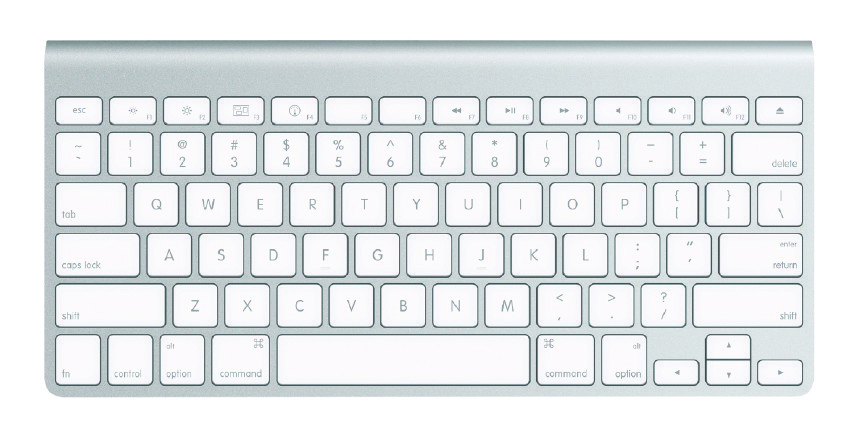
Apple Wireless Keyboard (Reproduction Courtesy of Apple)
There are three important keys in addition to those for typing: Command, Option and Control. With notebook computers there is also an extra key marked FN which is used with the limited number of Function keys (on my MacBookPro there are 12) to add to their use.
Apple is well known for its introduction of the mouse (developed initially by Xerox) as a method of selection and control. These devices are now common to Windows systems and the Mighty Mouse is a multi-button device. I still like the single-button mouse, although by preference I use the trackpad on my notebook computer. The most recent notebook models have no visible trackpad button as the pad itself -- or the side nearest the user is itself the button. In system preferences this can be made the same as a two-button pad, and the best side for the user selected: if you prefer the primary click on the right or the left, that can be done. Both the single-button mouse and the simple trackpad button have additional functions with the use of the Control key which will reveal a menu of actions with most programs and the Finder. Key commands play an important part in using Macs and, despite that relationship with the mouse, many users prefer to use keys as this is faster. With the use of System Preferences, Keyboard Shortcuts can be fine-tuned and we can also add our own.
To access this, a user must press the Option key when starting. This will show all volumes that are bootable, such as The most common reason to start the computer from an external source is when a disk is being used, for example when reinstalling or for diagnosis. The disk can be inserted before the computer starts and the C-Key is used when power is turned on. Other diagnosis may be made by starting up in Single-user mode. This uses the Command plus S keys and will reveal a basic Unix interface from which repairs may be made. As this unfamiliarity may concern some users, repairs can also be made from the Install disk: select Utilities once the language has been chosen. For those interested in seeing the Unix start-up (at no risk) press the Command plus V keys. This will show the processes that are normally hidden to us, before going into the OS X interface. A useful start-up is the Target mode, effected by pressing the T key when turning the computer on. This makes the computer behave like a slave computer to its master connected by a Firewire cable. This is useful in diagnosis, for example with Disk Warrior, as the disk is not mounted as a system disk, or for transfer of large amounts of data fairly quickly. A recommendation for some problems is to start up in Safe mode. Press the Shift key when starting. This does not use any of the usual extensions, nor those applications that normally activate when starting.
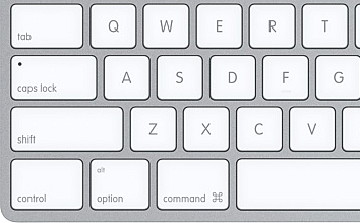
|
|

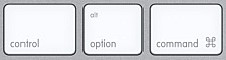 The Option key, is also marked ALT on some keyboards, which will be familiar to those who use Windows systems. The Control (CTRL) key which is used for many commands on Windows and Unix systems, is not the same with OS X: in a Windows program, to save a file would be CTRL plus S, in OS X that would be Command plus S.
The Option key, is also marked ALT on some keyboards, which will be familiar to those who use Windows systems. The Control (CTRL) key which is used for many commands on Windows and Unix systems, is not the same with OS X: in a Windows program, to save a file would be CTRL plus S, in OS X that would be Command plus S.