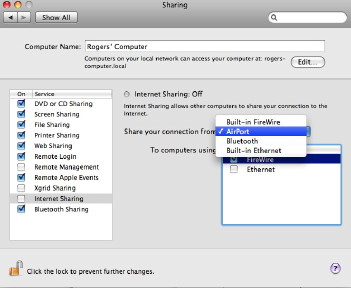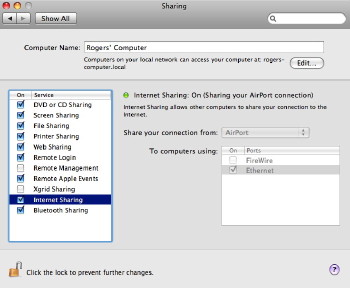|
|
The Sharing Preferences panel in System Preferences of OS X has eleven ways in which we can link to other devices to increase the usefulness of our computers. I have split these in two and this week begin with Remote Login. This works with the Finder and a user can log in to the computer from another on the network. There are overlaps here with other types of sharing. The Finder "Go" menu uses several ways to connect quickly to folders on the users' computer or to remote devices using "Connect to Server" (Command + K). This reveals a panel in which we can browse for another computer or enter an IP number with the prefix of AFP or SMB (for Windows). SSH with the user name may also be used. With recent changes to the operating system, it is now easier to use "Shared Devices" in the Finder menu.
Events can be initiated by programs or Apple Scripts and are a way to use the resources of one computer from another, such as shutting down or opening a file. A simple example from the past is the command to print which now has a specific Sharing panel. This type of feature would be more common in an office where several Macs are used and the sharing of data and resources is integrated into operations.
There had already been distributed computing across the internet: for example the SETI project. Last week, in Nature, it was reported that another such project involving 30,000 computers had successfully simulated part of a complex protein structure. Apple helped build the multi-computer system at Virginia Tech, originally with some 1,100 G5 Macs, but now using 324 8-core, 2.8GHz Macs which will have a theoretical speed of 29 teraflops. The idea of setting up such a multi-computer system (albeit somewhat smaller) on a home network had been unreachable until Xgrid Sharing. It links computers, turning them into a cluster and distributes tasks to the processors in a way that calculations are combined: computer teamwork. Turning this part of Sharing on will allow the computers to share resources. What it still requires, however, is someone with the skills to write the software to control the tasking.
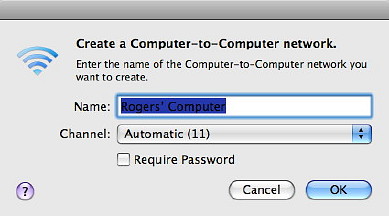
A possible scenario is that a computer with no wifi can be connected to a machine that has a wifi antenna (data in) using a direct Ethernet cable. Also, in the past, when I was testing a computer with wifi, but had no spare cable in the room I was using, I could connect my computer to the router with an Ethernet cable and then create a wifi network on that Mac that the second computer could link to. This is also possible with an incoming connection via a Bluetooth mobile phone (e.g. Bluetooth in, Ethernet out) although there are speed penalties.
|
|

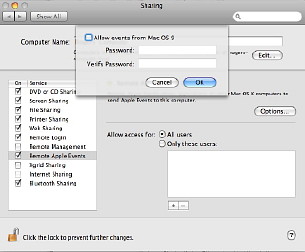 Remote Apple Events is not a way to track announcements from Steve Jobs about new products (doubtless there will be some soon), but, according to the preference pane, Allows applications on other Macs to send Apple Events to the user's computer.
Remote Apple Events is not a way to track announcements from Steve Jobs about new products (doubtless there will be some soon), but, according to the preference pane, Allows applications on other Macs to send Apple Events to the user's computer.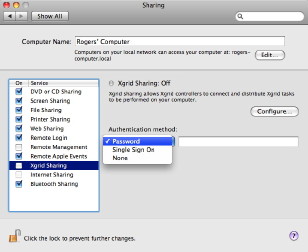 When the feature called Xgrid sharing first appeared the potential was clear to many people. In one click, according to Apple, this would turn an "ad hoc group" of Mac systems into a supercomputer. It is slightly more complex than that, but I know someone in Singapore who created a cluster with three Mac minis.
When the feature called Xgrid sharing first appeared the potential was clear to many people. In one click, according to Apple, this would turn an "ad hoc group" of Mac systems into a supercomputer. It is slightly more complex than that, but I know someone in Singapore who created a cluster with three Mac minis.