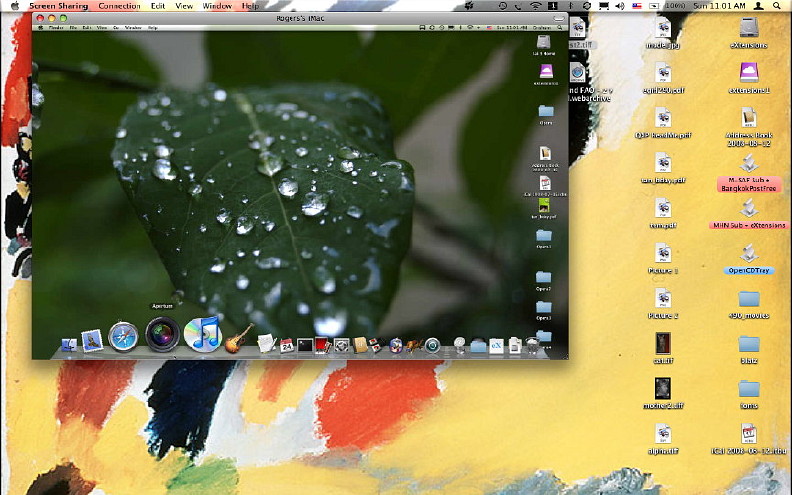
I wrote recently about the Security Preferences section of System Preferences in OS X. Security should keep unwanted people out, but computers do not work in isolation. We join networks and link to devices, like printers or Bluetooth phones. Sharing Preferences works with Security (and other) Preferences to enable specific connection methods to be used and to activate the necessary ports when needed. There are eleven different ways to share in the preference panel.
The top item in the list, which was added this year just after the Mac Book Air was released, is "DVD or CD Sharing". A disk in a computer can be used by someone on another networked computer. There is a check-box to ensure that this facility is used with permission. I must confess I have not been able to make this work on the machines I have at home, while it did work perfectly when I tested the Mac Book Air.
Screen Sharing is a form of virtual network computing (VNC). I can work on another computer on my home network that has this activated. Remote Internet access is possible, although this means some careful manipulation of settings if a router intervenes because of the different IP numbers allocated by an ISP and the router.
Connections are made by clicking on the Share Screen button in the Finder panel (or using the IP number of the computer with a VNC prefix in the "Go" menu), I can work on the target computer as if it were my own: exactly as if I am sitting in front of that computer.
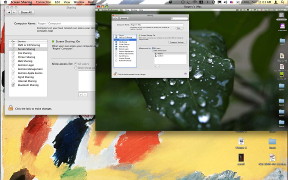 The purpose here is to assist another user by working on the computer: demonstration or diagnosis. Anyone who has tried to advise someone on the telephone about what to move, what to open, what to trash, will realise how hampered we are by the lack of visual input. Moving the cursor for the other user, opening the correct panels, is more effective. I discovered a lighter side when examining this. A friend was working on an adjacent PC and thought that a ghost was making the windows move across the screen.
The purpose here is to assist another user by working on the computer: demonstration or diagnosis. Anyone who has tried to advise someone on the telephone about what to move, what to open, what to trash, will realise how hampered we are by the lack of visual input. Moving the cursor for the other user, opening the correct panels, is more effective. I discovered a lighter side when examining this. A friend was working on an adjacent PC and thought that a ghost was making the windows move across the screen.
This preference does not allow files to be dragged from the target screen to the desktop or vice versa. However, it is possible to send the contents of the Clipboard. That data could be pasted into a file on the remote computer (by the demonstrator) and displayed. An example might be an image of settings to allow comparison by the second user: a picture is worth a thousand words.
Screen Sharing connects to the active user's screen, which means it could be abused. There are settings for requiring passwords and a panel in which all or specific users can be granted access. To stop the connection we use either the Screen Sharing menu and Quit, or "Disconnect" in the Finder menu.
File Sharing activates what Apple calls the "Public Folder". Files placed in here can be seen by all users on the network. The Public Folder also contains a Drop Box in which users place files. The contents will not be visible. This is to prevent another user examining private communications that use this method: once in, only the account owner can use the file.
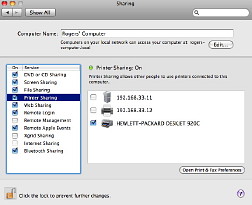 While my home office is upstairs, I tend to work downstairs which is cooler, but I do not want the fuss of carrying a printer down when I am working, nor the clutter of a second printer. Printer Sharing allows me to have a single printer, for example attached to my iMac using USB and to print via the LAN. The panel for this also allows quick access to Printer Preferences.
While my home office is upstairs, I tend to work downstairs which is cooler, but I do not want the fuss of carrying a printer down when I am working, nor the clutter of a second printer. Printer Sharing allows me to have a single printer, for example attached to my iMac using USB and to print via the LAN. The panel for this also allows quick access to Printer Preferences.
I use this feature less these days as the updated Apple Airport (wifi) router has a USB port and the printer can now be connected to that: a more direct form of USB/network printing.
Web Sharing is a feature that I have been using since I first switched fully to OS X. When the box for this panel is checked, it turns on the Apache Web Server and immediately the Mac can be a web host. To put the Mac on the internet, of course, requires a static IP number or some other way to configure this as an ISP usually provides a dynamic (changing) IP number.
I use this to create a mirror of my website, with all the directory levels, images and other files, so I can check the links before I upload them to the server.
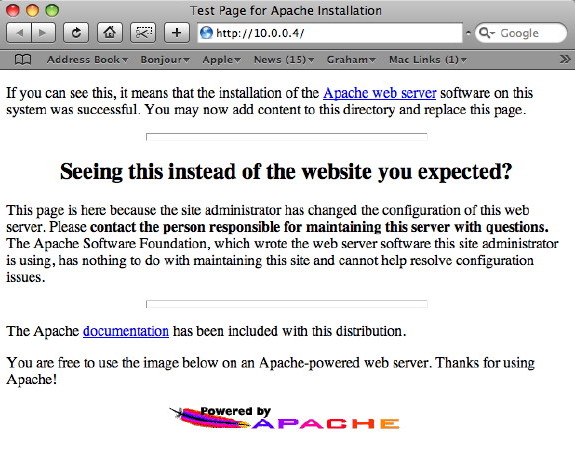
By default, the home page for each user is in a folder named "Sites" in the Home level. When first activated, the index page has information about Apache. Other users on the computer or the network can access the web pages, so this can be used in an office to create an internal website.
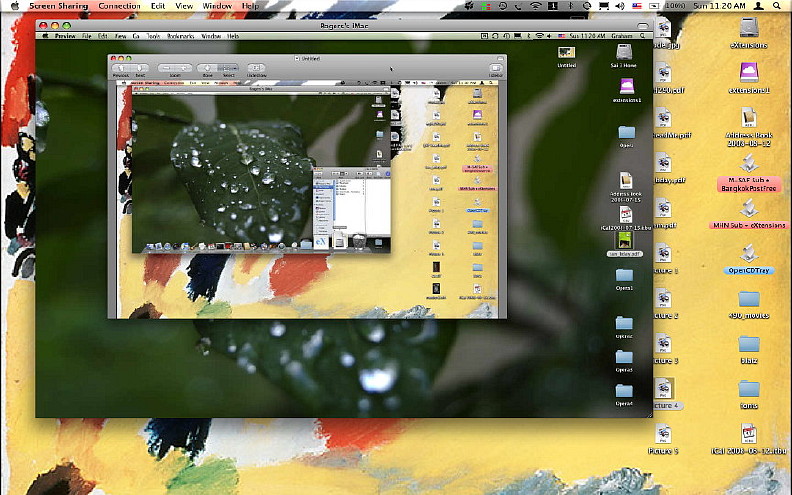
Part Two of Sharing Preferences in OS X will appear next week.
See also other articles on System Preferences and information for new users (and old ones too).
|
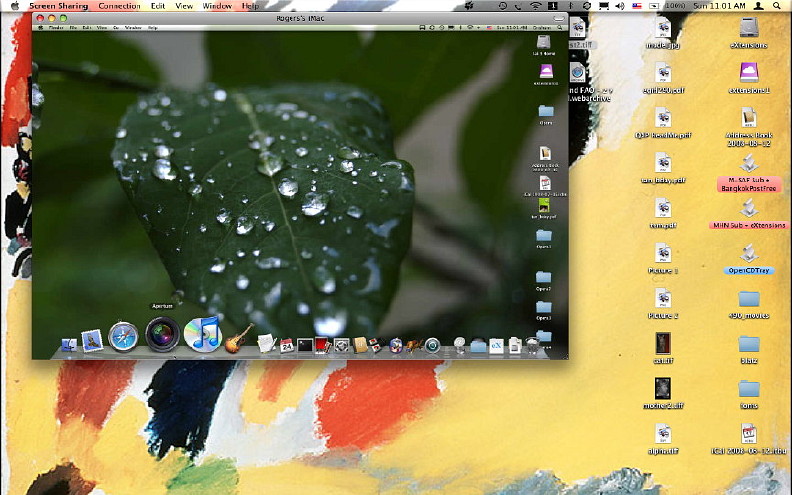
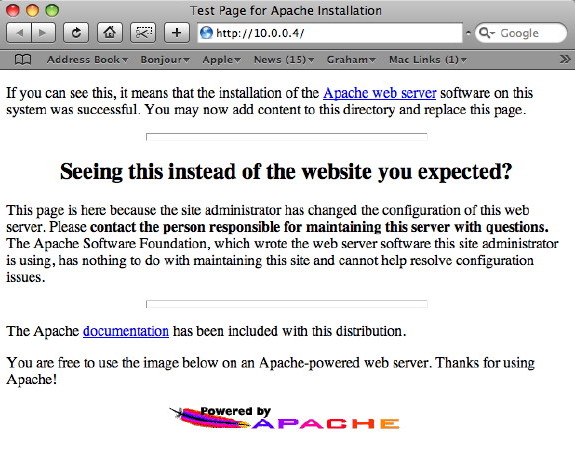
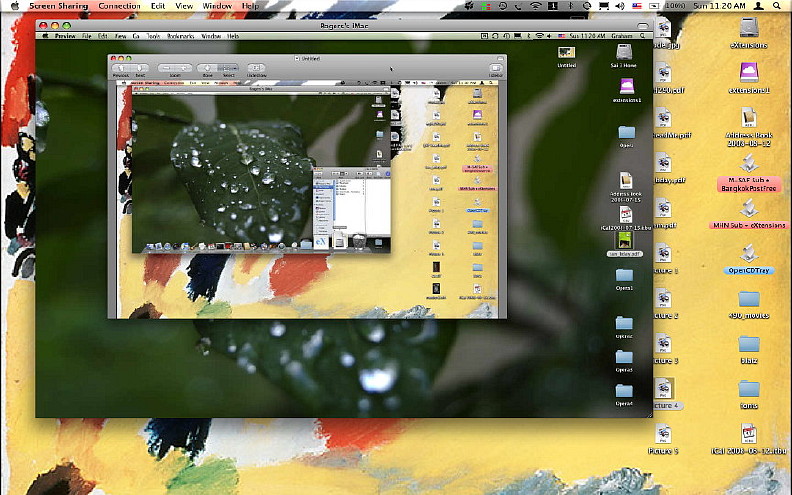

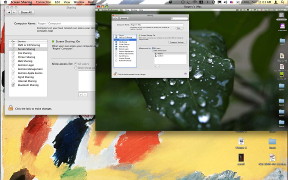 The purpose here is to assist another user by working on the computer: demonstration or diagnosis. Anyone who has tried to advise someone on the telephone about what to move, what to open, what to trash, will realise how hampered we are by the lack of visual input. Moving the cursor for the other user, opening the correct panels, is more effective. I discovered a lighter side when examining this. A friend was working on an adjacent PC and thought that a ghost was making the windows move across the screen.
The purpose here is to assist another user by working on the computer: demonstration or diagnosis. Anyone who has tried to advise someone on the telephone about what to move, what to open, what to trash, will realise how hampered we are by the lack of visual input. Moving the cursor for the other user, opening the correct panels, is more effective. I discovered a lighter side when examining this. A friend was working on an adjacent PC and thought that a ghost was making the windows move across the screen.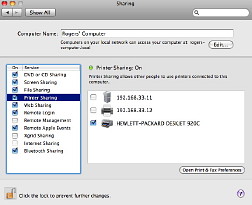 While my home office is upstairs, I tend to work downstairs which is cooler, but I do not want the fuss of carrying a printer down when I am working, nor the clutter of a second printer. Printer Sharing allows me to have a single printer, for example attached to my iMac using USB and to print via the LAN. The panel for this also allows quick access to Printer Preferences.
While my home office is upstairs, I tend to work downstairs which is cooler, but I do not want the fuss of carrying a printer down when I am working, nor the clutter of a second printer. Printer Sharing allows me to have a single printer, for example attached to my iMac using USB and to print via the LAN. The panel for this also allows quick access to Printer Preferences.