|
|
HidrateSpark Smart Water Bottle and App: Easy Recording of Liquid IntakeBy Graham K. Rogers
Some other inputs, such as blood-sugar levels, are still not yet available although this can be done by linking to invasive devices, or entering information manually. I did this a while back with the GMate Blood-Glucose System, but it has long been hoped that non-invasive testing would be included with the Apple Watch in a similar way to how blood-oxygen levels are now checked. There are other limitations. How, for example, does a user add calories other than checking the values and calculating volume? Time excludes that for many users. That also applies to many other potential recording parameters: Biotin, Iron, Selenium, Zinc, et al. Such input may only be available from hospital tests and would thus be carried out less often despite their importance in some health situations. This difficulty of collecting and recording data had stopped me from recording input of one important substance: water, or liquid inputs (tea, coffee, juices). While it is relatively easy to find out the volume of a cup or glass once the decision to record data is made, water input - sips, mouthfuls, glugs or chugs - is less exact. Recently several online sources had me look at the HidrateSpark: a water bottle that synchronizes with the Health App. It was listed on the online Apple Store for Thailand (2390 baht including VAT) although it was initially unavailable. As Bluetooth is used for communication, the authorities need to approve the device, in much the same way as the FCC does in the USA. The price on the US Apple Store is $69.95 (2380 baht) so adding 7% tax to that (2547 baht) shows that the bottle is slightly cheaper here. When the Buy button went live, I placed an order and it was delivered within a couple of business days: Friday afternoon order, Tuesday morning delivery: a week ago. That weekend I downloaded the Hidrate app that would be needed and began to familiarize myself.
Hidrate app panels: Home, History (month view) and Bottles
Near the bottom of the Home panel on the right is a glass icon with a + sign. Input can be manually entered here. There are three presets (240ml, 355ml, 500ml) which can be edited. For other quantities, the central (blue) indicator slides up and down. For example when having a meal, I drank two 330ml bottles of water, so I could enter one quantity (660ml) using this control. The Home panel also displays easy-to-read information on previous and current days. A trophy (or badge) button gives access to several award icons. I tend to ignore these in the same way as social challenges and the Apple Fitness badges although I do like to close the Activity rings.

Coffee flask, Hidrate Spark water bottle and 500ml water bottle
The unit that contains the battery is inside the bottom of the bottle where there is also a glow light that alerts users. The unit (not the light) is removed fairly easily with a twist. That unit, also called a "puck" in the instructions, contains a sensor. Looking at how this works, it seems to measure weight: 1ml water is 1cc which weighs 1 gram. As water quantity is reduced by drinking (or increased by topping up), so the weight change is recorded and this is synchronized to the app.
First, however, the bottle is added to the app. The process is clear, although the right type of bottle (tracking, volume) should be selected. The screens are clear enough to make this easy. The Bottles panel in the app has two main sections, with the bottom third taken up with advertisements for bottles and services. Right at the top, on the right, is a bottle icon with a + sign so users may add more bottles. That is repeated below in the second pane.
Hidrate app Bottle panels: Add, type selection, colors and Glow Studio
The second main panel here is for Bottle Settings, starting with Add New Bottle. This is a straightforward process and links the bottle to the iPhone and the Hidrate app (there is an Android version) via Bluetooth. Below this, Bottle Glows allows the user to set up when and how the visual signals appear (and therefore how effective the bottle is): How Many Per Day (default is 8 with a maximum of 12); Glow Type of Low, Medium or High which adjusts the rate of any warning; Reminders (Always or When Behind); and two options for when a drink is taken and when the goal is met. A Snooze control allows the user to avoid reminders for a range of times from 30 minutes up to 3 hours.
Hidrate Bottle glows
Throughout the app I found there were duplications of some options. This was useful: I did not need to run through several menus to seek out a setting I wanted to change. There is also an Apple Watch app that displays progress. Water consumption can be added using this.
I had not anticipated how using this bottle would integrate so easily into my daily routines and encourage me to up my fluid intake (see month history). The occasional reminders during the day have improved this and I now have a hybrid approach: adding liquids like juices and tea as I go, while input from the bottle is added to my intake automatically. Up to now, I might work at the computer or read a book for too long, suddenly realising I was thirsty. When I rode motorcycles for long distances, this was always a problem: once you realize you are thirsty you are already dehydrated.
Graham K. Rogers teaches at the Faculty of Engineering, Mahidol University in Thailand. He wrote in the Bangkok Post, Database supplement on IT subjects. For the last seven years of Database he wrote a column on Apple and Macs. After 3 years writing a column in the Life supplement, he is now no longer associated with the Bangkok Post. He can be followed on Twitter (@extensions_th) |
|

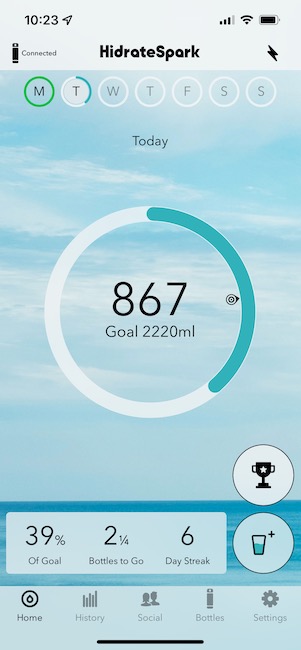
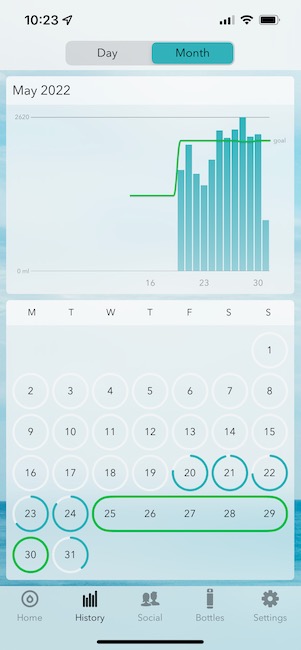
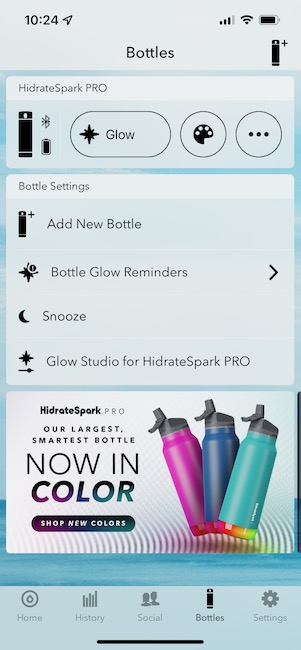
 Before the bottle can be used, the battery in the puck needs to be charged and the bottle calibrated. Instead of USB-C or micro-USB, the unit is linked via a USB Type A cable to a magnetic connector on top of the puck. Initial charging took about 90 minutes and this should be enough for 10-15 days. After charging, or if the puck is removed, the empty bottle needs calibrating. This is a two-part process that links with the Hidrate app: when empty, then when filled. Each takes around ten seconds.
Before the bottle can be used, the battery in the puck needs to be charged and the bottle calibrated. Instead of USB-C or micro-USB, the unit is linked via a USB Type A cable to a magnetic connector on top of the puck. Initial charging took about 90 minutes and this should be enough for 10-15 days. After charging, or if the puck is removed, the empty bottle needs calibrating. This is a two-part process that links with the Hidrate app: when empty, then when filled. Each takes around ten seconds.
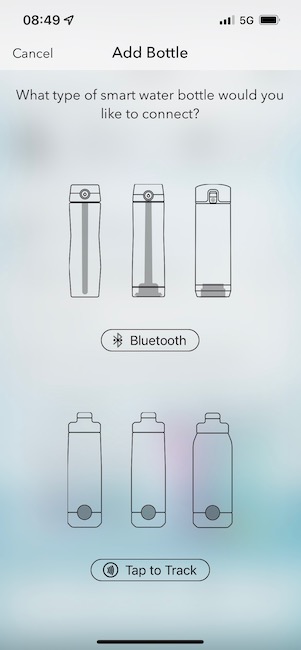
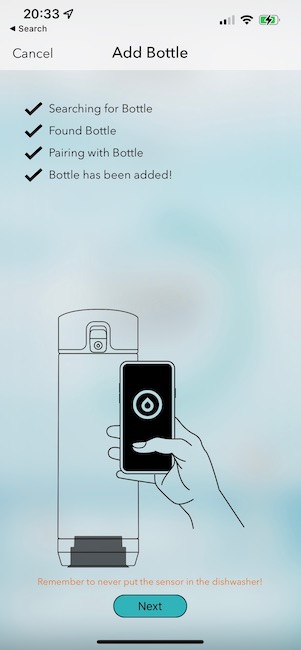
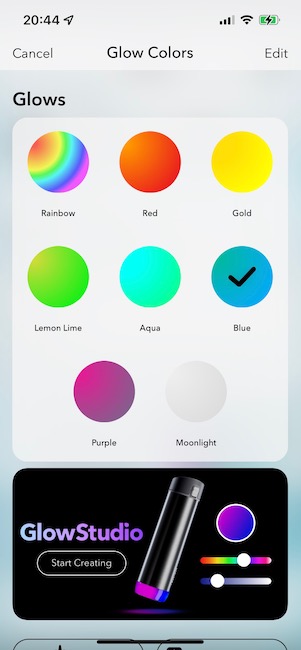
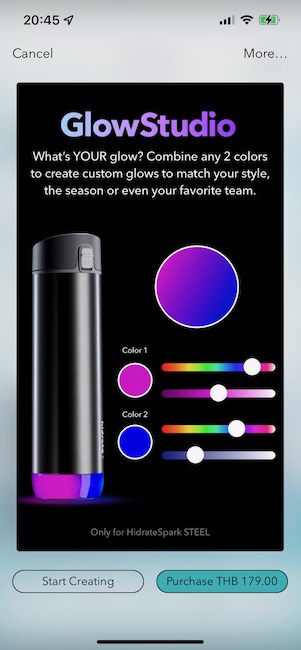




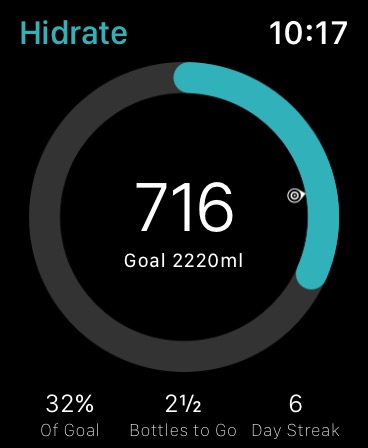 One of the unexpected bonuses from using the HidrateSpark bottle, apart from the health aspects, is the design and operation of the app. Other apps that I use for health input are not as instinctive. The interface of the Hidrate app was easy on the eyes and on the brain. Information was easily accessed. Using the app was straightforward. Synchronizing intakes via Bluetooth took about 10 seconds for the glow to appear indicating that the data had been added to the App. Data entered manually via the Hidrate app on the iPhone or Apple Watch appeared instantly and were also shown immediately in Apple Health.
One of the unexpected bonuses from using the HidrateSpark bottle, apart from the health aspects, is the design and operation of the app. Other apps that I use for health input are not as instinctive. The interface of the Hidrate app was easy on the eyes and on the brain. Information was easily accessed. Using the app was straightforward. Synchronizing intakes via Bluetooth took about 10 seconds for the glow to appear indicating that the data had been added to the App. Data entered manually via the Hidrate app on the iPhone or Apple Watch appeared instantly and were also shown immediately in Apple Health.
