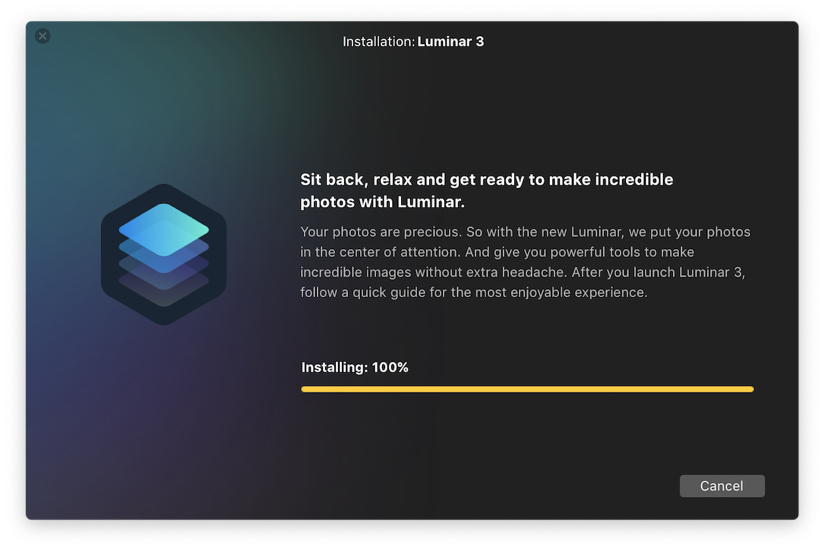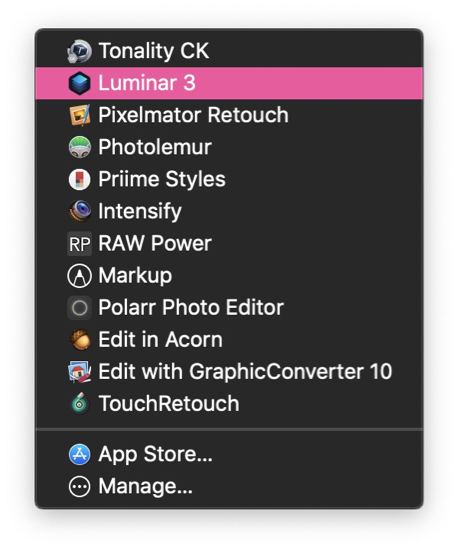|
|
Updates to Image Editing Software for iOS and macOS - (2) Luminar 3By Graham K. Rogers
Also released this week was Luminar 3 which had been pre-advertised by Skylum. The company was Macphun but has changed the name to reflect its move to providing software for Windows as well as the Mac, where it made its reputation with some solid applications like Intensify, Tonality on OS X, as well as some useful iOS apps. I have used Tonality Pro for a few years now and find its B & W output pleasing. Luminar and Luminar 2018 were apps that also provided presets but for colour output. The publicity for the latest release of Luminar showed considerable development as the app would allow the organisation of a user's images (like Lightroom, Aperture and others). I was also interested because we were told that Tonality presets could be used from within Luminar 3. It appears that Tonality will disappear and it is no longer shown on the Skylum main pages. My installed copy is still working. When Luminar 3 was released I downloaded an installer file in ZIP form which then downloads the installation itself. I tried twice to install, but each time the panel reached 100% and stopped. After restarting the Mac - and more attempts - I found a note in a FAQ that suggested running the installer in an Admin account (I always work in a User account on my Mac). Once I switched accounts, the app installed and I was able to start work when I returned to the User account. It might have been useful if a warning had been included on the installation panel, or in a Readme file.
Installer panel stuck at 100%; and extensions panel in Photos
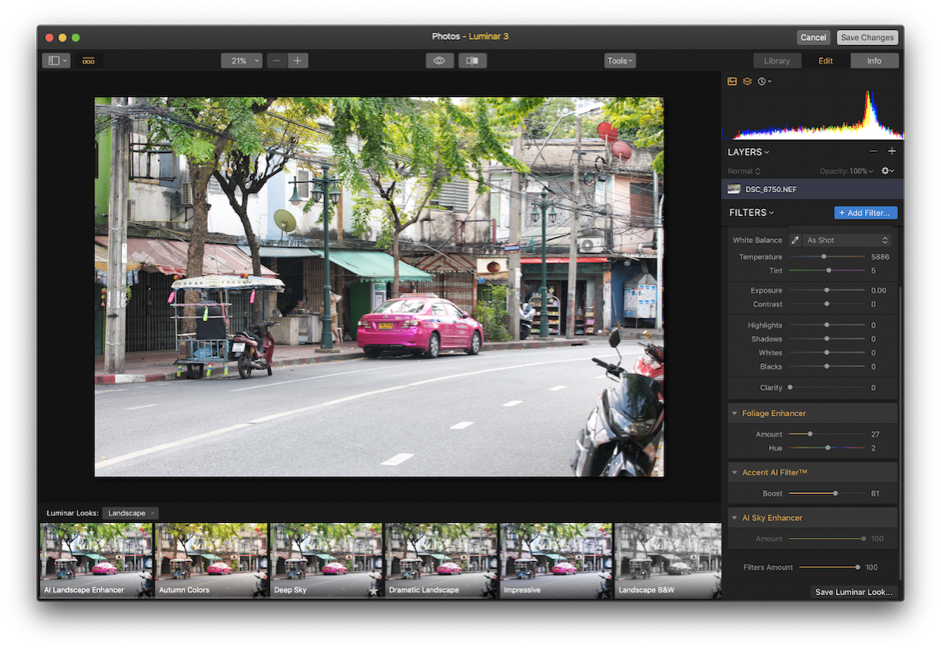
The Edit tab is the most important for me, both in the standalone and the extension to Photos. There are some clever algorithms at play here and the Tool sliders (or filters) change depending on the preset in use and the contents of the image. Especially useful is the single slider Sky Enhancer (when available) as this provides a simple method to produce a deep blue sky (depending on the original image of course).
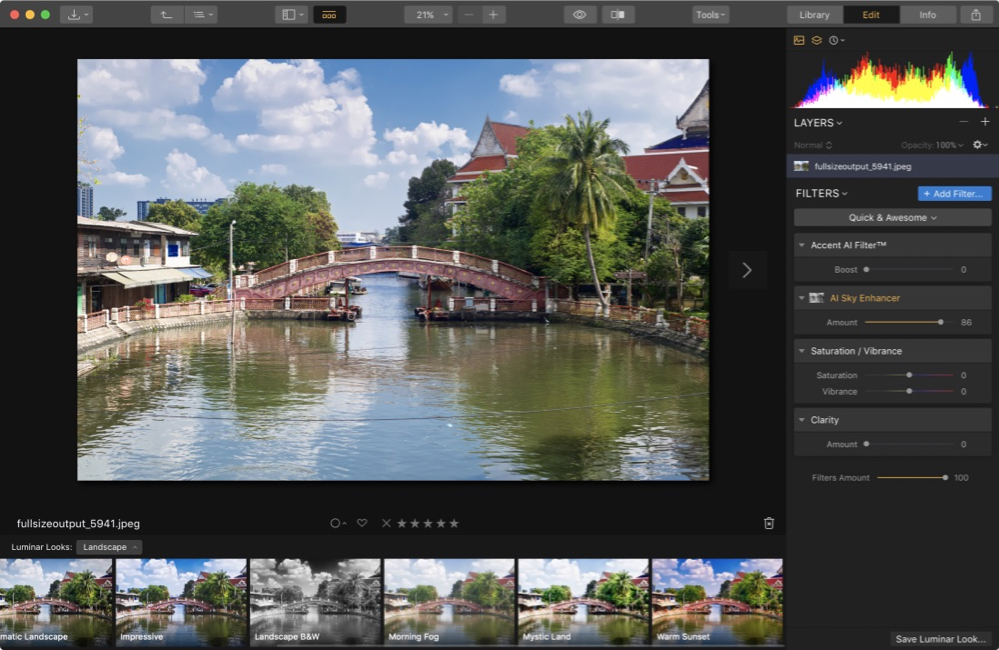 Sky Enhancer filter in Luminar 3
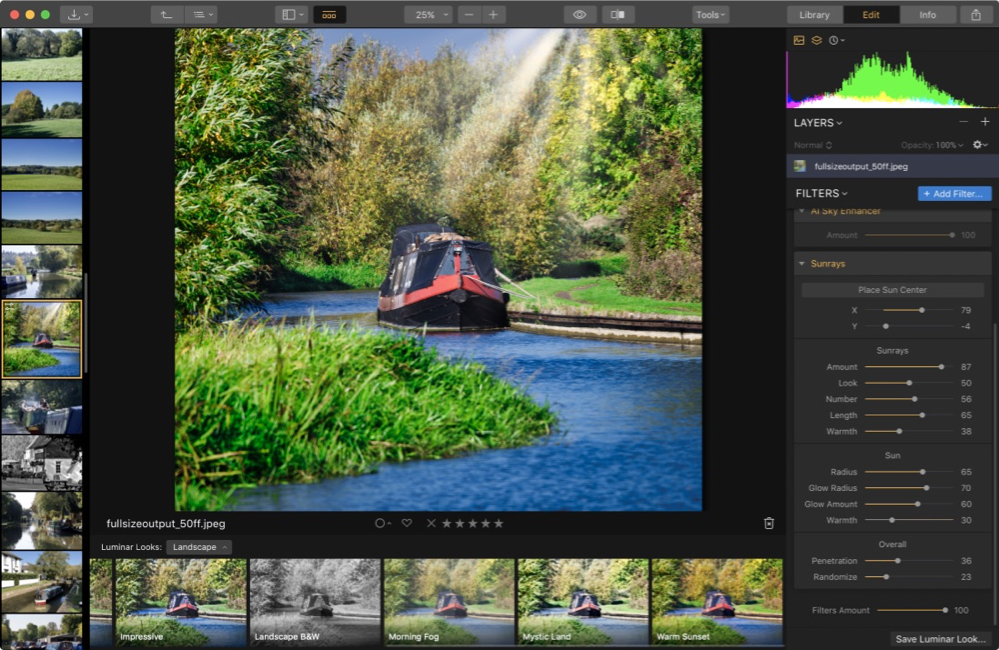 Sunrays filter in Luminar 3
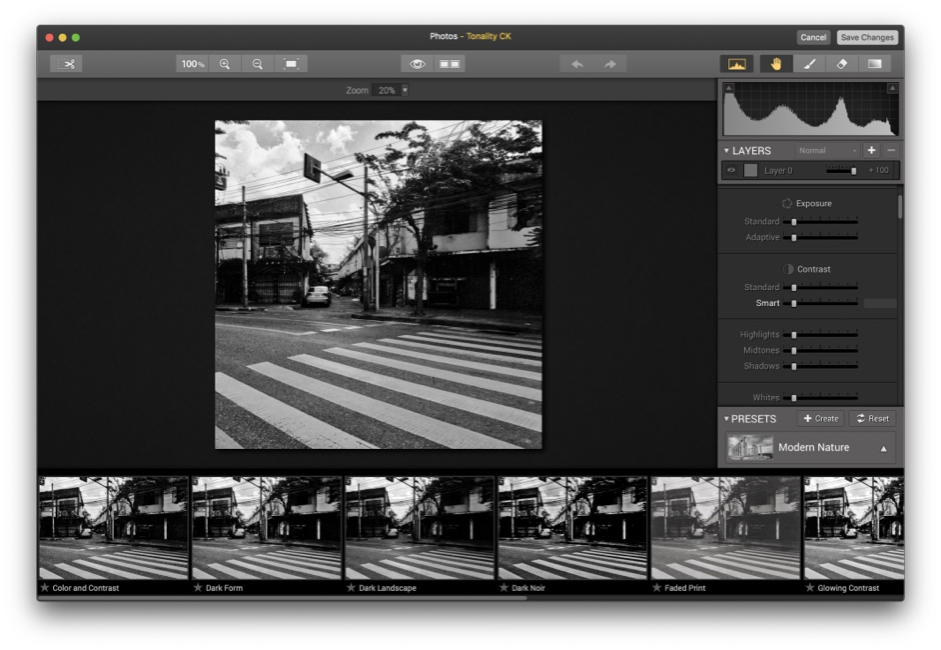 Presets in Tonality used as an extension in Photos
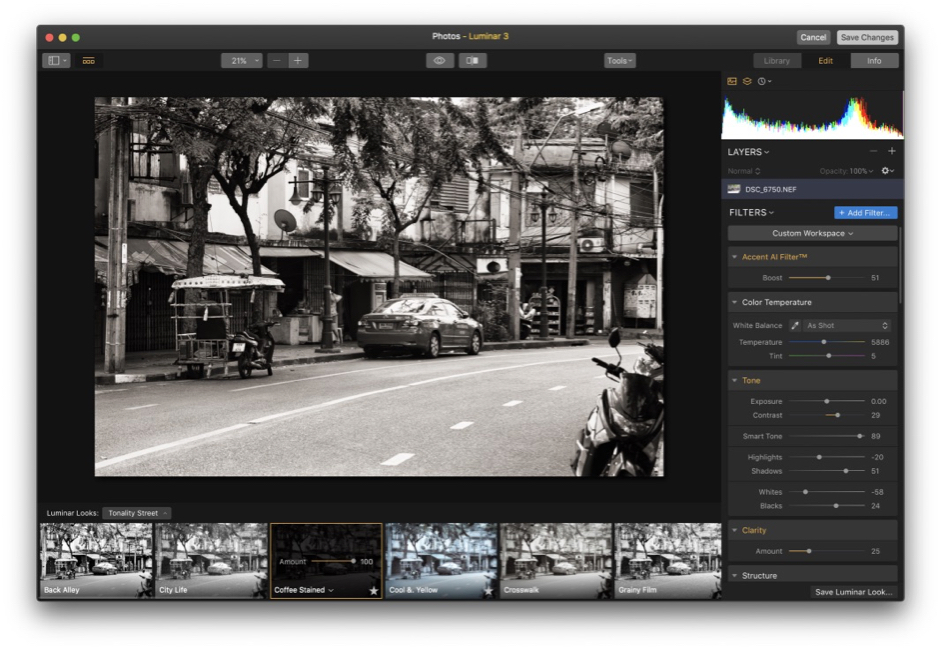 Looks in Luminar 3 used as an extension in Photos
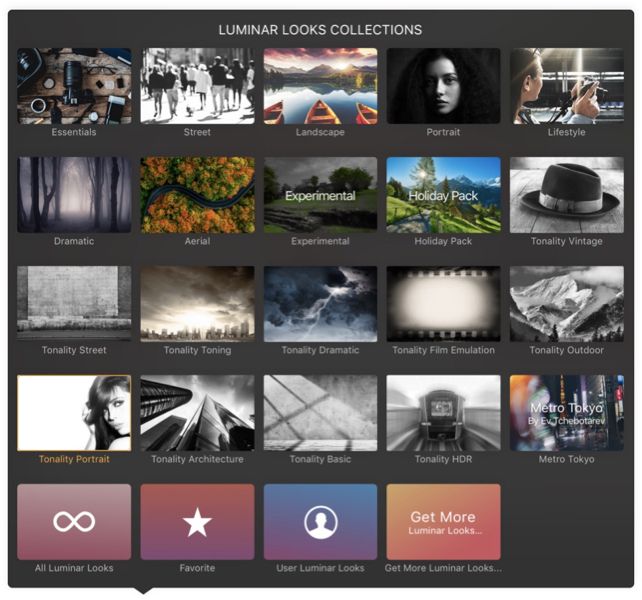 Looks available in Tonality
I have to reserve my judgement on the Library feature with Luminar, although I did try a couple of test folder imports. I have looked at several alternative applications as Aperture does not work with my latest camera (previous output is fine for now) and each has idiosyncracies. For now I am sticking with Photos as a workable compromise. Luminar's main value for me up to now has been as an extension for Photos where it works just like previous versions, with some added effects. However, when working in the extension a smaller JPEG version is used. An optimised version (about 10-17MB depending on the image) is also used if the image is imported from Photos. When I want to edit a full version using the RAW (NEF) file I can export the original or access the SSD on which all my original files are stored. This is slightly less convenient, but the output is larger, for example, while testing the standalone version of Luminar 3, I exported a TIFF image of almost 300MB from the original 95MB file. Current pricing is $69 with a free trial of 60 days. I was able to download the update for free as I had bought Luminar 2018 earlier in the year. Skylum updates its applications often. Currently I can only see an earlier version of Luminar on the Mac App Store I access. Luminar 3 is highly recommended for the presets, its easy-to-use editing tools and its availability as a Photos extension, or as a plugin for major editing applications.
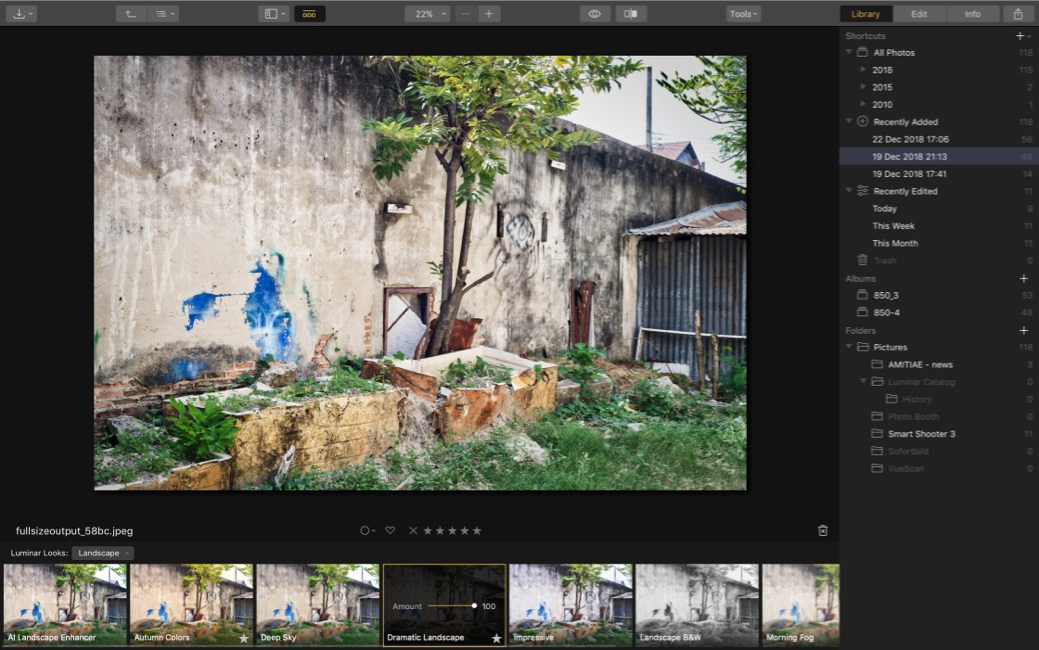
See also:Updates to Image Editing Software for iOS and macOS - (1) Darkroom
Graham K. Rogers teaches at the Faculty of Engineering, Mahidol University in Thailand. He wrote in the Bangkok Post, Database supplement on IT subjects. For the last seven years of Database he wrote a column on Apple and Macs. After 3 years writing a column in the Life supplement, he is now no longer associated with the Bangkok Post. He can be followed on Twitter (@extensions_th) |
|