Smart Note: Usable Output from Handwritten Input using Apple Pencil on the 9.7" iPad Pro

AMITIAE - Friday 8 April 2016
|
Smart Note: Usable Output from Handwritten Input using Apple Pencil on the 9.7" iPad Pro |
 |
|
|
By Graham K. Rogers
The brief look I had on Thursday morning, convinced me to download the app, but my own results were a little mixed. It may be either that the app needs training, or I do (more on this later). The SmartNote interface has a number of options but the user is required to create a separate notebook for each set of notes.
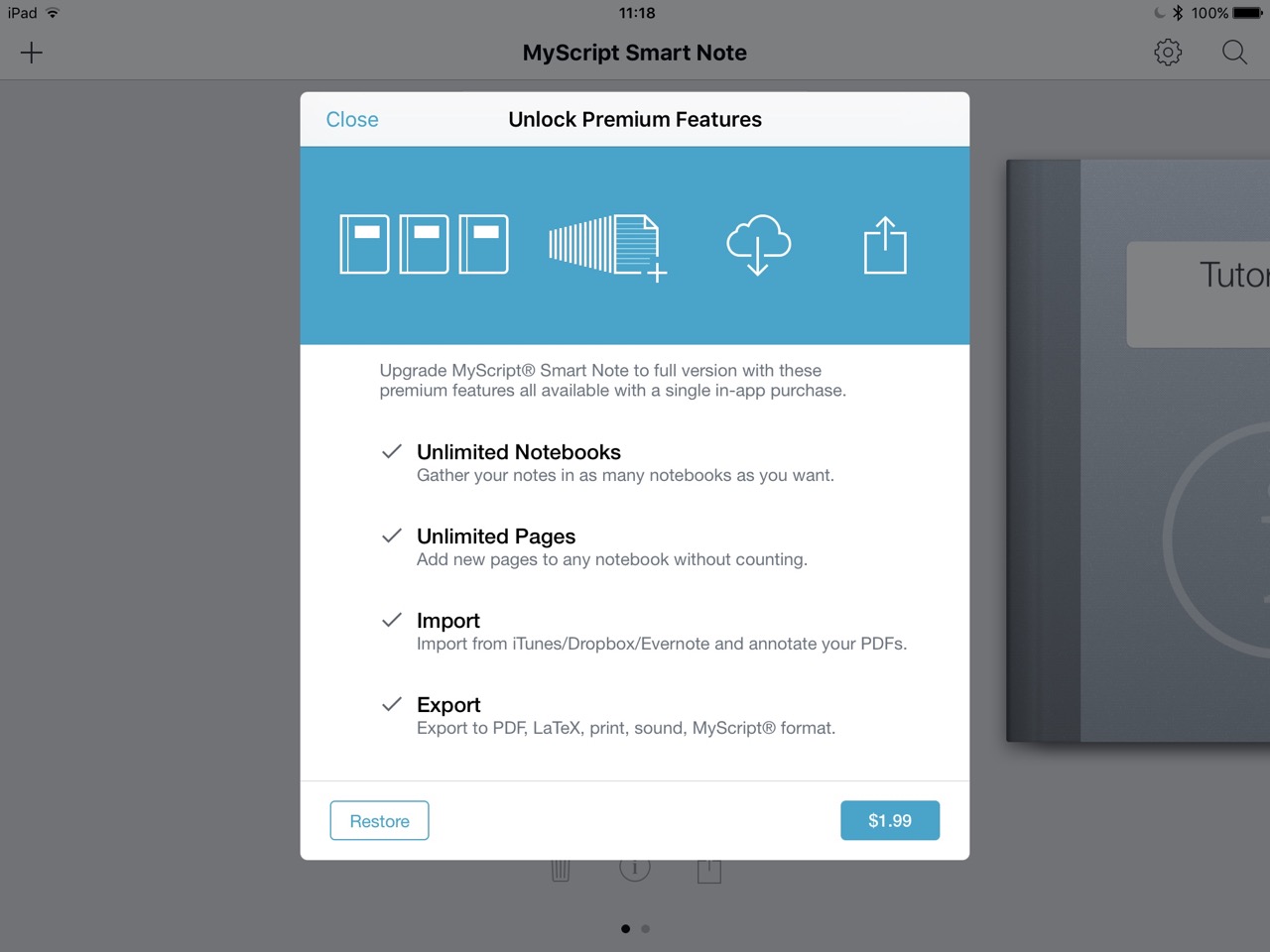
Import from iTunes, Dropbox, Evernote, plus the ability to annotate PDF files Export to PDF, LaTex (particularly valuable for academic use), print, sound and MyScript. Despite my early problems with the text export (my fault - see below), the Pro purchase seemed good value (about 65 baht). Having the use of extra notebooks immediately gave me some more flexibility; and there were those additional features to consider as well.
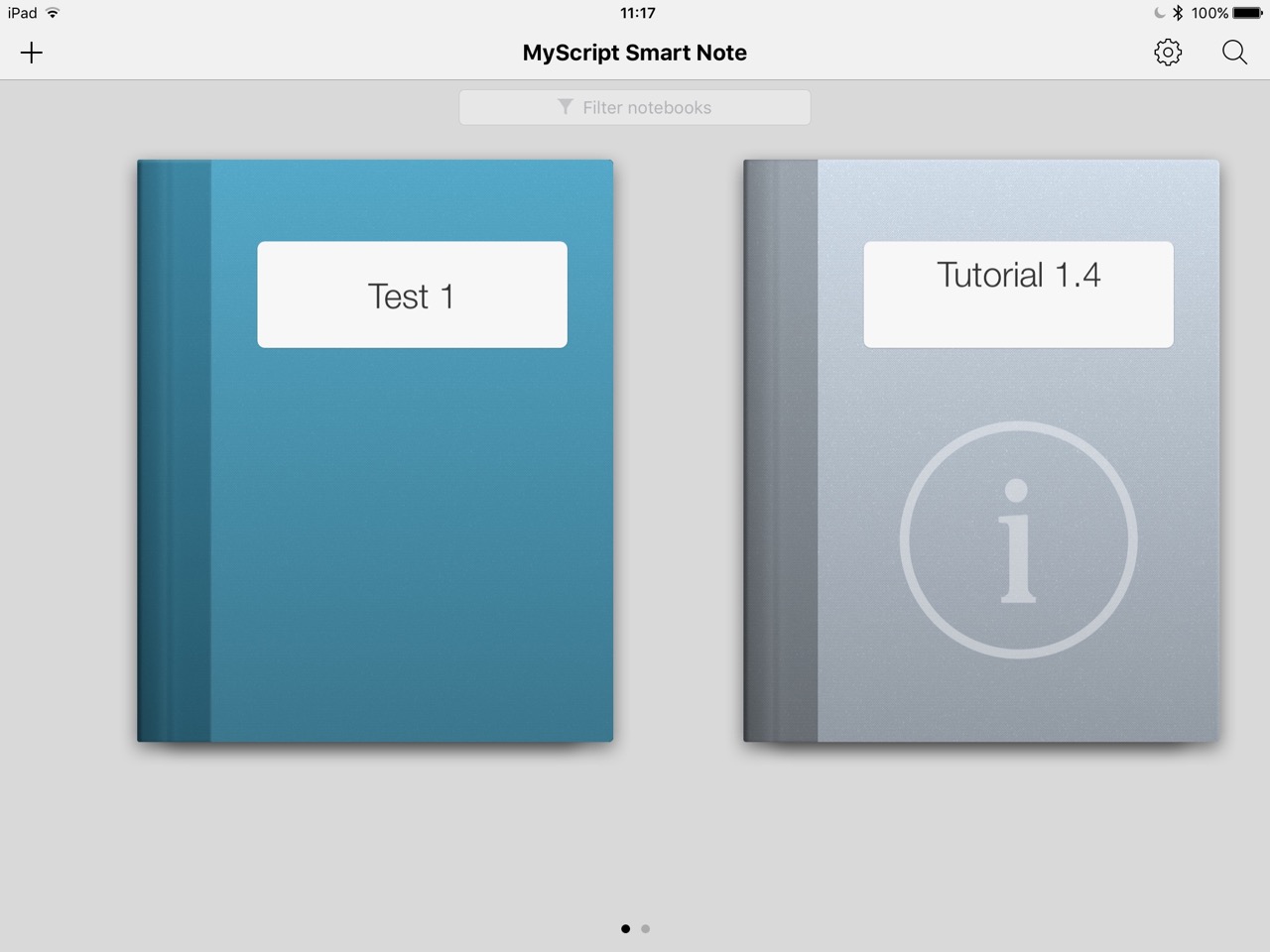
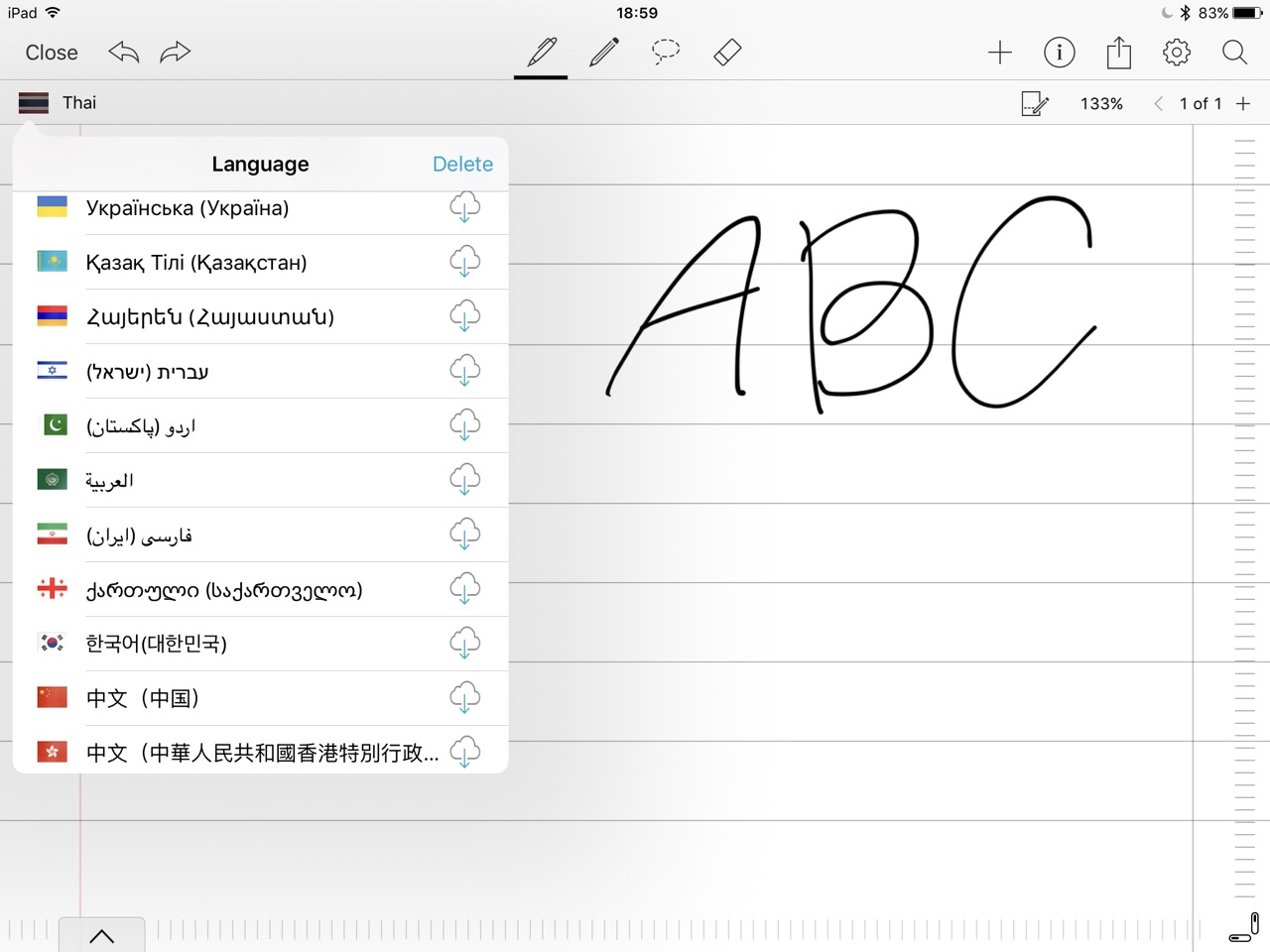
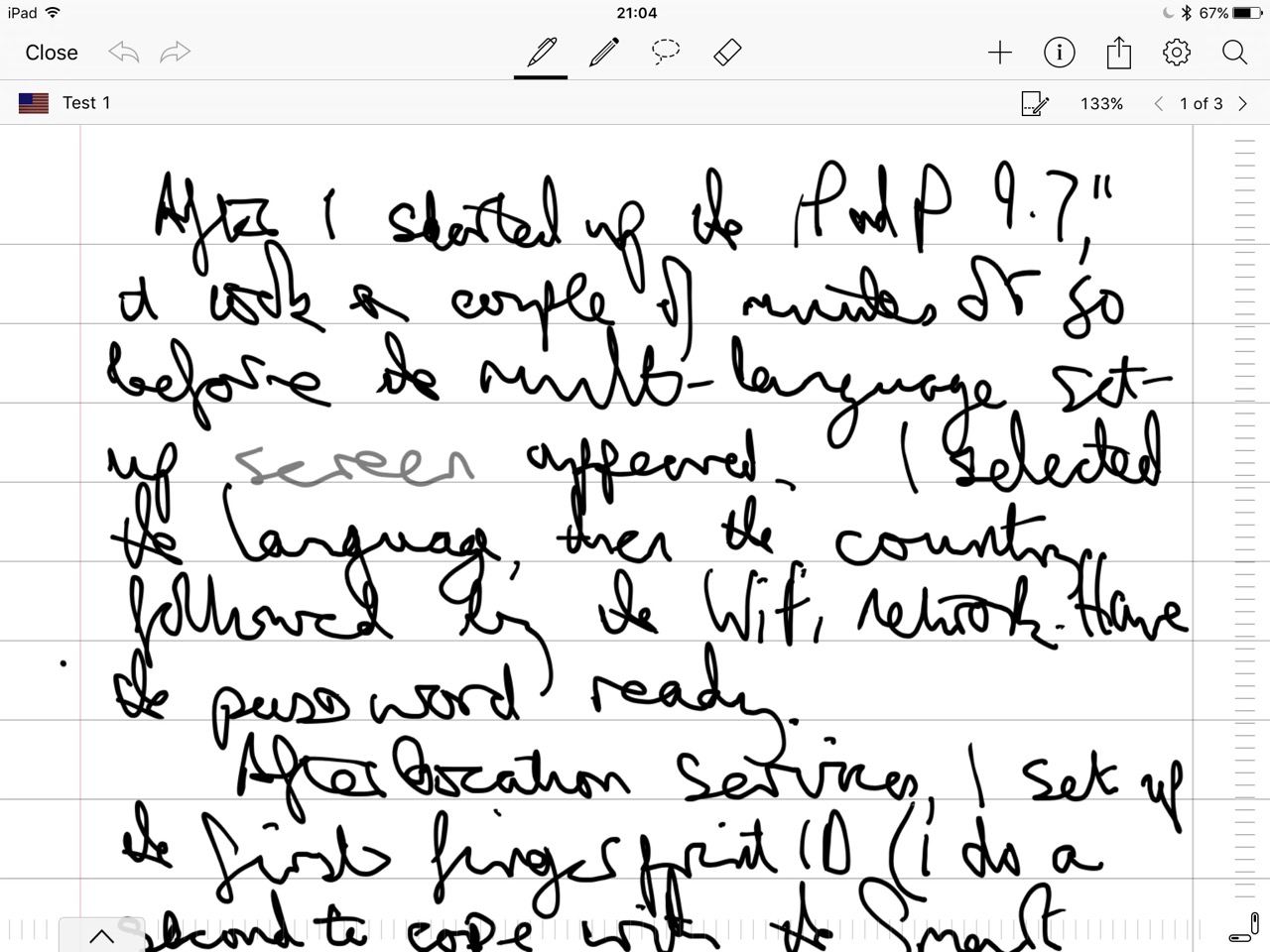
When I did make a change to a supported position, and made use of the palm rest (this pulls up from the bottom of the screen and automatically slides down as the text fills the page), there was a considerable improvement. It was not perfect: charge for change; thin for this; plus some other understandable variations, but it was showing me some of the potential I had first imagined. This paragraph was originally hand-written in Smart Note.
My first colleague did suggest that one of the differences between his output and mine was that Thai characters are all separated while my English writing was cursive: joined characters.
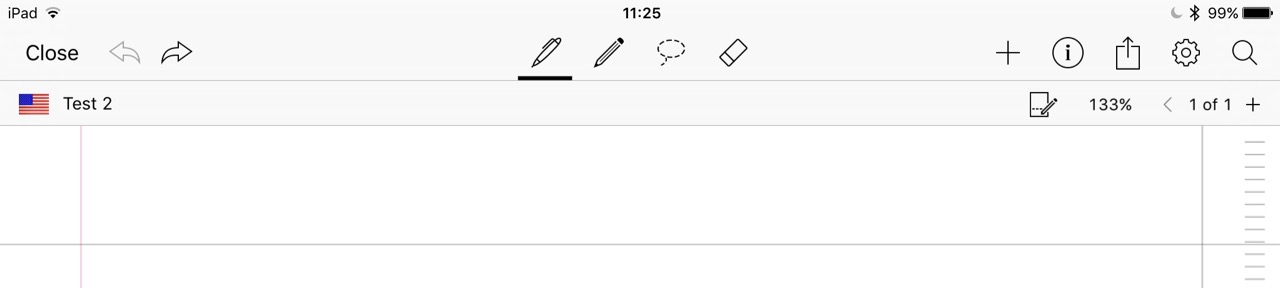
To the right are a number of controls starting with a + for additional input: images, equations, and sounds. Images accessed several sources that one expects, including camera input and DropBox. The Equation input opens a panel with a graph paper-like background on which I was able to write an equation. This was converted into solid characters, although initially I had problems with the square root (practice again). Export works to PDF and LaTex but not to text
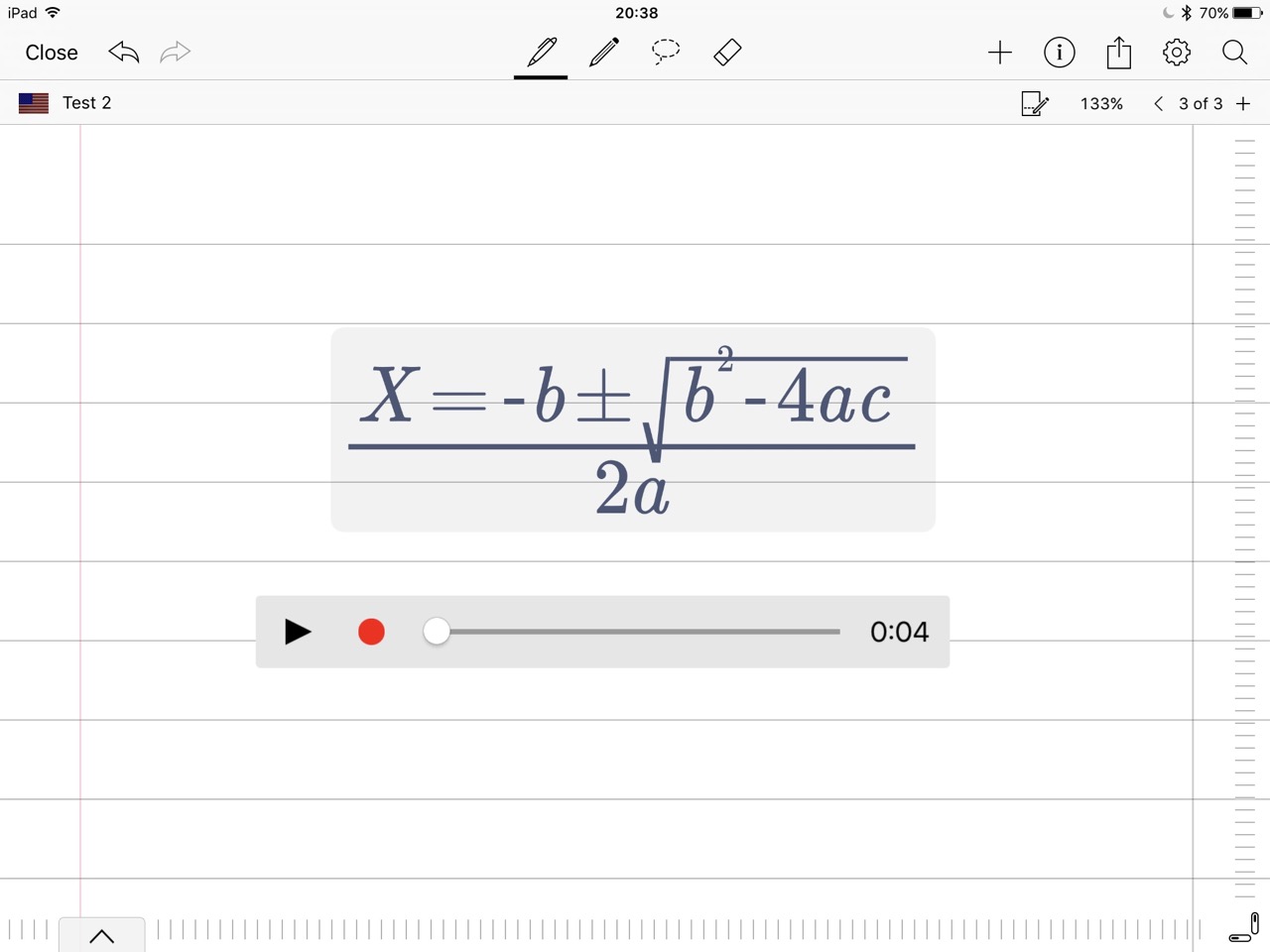
The Settings panel allows management of the languages used and other aspects such as gesture recognition and recognition feedback, so some learning of input styles can be expected. Other pen input types are possible and these can be added here.
The ability to add in sound recordings or equations is also really useful for notetakers: rather than being anchored to a computer, useful work can be done in the classroom, the workshop and even the street using this and many of the apps now being optimised for the iPad Pro models.
See also:9.7" iPad Pro 9.7" Available for Thai Users9.7" iPad Pro in Thailand: Open the Box
Graham K. Rogers teaches at the Faculty of Engineering, Mahidol University in Thailand. He wrote in the Bangkok Post, Database supplement on IT subjects. For the last seven years of Database he wrote a column on Apple and Macs. He is now continuing that in the Bangkok Post supplement, Life. |
|

For further information, e-mail to
Back to
eXtensions
Back to
Home Page