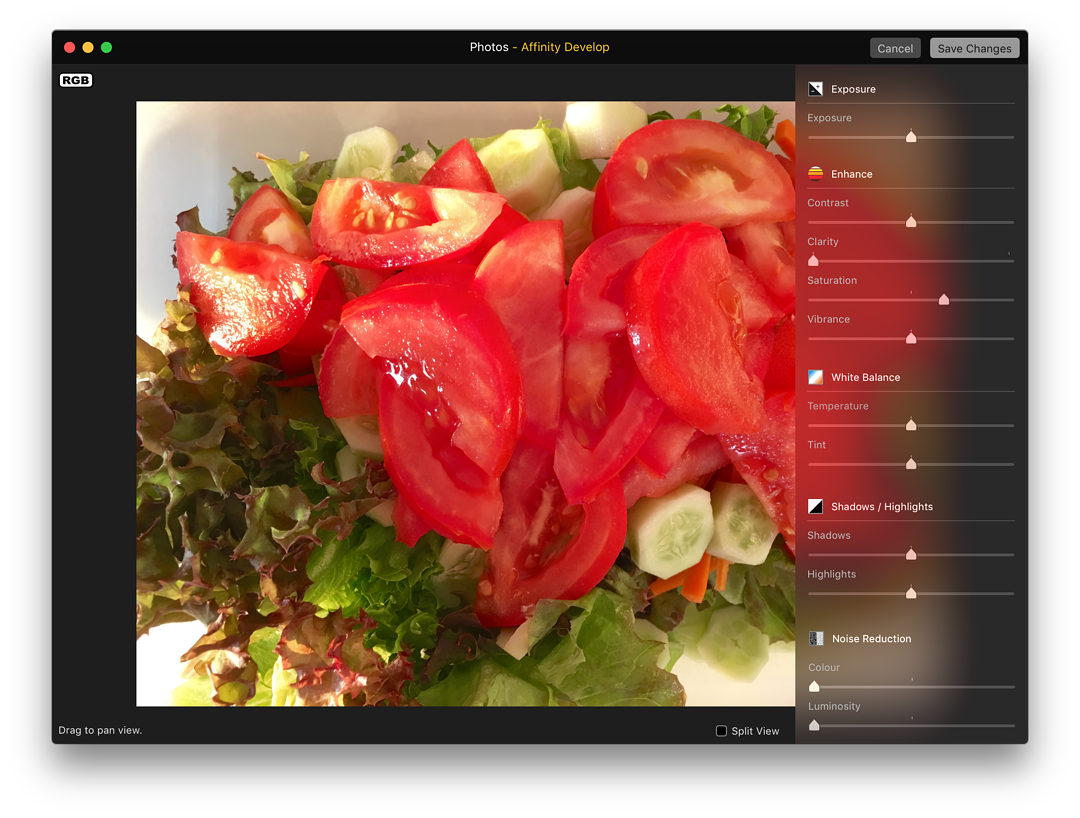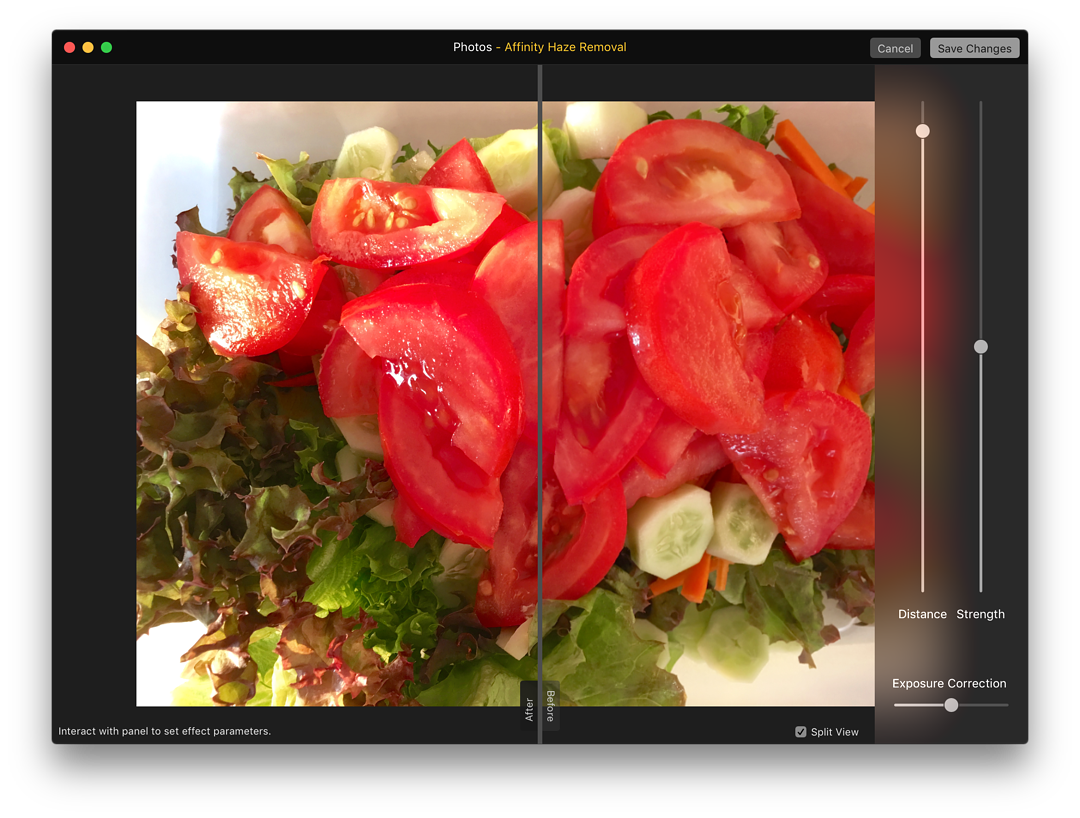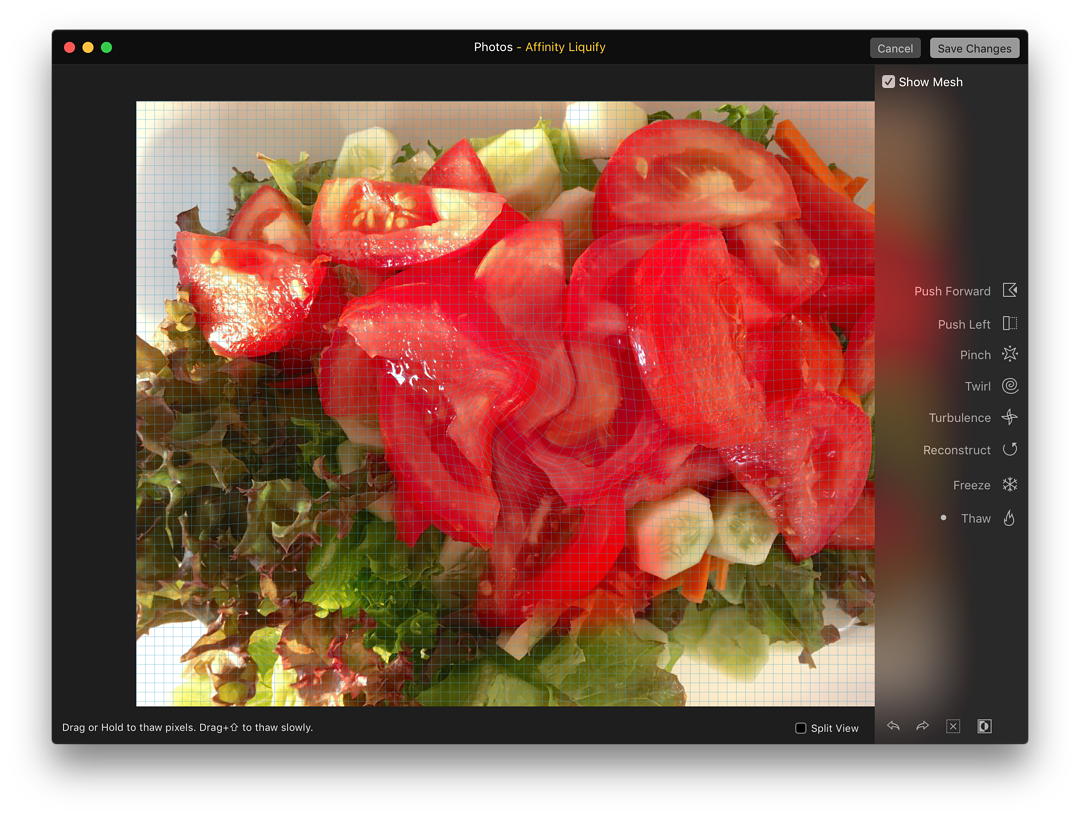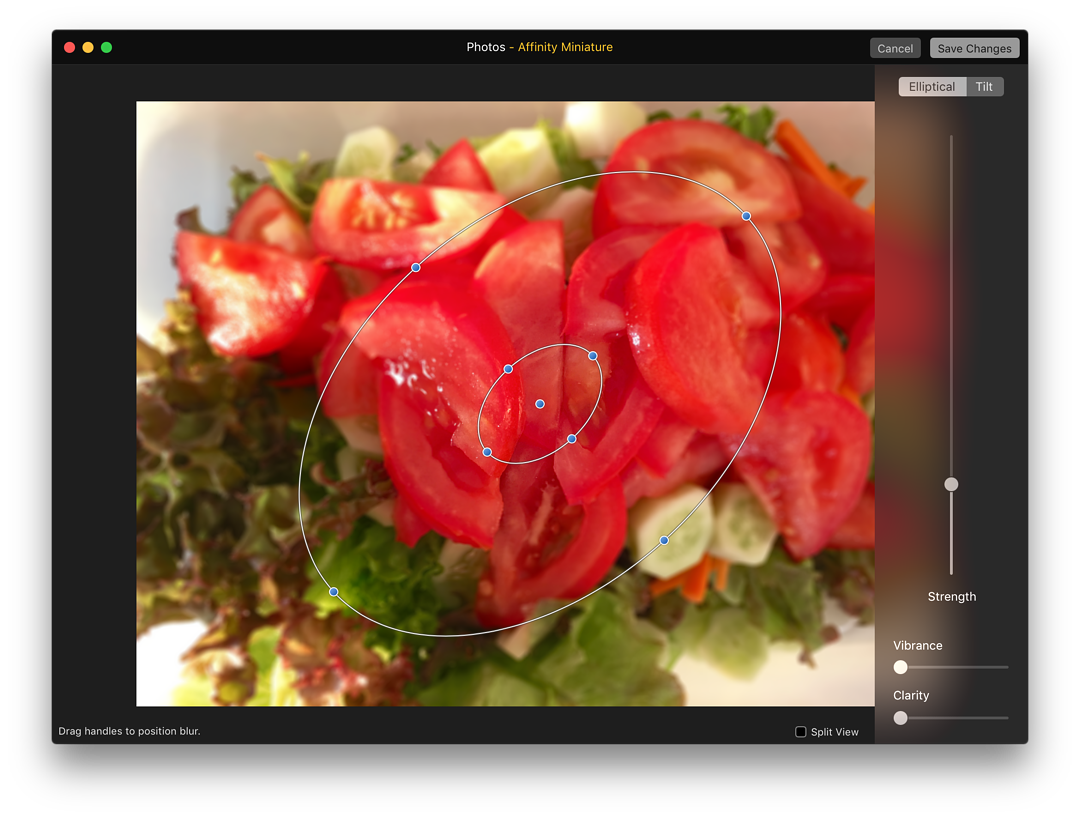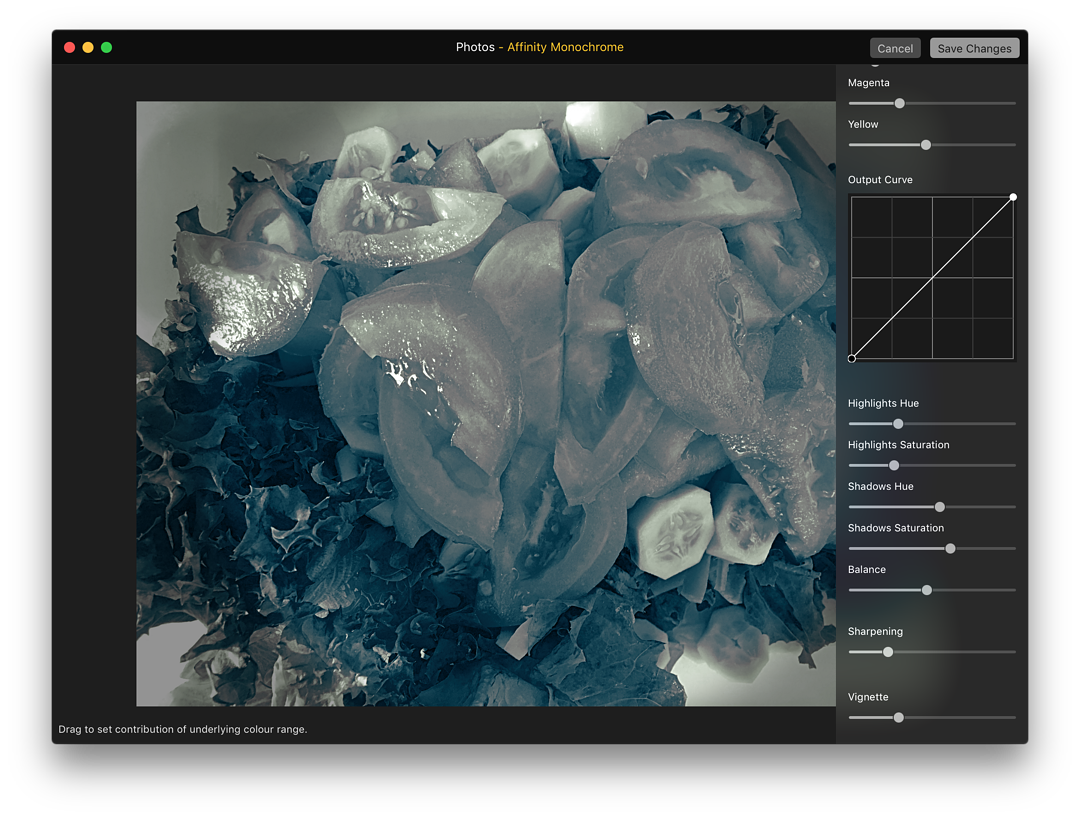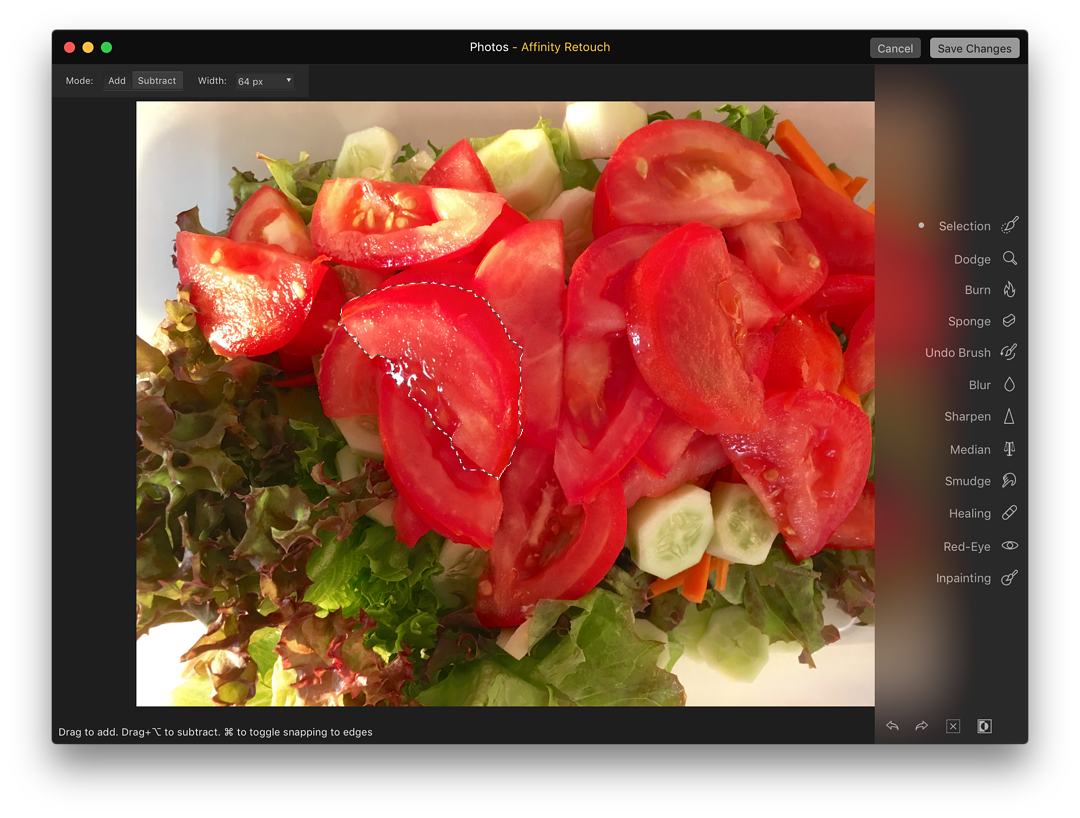|
By Graham K. Rogers

On Wednesday, Affinity Photo was updated and as part of the rich selection of additional features, the developers also added 6 separate extensions for OS X, so that specific features could be used from within Apple's Photos. While several extensions have increased the features within Photos now available to users, MacPhun (particularly Infinity and Tonality) and now Affinity are bringing Photos closer to what it should be as a strong photo editor for users without Pro skills.
Coincidentally, the Apple Design Awards team have just announced that Affinity Photo is the best Mac App of 2015. I reviewed Affinity Photo in July this year and was suitably impressed with the first release. The best Mac App award is well-justified and Serif managing director Ashley Hewson in expressing his amazement at the award, said "There are so many developers creating fantastic products nowadays, it's really very humbling to be recognised in this way."
In a comment which looks like there could be some exciting releases from developers, Serif, for iOS users, he added, "we've got some really exciting updates coming next year, as well as setting ourselves the challenge of producing iOS versions with full feature parity with our desktop products. Affinity on an iPad pro is going to be pretty special too". I can hardly wait.
Back to the present, however, the 6 extensions for Photos are:
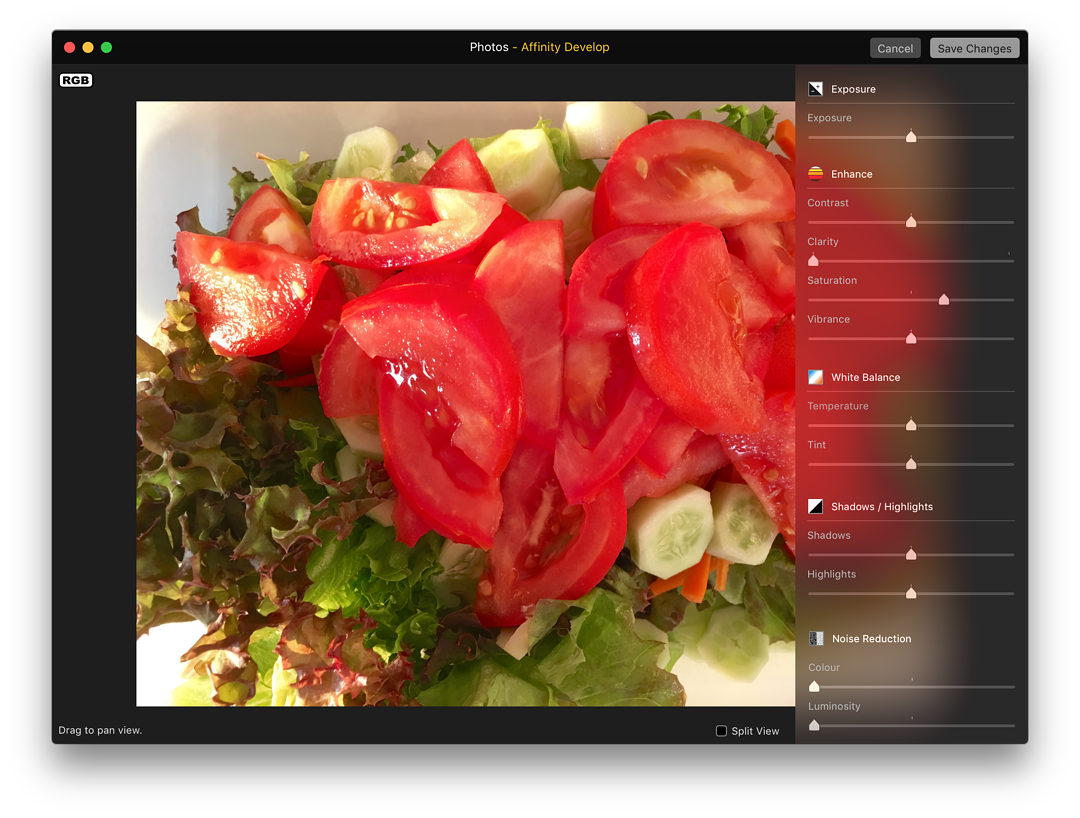
- Affinity Haze Removal is a simple slider-controlled option that is in Split View by default. Changes can be made to Distance and Strength with vertical sliders, while a smaller horizontal slider is available for Exposure Correction.
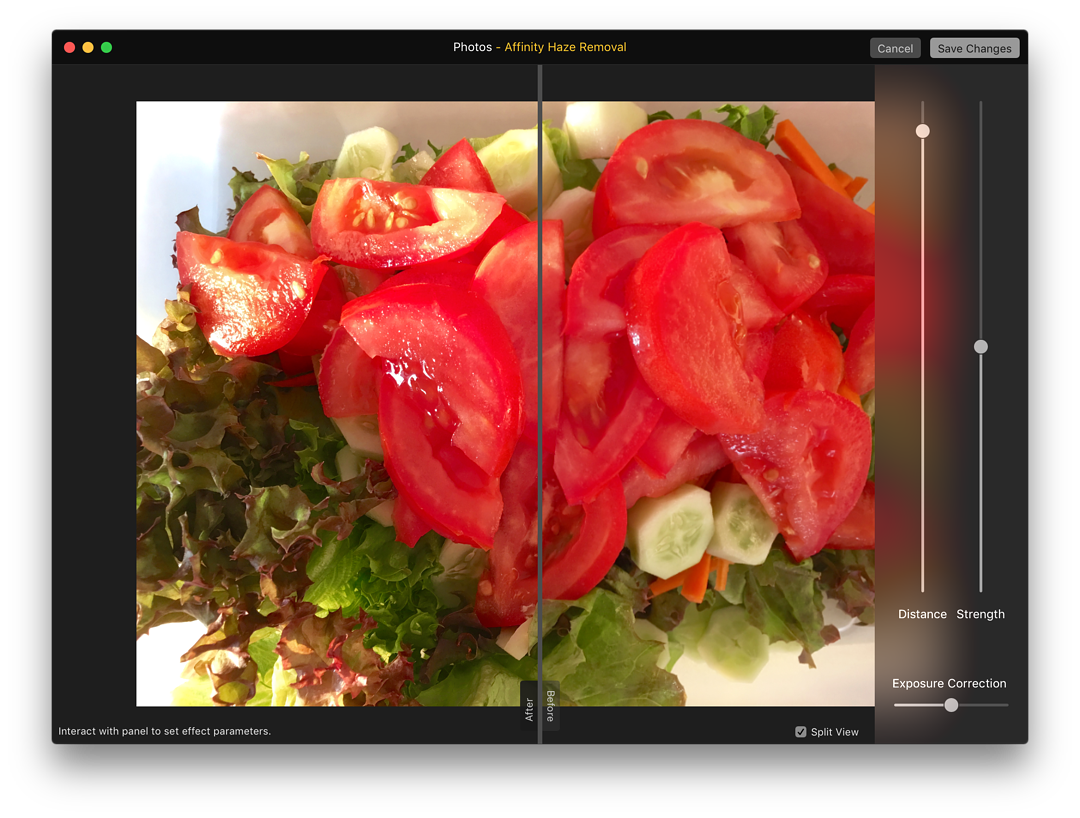
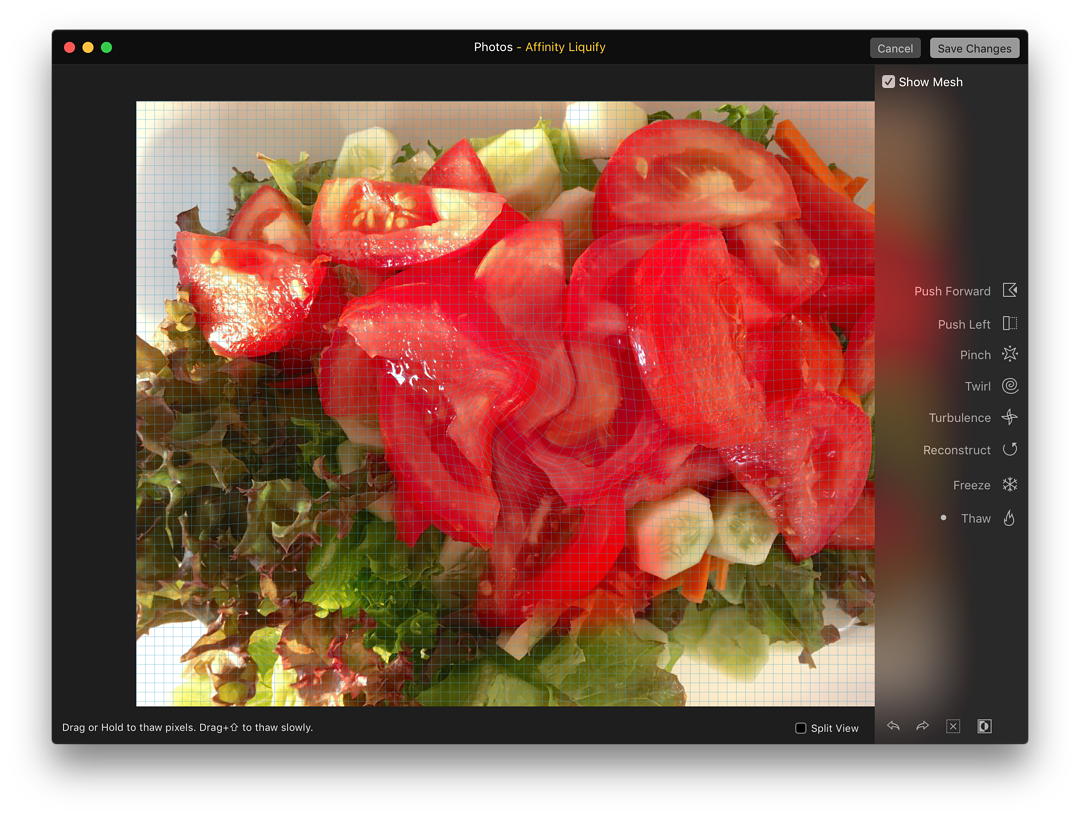
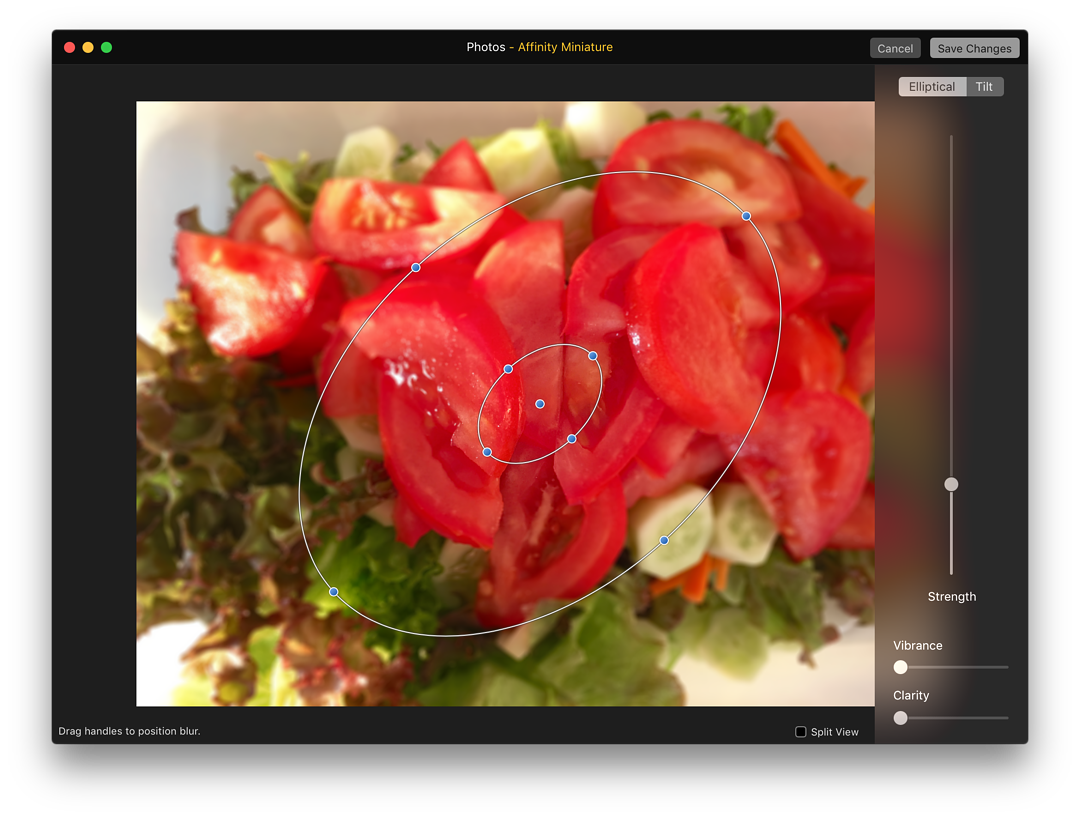
- Affinity Monochrome is for those who prefer black and white output. I am rather keen on this, which is why I also have Macphun Tonality and Tonality CK. Nonetheless, this is a straightforward editing tool with more than the usual RGB sliders. Indeed, there are 6: red, blue, green, plus cyan, magenta and yellow. This level of fine tuning allows a considerable variation in the final image that becomes possible.
Below the color sliders is an output curve. Some find this useful of course. However the controls (sliders again) below, allow some extra variations in the color toning of a finished image. These Highlights Hue and Highlights Saturation; Shadows Hue and Shadows Saturation; with Balance, Sharpening and Vignette below.
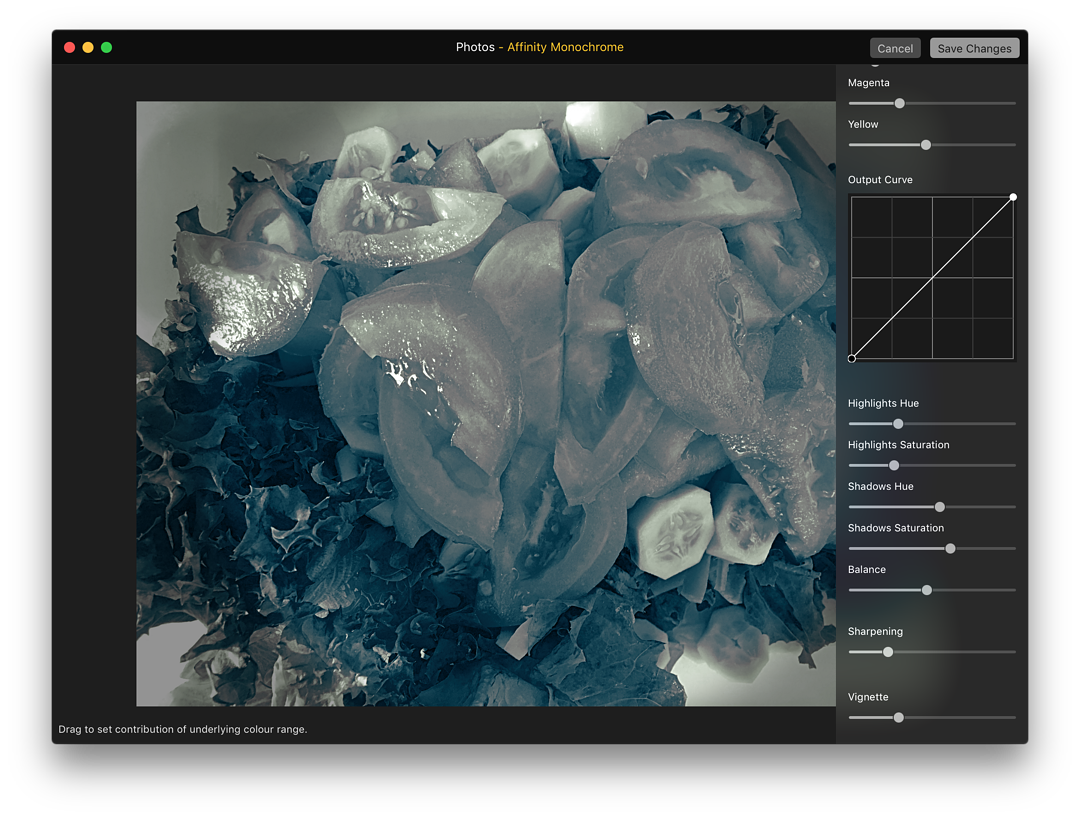
- Affinity Retouch is the last of the extensions and this has a considerable array of tools for the repair and minor adjustments that some photographs may need. There are 11 tools in all, preceded by a Selection brush. The options are Dodge, Burn, Sponge, Undo Brush, Blur, Sharpen, Median, Smudge, Healing, Red Eye, and Inpainting. Selecting any one of these displays a further set of tools at the top of the panel, for adjustment of the specific option, such as Width, Opacity, Hardness, and others depending on the specific selection.
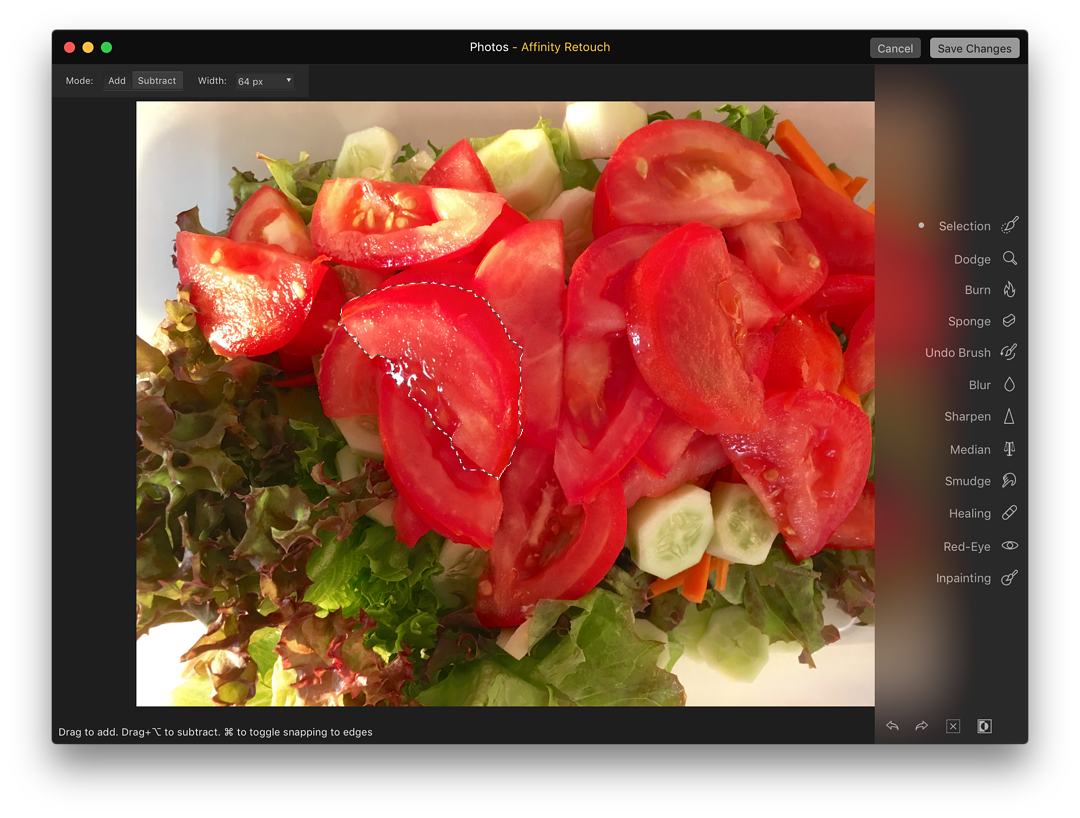
The addition of such a wide range of tools, complementing those that are included with the basic Photos installation, and those included with other extensions, begins to make Photos far stronger as a wider-range editing tool.
Clearly Photos has none of the strength of applications like Adobe Photoshop, or even the standalone Affinity Photo which would already be installed on the specific Mac. However, the availability of such tools means that those users who are adept at basic photo-editing within Photos, now have a far stronger tool-set at their disposal.
Graham K. Rogers teaches at the Faculty of Engineering, Mahidol University in Thailand. He wrote in the Bangkok Post, Database supplement on IT subjects. For the last seven years of Database he wrote a column on Apple and Macs. He is now continuing that in the Bangkok Post supplement, Life.
|

|