System Preferences in OS X 10.10, Yosemite: General

AMITIAE - day nn month 2014
|
System Preferences in OS X 10.10, Yosemite: General |
 |
|
|
By Graham K. Rogers
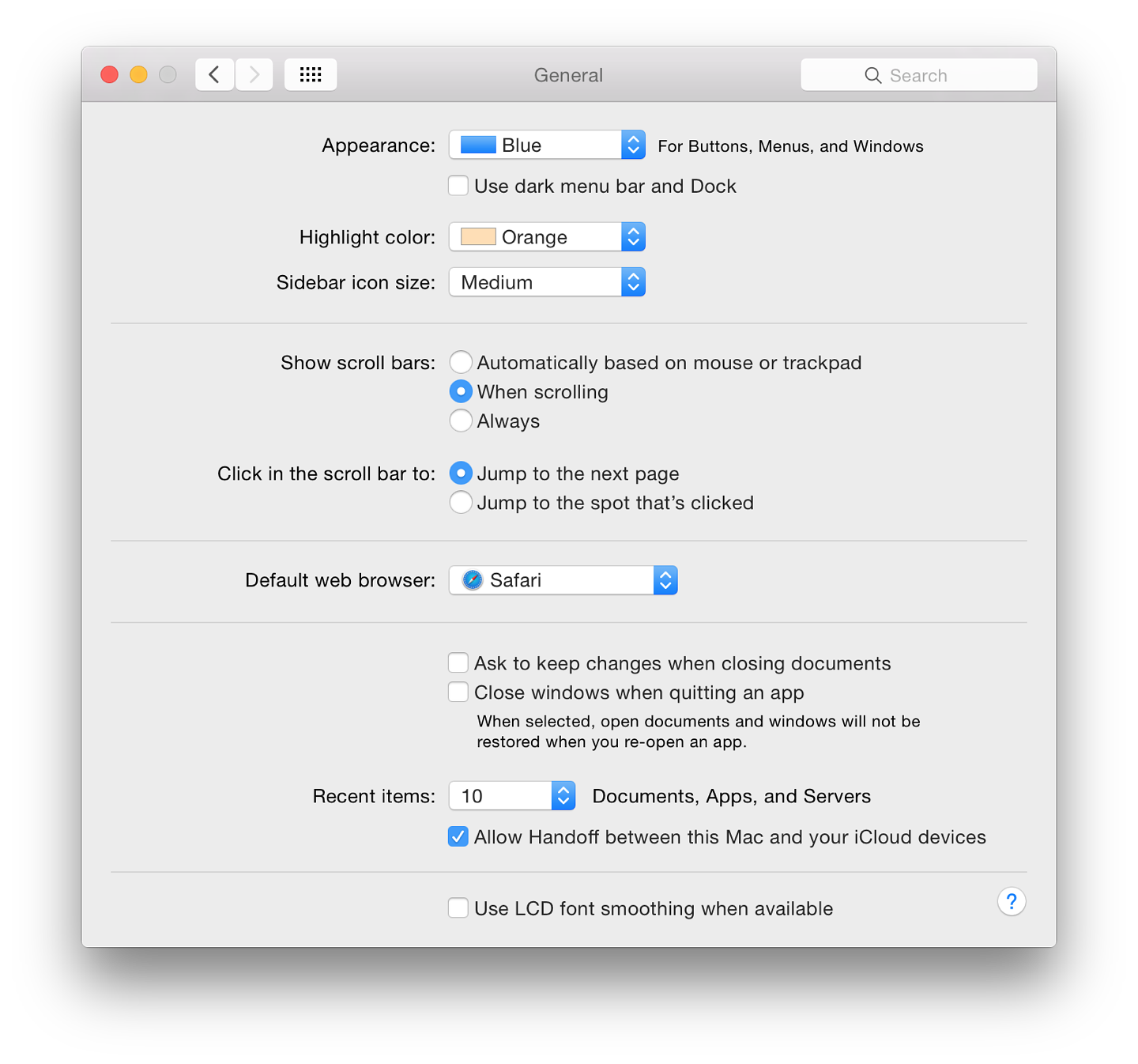
Immediately below this button is a new checkbox marked, "Use dark menu bar and Dock" which changes the normal white menubar to black (with white text and icons). The Dock has a dark grey finish when this feature is selected and the black spots beneath an open application change to white.
There are changes in the color names and their order too: Red, Orange, Yellow (formerly Gold), Green, Purple, Pink (new), Brown (new) and Graphite. Below is a button that first appeared in Mountain Lion (10.8): Sidebar icon size (Small, Medium, Large). This makes a significant difference to the icon size in the Finder sidebar. Those with specific needs may find this useful. The change is made instantly.
There are three radio button options for showing scroll bars:
Below these controls are two items that control where the content moves to when the scrollbar is clicked:
Text below reads, "When selected, open documents and windows will not be restored when you re-open an app". This may save the frustration of wading through several windows when all that is wanted is to open a new document. This is unchanged from before apart from a slight (non-strategic) difference in the text. The Recent Items option in the Apple menu is controlled by a button below those checkboxes. The single button works for Documents, Apps and Servers, allowing from 5 - 50, plus None to be shown in that menu as before. Recent Items in the Apple menu (top left of the screen) assists a user with a swift way to re-open a program or file. The Servers item allows a quick reconnection to a network connected disk or computer. At the bottom of the recent Items menu is an option to Clear Menu. When accessing the menu, pressing the Command key adds the option to "Show" a specific item.
See Also:
Graham K. Rogers teaches at the Faculty of Engineering, Mahidol University in Thailand where he is also Assistant Dean. He wrote in the Bangkok Post, Database supplement on IT subjects. For the last seven years of Database he wrote a column on Apple and Macs. |
|

For further information, e-mail to

|

|