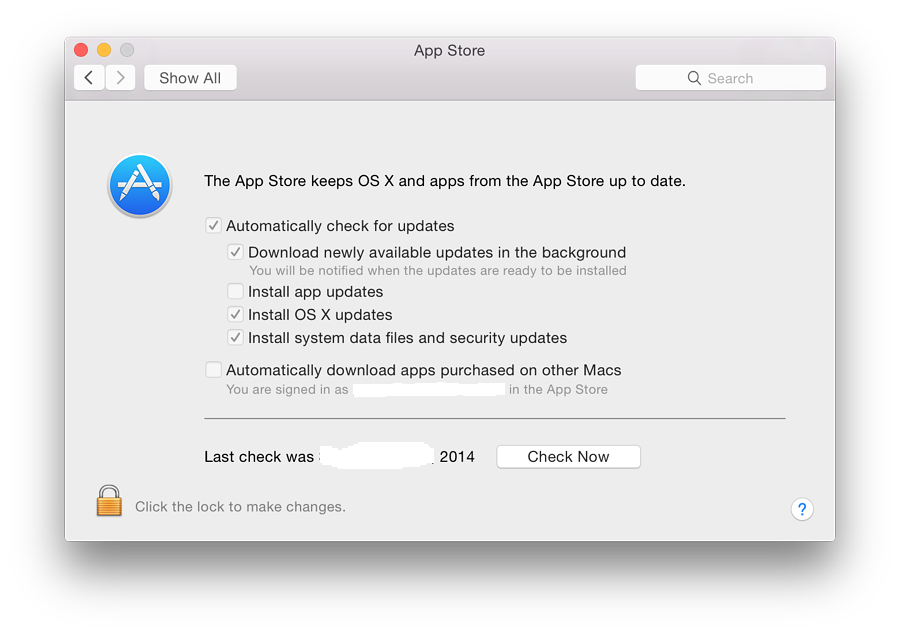|
By Graham K. Rogers
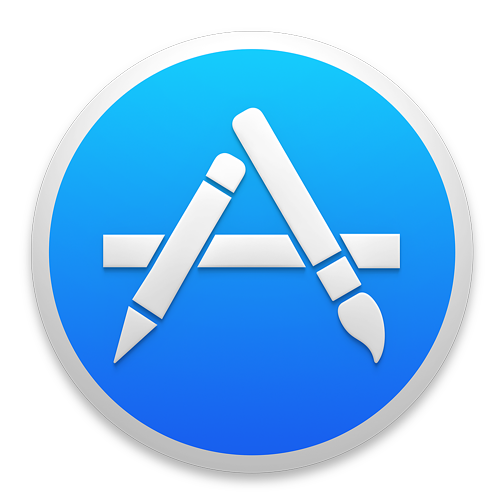
In OS X 10.10, Yosemite, there have been some changes to System Preferences. The preference panel, App Store, which was new in OS X 10.9, Mavericks, provides settings that work with the App Store application. There have been a number of minor changes here.
Apart from some differences in wording and a new checkbox option, the App Store preference panel is almost identical to the previous version. Like all System Preferences panels, however, it has a new look, including a redesigned icon that matches the one used by the App Store application.
There is a single panel with checkboxes for most functions. Admin access may be required for part of this. With the use of the Mac App Store, all updates (apps and system) are now funelled through this online source. This appears now to apply to software that was previously bought in boxed sets (before the App Store existed). Some third-party software may not update in the same way, so will still need to be downloaded via the developer sites.
The Apple menu item, Software Update, is no longer supported. Instead there is App Store. Any checks are made via that application. In addition, if any updates are available, the menu item may show a number to the right of the words, App Store. The Dock icon will also show a number if updates are available.
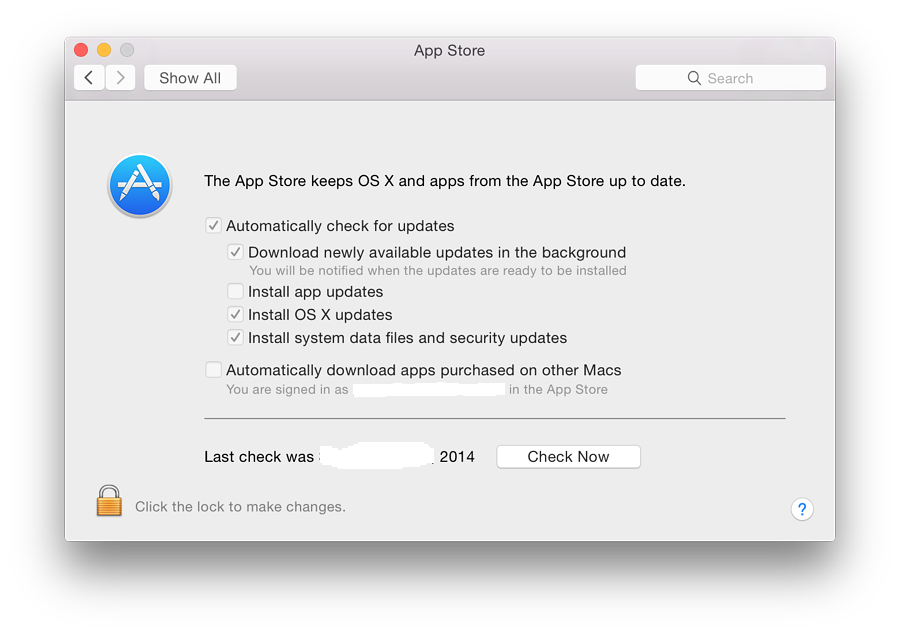
To the right of the icon in the System Preferences panel is a short description of the purpose of App Store: "The App Store keeps OS X and apps from the App Store up to date."
There are 6 checkboxes now available:
- Automatically check for updates. This will check with the Mac App Store invisibly and any updates are installed if the following four checkboxes are used. In the past, the time between checks could be changed (e.g. every day, every week), but there are now no options.
- Download newly available updates in the background is only live if the "Automatically download" box is checked. This downloads any files and the user is warned when the installation is ready to be started;
- Install App Updates. Like the previous option, this is only available if the automatic check for updates is active.
- Install OS X updates (new). Like Install App Updates, above, this is only available if the automatic check for updates is active.
- Install system data files and security updates, has slightly changed wording (previously, "Install system files and security updates"). This is similarly only live if the "Automatically download" box is checked. When this is used, files directly from Apple used to update the system are installed (such as the XProtect signatures for malware).
- Automatically download apps purchased on other Macs. This box is not accessible in a user account even when the security padlock is unlocked. It may only be checked in an account with Admin privileges (See below). It will require the Apple ID and password to be entered.
In my case, when it has been activated in the Admin account, it indicates that I am signed in to the Mac App Store and gives my username (erased in the screenshot). Even if set up in the Admin account, the checkbox remains unchecked in the user account, but downloads still take place.
Below the checkboxes is a text which indicates when the last check was made, or if updates are available. This may not always be accurate. Beside this there is a button marked, "Check Now" (or "Show Updates" if these are indicated). As with the Finder menu item, when this is pressed, the Mac App Store app is activated and a check made. Any apps available are shown; or the Updates panel in the Mac App Store will show, "No Updates Available."
See Also:
Accessibility
Graham K. Rogers teaches at the Faculty of Engineering, Mahidol University in Thailand where he is also Assistant Dean. He wrote in the Bangkok Post, Database supplement on IT subjects. For the last seven years of Database he wrote a column on Apple and Macs. He is now continuing that in the Bangkok Post supplement, Life.
|

|