Manual Cam: Inexpensive Example of a Photo App with Manual Controls

AMITIAE -Sunday 12 October 2014
|
Manual Cam: Inexpensive Example of a Photo App with Manual Controls |
 |
|
|
By Graham K. Rogers
Right at the bottom left is a large wheel. This is used to adjust the individual settings, but when the app is first open, it controls EV, or Exposure Value. This is used because "the camera can sometimes make incorrect assumptions about the lighting of a photo" (David Peterson, Digital Photo Secrets). By default this is set at 0.0, but may be adjusted to positive or negative values from -8 to +8. A good example of its use is taking a photograph in a poorly lit room with a TV display. The camera will adjust for the TV, but that would make the room too dark. EV settings can compensate for this. If the iPhone is used in landscape mode, the first group of settings icons is moved to the left; the second (including the wheel and shutter button) are on the right.
The ISO settings could be adjusted between 34 and 2172 on my iPhone 5s and it was useful to be able to see the image change as the dial was rotated. In my poorly lit room (by choice) for example, the image was almost invisible, even when pointed at a lamp. As the wheel was turned, so more became visible, with a reasonable display appearing around 700 ISO. A display of the ISO settings appeared onscreen as this was being adjusted as well as below the ISO icon. Likewise with Shutter speed - available between 1/2 - 1/83333 (I had to check that a couple of times). At the highest shutter speeds, like the low ISO, any photograph would need good light; but with the manual settings a photograph is taken (for good or bad). With ISO and Shutter Speed settings, a quick tap on the screen, accesses an auto mode and the EV wheel is displayed: back to reality. White Balance has a clever three-part feature. When the icon is first tapped, white balance is locked. Tap again and a series of icons (e.g. sun, cloud, shade, incandescent light, flash, fluorescent light) is available allowing for quick settings changes. A third tap allows the wheel to be used to provide settings of just under 2000 Kelvin - 10,000K.
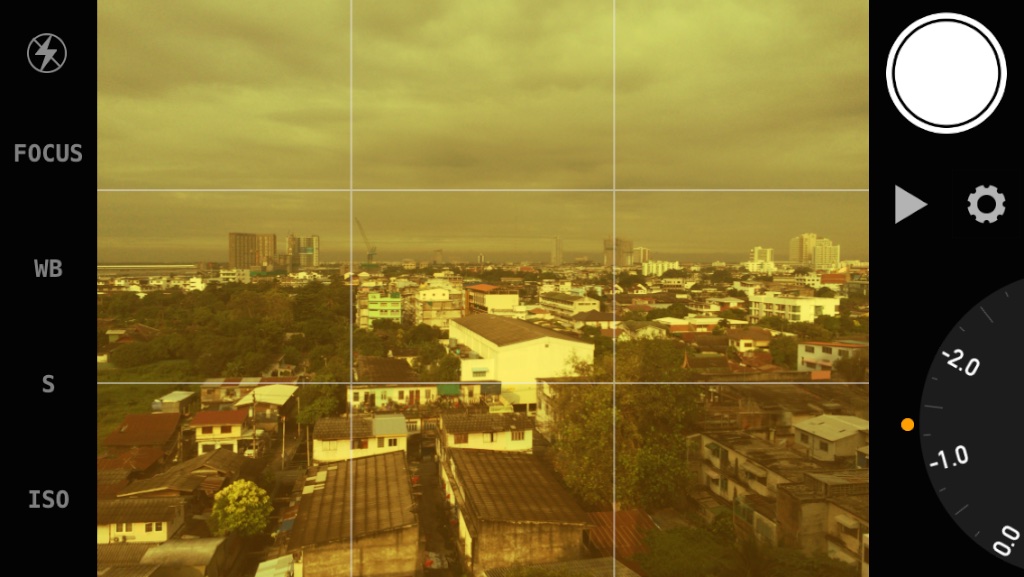
With the shutter button in the center at the bottom of the screen (or center right in landscape mode), two other controls were available: a triangle that accessed the iPhone photo library, and a Settings icon. Settings gave me the ability to apply a number of other useful effects to the image while setting up a shot: filters, format (1:1 or 4:3), grid lines, front or rear camera, timer (10s, 2s, Off), and finally access to a screen that allowed changes to the user information display.
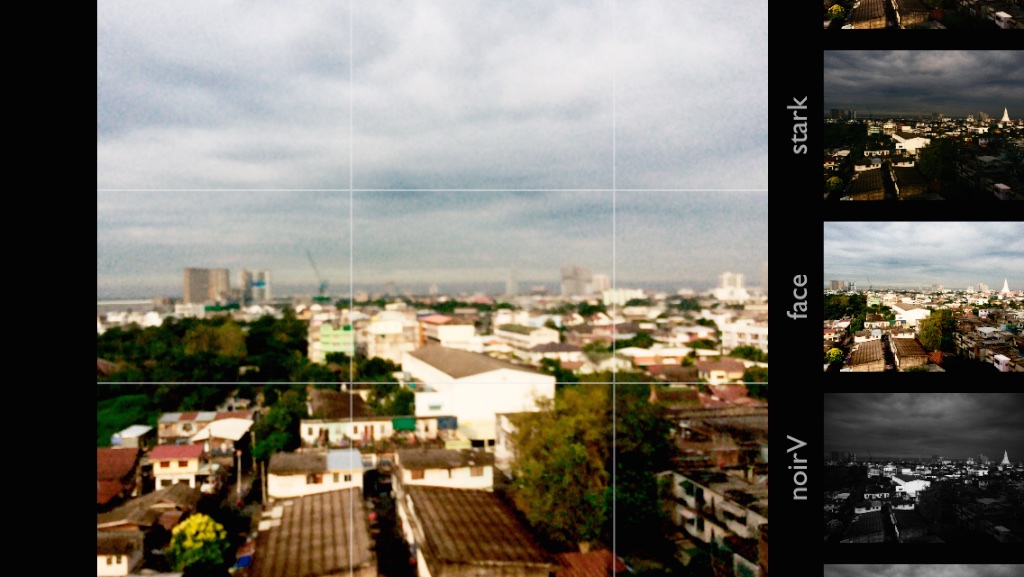
As a basic photo app that provides manual controls, Manual Cam will be fairly useful for many users.
Graham K. Rogers teaches at the Faculty of Engineering, Mahidol University in Thailand where he is also Assistant Dean. He wrote in the Bangkok Post, Database supplement on IT subjects. For the last seven years of Database he wrote a column on Apple and Macs. He is now continuing that in the Bangkok Post supplement, Life. |
|

For further information, e-mail to

|

|