Another Excellent iOS Photography App: 645 PRO Mk II from Michael Hardaker

AMITIAE - Saturday 29 June 2013
|
Another Excellent iOS Photography App: 645 PRO Mk II from Michael Hardaker |
 |
|
|
By Graham K. Rogers
A nice point about PureShot was the user interface which looked like a camera, with a number of buttons just like on the real device. There were also several software controls making this a useful tool for some photography. One of the other apps from this developer is 645 PRO Mk II which has recently been updated. The app is priced at $3.99. I showed this to a collegaue, who is a diehard analog Leica user and he was quite taken by the interface of this app which build on the interface of PureShot. When I showed him some of the other features, he looked thoughtful: he is an owner of an iPhone which he only uses for calls; and (as per above) does not even use a digital camera. Not yet. Like the earlier 6x7 and 6x6 this app takes the design concept from medium format cameras. The particular reference here is to the aspect ratio of 6 x 4.5 cms such as used by Mamiya, although the camera is not limited just to this (unlike the 6x6 and 6x7 apps). 645 PRO Mk II also has a number of such options; and more besides.
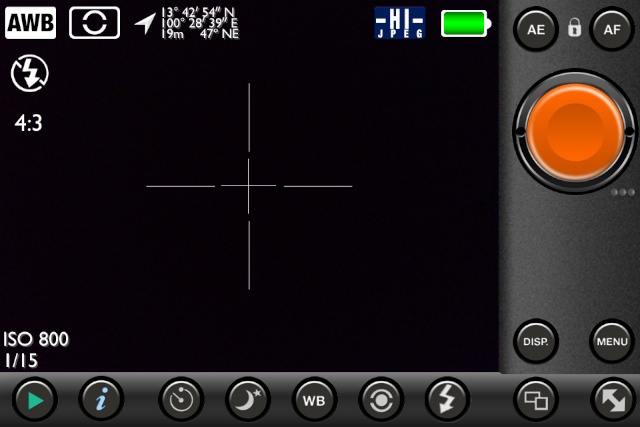
iPhone Display: PureShot
To the right of the screen (the app only displays in landscape mode) above the aluminium-finish shutter button are lock buttons for white balance (WB), automatic exposure (AE) and Autofocus (AF). Below the shutter button are three controls that add much to the value of this app:
Aspect RatioThe app takes its name from the 645 medium format, but the icon just below the shutter allows the user to select from another 7 from a carousel, including the 6x6 and 6x7, as well as the unusual 6x17 format, giving a very wide angle shot.

Film TypesJust below and a bit to the left of Aspect Ratio is a button that displays a carousel with a selection of film types. Among these were K25 (Kodachrome 25), F4 (which appears to be Ilford FP4) and E64 (Kodak Ektachrome): 9 in all, plus three marked C-1, C-2 and C-3.
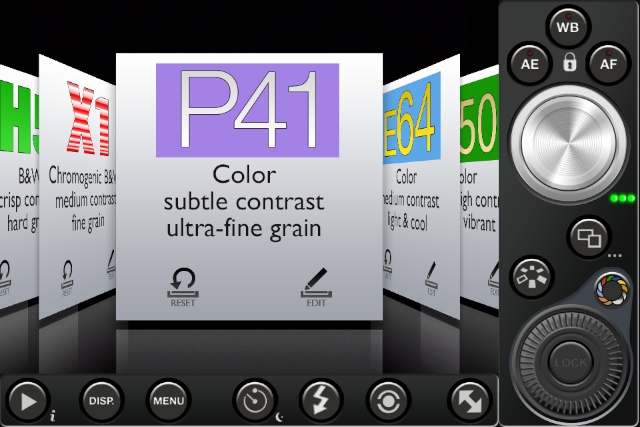
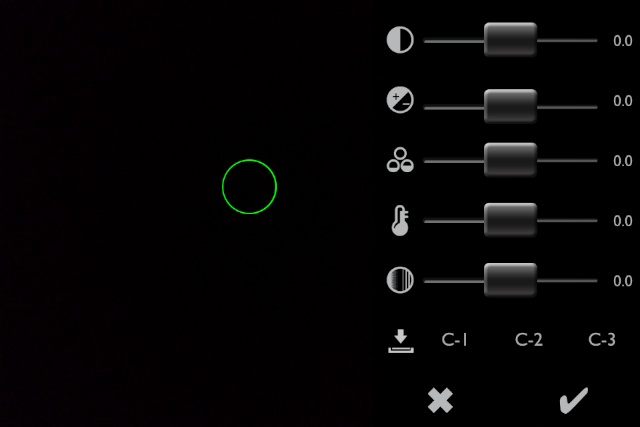
FiltersThe carousel display is also used in the selection of filters. These actually look like filters too. There are 11 (plus a "no filter" option). Adding to the cleverness of the app, connected to the filter selector icon is a wheel that allows the user to increase the effect of the filter, from 0 to 100%. The level can be adjusted while shooting.


Red filter at 100%
As I panned with the device, so the onscreen dispaly was blurred and refreshed slowly, like a slowmo movie. Once the iPad stopped, focus returned to the screen image, with a small delay. Doing this on the iPhone 4S that is my current device, produced no blurring. This had no effect on photographs taken.
Other ControlsAt the bottom of the screen are a number of controls:
Like other output from this developer, 645 PRO Mk II is highly recommended.
Graham K. Rogers teaches at the Faculty of Engineering, Mahidol University in Thailand where he is also Assistant Dean. He wrote in the Bangkok Post, Database supplement on IT subjects. For the last seven years of Database he wrote a column on Apple and Macs. |
|

For further information, e-mail to

|

|