What Can I Do? My Mac is Running Slow: (2) The Hard Disk

AMITIAE - Thursday 15 December 2011
|
What Can I Do? My Mac is Running Slow: (2) The Hard Disk |
 |
|
|
I initially wrote this article in April this year and it generated a lot of interest. As the AMITIAE site is no longer working, I am rewriting some of the useful articles from there and making them available again.
A slow running Mac may be caused by a number of factors: sometimes more than one. Although faulty applications, extremely large files and the operating system may slow things down, these causes are usually temporary. More serious problems could be caused by the hard disk and in two ways: too much data; and imminent failure.
To much to Eat?Hard disks are available in a number of sizes. The first one I ever had was in a 386 PC (before my Mac days) and was the massive size of 20MB: no one would ever need anything larger, right? My current disk is 500GB and I have two other Macs, both with 320GB disks. We are OK for the time being. We may think of a hard disk as a collection of platters, spinning at either 5400 rpm or 7200 rpm. There are some newer disks that spin at 10,000 rpm, but we need not worry about those right now. Some Macs are also equipped with SSD (solid state) drives, like the drive in an iPhone or iPod touch. These are faster and there is no spinning involved.A problem that afflicts many Mac owners after a few months is that the disk becomes full. The time will vary depending on the user and the type of activity that the computer is used for, but bit by bit, the space is eaten up. As OSX needs a fair amount of space to swap data, create temporary files and create caches and logs, once we get to around 80% full, some slowness may appear. This will become worse when 10% is passed. Re-starting will help for a short time as some of those files are dumped, but it will soon build up again. Imagine the effects of a Thanksgiving or Xmas dinner. There are a number of ways to check how much space is available. Using the apple menu (top left) select About this Mac and in the panel that opens, the bottom button is marked "More Info..." Pressing that opens System Profiler which can be found in the Utilities folder. In the hardware section, near the bottom is Serial-ATA (for a spinning hard disk) and in the panel that is revealed, we can find much information about our hard disks, including (near the bottom) Capacity and Available. Mine shows 499.76 GB (499,763,888,128 bytes) and 364.07 GB (364,068,208,640 bytes) respectively, which is OK. If that second figure were nearer 64.07 GB I might begin to worry or to make other arrangements. There are other utilities or apps that will show the same data. For example the previously mentioned Activity Monitor shows usage and capacity when the button for Disk Usage is pressed. That widget, iStat nano, will also give me a readout on disk usage. This is also available as an iPhone app, so I am able to read the same data from my iPhone. Also, Disk Utility will display the capacity of the disk partition. [As a note, while writing this, in the few minutes since I used System Profiler, the amount of space used has changed from 364,068,208,640 bytes to 364,067,577,856 Bytes, reflecting changes that occur while we work. Restarting System Profiler gave me another, updated figure. It is the big numbers (364.07GB) that are important here: to the right of the decimal point.]
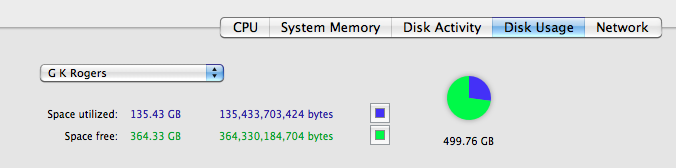
Clearing Some SpaceThe first thing to look at for any user whose hard disk is running out of space is the Trash. This can be done by clicking on the Finder menu and selecting Empty Trash. A safer way may be by clicking on the Trash icon in the Dock as this brings up a panel to show the contents. We can check to make sure before emptying. Once empty, the files are gone (they can only be retrieved in some cases by the use of specialised software). Users may also need to be aware that certain applications (e.g. Aperture, iPhoto, iMovie and others) have their own Trash and may retain a considerable amount of data, taking up disk space.
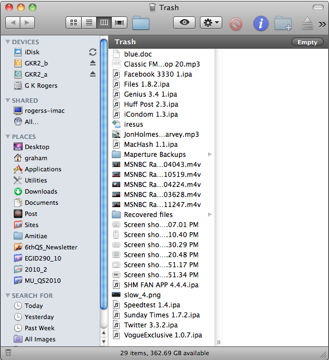
New DisksI am afraid I treat the hard disks in my computers the same way I dealt with ashtrays in my cars when I was a teenager: when the ashtray is full, it is time to change the car. It is certainly possible to change the hard disk in a computer, but personal preferences have me leaning towards a computer upgrade if the disk becomes full. Some users, however, will consider the upgrade path a good option. Data transfers need to be carried out carefully and it is a good idea to make sure that there are notes of passwords, software registration details and other information that may be needed to bring the computer back up to a normal working state.
Failing DisksIt is a lucky user who has a warning that the hard disk is ready to fail (See SMART status, below). I was running a presentation class a few years back where there was a desktop PC. Students transferred their files using 3.5" floppy disks (before the flash drive). Three groups had presented and as the next pair started to copy the data, the hard disk died.Intermittent behaviour, such as slow tracking of a cursor across the screen may be the first signs that something is wrong. As the hard disk deteriorates, other signs may appear, such as periods of inactivity or the inability to use certain functions. All of these may look like a problem with the operating system, but it could also indicate imminent hard disk failure.
When problems appeared with my current i7 MacBook Pro last year, the SMART status showed Verified each time I checked, right up to the time the disk failed (by which time I was running on a borrowed Mac mini). Once the Apple service agent got hold of my Mac and used their stronger software to check, the disk was quickly replaced under warranty. I have since come across Volitans Software's SMART Utility for Mac OSX, which produces a more comprehensive range of reports of the disk status. This may be useful for some. As yet I have not tested it. When the disk failed on my Mac, I was able to continue working with only minor pauses as the data was backed up onto a spare computer with some on the borrowed MAc mini, with complete copies of essential data plus a Time Machine backup
External DisksBacking up data can be done using an external hard disk, but this may also be a way for users with limited resources to continue working when the hard disk is close to capacity. When capacity is being taken up to the extent that there are problems, it is an idea to run through folders to find the data that must be kept, the files that can be trashed, and those that could be stored on external media. Old documents (I have copies of courses going back several years that are really just archives), a complete copy of a website that I created and no longer access are two examples of data that I want to preserve, but could easily remove from the current hard disk with no loss of efficiency.

Other IdeasWhile we mentioned the idea of restarting the computer if the hard disk is full, doing this (or logging out of a user account) may be enough to reset a process that had been causing the machine to run slowly.
The network connection should also be considered, especially in areas where the internet may not be at its sparkling best. I see this when working at home and my office. At times, the office seems to fall off the edge of the world and access is (to be polite) difficult. At these times, trying to use the Google search facility in Safari will cause a major slowdown as each character typed in accesses the internet to narrows the search and it is not possible to type in more until that part of the search is complete. Many other applications require internet access, especially at their startup when checking for updates. Others may send data back (I suggest Little Snitch to monitor this) and if the Internet is not fully accessible, this may also slow things down. Before asking for help (although help may indeed be needed), take some time to observe and analyse. The more information that is available, the easier it may be to discover the cause of the problem.
|
|

For further information, e-mail to

|

|