System Preferences in OS X 10.8, Mountain Lion: Parental Controls

AMITIAE - Friday 24 August 2012
|
System Preferences in OS X 10.8, Mountain Lion: Parental Controls |
 |
|
|
By Graham K. Rogers
With OS X 10.8, Mountain Lion, there are many changes to System Preferences. The Parental Controls preferences has a panel that is similar to the one in OS X 10.7, Lion, but there are a number of important additions and changes.
Although there was some ability to limit user access in OS X versions 10.2 and 10.3, Parental Controls arrived fully as part of the standard setup for home users' Macs with OS X, 10.4, Tiger. With the preferences, it was possible to restrict access to any applications and also specified URLs: in essence allowing use only of approved sites. With OS X, 10.7, Lion, this facility has been more revised and strengthened. As well as the ability to prevent use of certain applications, the limits that may be set to URLs include both specifics and types of sites now including online multiplayer games, while email access (sending and receiving) can also be controlled.
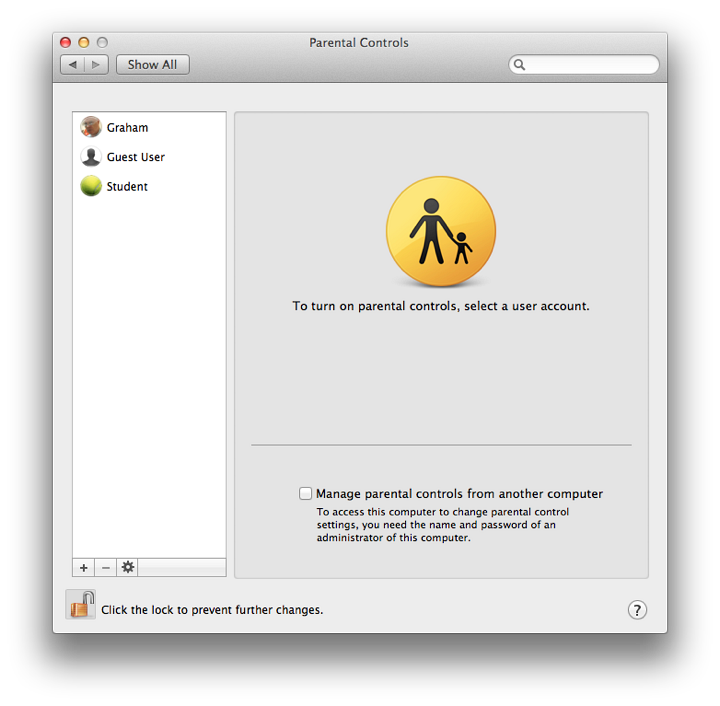
Parental Controls is off by default and does not apply to an Administrator account. When the preference panel is opened, other accounts are shown in a panel. When one of these is selected the controls can be activated. The panel then displays five tabs: Apps, Web, People, Time Limits and Other.
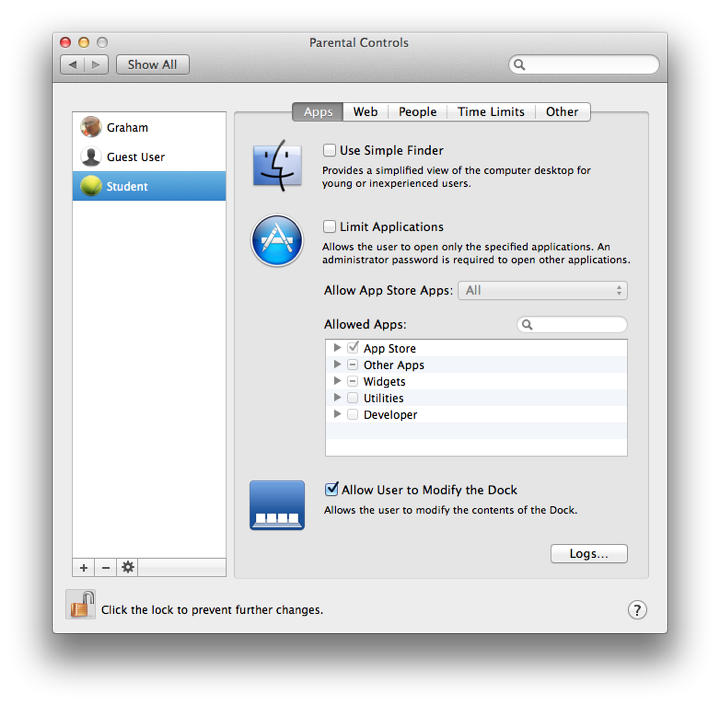
AppsThe first button (Apps) controls the Finder and applications. It is in two sections and is unchanged from 10.7, Lion. The upper panel turns on a simple Finder using a checkbox: in the account a basic panel displays icons for permitted applications. When parents work in that account, they can turn on the full Finder with an Admin password.
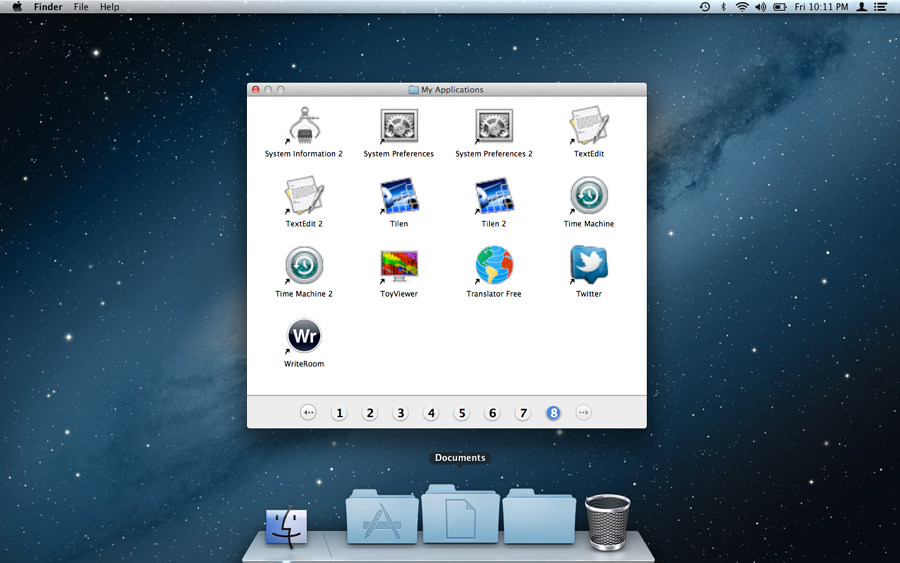
Simple Finder
The panel below this is only live when the Limit Applications box is checked. It controls programs that may be used (with or without the simple Finder). By default, all are allowed. By unchecking boxes any or all may be deselected. At the bottom of this panel is a checkbox to allow the user to modify the Dock, if the parent allows this. A button (available for Apps, Web and People) reveals activity logs in the account (see below).
WebThis section controls web restrictions and is in three parts: all allowed (unrestricted); or limited access, which tries to use recognized content filters. A Customize button allows certain sites that are erroneously blocked, or block those that have been wrongly allowed.
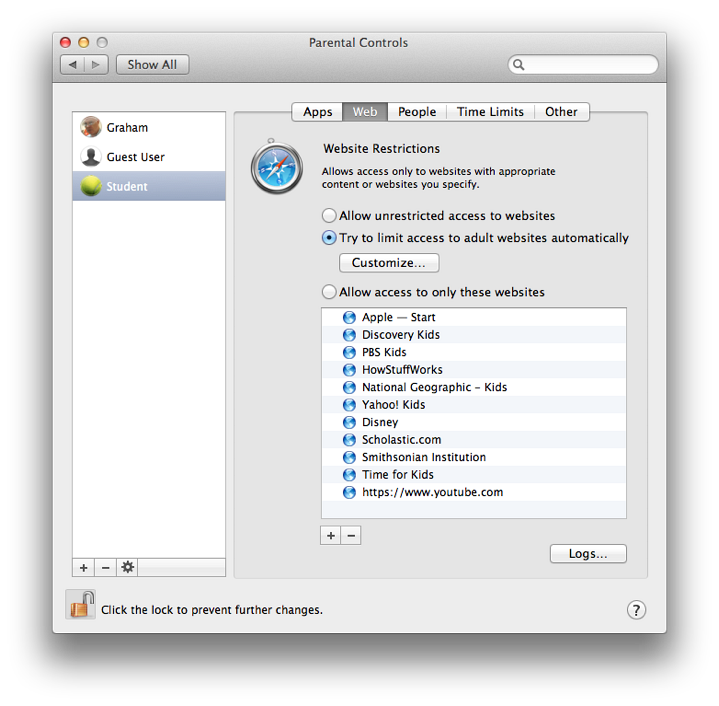
At the bottom of the panel are + and - icons so that parents may add suitable sites and any sites on the list may be removed. More information on using Parental Controls is available on the Apple Website with a video tutorial.
PeopleThe pane marked People controls direct interaction between the user and those outside, via online games, email and messages. The panel has several changes compared with the 10.7 installation.At the top is a new section that controls Game center access. While this has been on iOS devices for a while, Game Center is a new feature in OS X, 10.8. There are two checkboxes: Allow joining Game Center multiplayer games; and Allow adding Game Center friends.
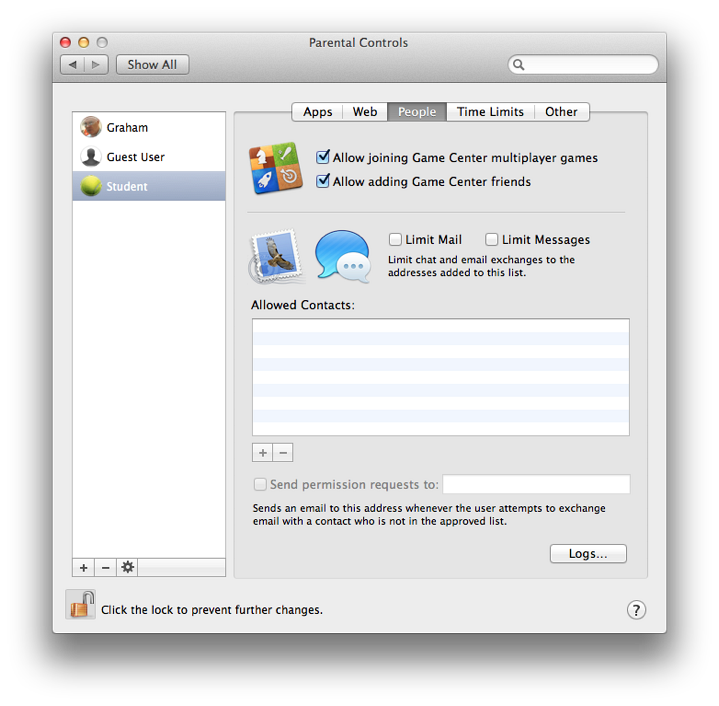
If either of the services is restricted by activating the checkbox, a panel is available into which allowed contacts may be added. When adding such information, a panel appears that requires first name, last name and account details including account name and type of service (email or AIM). A triangle beside the last name opens a contacts panel, allowing one-click adding.
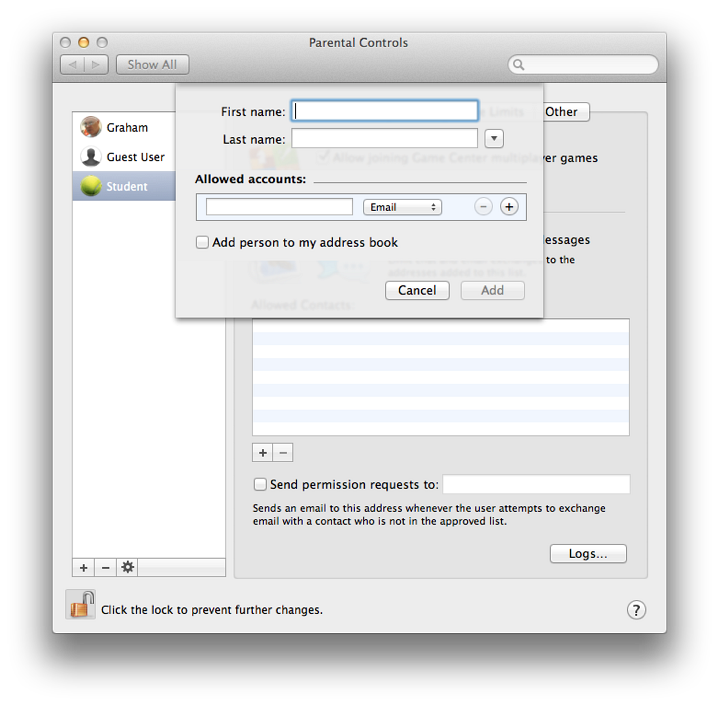
Time LimitsThere are three sections to the Time Limits panel: Weekday and Weekend limits, and Bedtime.
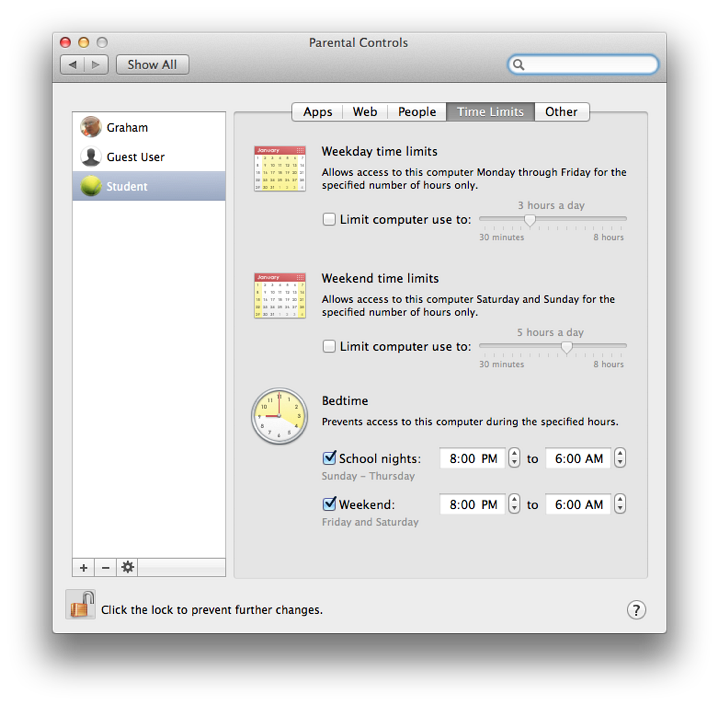
OtherThe final pane in Parental Controls has five checkboxes, each of which controls access to a specific feature or function.
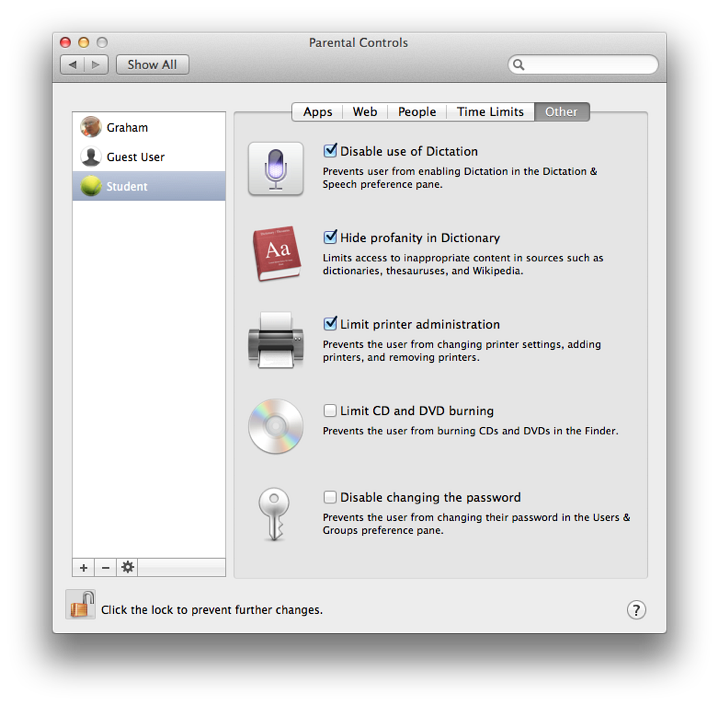
LogsA logs button is available at bottom right in the Apps, Web and People panels. There is no such button for Time Limits or Other. Pressing the button reveals a panel which is grouped in four ways: Websites Visited; Websites Blocked; Applications; and Messages.
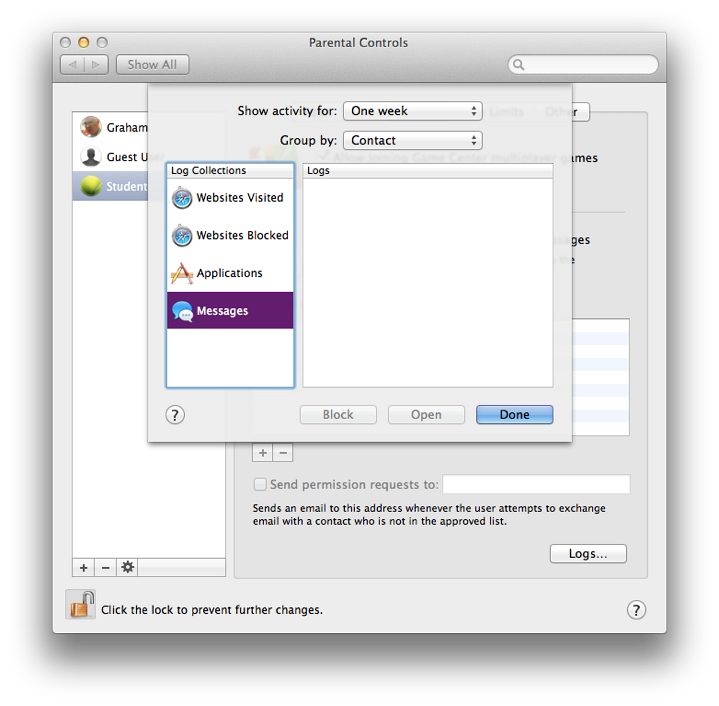
CommentsWhile the internet has developed into a rich resource of news, research sources and information, it has also become a risk for the same young users who could benefit most from its use. Some parents are rightly concerned about what their offspring are viewing and who they are in contact with. We are reminded of the Peter Steiner cartoon from New Yorker, "On the Internet nobody knows you're a dog." There have been other, more recent reminders (such as the movie, Trust) of how at-risk young people can be, as well as many real-life reports.While parents should work with the very young in their online discoveries, those who are a little older value their independence and privacy. They can feel inhibited and resentful if they sense that they are under observation. Parents have to perform a balancing act between that freedom and the protection of their sons and daughters from the malign influences that may exist online.
Graham K. Rogers teaches at the Faculty of Engineering, Mahidol University in Thailand. He wrote in the Bangkok Post, Database supplement on IT subjects. For the last seven years of Database he wrote a column on Apple and Macs. |
|

For further information, e-mail to

|

|