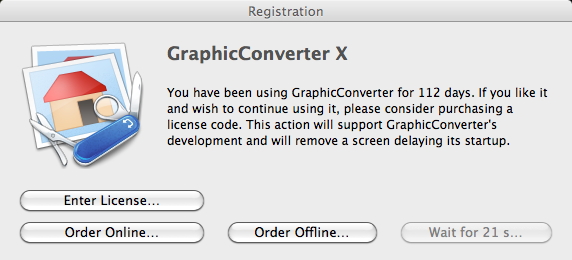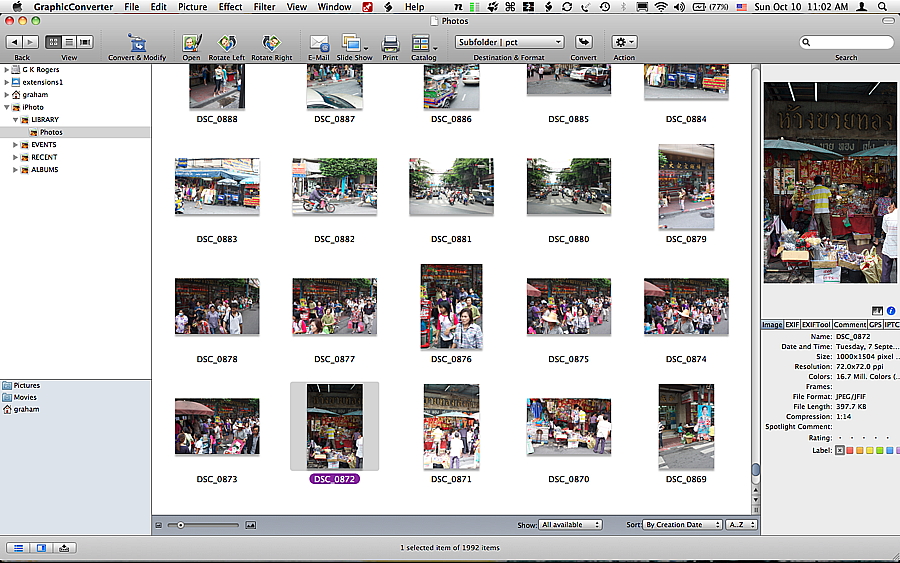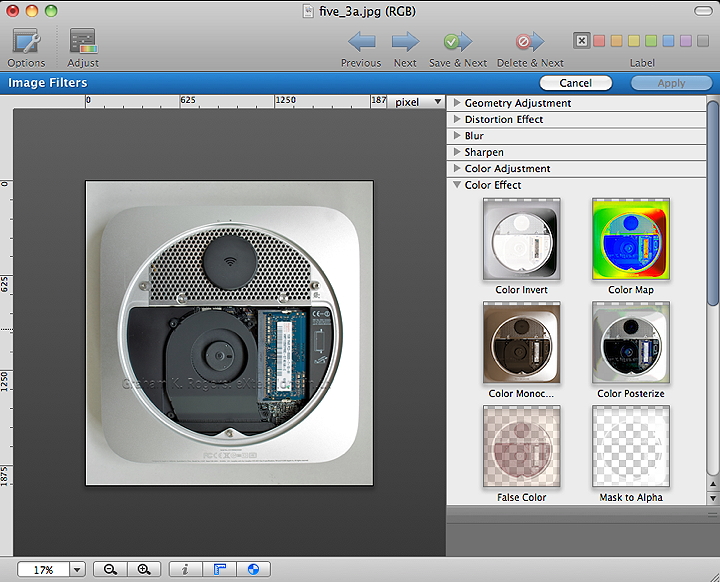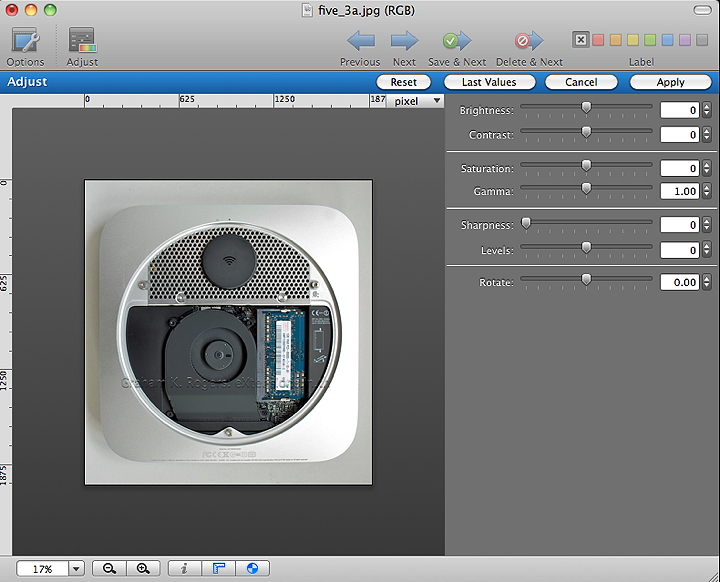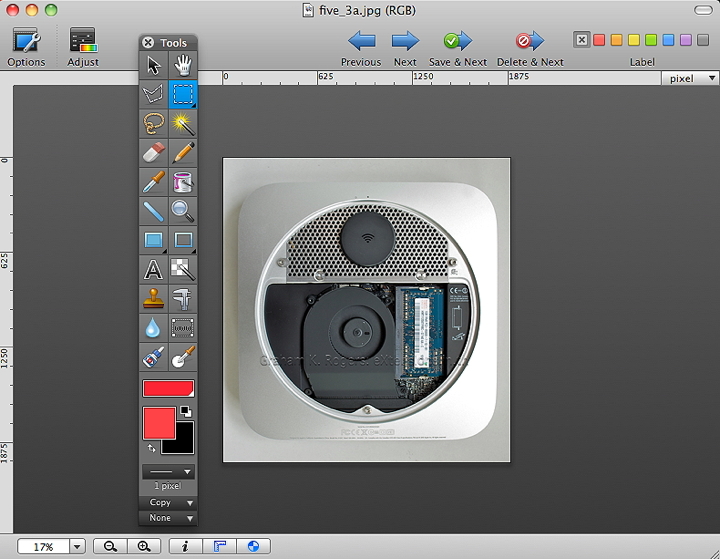Mac users enjoy access to a rich variety of software and while some of the big names (like Microsoft or Adobe) are often cited, I tend to eschew these for a number of reasons, including economy: Why pay top prices when there are applications bundled, or available for download, which will do the job for most of us?
An application that was bundled with one of my early Macs was Thorsten Lemke's GraphicConverter (one word). I later paid for a licence on that Mac's replacement. The application has recently seen a major update and is now at version 7.0.1. I downloaded the upgrade and had a look.
I tried initially with the unregistered version, such as a user would have with a straightforward shareware download, but because I had been using version 6 for a while, the nag screen started at the maximum 30 second delay. I intended to pay for the upgrade, but this hastened the process. The unregistered version takes slightly longer to start and the batch processing function is disabled.
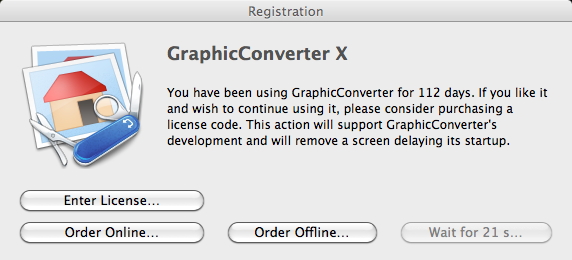
There were a number of methods by which I could pay online, including a form that could be printed out and mailed. I selected the straight forward upgrade for $25.95 (835 baht) without the $9.99 optional DVD (322 baht). The normal price is $39.95 (1155 baht). I chose the Kagi payment option as I have used this service before. I was sent the licence information and pasted it in. When I restarted (as a check) there was no delay and access to the "About" panel revealed my details.
In my earliest examination of this software, I paid a lot of attention to the browser as it is a sensible way for many users to have direct access to their image collections. By default there is access to the Finder, so any images on the desktop or in folders can be easily found. It also has direct access to iPhoto and, although there is an option to change this in the preferences, I was not able to use images in Aperture which is the application I use normally. It is easy to add this as external editor in Aperture, or to export images individually.
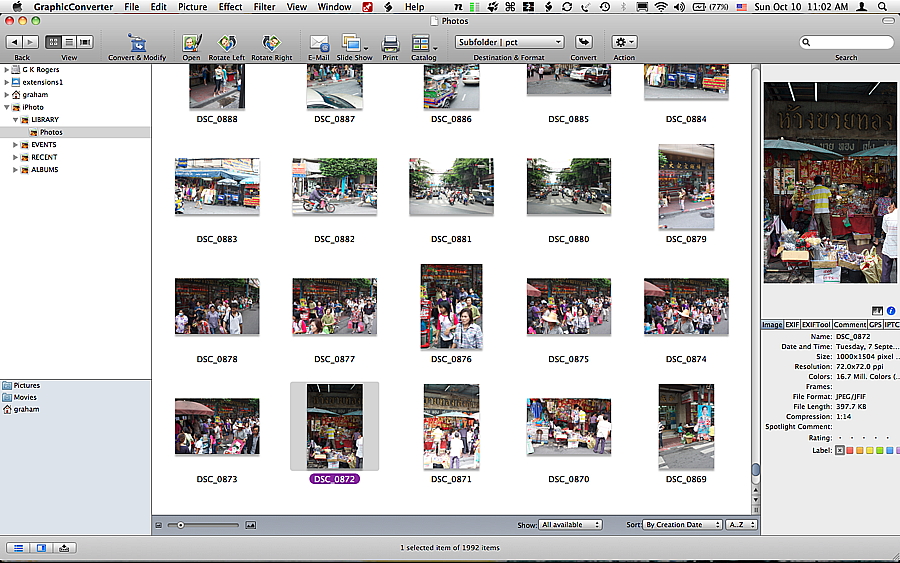
A note to Thorsten Lemke received a reply in hours in which he enigmatically wrote, "You can't access an Aperture library, yet." The speed of the reply bodes well as I have found in the past that a swift response is more likely from concerned developers than the megacorps who supply some of the supposedly must-have software.
GraphicConverter is a first-rate example of why most users do not need high end software for working with photographs (professionals are a different matter). A leaner application like this has most features that we will need at a considerably lower cost.
One of the major changes is to the Filters menu. It still appears as a menu at the top of the screen, but when accessed all filters are grouped in a panel to the right of the image (or browser panel). As the triangle for each group is clicked instead of a straight-forward text list of the effects, there are small icons indicating how the effect would work on the specific image selected, with a text title beneath each. A most useful addition is in the Geometry Adjustment section which includes Perspective Transform, for putting edges straight. Holding the cursor over the icon provides the effect title and a useful description of its purpose.
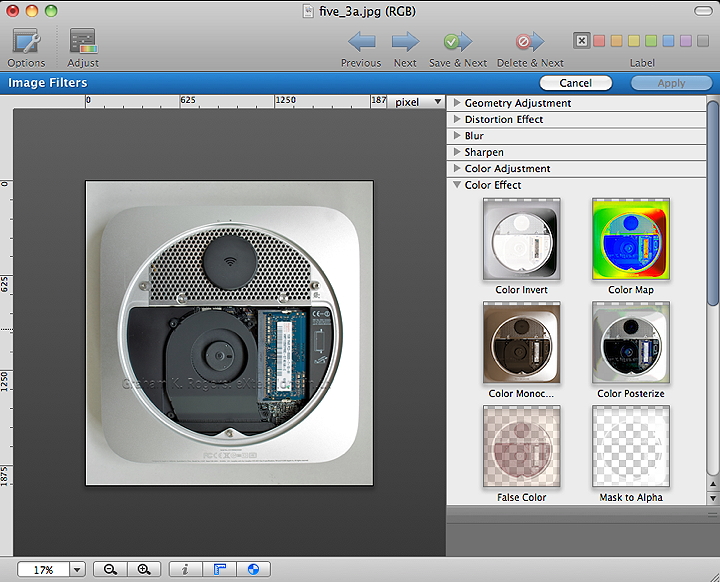
I counted 117 of these filters. This excludes what is available in the Effects menu, which also includes plugin filters and user-defined filters. There is also an icon on top of the image panel titled Adjust, which opens a series of sliders to the left of the window for quick adjustments on Brightness, Contrast, Saturation and other effects. The familiar sliders for these, which had also been found in earlier versions of Graphic Converter, are also available via the Picture menu.
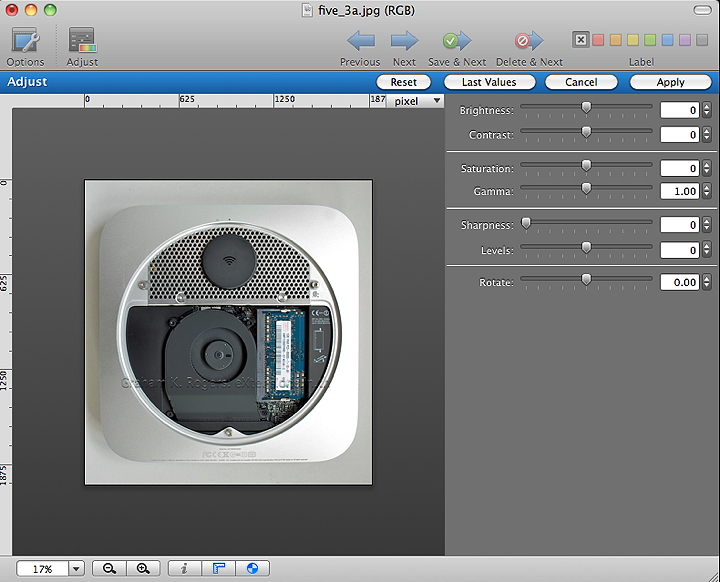
Unlike other graphics programs, GraphicConverter did not automatically switch to the NVidia card on my MacBook Pro. It was accessed when certain effects (like filters) were used, but only reverted to the Intel card when I quit the program.
I did find a minor problem with one of the preferences, concerning camera connection. I prefer to use the camera and iPhone with Aperture so turn this feature off for iPhoto on my Mac. Although I unchecked the box for this in GraphicConverter it kept re-checking itself. This is only a minor inconvenience and I just ignore it.
Thorsten Lemke has taken the sturdy foundations of a well-liked application and, while keeping the original look and feel in general terms, has built on these to give an improved user experience. This should keep old hands happy while bringing in some new users who may find some of the larger graphics applications somewhat daunting.
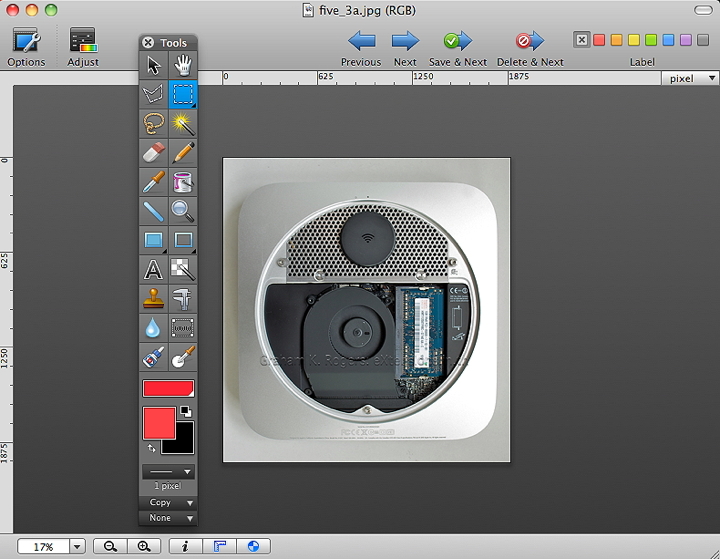
|