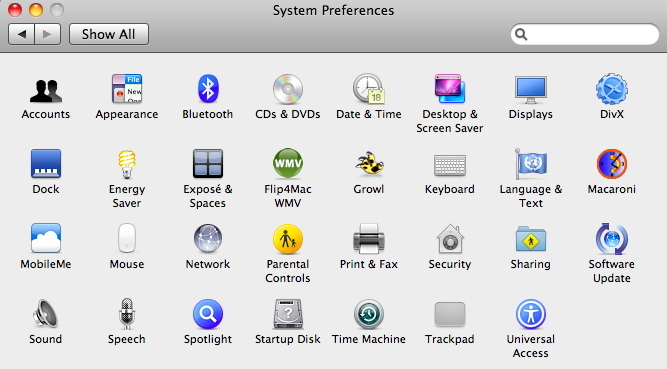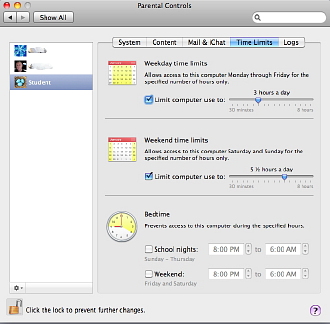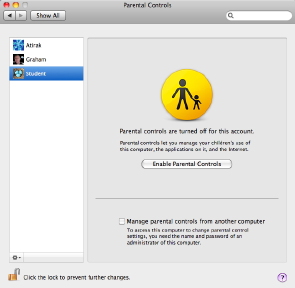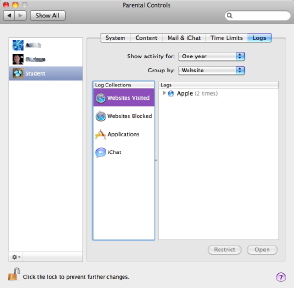Snow Leopard had many changes under the hood. It was expected that a couple of updates (the first to fix immediate problems) would improve things and with 10.6.2 I am now finding it snappy.
There were a number of improvements to the installation, including security, networking, and some graphics issues. I found that Aperture lost the sluggish behaviour it had been showing. Apple's Mail program was also upgraded and password authentication was one of the changes. Users were advised to check in the preferences panel to ensure the correct method of authentication was being used (e.g Password, Kerberos).
With Snow Leopard, while a lot of the changes wrought were under the hood, there are several visible changes to certain parts of the interface, including some of the System Preferences.
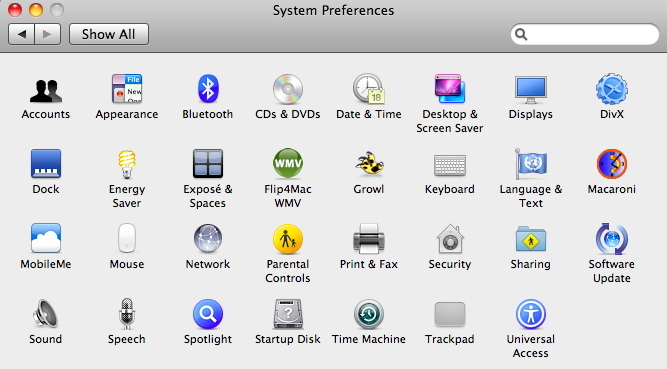
I mentioned last time the Magic Mouse and I managed to get my hands on one of these recently thanks to staff in the iStudio at Central World. As I mainly use a trackpad, I was instantly at home working with the Magic Mouse as this felt like a product that transitions between the trackpad and the mouse: the best features of both. Like its predecessor, the Mighty Mouse, its settings may be changed to suit the user, but the addition of a touch interface allows some more natural hand movements to be transferred to the screen.

Courtesy of Apple
The one I was working on was in need of some settings changes, particularly with tracking and scroll speeds: it moved too slowly for me over the screen of the 24" iMac. With no physical buttons, this may not suit some people, particularly on a first encounter, but the curving design of the device fits the hand easily and allows full control. Beneath the device as well as a power switch, is a slide button to access the battery panel. The device takes two, inexpensive AA batteries.
In System Preferences, the Network panel is basically unchanged although many of the controls under the surface have been considerably revised. The main network panel automatically now adds any iPhone used for tethering when that service is available (either Bluetooth or USB); and slight changes have been made to management of configurations.
Other changes in the Advanced panel include, for example, when no DNS number is entered, the system puts in a number taken from the router by default. In WINS, the panel is changed slightly and if no data is entered by a user and no workgroup is specified, the system enters a default setting: in my case, MacBookPro-8305. The 802.1X panel has been revised but in most cases currently, no data is needed. The designation, x, refers to ongoing standards development (most modern Macs now use 802.11n). The final two panels, Proxies and Ethernet are unchanged.
Parental Controls have been refined and we can now set this up and make changes remotely. However, this feature must be activated before working in the settings of any user. If this is missed, the Admin user needs to turn off the parental controls in settings (a gear wheel at bottom left), check the box to activate remote management and then turn Parental Controls on again: parameters already selected remain. As before, the guardian may restrict use for the system, including applications; for Content, such as in the Dictionary or on websites, which may be customised; Mail and Chat, by limiting those who may be contacted, plus having mail sent to an authorised person if the account user tries to circumvent this.
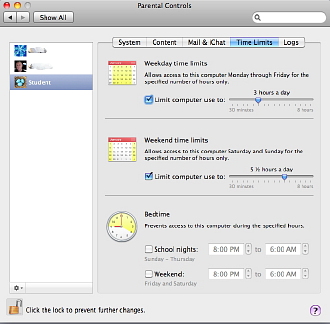
Time limits may also be set with different settings for weekdays (Monday to Friday) and weekends (Saturday and Sunday). There is no provision for those societies where the weekends may differ, for example when the Friday has a religious significance. Access can be forbidden between specific hours. The Admin user may also examine logs for the account and specify the time these may be retained.
Security Preferences have had a minor change in the General panel with the useful addition of a time before the screen lock is turned on. This avoids that infuriating situation when, just as you want to work, the screen saver comes on and you have to go through the process of entering passwords. I have mine set to 5 seconds as I occasionally set mine going with Active Corners (Exposé): moving the cursor to the bottom right of the display activates the screensaver. There are a number of time-settings from "Immediate" up to 4 hours. A couple more options between 5 seconds and 1 minute might be useful.
The main addition to the Sharing preferences, the last of the obvious changes in System Preferences, is Scanner sharing. We are already familiar with sharing printers on a network and I connect my USB printer to the Airport Extreme router and all computers at home would then have access. Scanner sharing appears to be identical and I will not have to keep running up and down stairs for this.
Back to: System Preferences (1)
|