
A panorama is a wide photograph, perhaps of a landscape or group of people. Such images need either a special camera, such as we see at a graduation, other equipment, or software for the purpose to join several images and make a large picture: a process called "stitching". Or we can cheat.
Let me deal with the cheating first as this is what I have done several times, although it needs a camera that produces good quality images to start with. My SLR Nikon does the job.
Making a panorama works best with a wider lens, a tripod for consistency and a good view of the subject. With this article in Database you may see a wide shot of the Golden Gate Bridge. If not, it is on my website [Top of the page].
I took this from a moving car, a couple of kilometres from the Bridge: one of four taken in quick succession. It had the parapet at the side of the road and a lot of blue sky in its original 2932 x 1936 form, but I tidied it up and trimmed it to 2865 x 532 leaving me an end to end view of this landmark. It can be exported as a TIFF image some 40" wide. It will not take much more enlargement, although it works fairly well as a web image.
One of the most stunning panoramas produced recently was David Bergman's Gigapan image of the Inauguration of President Obama. This was a combination of hardware and software, using the Gigapan Epic: a device that controls a camera which takes several accurately positioned images (in Mr. Bergman's case 220) then uses a program to stitch those images into one. The result, that can be seen online can be clicked multiple times, allowing us to enlarge the 1474 Megapixel image several factors so that we can see the individual faces.
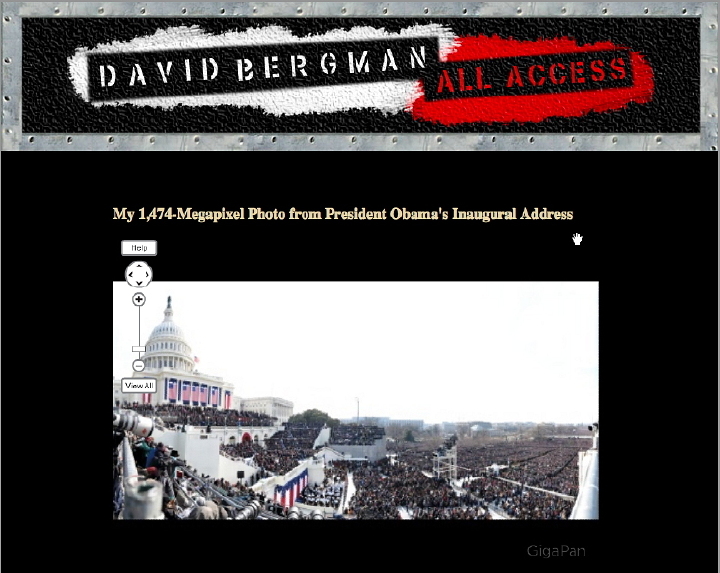
Screenshot of Bergman's Inuaguration Image - click to access the image itself
Gigapan make two devices at present: the Epic, that was used by David Bergman; and the Epic 100. These are priced at $299 and $499 respectively and they will ship to Thailand. The Epic and Epic 100 work with a large range of cameras. Although mine is not listed, the Nikon D40, D80 and D90 are, while there are a number of Canon cameras listed including the EOS 350D. Many smaller cameras including those from Sony, Fuji and Panasonic will also work.
The Stitcher software that comes with the device that works with Mac or PC is not available separately as far as I am able to tell.
While looking for information on panoramas, I came across a Bangkok company, BluePano, who do some really high quality work for media and advertising. Like the Gigapan output, they use a robotic camera mount. Danai Chutinaton tells me that their solution is based on a telescope mount that supports the weight of a dSLR. I hope to have more on this company and Khun Danai in the future.
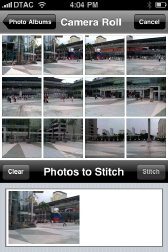 I will be looking at some applications that work on the Mac next time, but I have also found a couple of apps for the iPhone that will create panoramas. I selected the reasonably priced AutoStitch which was $1.99 (68 baht) and tried this on both the 3G and 3Gs iPhones.
I will be looking at some applications that work on the Mac next time, but I have also found a couple of apps for the iPhone that will create panoramas. I selected the reasonably priced AutoStitch which was $1.99 (68 baht) and tried this on both the 3G and 3Gs iPhones.
With the 3G iPhone I took a number of shots at home and the resultant image showed a lot of ghosting from movement of leaves. I tried a couple more at Siam Paragon and, with the large numbers of people there, there was again this ghosting in sections of the image. Where there were no people, the images were clear and sharp.
Once images are taken, they are selected in the stitcher app and added to a working panel at the bottom of the screen. The simplicity of the app means that a single button is all that is needed to start the process. In both cases with the iPhone 3G, the stitching took around a minute.Any stitching (even using a tripod) ends up with some areas of the image that need cropping. Pressing the Crop button automatically offers an optimum image which can be accepted and this produces a good result.
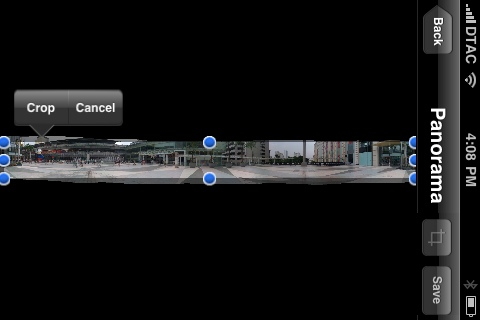
A 360 degree image took 15 landscape photos and was 3992 x 344 pixels. A 180 degree image using 12 photos in portrait mode gave me a 2647 x 550 picture. These were exported as TIFF images at 4.3 and 4.7MB respectively and I had panoramas of 55" and 36" with reasonable sharpness. I was also happy with some images I had of a stadium -- not planned as a panorama -- with AutoStitcher.
The camera in the iPhone 3Gs takes larger photographs, but I found the resultant panorama size was almost the same: a 12-photo stitch produced an image of 3956 x 472 pixels. The real advantage here, however, was the improved speed of the activity which took about half the time of the 3G iPhone.

I recently looked at a couple of ways to create panoramas, using the special hardware of the Gigapan system and some simple software [iTunes link] on the iPhone. These were two extremes and most users who want to try this sort of image manipulation will be working with a combination of hardware and software: camera, computer, and a suitable program. This week I am looking at two examples of panorama software for the Mac: Open Source and shareware. I will examine some commercial software next time.
While we may normally think of a panorama as a landscape, or sometimes a large group photograph, I recently saw some other valuable images: the Milky Way made from 3,000 images; and Bryant Austin's composite images of whales, printed in sizes up to 6 feet by 28 feet, for which he uses a 50MP Hasselblad. He also uses Macs.
When in the UK earlier this year, I wanted a photograph of the family home, but it was a large house, close to the road and I had a narrow lens (52mm). Using the Open Source, Hugin, I joined some photographs to give me a complete image of the house.
Hugin is available for OS X, PC and Linux. The latest version for OS X (0.8.0) has several improvements over the previous version. Several types of image can be produced, but the operation is initially not wholly clear. In typical Open Source fashion, there are sophisticated controls, but I found that most could be ignored once output was set. The user can rely on three main buttons: Load Images, Align, and Create panorama.
I used two sets of images: a single set of 12, and another set of the same view taken at different elevations, giving 36 in all. All worked perfectly so Hugin is able to match images vertically as well as horizontally.
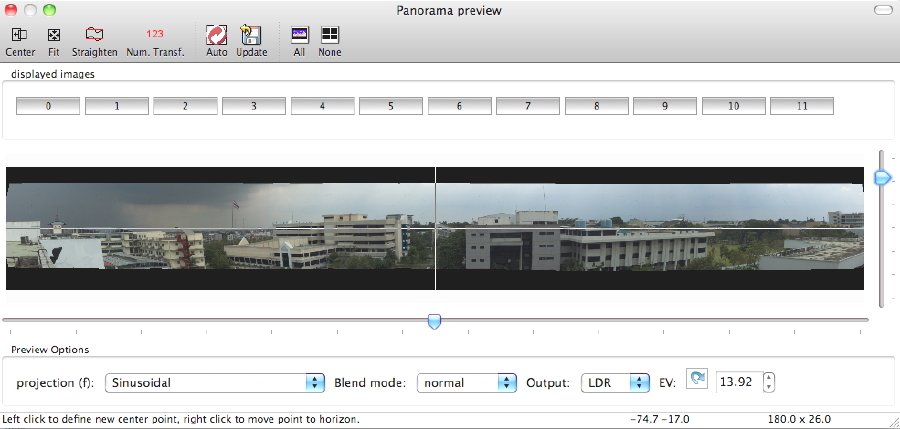
Images are not automatically trimmed so need some adjustment depending on the type of projection used (e.g. cylindrical, sinusoidal). With Hugin the working screen displays a small image, although TIFF output when working on this review (with fairly small input images), was about 15" wide at a resolution of 300 dpi. Changing the resolution to 72dpi and adjusting the image size gave a clear image 60" wide. Hugin adjusts exposure while processing. Once past the brief learning period, Hugin produced several images quickly and easily.
PanoramaWorkBench [one word] has a 30 day trial period and costs €20 (960 baht). One of the main advantages of this is its simplicity although it is not quite 1, 2, 3. Like Hugin, this displays a log of the complex processes while they are being carried out.
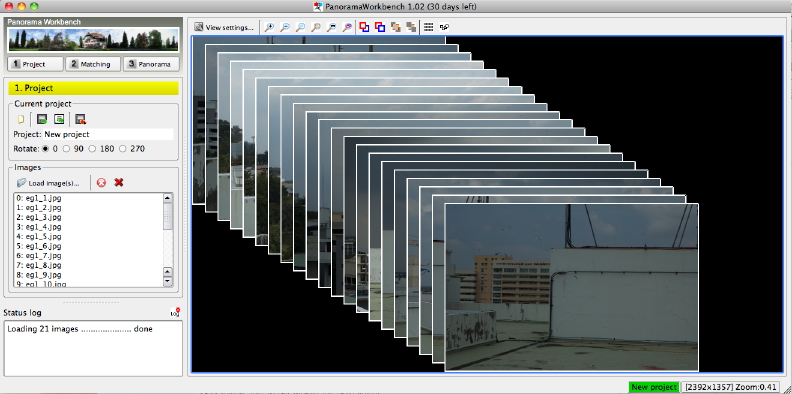
I was not at first successful. A second try -- hitting the keys harder -- produced a nice panorama from some images I had taken near the Golden Gate Bridge. The right-most image was somewhat different from the left in terms of light, but, like Hugin, the software tidied that up. It also trims output nicely.
More recently I used the images I had specifically taken for this article from the roof of the Faculty of Engineering at Mahidol University. A couple of times during the process I managed to crash the software but this was probably due to selecting images that were not fully matchable: the preview showed me a snaking image that was not what I wanted at all. I went back to the same images I had used for Hugin and they worked fine. When I used the three-level set, the software was able to match vertically in the same way as Hugin.
The final preview (and the finished export) had the proper exposure adjustments made and the image offered is cropped in the right places: any black areas (where no image exists) are offered for removal. If one misses the preview, the cropping is automatic.
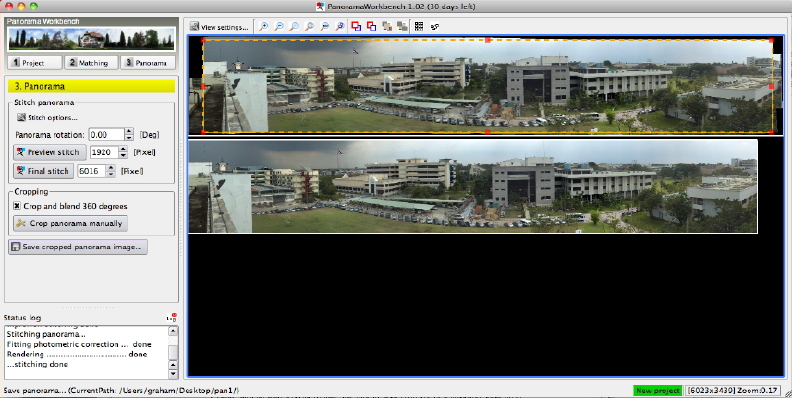
The images saved, however, were not large and only in .JPG format. By manually changing the "Final Stitch" pixel number from the default 1024 to 6016, I managed to produce a respectable image a fraction under 80" wide. In a direct comparison with the Hugin image produced from identical input, the panorama from Hugin was much crisper and appeared better focussed, even when I reduced the PanoramaWorkbench output to the same 65" and applied the sharpening tool. For such an easy program to use, the lack of some controls is a drawback, especially when compared with the flexibility of the apparently more complex Hugin, although neither Hugin nor PanoramaWorkbench are able to create 360-degree images. That needs something more.
With the software examined here, I used images taken with a digital Nikon SLR camera, exported to fit within 1024 x 1024; and original iPhone images 1600 x 1200. When using larger images - I tried with twelve of 1.3MB each -- the software optimises, although with Hugin the end JPG image was some 5.08 metres long.

With panoramas, there is much that ordinary users can do, but the best results come from professional level hardware and software. In early November, I met with Danai Chutinaton of BluePano in a Sukhumvit coffee shop. I can only aspire to the excellent online examples of his work.
When I arrived, he was easy to spot as he was working on his 17" MacBook Pro, calibrating the screen, with Eye-One which he distributes here. He has an enthusiastic approach to everything and our conversation ranged widely. I had also been impressed with the promptness that he had answered all emails and with his command of English.
 He was educated in Bangkok and California. He spent about 11 years abroad, working in television after he graduated. This involvement in media included photography. When he returned to Thailand, he saw a niche and began to work with panoramas and other forms of computer-related media, describing himself as a photographer who uses a computer, rather than a nerd who takes pictures. Now aged 31, his interests also include snowboarding, which he has not been able to do of late, and road cycling: he showed me several high-quality images of his bike. Those who can read Thai may also find information about Danai in Mars Magazine for September 2009.
He was educated in Bangkok and California. He spent about 11 years abroad, working in television after he graduated. This involvement in media included photography. When he returned to Thailand, he saw a niche and began to work with panoramas and other forms of computer-related media, describing himself as a photographer who uses a computer, rather than a nerd who takes pictures. Now aged 31, his interests also include snowboarding, which he has not been able to do of late, and road cycling: he showed me several high-quality images of his bike. Those who can read Thai may also find information about Danai in Mars Magazine for September 2009.
With his brother, who handles the business side of things, he set up BluePano, and as well as media work, they now distribute monitor calibration hardware, which is essential for quality work, other colour-management solutions including Epson Pro-Graphics and the Hahnemühle range of fine art paper.
Although he began with the Nikon D70, which is my workhorse, he now uses the 12 megapixel Nikon D700 camera, with a range of lenses, for most work. Also like me, although he has computers back at the office, his 17" Mac is his working machine, so he was able to demonstrate the software he uses.
While I use Open Source or shareware solutions, he has Photoshop installed, and prefers Lightroom to Aperture, although he also runs Capture 1 Pro, explaining that it is more efficient than Aperture or Lightroom for those who shoot a lot and use few. For Panorama work he has three preferred choices: Stitcher, Autopano and PTGui.
Stitcher is now in the Autodesk stable. I reviewed the $59 Realviz StitcherEZ in April 2003, but this is sadly no longer available. The price of $350 reflects the serious nature of Stitcher. The website informs us that the company is working on an Education version. The output that it can produce is superb and a number of examples may be seen on the Autodesk site.
I had been trying this out, and Danai agreed that there was a fair learning curve. This is not an easy program to use. However, it is perhaps one of the best programs for 360-degree stitching, with output in QuickTime .MOV format. A full review may be seen at the Photography Blog.
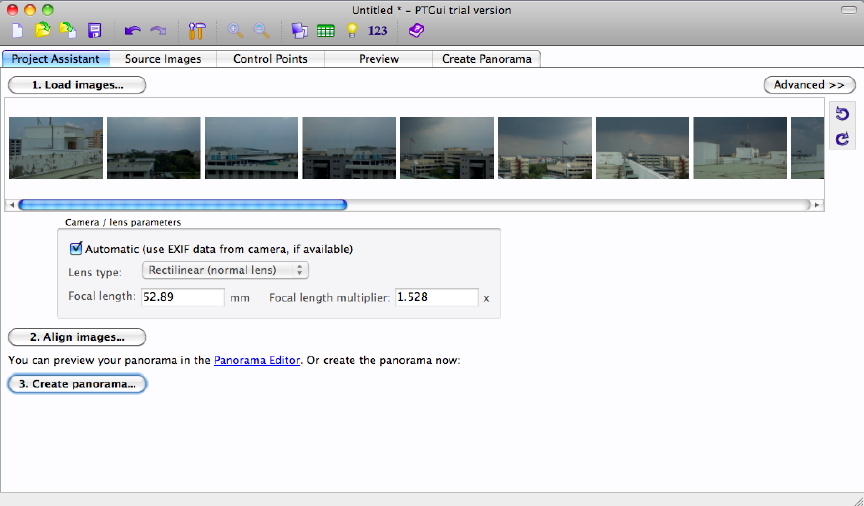
PTGui - Working Panel 1
PTGui uses a similar engine to Hugin that I looked at last time, but it has been developed far more. Unlike Hugin, it produces 360 degree images in either QuickTime or Flash formats. There are versions of PTGui that run on OS X and Windows and a trial download (9.8MB). The cost, shown in baht on the site, is 4037 baht for a single user.
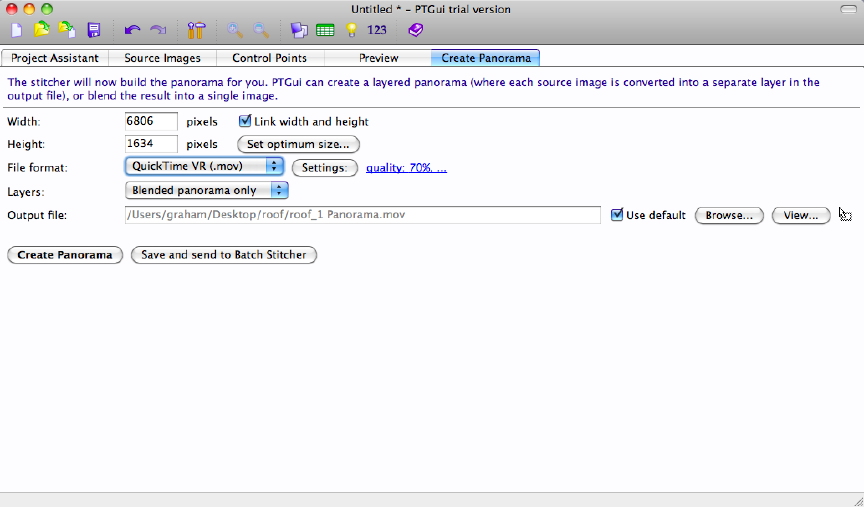
PTGui - Working Panel 2
To show me Autopano, Danai grabbed my camera and took a few shots, producing better images than I could. They were quickly assembled into a clear wide shot by the software. He showed me how to reduce the ghosting that had been a feature of some of my attempts. Autopano comes in two versions, Autopano Pro and Autopano Giga, and it is the latter that will assemble 360 degree images. Prices are €99 (4834 baht) for the Pro and €199 for the Giga version. There are versions for Mac, PC and Linux.
I asked him why he used three programs for making panoramas. He told me that each of them is good in different ways. In other words, he uses the right tool for the specific job. He said, "We cannot use one application to get it right all the time."
I noted on the Autopano website that the software supported robot mounts, which are useful for making panorama images. Having experienced the time-wasting effort of a tripod, and manually taking photographs, I expected that Danai might use the Gigapan Epic solution, but he told me that his was developed from a telescope mount. The results are clear to see on his website: both the Flash view and the flat panoramas, one of which uses over 600 images.
Danai told me that he intends to stay in the field for a while yet. While he still does some video work, he prefers photography and enjoys the melding of creativity and technology.

