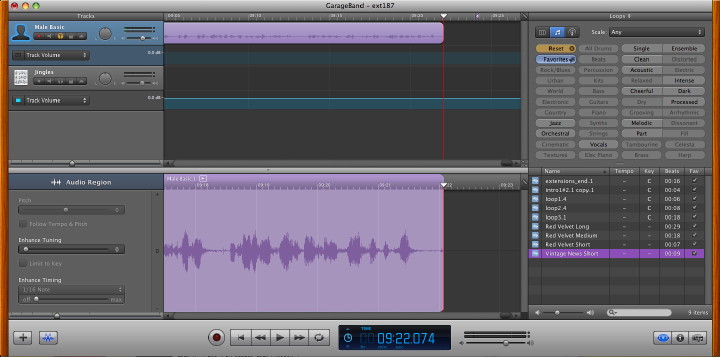
Garageband, was one of the applications in iLife that had a major overhaul recently. While Phil Schiller's introduction at MacWorld focussed on the teaching aspects, when I bought the update, I found that the interface itself has been completely rewritten with several additions.
Garageband, now version 5, is far simpler, although it has been used by several groups. I use it every week to record the eXtensions podcast, using a USB microphone, so the interface changes were immediately noticeable.
The overall look of the screen is darker, but tracks are displayed in the same way as before. The Loops panel is now to the right, with the Information and Media Browser panels. This now means that all the extras not connected with the tracks themselves are in one place. Loops may be viewed in columns, as buttons or as "podcast sounds", but when the panel is being used, the recording panel is restricted. Before, loops were underneath so did not obscure the tracks. Clicking the button underneath closes the panel.
The information panel has two sections: Real Instrument and Master Track which are each split into browse and edit panels. Some new instruments and voices are now available. The Edit panel adds some new functions, including Gate for adjusting noise levels with real instruments, Speech Enhancer and Compressor.
Below the tracks panel are two buttons, for adding a new track and for editing. In the latter, as before, more accurate work on recorded tracks is possible. These new features for instruments and editing add considerable flexibility to recording in the way that tracks may be altered and enhanced.
When we create a new project, GarageBand opens a redesigned panel with several selections available as well as recent projects and existing files. "Learn to Play" and "Lesson Store" are features that I will look at in a coming article. Magic Garageband was introduced in an earlier version and allows a user to set up the software for a music jamming session with several genres.
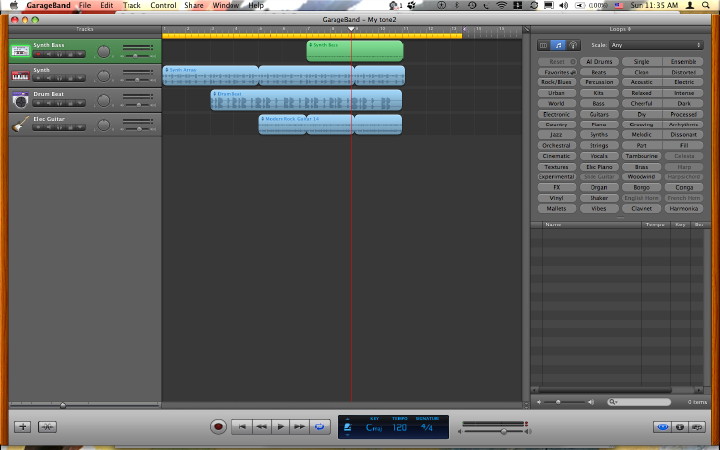
A new feature here is the iPhone Ringtone. We can use Sample which provides a 17.5 second loop; or we can go straight to loops with its 13 second sample of four tracks. Both can be edited. We may also use a "Voice" icon which provides a blank screen with a 20-second cycle region pre-selected: we may add our own sounds or loops to this. The Share menu sends the ringtone to iTunes or will export in other ways. These ringtones can be used on any mobile phone. Ringtones may also be created in a Garageband music project.
The new music project panel now has nine ways to create tracks: Piano, which preselects a Grand Piano track; Electric Guitar; Voice, which creates basic male and female tracks; Keyboards opens seven tracks ready for recording; and Acoustic Instruments creates a basic track.
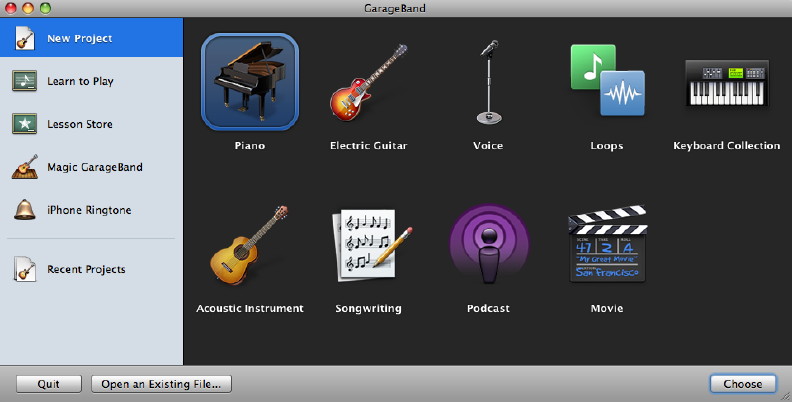
An instrument can be connected using USB and recorded directly. These tracks (and what has been recorded) can be changed by using the Real Instrument panel: for example from Grand Piano to Electric Piano; or from Male Voice to Helium Breath. There are four other types of new track: Songwriting, Loops, Podcast and Movie.
Songwriting provides four blank tracks plus a drum track with loops already available: a larger canvas for users to make their own music. A score can be displayed and this is editable to an extent. The music itself can be changed by the use of buttons for notes, pitch and velocity.
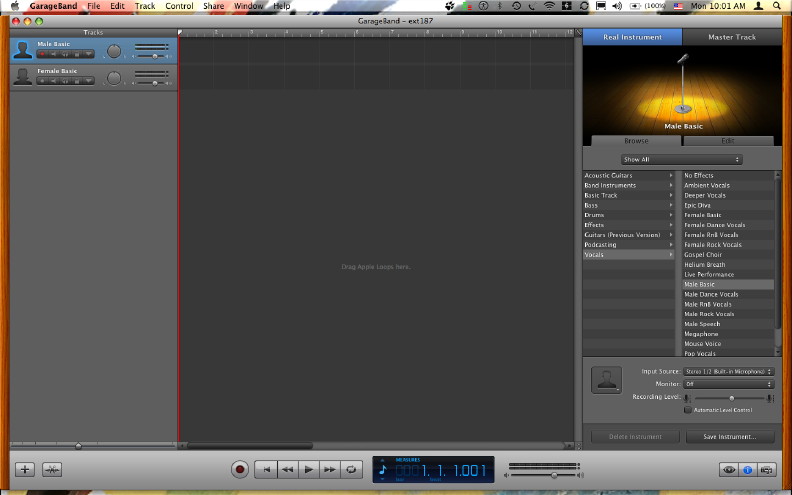
Loops creates a canvas with no tracks, but opens the loops panel to the right so that a user may begin to create music. As loops are royalty-free, and more loops may be bought for specific genres (Rhythm, Symphony, Voices, World) these may be put to a number of uses.
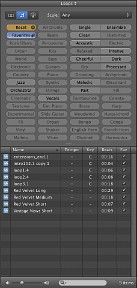 The podcast project opens with two voice tracks, a track for jingles and a Podcast track to which we can add images. A Media panel allows access to Audio, Photos and Movies. If we add video, the track changes to a Movie Track and adds a Movie Sound track which can be edited.
The podcast project opens with two voice tracks, a track for jingles and a Podcast track to which we can add images. A Media panel allows access to Audio, Photos and Movies. If we add video, the track changes to a Movie Track and adds a Movie Sound track which can be edited.
Creating a movie project in GarageBand reveals a panel with a blank Movie track. We can add video to this from a number of sources, via the Media panel, including Photo Booth, so it is easy to create a quick message and add some loops. Importing, like the Podcast project, adds a Movie Sound track which can be edited or cut.
Export of the product via the Share menu may be to iTunes, iWeb, iDVD, to a CD or to the disk as a file. A number of quality settings are available for this.
GarageBand provides several ways for users to create sound files with a variety of media. As part of the iLife installation it integrates with the other parts of the suite. It is ready installed and free with all new Macs.
|
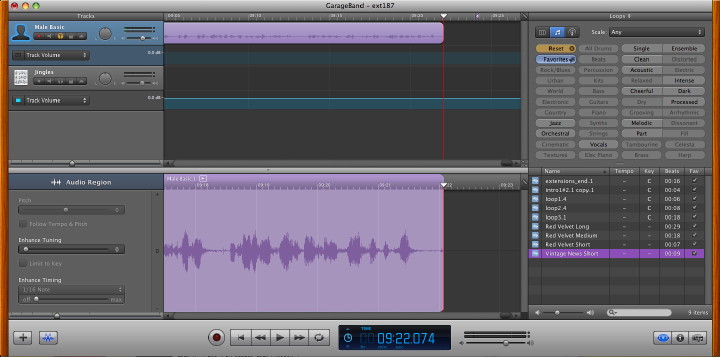
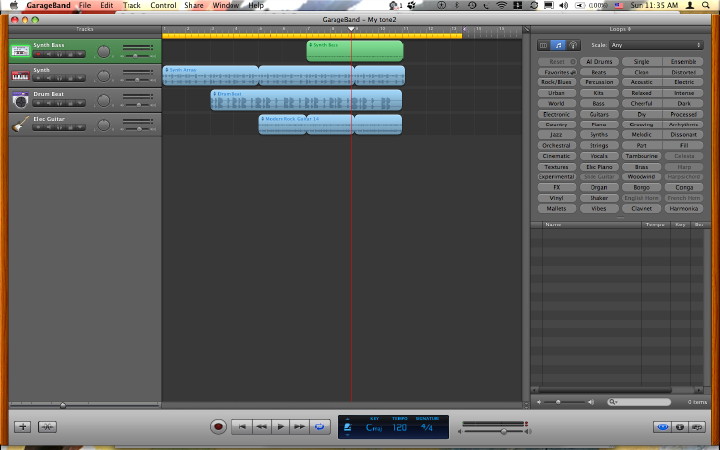
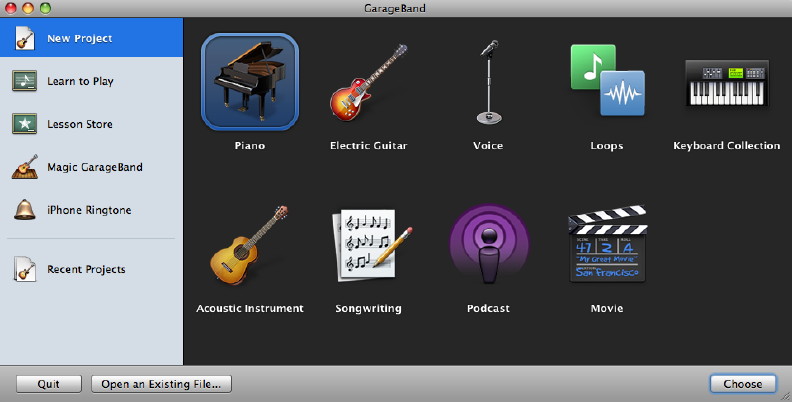
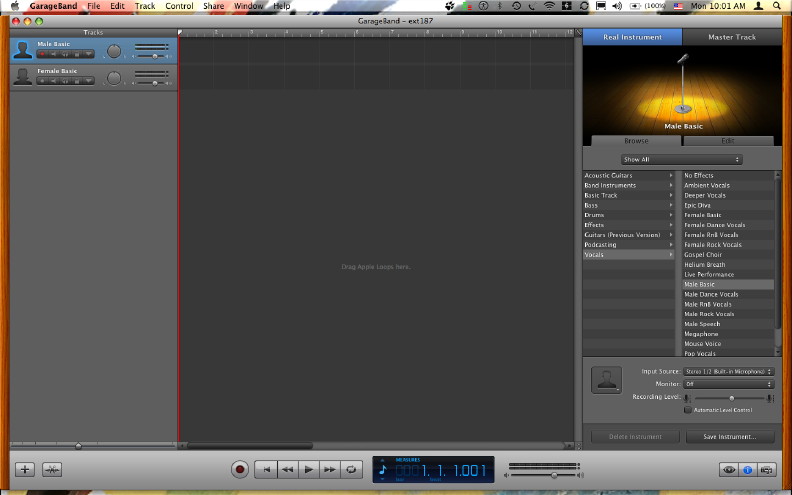

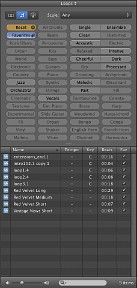 The podcast project opens with two voice tracks, a track for jingles and a Podcast track to which we can add images. A Media panel allows access to Audio, Photos and Movies. If we add video, the track changes to a Movie Track and adds a Movie Sound track which can be edited.
The podcast project opens with two voice tracks, a track for jingles and a Podcast track to which we can add images. A Media panel allows access to Audio, Photos and Movies. If we add video, the track changes to a Movie Track and adds a Movie Sound track which can be edited.