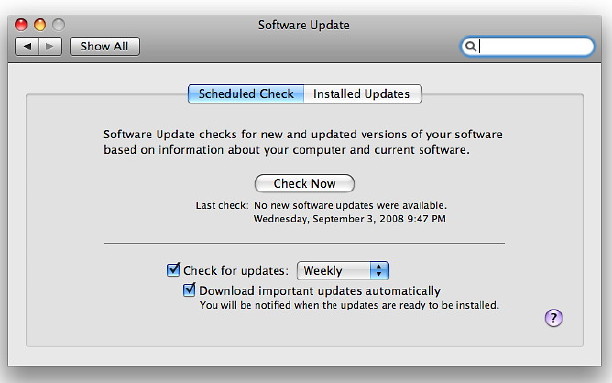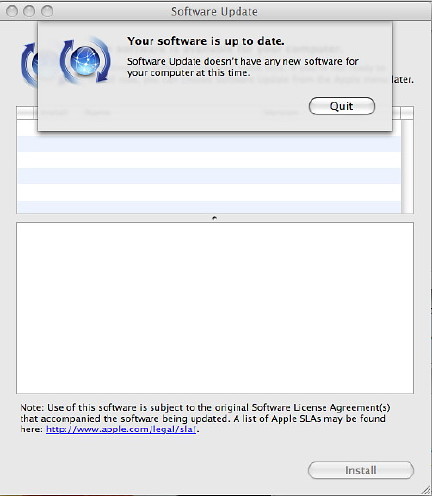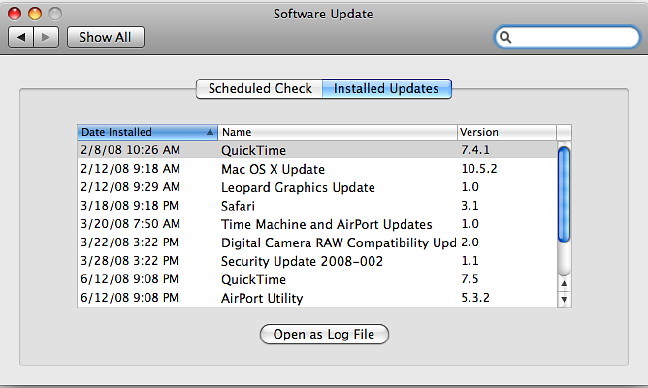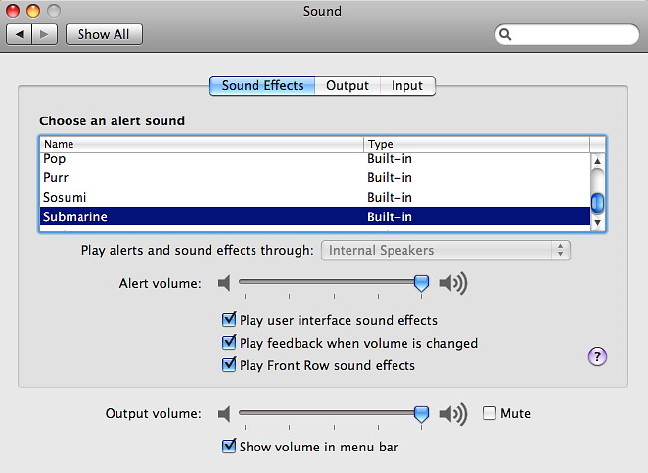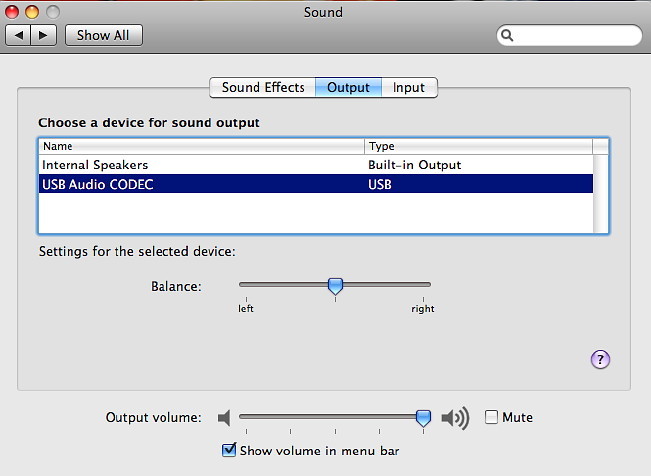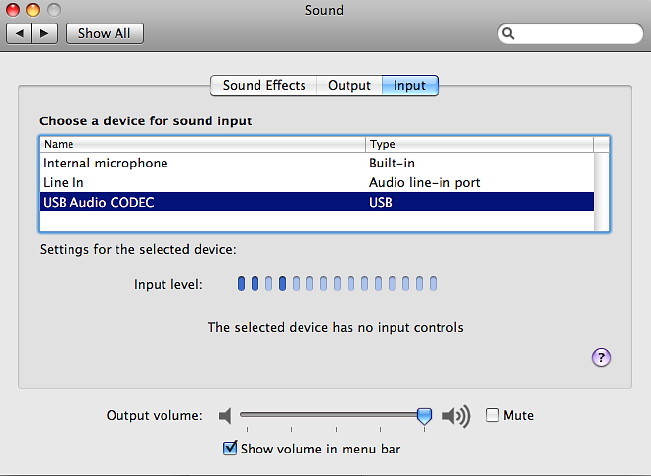Continuing with this extended look at System Preferences in OS X, we are still at S and now examine Software Update and Sound.
Software Update, is a part of OS X that is optional. Without it, I can easily update when Apple releases new versions of software and install manually. With it, the system itself will check at pre-selected intervals. The System Preferences panel for Software Update has two buttons. One is to control the updating operations and the other shows a list of installed updates.
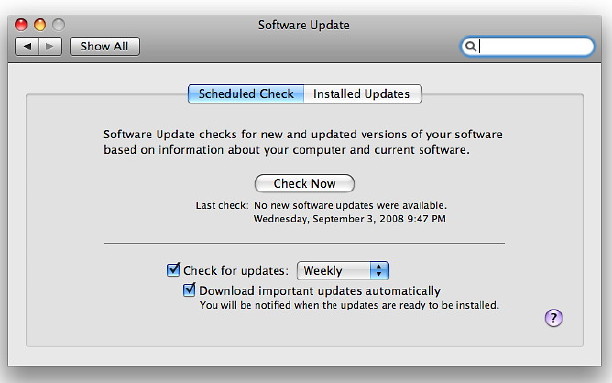
The first button in Software Update shows "Scheduled Check" and this panel is in two parts. The top has a single button, marked, "Check Now". However, in the Apple menu (top left of the menubar) is a Software Update item. Using this connects to the Apple servers using information on the Mac and checks to see if the computer needs updates. That button in the preference panel does the same.
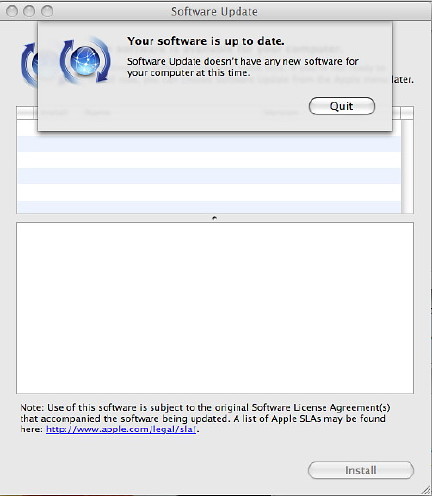
The bottom half of the panel deals with scheduling and automatic updating. There are two check boxes. The first turns on automatic checking, while alongside is a selecter for Daily, Weekly or Monthly. The second check box here is to allow automatic downloads of what are called "important updates". These are undefined, but will certainly include the operating system and security updates. The Apple Knowledge Base article on updating software also does not explain what "important" includes. These updates are not, however, installed and the user is notified when such events occur.
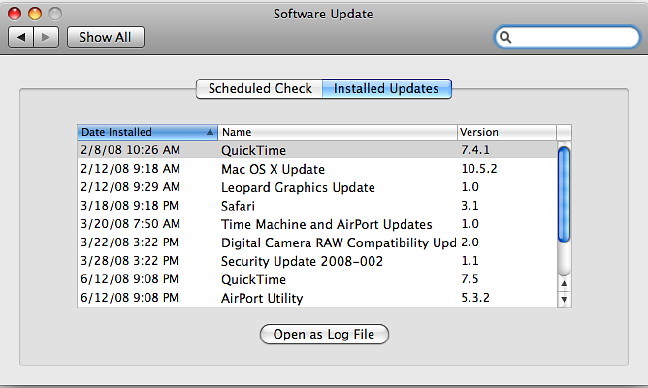
The other part of the Software Update panel lists updates that have been installed on the computer using Software Update. In my normal, user account there are none listed as I do all checks manually. In the Admin account there is a list of some updates that have been downloaded. I have downloaded others that I knew were available directly from the Apple site. That list may be organised easily with the headings, by date, name or version, either ascending or descending. At the bottom of the panel is a button that opens Console: the utility that keeps all log files on OS X.
The Sound preferences panel is in three parts. These control system sounds, output and input. Each of these sections, like other preferences, is revealed via a button at the top of the panel.
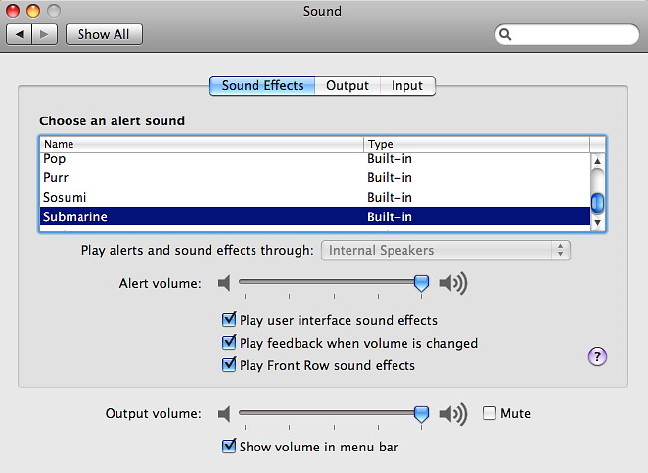
In Sound Effects we first see a panel that allows us to select a sound for alerts. There are fourteen installed sounds from Basso to Submarine and these are most certainly a personal choice. With mail arriving, opening a page in error or making other mistakes, a user might be hearing these sounds a lot. I find that "Glass" is gentlest on my ears. A slider bar under the panel allows the volume of these to be adjusted independent of the speaker volume. By default on my MacBookPro the sounds are played back through the two internal speakers, so the selection button is greyed out. If other speaker systems are attached the button should allow these to be used as alternatives.
Below this and the Alert Volume slider, in the centre of the panel, are three checkboxes. The first is for user interface sounds, such as when the trash is emptied.
At the bottom of the panel is a slider for volume. When this is used there is feedback from the speakers. This sound may be turned off with the second checkbox of the three. That also applies to the menubar sound control which can be displayed by checking the very bottom box.
The third of these checkboxes in the middle of the panel is for sounds that operate with Front Row; the interface that accesses music, photos and videos. As each menu item is selected so a sound is made. Front Row is activated using the icon in Aplications or by using the remote control.
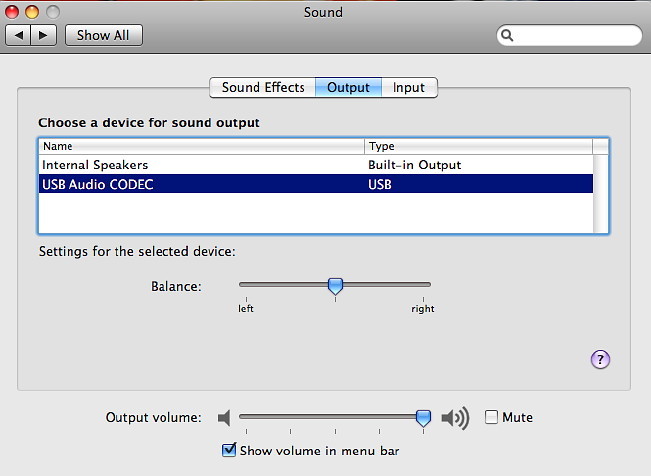
The second button in Sound Preferences is for Output. By default, the Internal Speakers are shown in the main panel here and below are sliders to adjust left or right output levels. These also make the same sound as the volume adjuster (also displayed in this panel) to show that changes are being made. When additional output devices are added, the panel changes to allow these to be selected.
The final section is for input. Two items are available normally: the internal microphone and Line in, although this needs a device attached to the port for there to be any sound. Below these items are a level indicator and the input volume slider. Below is a check box for ambient noise reduction which is not available for all devices. With my G-Track USB microphone, for example, this check box is greyed out. As with the other panels, the volume slider and its menubar check box are also shown.
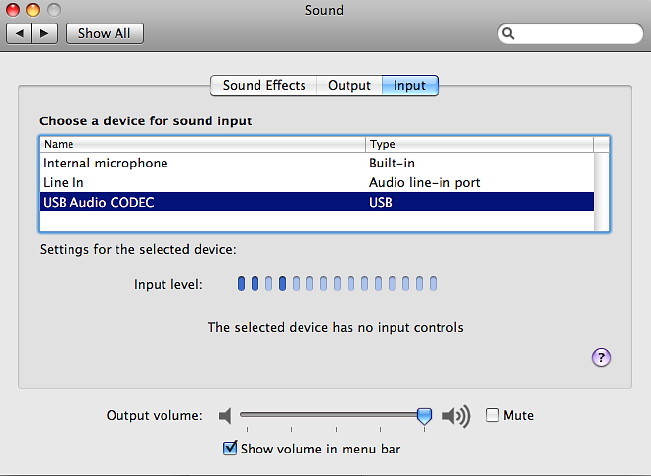
See also other articles on System Preferences and information for new users (and old ones too).
Apple announced an event for 9 September when new iPods are expected. I hope to look at this next time.
|