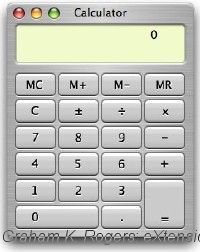
|
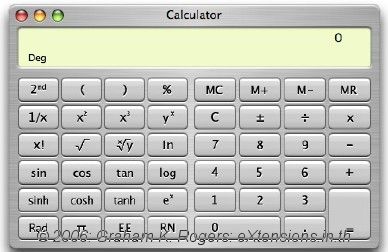
|
eXtensions
|
Swiss Army Knife Utilities |
When I was a teenager, my Dad managed a pub in eastern England. One customer was a rotund photographer with a sagging Tweed jacket. It sagged from age and because the pockets were full of screwdrivers, cutters, cards, gadgets and the inevitable Swiss Army Knife. This device was just like its owner and from its sides (or out of his pockets) he would keep finding the exact tool or piece of information required.
The Mac's bundled applications are like this: with what comes out of the box, one can be immediately productive. There are some programs, however, that we take for granted and themselves have hidden functions. The apparently humble Calculator is a case in point.
When opened, the display is straightforward. Click the numbers with the cursor, or enter them using the keypad: all normal. The View, Convert and Speech menus provide us with several alternatives to play with.
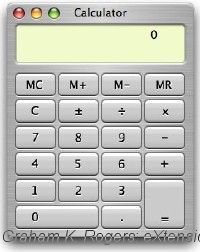
|
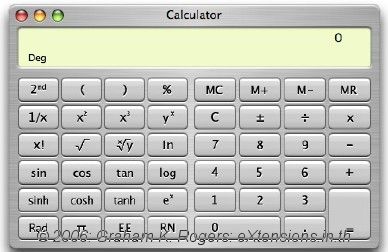
|
In View, the Scientific calculator, which can also be accessed using the Control and 2 keys, widens the display and provides 24 extra keys with mathematical functions that I forgot how to use 20 years ago (or more) but that are essential to scientific calculations.
Control plus the 3 key changes to a "Programmer" interface, and this also has extra display functions. The 0 to 9 keypad is available along with some two dozen other keys that assist with a programmer's calculation needs, including the Boolean AND, OR, NOR and XOR.
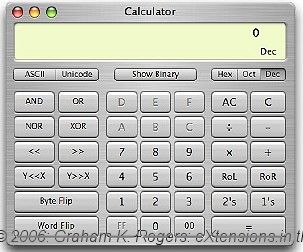
|
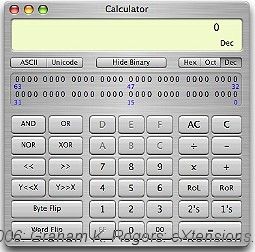
|
Beneath the display are buttons for ASCII, Unicode, Hex or hexadecimal (base 16), Oct or octal (base 8) and Dec or decimal (base 10). In the centre is a key marked "Show Binary". This reveals or hides a panel of zeros and ones. Interestingly, this can also be used: click on a one or a zero and the numbers in the displays will change.
Also in the View menu is a Paper Tape, which allows all entries in the Calculator to be displayed in sequence and, if needed, to be printed out or saved. This is not available for the Programmer interface.
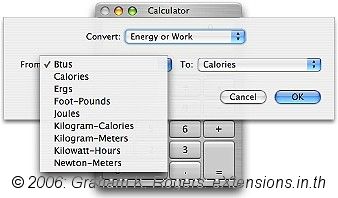
|
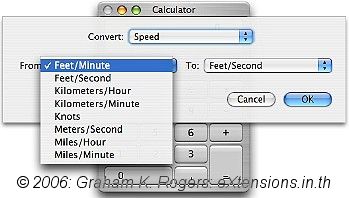
|
The Convert menu is used in the basic calculator interface as a quick way to change one unit type to another. There are ten settings, for example length, area, temperature. One of the most useful is the currency converter: if you want to convert Thai Baht to the Botswana Pula, the calculator will do the task. At the bottom of the Convert menu is an Update item for the currencies. Online access is needed and the software checks for the latest data. This supports currencies whose exchange rates are posted by the International Monetary Fund. When I checked, 48 currencies were updated out of 51 listed.
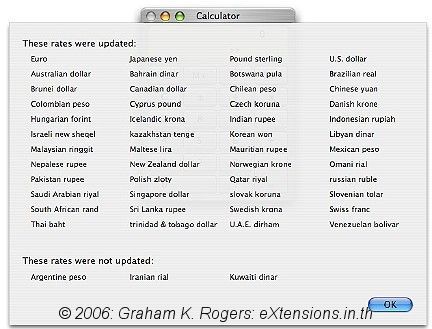
A Speech menu allows both input and totals to be heard (using the Mac's System Voice). There are two menu items: "Speak Button Pressed" for all entries to be vocalised; and "Speak Result". This is a useful way to double-check your entries.
When we start a computer, or log out of an account, we see the login screen: a simple aqua panel with the crystal Apple logo, name of the Computer and a list of accounts. A new user may not be confident enough to pass this barrier.
The panel is suited to show information, particularly in a multi-user environment. For example, it is an ideal location for the name, and phone number, of someone who can help. It is also a place where log-in information might be displayed.
 It used to be possible to edit the relevant file in earlier versions of OS X, but that door seems closed now. I tried to do this when setting up some Mac minis for students, but the alterations were not saved. I am fairly happy using Terminal (Unix commands) or a Property List editor, but why use text-based solutions when a graphic user interface (GUI) is available.
It used to be possible to edit the relevant file in earlier versions of OS X, but that door seems closed now. I tried to do this when setting up some Mac minis for students, but the alterations were not saved. I am fairly happy using Terminal (Unix commands) or a Property List editor, but why use text-based solutions when a graphic user interface (GUI) is available.
I recently came across Visage, a utility installed as a Preference Pane (in System preferences) that enables users to fine-tune some display properties. The download (2.4MB) can be installed either in the working account or can be made available for all users. I installed it in the Administrator account: I like to keep control of my machines.

|
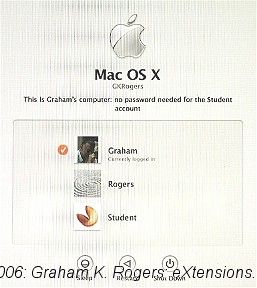
|
Although I wanted Visage for alteration of the log-in panel, it has several other functions which may make it attractive to a number of users. The login image can be changed from the standard Apple blue; we can run a screensaver as desktop background; as well as the text, other displays on the login panel can be changed; and the message displayed while OS X is booting can be personalised.
The utility can be tried for 7 days and then requires registration (for $9.95) or some restrictions are applied.

For further information, e-mail to
Back to
eXtensions
To
eXtensions: 2004-05
To
eXtensions: Year Two
To
eXtensions: Year One
To
eXtensions: Book Reviews
Back to homepage