
eXtensions - Tuesday 29 April 2025
By Graham K. Rogers

28 Days Later was made with a camcorder, but the iPhone was used for 28 Years Later. Metadata displays on Macs and iPads. I downloaded a potential replacement for the much-missed Aperture. After a useful note from Ed Hardy (Cult of Mac), I tried Ethernet on the iPhone and the iPad Pro: software already baked in. Some odd behavior with Mail on the Mac prompted a restart; this became a reminder to save passwords securely.
I was delighted by the freshness of 28 Days Later on its release in 2002. I did also watch 28 Weeks Later (2007). That did not have the same excitement for me as the original, although the ending opened up possibilities. There were generally favourable reviews and it did well at the box office. Fortunately, we did not have a series of franchise releases. Now 23 years after that original release we are looking forward to the arrival of 28 Years Later, which has already shown some teasers. It is directed by Danny Boyle. The original star, Cillian Murphy, who has gone on to even greater things on television and in other movies, is on board as an executive producer. It is still not known if Murphy is appearing in the movie, but an early image released showing a zombie that looked like him was later confirmed not to be Murphy.
The original film was made using the Canon XL-1 camcorder IMDb, its maneuverability giving the output more immediacy, but Sinéad Brennan (RTÉ) points out that the iPhone 15 Pro Max (with professional lenses) was used for this new movie. The iPhone did not exist when the original movie was made, arriving some 5 years later. Brennan also writes that 28 Years Later is due for release in June. There are rumors of sequels.
I am generally against the idea of making iPadOS more like macOS, but there have always been differences that do not match, particularly concerning file information. Metadata in Photos, for example is limited on Macs. On iOS/iPadOS, even more so. The basic camera-photo information is available, and (unless the camera includes it) Location information can be added, as can a caption. Only on the Mac, however, is it possible to include keywords: a basic search need.
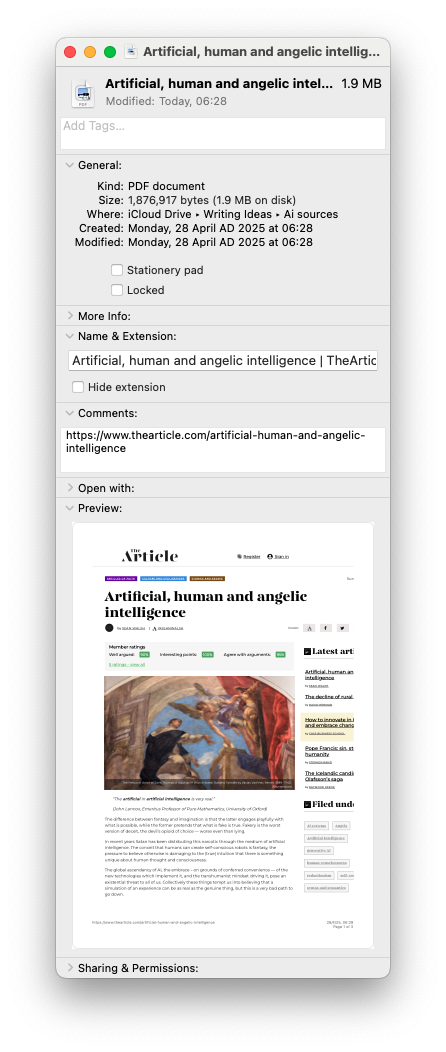
|
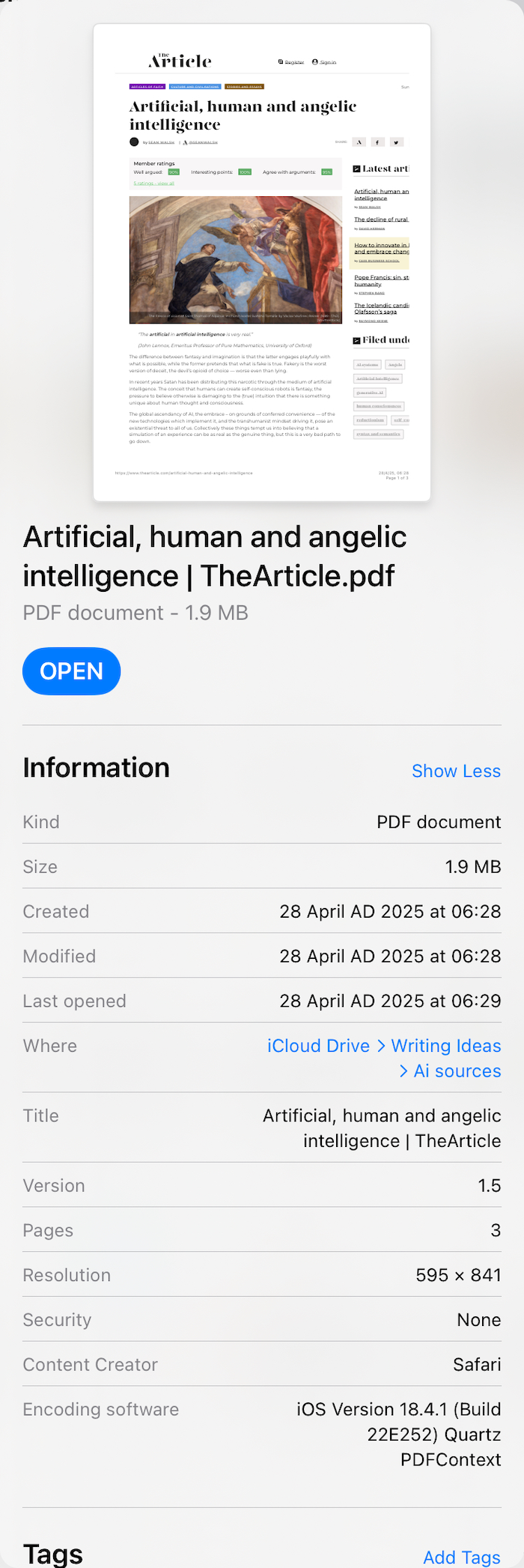
|
File information in Finder on the Mac or Files on iOS/iPadOS is also organized differently, but what I found awkward was that, if I wanted to add information about the source of a file (for later inclusion as a reference) that was not possible on the iPad. On the Mac, I have always used the Comments section to add a URL or other information that might be useful.
Well, here was a headline guaranteed to make me sit up: "If You Miss Aperture on Mac, Musebox Could Be the Answer". I do. Always. And apparently so did the developer of Musebox, according to Kate Garibaldi (PetaPixel). The article notes that "demand for the nostalgic and popular Aperture still not lost" the developers of an Aperture plugin decided to create Musebox: digital asset management software. The developer notes that "There wasn't anything else that put metadata on the forefront like Aperture did" (see the above note on Photos).
I downloaded Musebox and began by importing the Photos library. I will time over the next few days to examine this properly. If this really is an Aperture substitute, it deserves more than a cursory look. The licence allows me to install Musebox on my Mac mini at work. The perpetual licence for the Mac is $19 (720.73 baht); with an introductory 15% discount - $16.15. When I opened the page that discount price was conveniently shown as 612.62 baht. An Aperture replacement? That made my day.
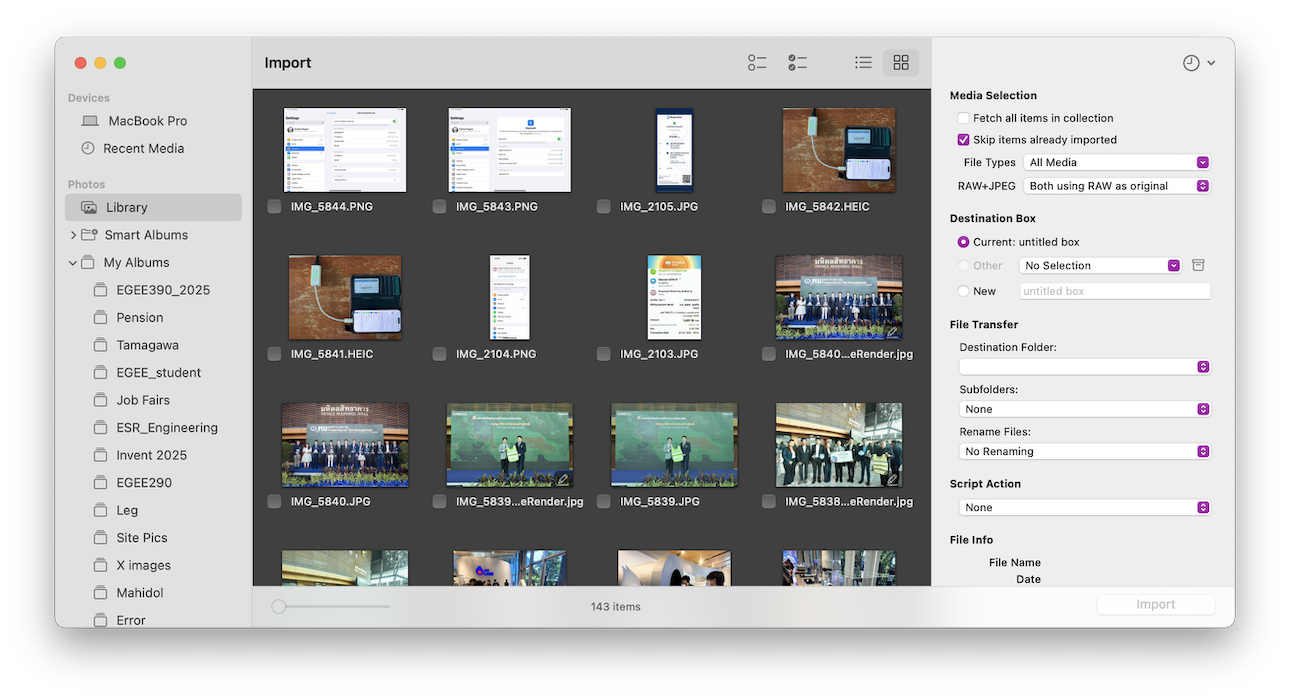
Early in the morning before finding the information about Musebox, I had spotted another useful article from Ed Hardy (Cult of Mac): connecting the iPhone via Ethernet. At one time, an Ethernet connection was the only way to link to the early internet, although these days WiFi is almost universal for home or office use. I knew that I had an Ethernet to USB-C connector in a drawer. I had bought this a while ago (probably within the last 5 years). As it was white, I thought it was from Apple. The brand I have is a made-in-China, Kanex. They do not have the identical model listed now (there is a USB 3.0 version). The online Apple Store here lists a Belkin Ethernet to USB-C adapter (1290 baht), and a multi-port adapter from Satechi that includes an Ethernet port (2990 baht).
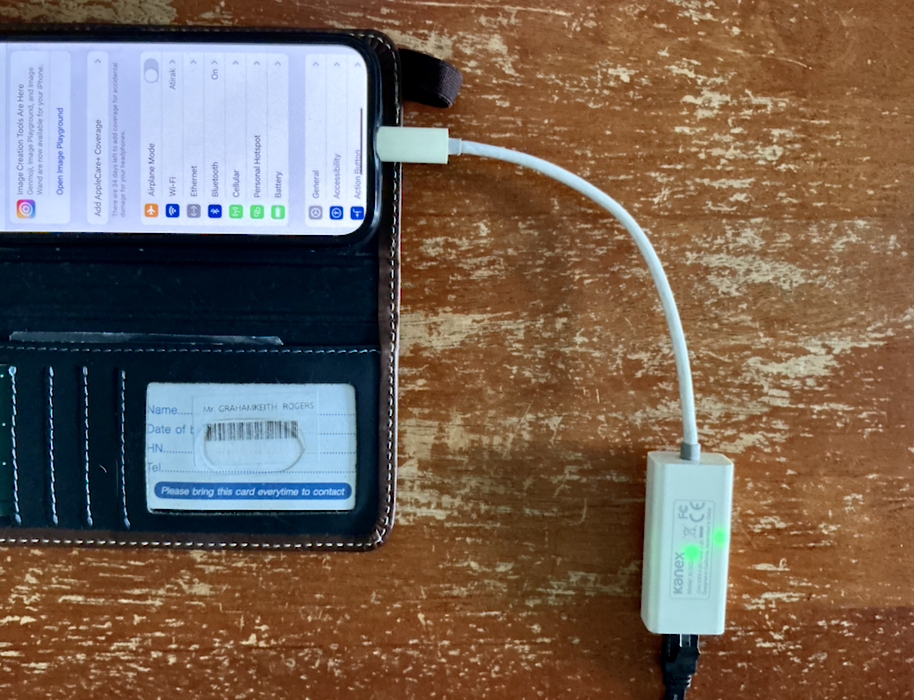
Out of the drawer (the white is a little yellowed now), found an Ethernet cable (Cat. 7) and connected the iPhone. Green lights in the body of the adapter showed that something was happening and below the WiFi section in Settings on the iPhone, there was now an Ethernet section (I love the way Apple does this - on the Mac too - hiding settings until they are needed), and everything in there indicated we had a Go situation. As Hardy comments, "Ethernet is reliable and fast. . . . And it's more secure. Encryption can do a lot, but wireless networks are inherently less secure than wired ones." He does, however, concede that this is a bit if a hassle, although if everything at home is set up neatly and the cable/adapter are ready, this is fairly quick to accomplish. This is good, he writes, for "downloading something huge. Or when doing online banking."
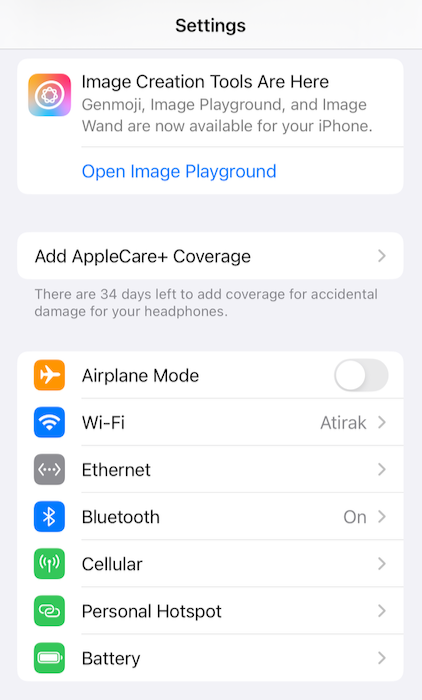
|
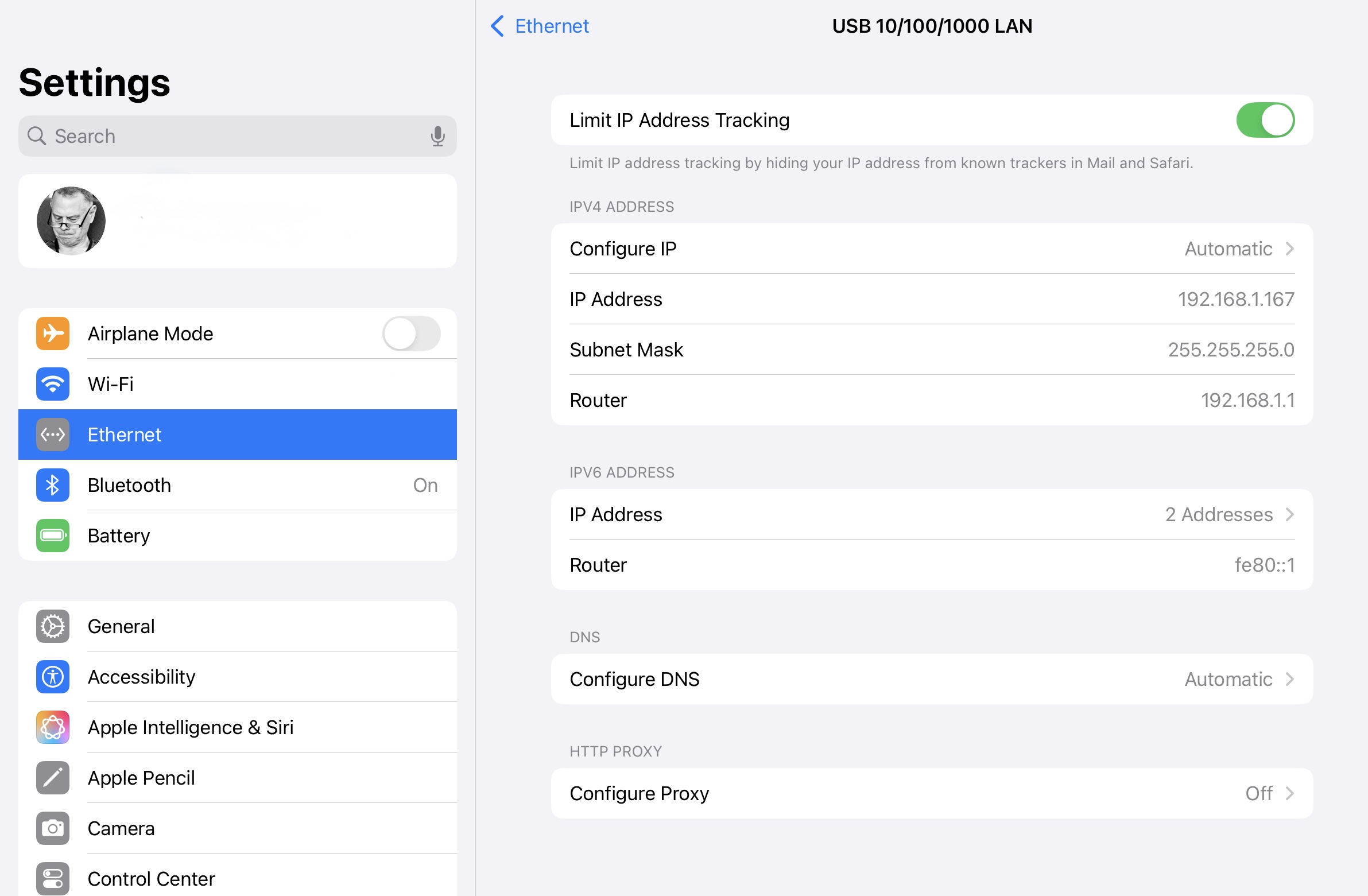
|
This also works with iPad Pro of course. I attached the adapter, which was already connected to the router and the Ethernet icon appeared in Settings immediately. I made sure that the Ethernet connection was the one doing to work by turning off WiFi and accessing a number of links. It may have been my imagination, or just a good day here, but the pages loaded immediately in Safari as did all the links I tried.
I use the MotoGP app on the iPad Pro to watch motorcycle grand prix races and this usually works fine. There is the occasional data feed problem, but that can be fixed by an easy change of source: a quick couple of taps. On Saturday evening i watched the MotoGP Sprint race with no problem, bug when I accessed the app on Sunday afternoon in time to watch the Moto3 race, it crashed. I tried again a couple of times then saw a notice that there was a problem and users should switch to the browser feed.
That took a bit of sorting as i needed to log in and the interface is not the same. The display was clear enough but once or twice the feed stopped and i gad to refresh the page, missing some of the action. At the end of the race i gave the app another try and that seemed now to be working, although the feed slowed and dropped a couple of times, leaving me hurriedly switching feed sources. We ignore apps when they work without interruption, but if they let us down particularly for live events, the experience is frustrating
This weekend I also experienced some weirdness on the Mac, followed by frustration, although all was well in the end. For some reason, the icon for the Mail app disappeared from its position in the Dock. I started the app from Launchpad and the icon appeared to the far right of the Dock, so I dragged it to its normal position over to the left. I also checked the Options and saw that Keep in Dock was checked. I quit the app, but when I wanted to check mail again, it was missing. The second time, I turned off the check-mark for Keep in Dock and then re-checked it. All is well so far, although following that I caused another problem for myself.
I wondered if the recent updated to 15.4.1 had unsettled things, although in the end thought this unlikely as this version had been installed 10 days previously. If in doubt, restart the app; if still in doubt, restart the Mac. No harm in trying, I thought. The problem with a restart is that one needs to type in the password. It is a complex mix of characters, using upper case, lower case and symbols and I do not consciously copy or remember. Normally, my fingers remember the password (I think this could be an example of muscle memory - don't quote me on that).
I may have mistyped, or even tried to remember the mix of characters, but there was a pause and a shake of the dots in the password box. And so it was as I tried to remember the exact characters over and over again. First there was a 1-minute wait, then 5 minutes, and this extended to 15 minutes. I had a shower and, without consciously thinking, my fingers did the job for me. I could not see the password in the Passwords app nor the old Keychain access (use Spotlight). I have now used Bill Gates recommendation: write it down on a piece of paper and lock that away.
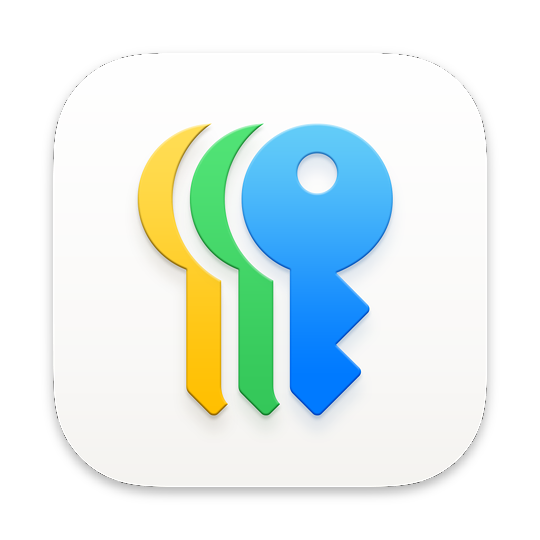
|

|
The Command + z key combination is used to reverse the last command executed, for example if I delete text in error, pressing Command + z will replace the deleted content. I had not realized that this has other uses until I accidentally deleted a Tab in Safari on the iPad Pro. I use a keyboard with that device, so tried the command Z combination. The Tab reopened and loaded the deleted link. I tried this on the Mac and (unsurprisingly) this worked identically on that device. If there is no keyboard linked to the iPad, look in the History (access top right) and that
Shows sites accessed in the last month (including on the Mac).

Graham K. Rogers teaches at the Faculty of Engineering, Mahidol University in Thailand. He wrote in the Bangkok Post, Database supplement on IT subjects. For the last seven years of Database he wrote a column on Apple and Macs. After 3 years writing a column in the Life supplement, he is now no longer associated with the Bangkok Post. He can be followed on X (@extensions_th). The RSS feed for the articles is http://www.extensions.in.th/ext_link.xml - copy and paste into your feed reader.

For further information, e-mail to
Back to
eXtensions
Back to
Home Page