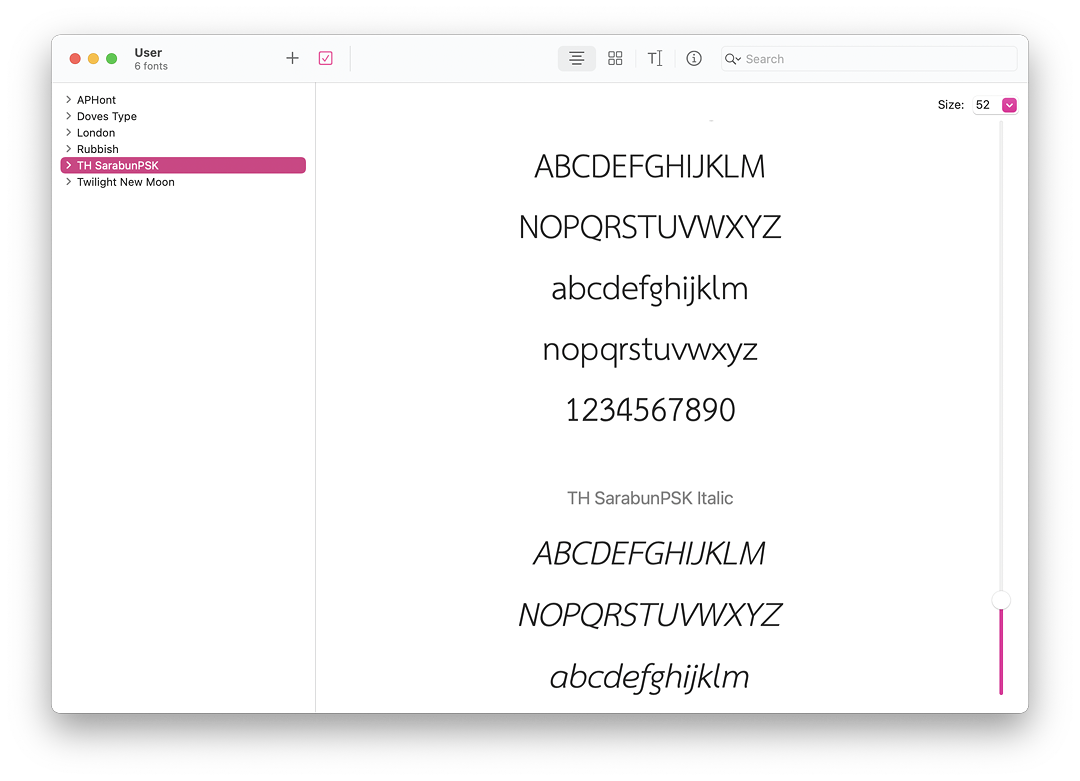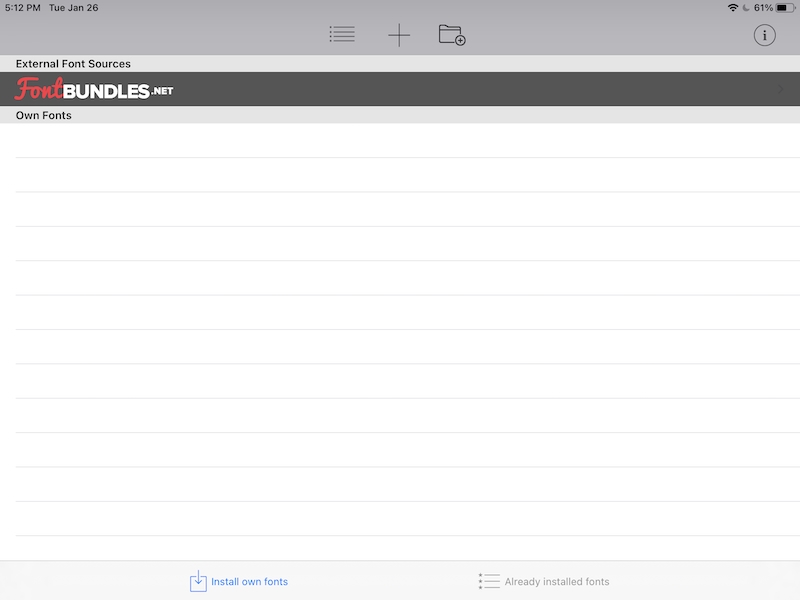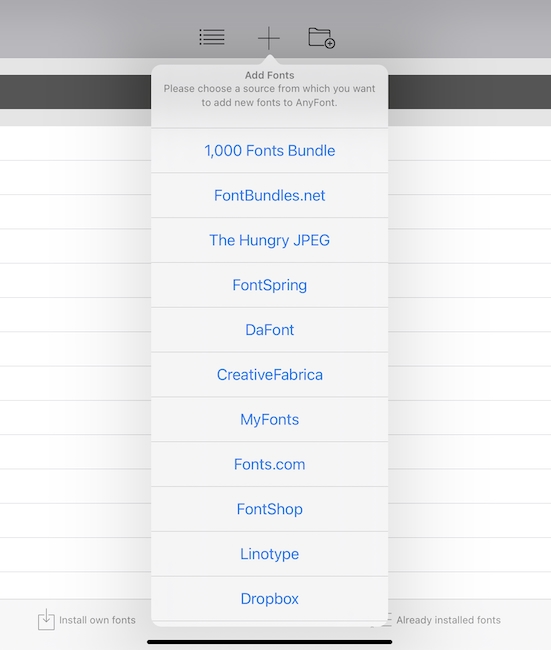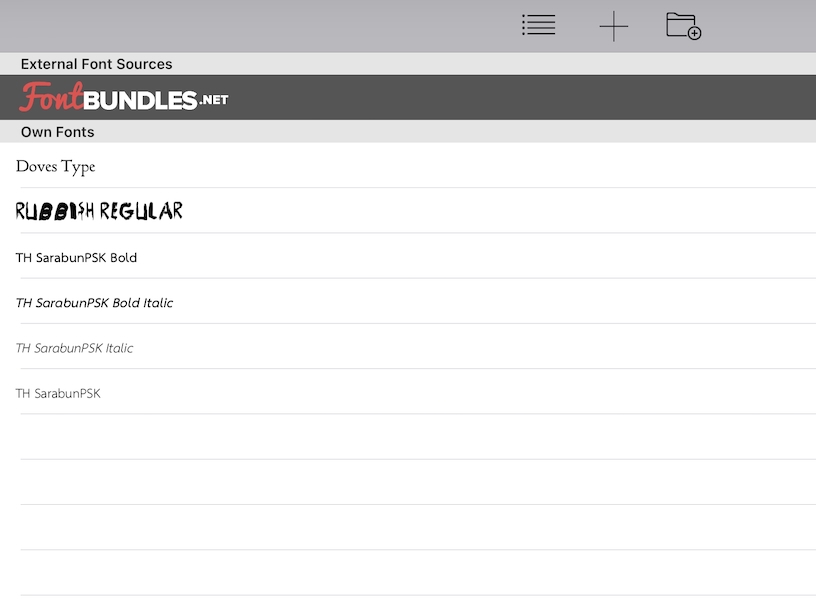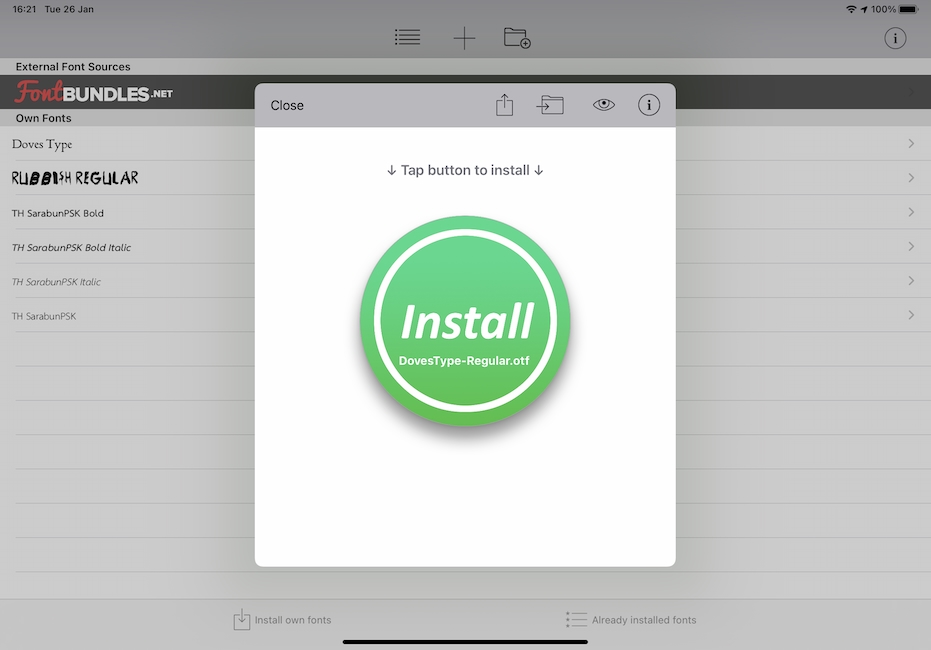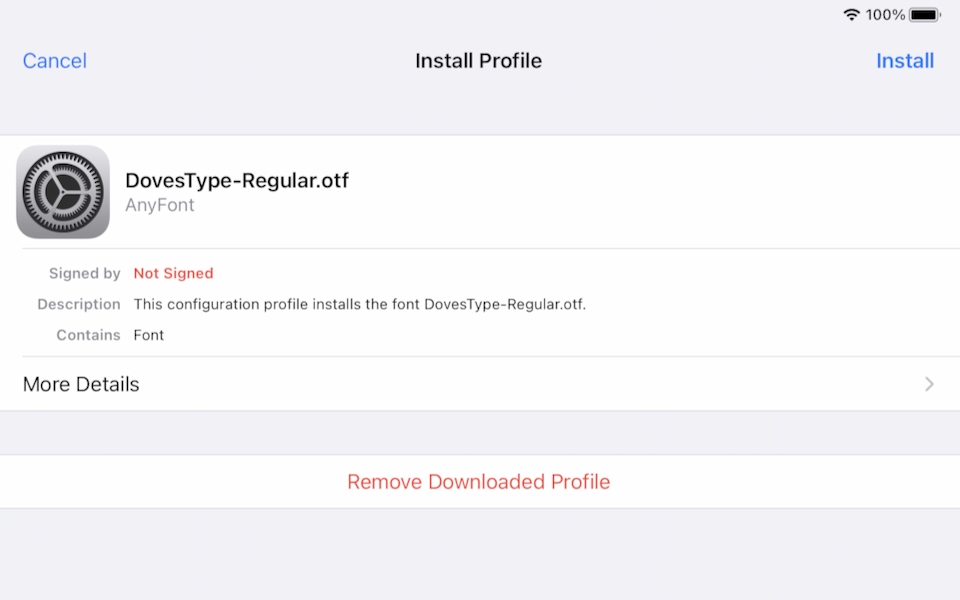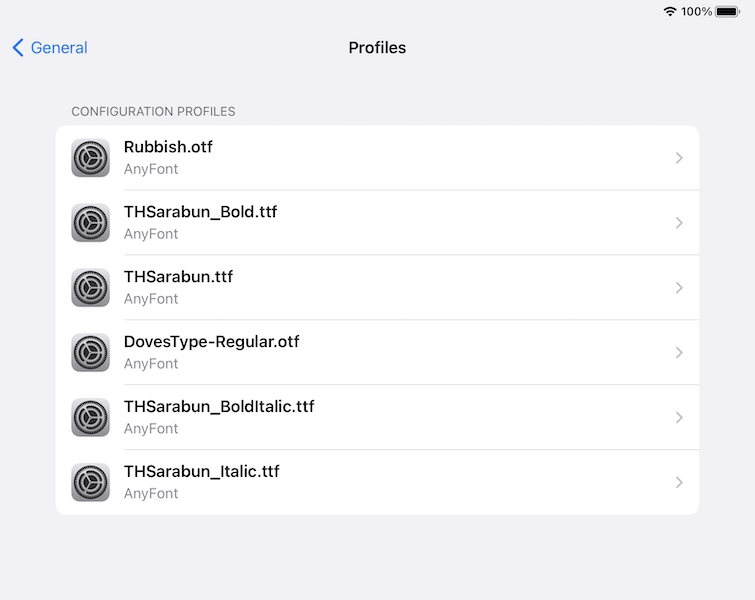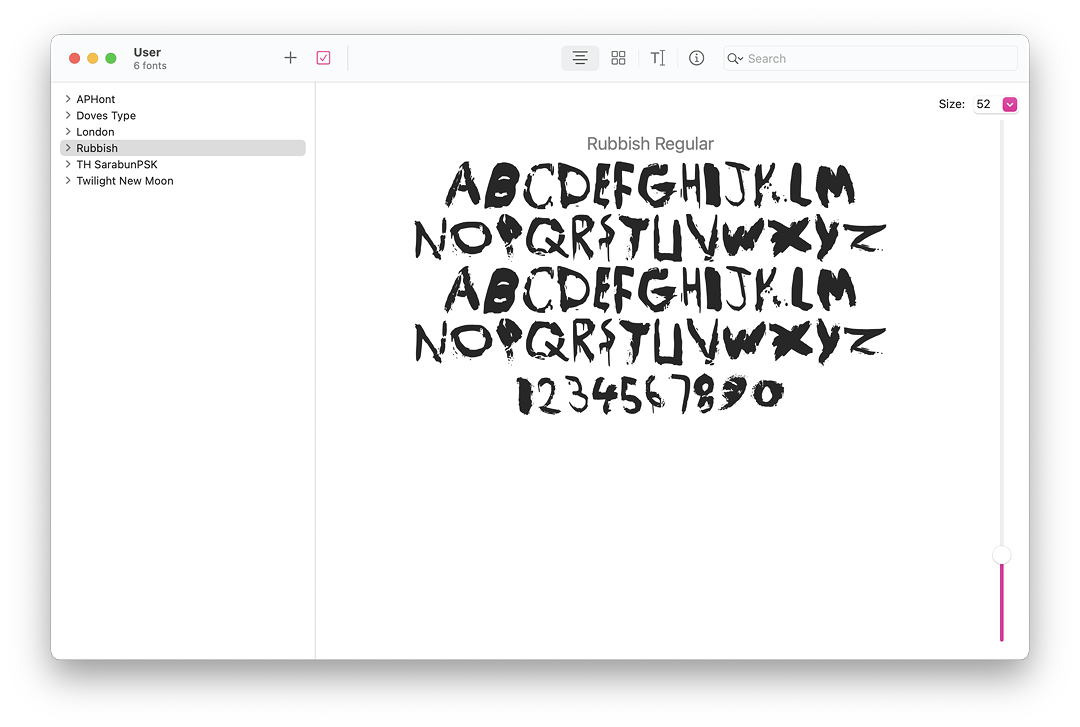Installing Thai Sarabun and Other Fonts on the iPad Pro: AnyFont App
By Graham K. Rogers
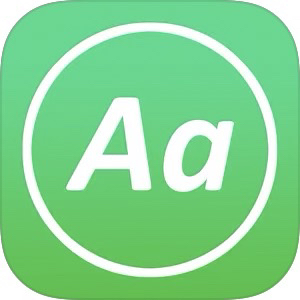
The iPad has a good count of fonts for several languages, but the official Thai font, Sarabun, is not available limiting some users. Using the AnyFont app can install this and any other compatible font on iPhones and iPads. Apple's enhanced security requires a profile to be added after the font is downloaded.
When writing we depend on the different type faces, called fonts. Every one of these was designed and created by someone. These include Times New Roman (Stanley Morison and Victor Lardent for Times Newspaper) and Geneva (Susan Kare, who also designed many of the original Mac icons). Most of us take them for granted as they appear in the computer installation. On Macs, apps like TextEdit and Pages list the fonts and these are easily changed for a different appearance.
When computers first arrived in Thailand a number of fonts for the language were developed, like Angsana New (Unity Progress licensed by Microsoft), but these had to be bought from the private sector. To reduce reliance (and costs), the government organized a competition. From that came the Thai Sarabun font which was subsequently adopted as the official font. All official documents should be created using this.
I am working increasingly on the iPad Pro these days when editing student papers and theses, but these use English fonts. Although I use it as a device to create content (the original input for this item, for example), a number of those I know use it mainly for reading from online sources or social networking comments and not to create text like I do. I am unable to read Thai (except for the most basic words - food, days of the week) so am never asked to edit such documents. Once in a while I am sent a file that has both English and Thai. There are warnings about missing fonts. These often mention Thai Sarabun. Although it does not affect me, I know that several students and members of staff work on iPads (and iPhones). They might find it useful to have access to this font.
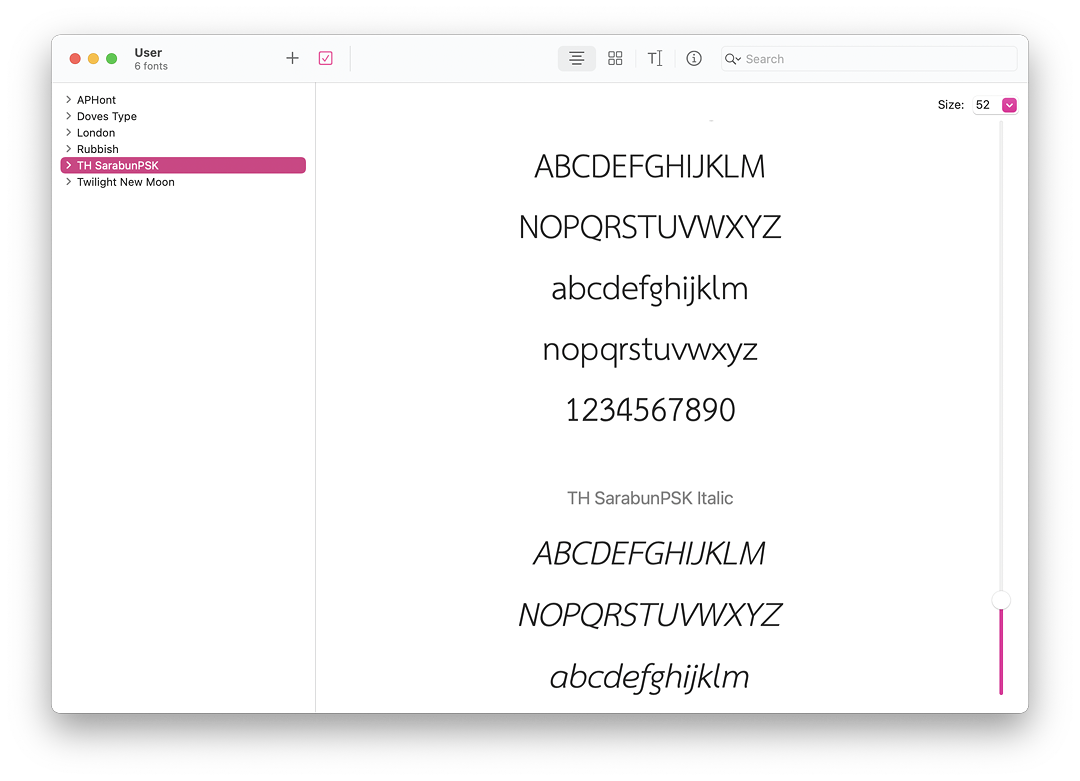
Sarabun fonts in Font Book on the Mac
I had downloaded this font some while back on the MacBook Pro so never had the "font missing" warning on my Macs. Four TTF files (TrueType Font) are installed. I knew that I would be able to access these in Apple Font Book, one of the applications that most users wisely never access. Once I had accessed the fonts, I used the Export command and a font package was saved on the Desktop. I know this synchronizes with iCloud and would be available on the iPad if there were a way to install from there. There is.
Apple tells us that fonts may be installed from an app by using General > Fonts but when I accessed this I saw that no fonts were installed: "You can download fonts that install apps from the App Store". The range of apps offered is confusing. I examined several. Some required subscription, with some it was not clear if I could use only the fonts that came with the app. Others mentioned Instagram and Twitter, but not Pages or Numbers. Some offered "Cool fonts", while some were more concerned with icons than text. Many of the free apps required a fee to work fully. Some just looked odd.
I finally filtered the possibles down to three or four, one of which was AnyFont, which was priced at 59 baht. Instead of describing compatibility with social networking apps, the description clearly told me that the fonts it installed would work with apps I used for productivity. That price is not excessive, and free sometimes isn't.
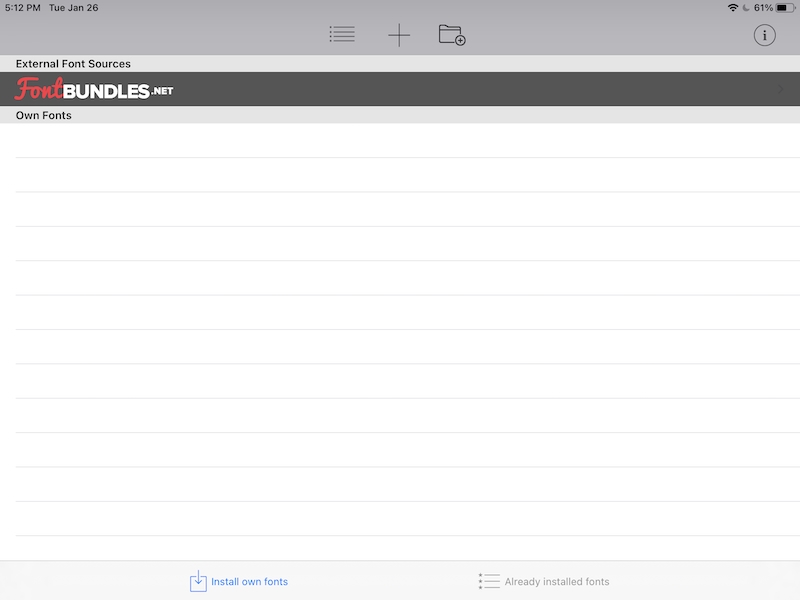
AnyFont - Install own fonts panel
After a warning about the way Apple has changed the way fonts are handled (see below), it opened with an empty panel, which was initially confusing. This was for installing new fonts. A second panel is available that shows the fonts installed on the iPad. I returned to the empty panel. An icon marked "Install own fonts" at the bottom was not the control, but merely an icon to show which panel I was using. I confirmed that by pressing, "Already installed fonts" to its right. At the top of the panel are three icons: Edit, Add (+) and Add folder.
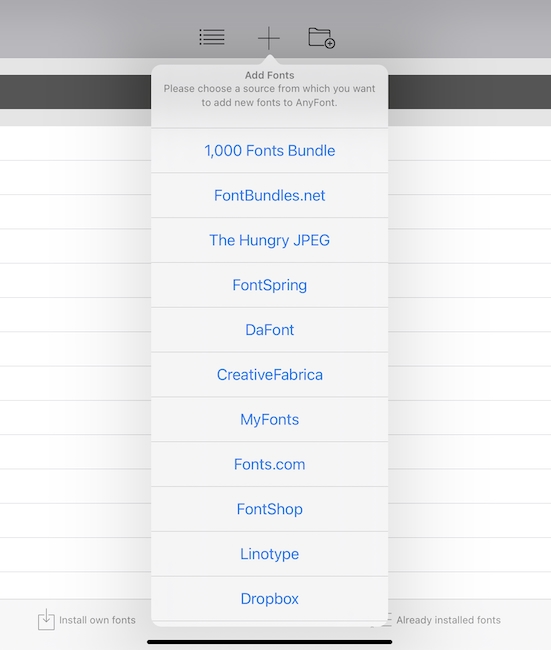
AnyFont - Source list
When I tried the Add icon, I was shown a list of some sources. iCloud is at the bottom of this list. Although some of the links do show Thai fonts for download, I did not see TH Sarabun. This is an Open Source font and is available through several sites here, although it may need the help of someone who can read Thai. The most easy-to-use source is Mahamakut Buddhist University as the download link is displayed clearly at the top of the page. A single click and the file downloads. If it is downloaded directly to the iPad, the iCloud icon in AnyFont can be used to navigate to the Downloads folder.
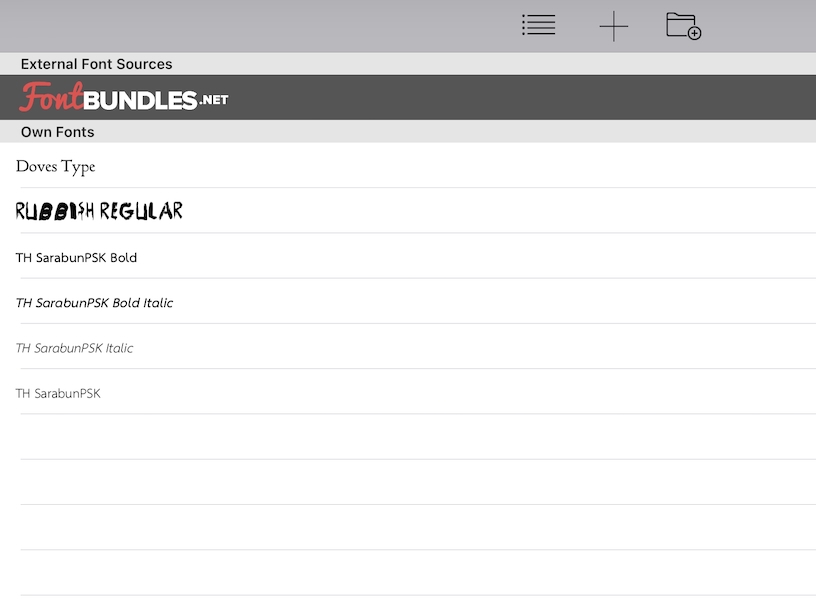
AnyFont panel with downloaded fonts
Working with Font Book on the Mac, the exported files need to be saved in a location that allows access from the iPad (or iPhone). I created a folder on the Desktop. With the iCloud option on AnyFont I simply navigated to the folder and selected each font package one by one. These were imported immediately and were available for use. This is not the end of the installation, however.
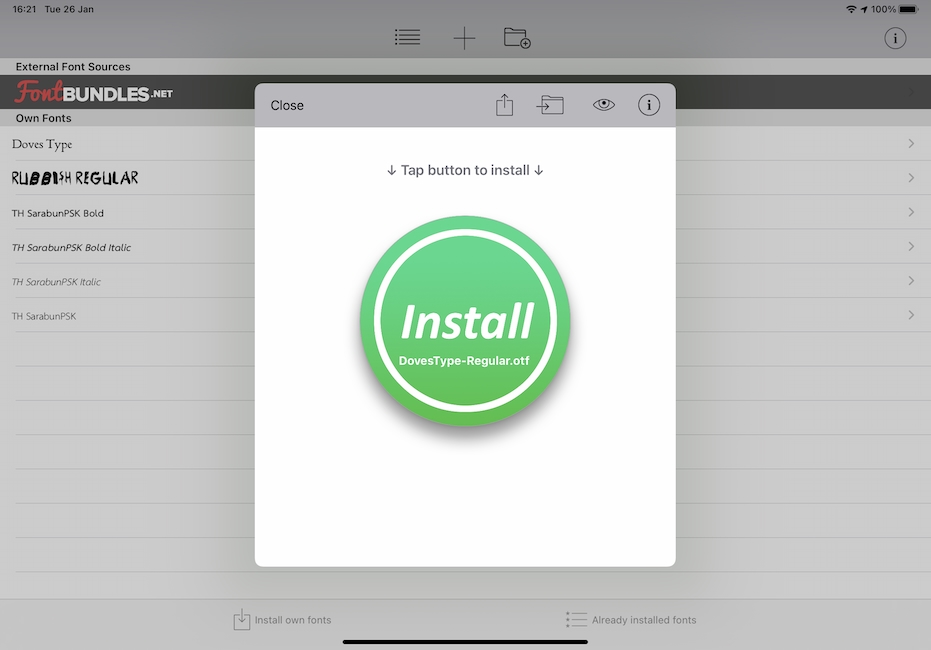
AnyFont install button
Once a font appears in the Install list, it must be added to a Profile. The list entry is tapped and an Install button with the name of the font appears. Pressing the button opens a panel to start the process of creating a profile: Allow. I was asked to review and install the Profile in Settings > General > Profile where the font profile is shown.
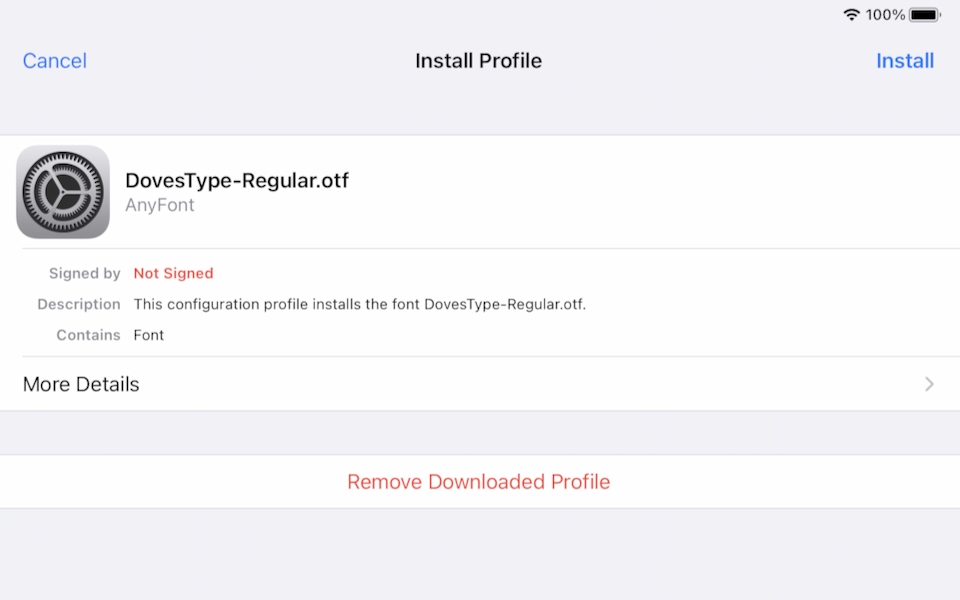
Installing a profile on iOS device
Users are asked to install and confirm by entering a passcode. I was reminded several times that the profile was not signed: a security measure. Each font has to be installed separately. Once done, the fonts were available for use and also appeared in the AnyFont installed list. I tested with a couple of newly downloaded documents from helpful administrative staff and there were no "Missing Font" messages.
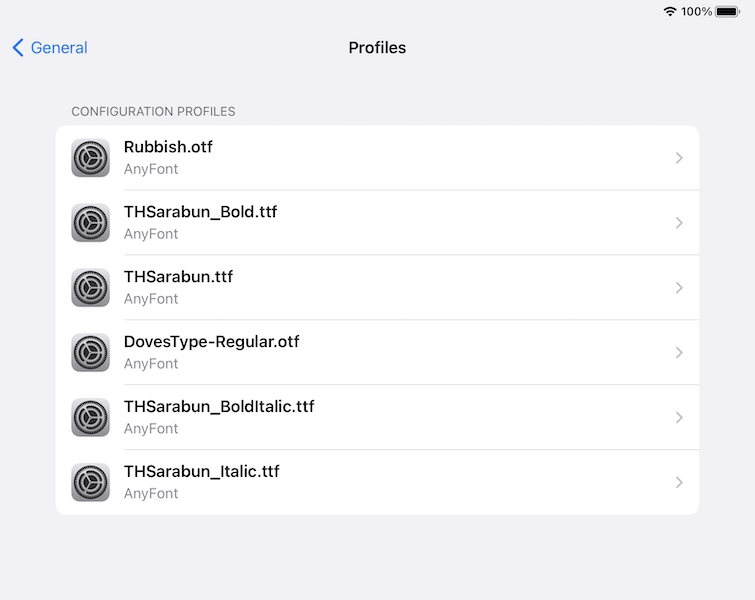
List of font profiles on iOS device
With this minor success, I experimented with a couple more fonts: Doves Type and Rubbish (OpenType Fonts - OTF). Doves is a highly regarded font, but all the original lead type was thrown into the Thames. The font was reconstructed by Robert Green, helped in part by some divers who were able to retrieve some of the lost sorts from the river. I bought the font from the site and use it occasionally. Another font I acquired was the Rubbish Font which was assembled to have the appearance of characters that might be stenciled on dumpsters. I sometimes use this for notices and find it useful when teaching students about writing resumes: an example of a font not to use.
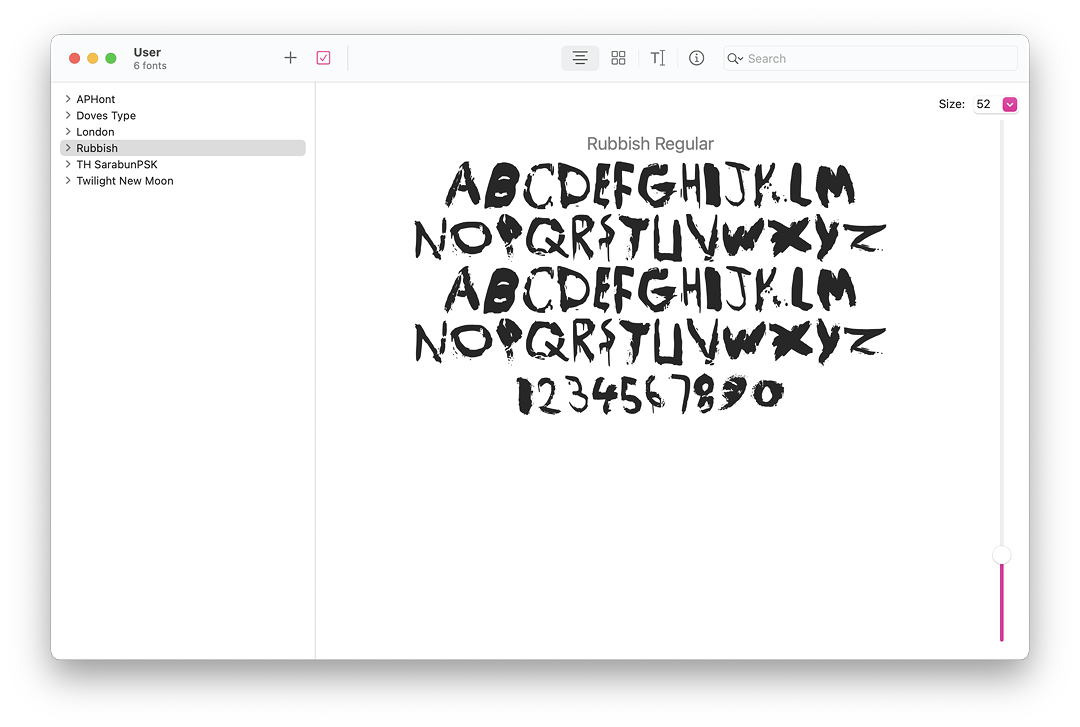
Rubbish font in Font Book on the Mac
I have just under 300 fonts now installed on my iPad Pro, which is a vast improvement from the early days of the iPhone. Several languages are represented in the list in AnyFont, although I saw only three Thonburi variants for Thai users. I have posted to the Apple Feedback pages on this lack of fonts. I was able to find links for more than 25 Thai fonts with a quick search and that did not include other fonts I had seen (such as Angsana New or Cordia New that my students use). Of course, like Doves, several fonts available will require a fee: someone had to work to design and distribute them so payment is deserved.
I installed the AnyFont app on the iPad Pro, the iPad and the iPhone 11. I do most of my productive work on the iPad Pro, with occasional on-the-go viewing on the iPhone. AnyFont works as well on the iPhone as it did on the larger devices although there is always the caveat of trying to work efficiently on the smaller screen. AnyFont was not free (59 baht), but does exactly the task it describes in the App Store. I have found it is worth spending a small amount to access an app that works properly rather than running the risk (and potential extra fees) of an app that is advertised as free, but fails to live up to the task.
Graham K. Rogers teaches at the Faculty of Engineering, Mahidol University in Thailand. He wrote in the Bangkok Post, Database supplement on IT subjects. For the last seven years of Database he wrote a column on Apple and Macs. After 3 years writing a column in the Life supplement, he is now no longer associated with the Bangkok Post. He can be followed on Twitter (@extensions_th)
|