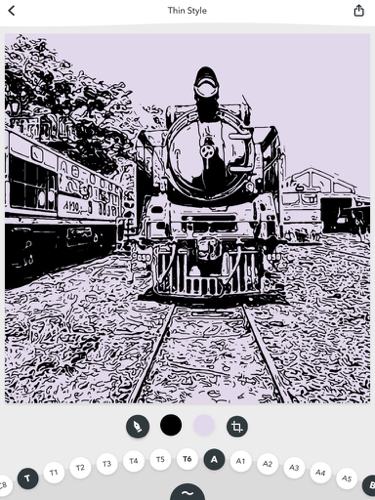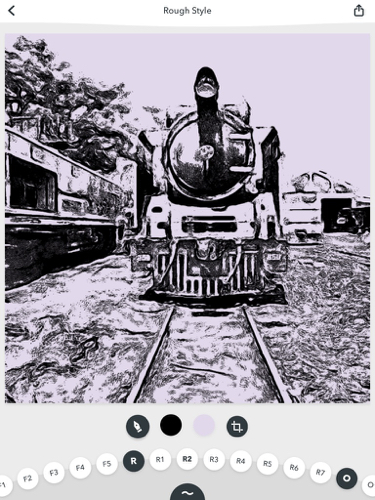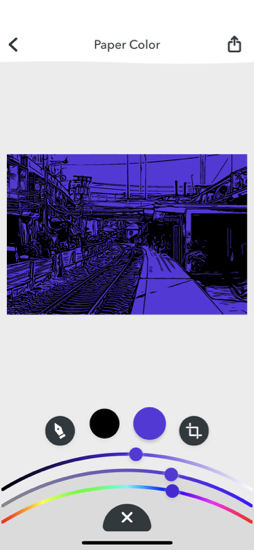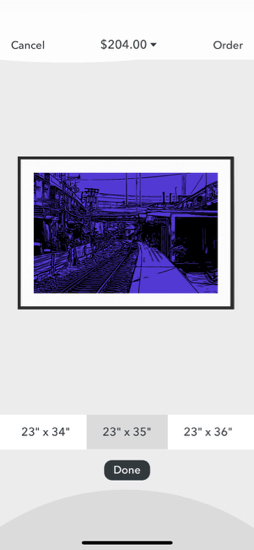|
|
Inkwork: Sophisticated iOS app for producing Simple Line Drawings from PhotographsBy Graham K. Rogers
OutlineI have never had any real drawing skills even though at High School my Art teacher, Mr Dishington, was the renowned cartoonist, Dish whose work appeared in a number of publications. I certainly appreciate Art and have visited several galleries around the world. I am lucky enough to have easy access to the Bangkok Art and Culture Center (BACC) where there are frequent exhibitions - always worth calling in on the way back from shopping.My own favourite visual medium is photography. I use several devices: the iPhone, DSLR cameras, and an older medium format film camera. Most output is edited, but is still clearly photographs. Not long after apps began to arrive, however, I was intrigued by Mobile Monet, which changed photographic input to images with an artist's style (not only Monet). That has been superseded by Prisma. Although I like the wide variety of output styles, I am less in favour of my work being sent to servers in Moscow for processing. Later versions of the app do this less, and there is some on-device processing, but I am still wary. One of my all-time favourite apps for photo-in-Art-out operations, is Waterlogue, by Tinrocket. There are several watercolor output options which I find rather satisfying, if the right input image is used. I recently found Inkwork, a 99 baht app ($1.99) that produces monochrome Line art from photo input on iOS devices. As simple as this sounds, the generous variety of styles and color output options, as well as export capabilities, make this an app worth considering. It was only released 4 months ago and is currently at version 1.0.2.

InkworkAs the latest iPad had just arrived, along with an Apple Pencil, I was keen to see what I could produce. I had been out with a new Nikon D850 as well as the Hasselblad and had a good selection of images to try. I also ran this app on the iPhone X.When an image was selected from the Photos Library, there could be a delay of a few seconds while this was loaded. Once it appeared on the screen, there was another small wait while the selected effect was applied. This was only a second or so with the iPad and almost instantaneous with the iPhone X. At the bottom of the screen are four selectors: style, color, paper and crop. When any of the first three are tapped, options appear below. The Style option is marked with a pen nib and this reveals a semi-circular display at the bottom of the screen of numbers and letters. Each letter refers to a specific style type and each has numbered variations:
This gives 96 different style options (if my maths is correct). The colour selector is almost as generous, running from black through greys, blues, greens, yellows, on to browns, reds and through to mauve: 67 different ink colour options. The more subtle paper options give a suer 36 variations for background. Not all of the options will produce acceptable output from an image, but I always feel that such choices are subjective anyway.
Export and CommentsThere are two options offered for exporting the finished images: Save or Ship. With Save (to Photos), I produced an image that used the original dimensions (5996 x 4661) with a JPG file size of 4.469MB. The original input for that was a RAW photo from a Nikon D850.A square image from the iPhone X camera also retained the same 3024 x 3024 dimensions, but output had a larger file size (3.6MB compared to 2.6MB). I could also have saved to Mail, Notes, Twitter and several other options. I was almost wishing for an option to save an image as TIFF output, but that is something for the developers to consider for the future.
This is clearly a well-made app, with its attention to detail. Although this is not a free app, at 99 baht ($1.99 I estimate) the cost is not high and worth considering for the instant output of a variety of line drawing styles: far better than I could ever produce by myself. The ability to have these professionally printed, using Ship, adds another dimension to the way in which these images could be used. An example might be a stylish line drawing of a company's premises taken from a photograph: even some quite hefty RAW images. Although this might not suit everyone, what it does is well done and properly thought out. Inkwork is highly recommended.
Graham K. Rogers teaches at the Faculty of Engineering, Mahidol University in Thailand. He wrote in the Bangkok Post, Database supplement on IT subjects. For the last seven years of Database he wrote a column on Apple and Macs. After 3 years writing a column in the Life supplement, he is now no longer associated with the Bangkok Post. He can be followed on Twitter (@extensions_th) |
|