Polarr: Delightful Image Editing app for iPhone and iPad

AMITIAE - Tuesday 28 July 2015
|
Polarr: Delightful Image Editing app for iPhone and iPad |
 |
|
|
By Graham K. Rogers
The screen shots in the App Store, all apparently taken on iPads, were fairly attractive, but as I found once I had downloaded the app itself, these do not really do justice to what the app is capable of even in its basic state (without the purchase options). The interface is straightforward, but with several options needs a while to understand fully. Any photographs being adjusted are displayed center-screen. The editing works only in landscape mode: in portrait mode the original and adjusted images are shown together for comparison.
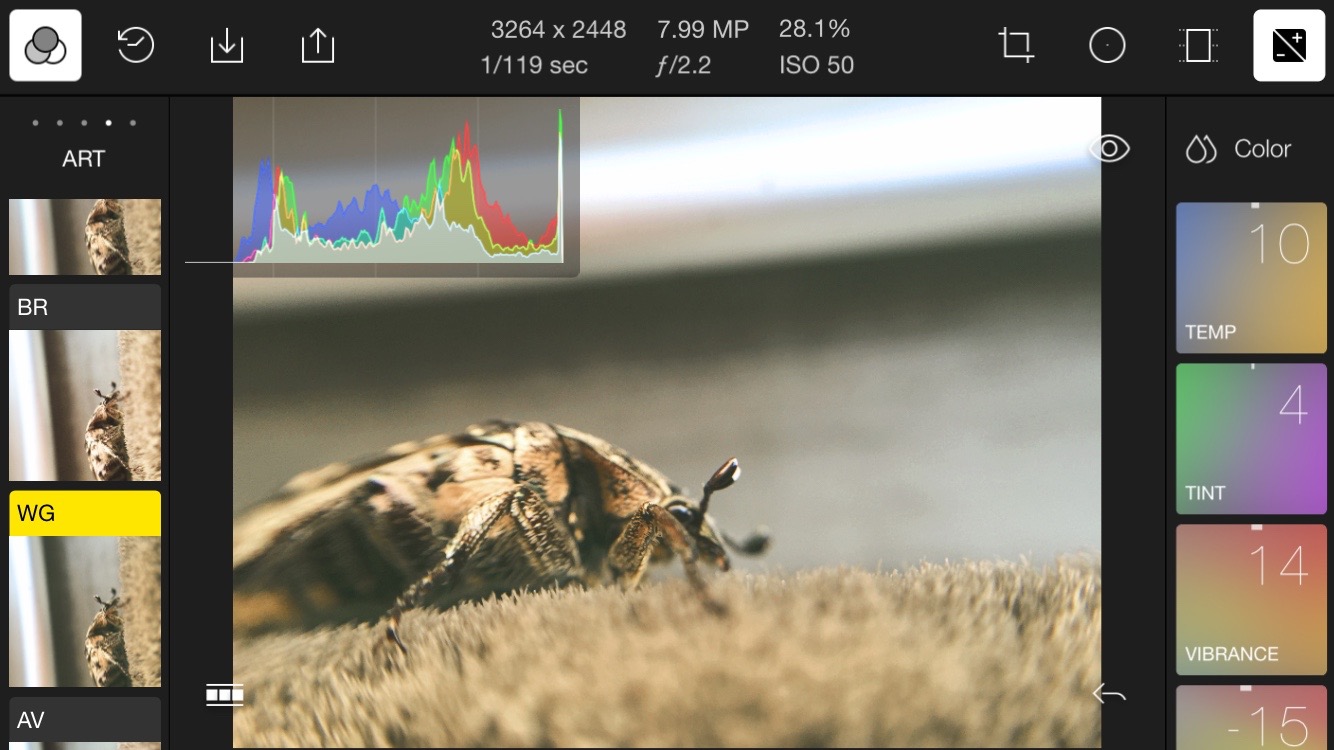
Above the image is a useful display of some basic metadata with more controls to the right of this, beginning with a Crop and Aspect tool. Crop uses a grid, while Aspect is adjusted with a nicely-designed scroll-wheel. This also features in a number of other adjustments. Beside Crop is a Radial Filter, although this is locked in the apps free state. Likewise the Gradient Filter is also locked. While some do not like the approach of unlocking features, it feels to me similar to the idea of try before you buy. Some applications for example may have a watermark on imges; others may have a limited feature set with the trial version. I see little difference here to trying out the basics of an app for free, then (if it appears to suit) paying for the full version.
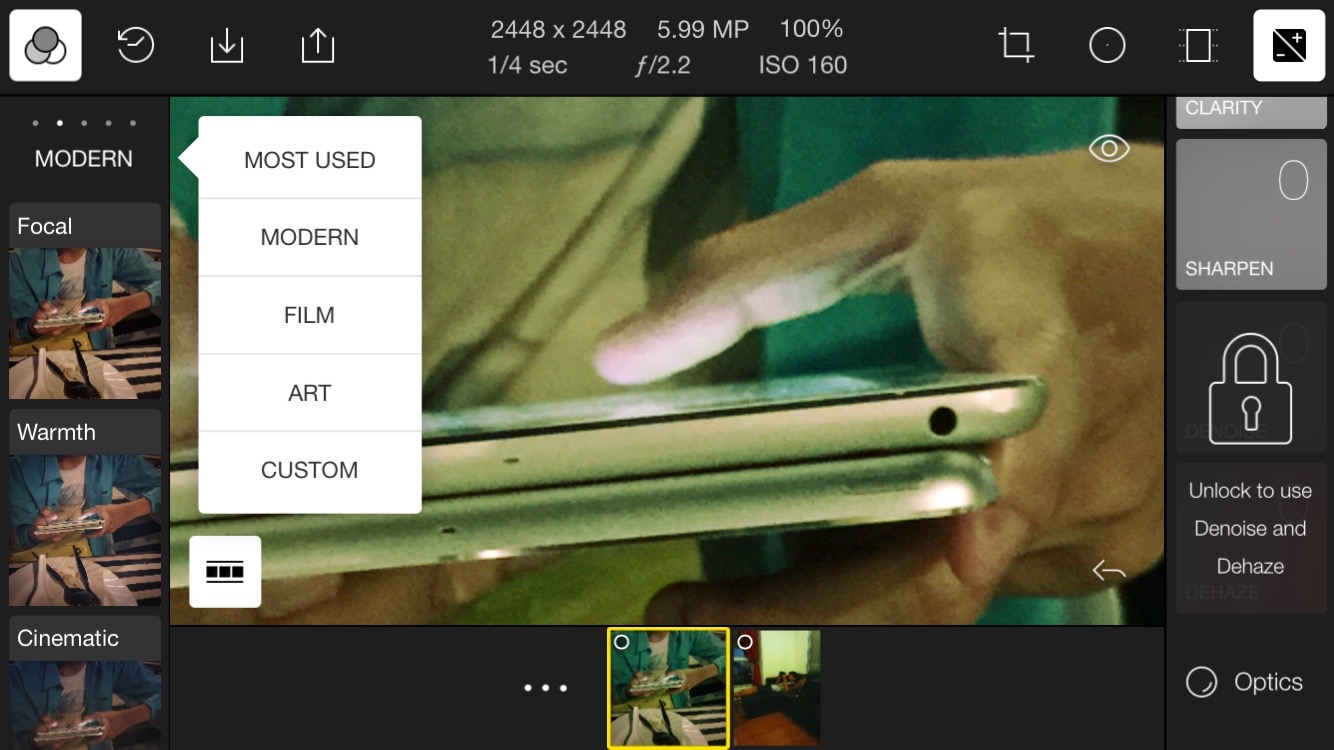
EditingWhen an image is edited well, it can bring out some of the best hidden features of the photograph. The range of possibilities available here, starting with a nice selection of filters gives the user much flexibility. The only oddity is that an image being edited can float around in the panel, so if the fingers stray off the tools, the image will move slightly. It is not a problem as it goes back to its correct position immediately, but I had not seen this before.I tried this initially on the iPhone and later on the iPhone 6 Plus. I also looked at the app briefly on the iPad. Most of my photography and editing is usually done on the smallest of these devices, which itself is a test: with some apps the size of the screen does matter. The "floating" is less noticed here as the size of the screen kept my fingers away from the photo being edited.
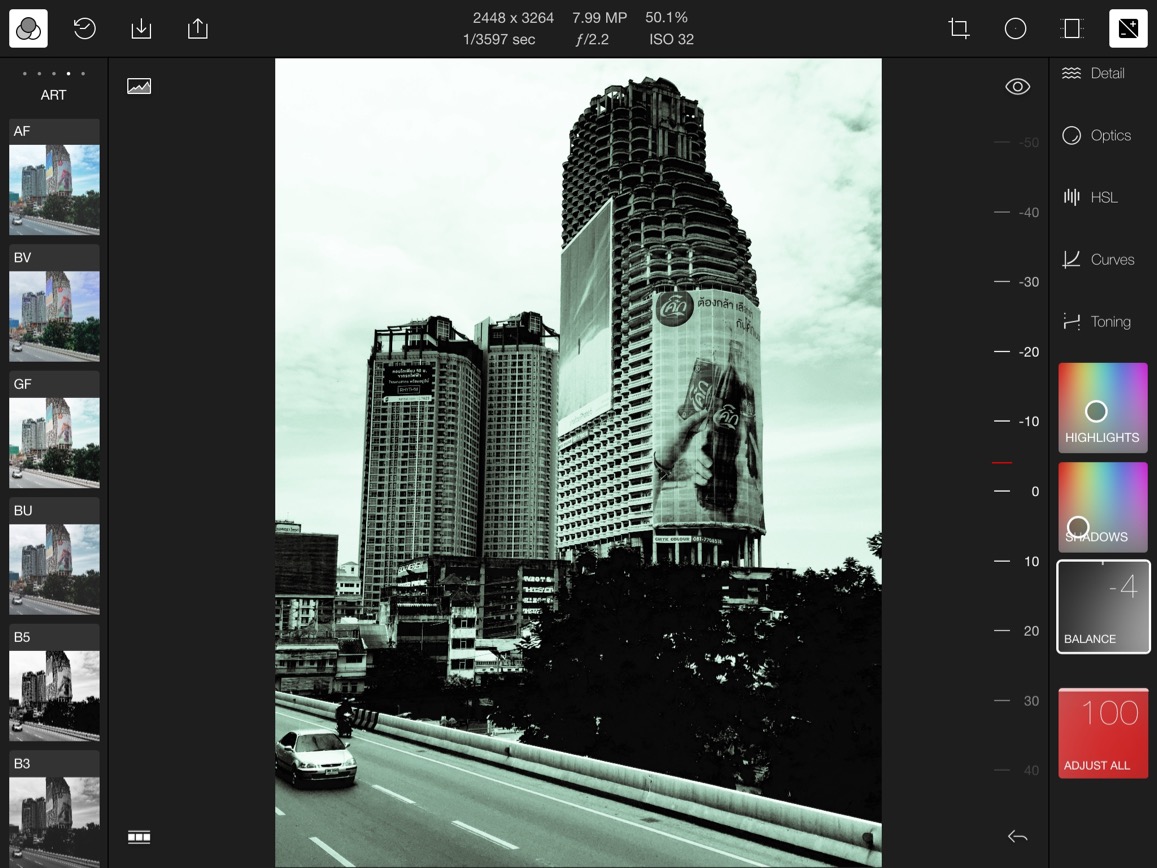
There is also a selector for Most Used filters; and users may save their own from adjustments made. When I had made 10 adjustments to one image, I was prompted to save these as a filter. To the left of the screen (superimposed on wider photographs) is a tiny graph icon that reveals and hides a CMYK histogram. When a filter is selected a range of square boxes is available to the right of the screen. Each controls a separate aspect. For Color, those available are Temp, Tint, Vibrance and Saturation. There are also such squares for Light (Exposure, Contrast, Brightness, Highlights, Whites, Blacks, Shadows and Diffuse). Other controls are available for Detail, Optics (e.g. Vignette), HSL (Hue, Saturation, Lightness), Curves, and Toning. Each has a selection of fine controls (the squares) although some are locked initially. Enough are open with the free app to allow quite extensive changes. These square panels may be hidden by tapping an icon at the top (far right). The adjustments can be made in two ways with most panels: sliding the finger over the small square panel, which also changes a number value for each item; or tapping on the square, which displays a scroll-wheel between these panels and the image. With this wheel, quite fine adjustments are possible. Just above the wheel - and always available - is an eye icon that allows the user to see the original image. A couple of the squares I tried (Highlights and Shadows, in Toning) have small circles that can be dragged about to select exactly the right color effect.
Export and CommentsAlthough I tend to prefer the iPhone for photographic work, Polarr worked really well (for my purposes) on the iPad as well. The interface seems identical to what I found on the iPhone, so this reduces any time for finding or relearning features.I edited an image that was on the iPad as 2324 x 2587 (2.2 MB) cropping slightly and ending with an image of 2145 x 2860 (1.35 MB). On the iPhone, an image of 1080 x 1920 (1.3 MB) when saved to the camera roll was reduced to 536 KB. An image taken with the iPhone 6 camera when edited was 2448 x 3264 and 1.2 MB, but had no GPS data included (the original which was kept did have this).

I have no problem recommending Polarr, but I am concerned about the pricing structure. The developers demonstrate love, care and skill in putting this app together and give away enough features with the free version that most users will never bother with the in-app paid upgrade. I use such purchases as much for the features as a way to say, Thanks (and did this time). Instead, the developers who have done much work will receive little reward for their efforts and I think that is a shame. It may be too late, but a basic app with a few features and a selection of in-app purchases might have been a better approach. This is a sophisticated app with some excellent tools. It is quite easy to work with and the output possible gives the user a good range of options. With or without the in-app purchase, Polarr is highly recommended.
Graham K. Rogers teaches at the Faculty of Engineering, Mahidol University in Thailand. He wrote in the Bangkok Post, Database supplement on IT subjects. For the last seven years of Database he wrote a column on Apple and Macs. He is now continuing that in the Bangkok Post supplement, Life. |
|

For further information, e-mail to
Back to
eXtensions
Back to
Home Page