Managing Data and Storage with Newer Macs (Bangkok Post, Life) - Revised (links)

AMITIAE - Wednesday 10 June 2015
|
Managing Data and Storage with Newer Macs (Bangkok Post, Life) - Revised (links) |
 |
|
|
By Graham K. Rogers
One morning, however, there were three, thin green lines as well. Wary of problems that had beset earlier MacBook Pro computers, I confirmed this was not a software problem. As my grades have all now been submitted this semester's end (for good or bad) I can now manage to live without that Mac: I anticipate a couple of weeks. I have been preparing for a while for this inevitable departure. I had just bought a new Mac mini intending that to be my new office machine, but with the appearance of these graphic artefacts, the Mac mini now has a temporary role as my home computer, albeit with fewer applications installed. I already have the writing programs I need and enough graphics applications for the time being, including a copy of Aperture. When I ordered it, as well as upping the RAM to 16GB (it cannot be done later), I changed the standard 500 GB hard disk for a smaller 256 GB SSD. A couple of years ago I could not have done this. I was locked into the idea of bigger and bigger disks as I changed computers: from 250 to 320 to 500GB and lastly to the 512GB SSD in the MacBook Pro. On the way, the amount of data, particularly photographs, has increased so much that most are now on external media. I have 6 Aperture libraries with several hundred GB of photographs, but only the last 2 are on the internal hard disk of the MacBook Pro. That is about to change: with Library 5 on two separate external drives (as well as Time Machine backups), I will delete that and free up 53GB of space. With the Mac mini, none of those Libraries are on the main disk: all the content, apart from a few files I am working on, are on a 1TB Seagate USB 3 disk, giving me quite good access to the data. I also save files in iCloud and Dropbox, so they are accessible on all devices. The MacBook Pro is backed up daily onto two disks: a WD Thunderbolt drive of 4TB; and an older WD Firewire 800 drive (using a Thunderbolt adapter). There is another USB 3 drive at my office also used for Time Machine backups. A redundant system means that if one part fails, we can carry on as if nothing has happened. Having lost a couple of hard drives in Macs over the last few years, as well as switching between computers, those Time Machine backups have saved me over and over.

Seagate Backup Plus Slim drives: 1 TB (left) and 2 TB
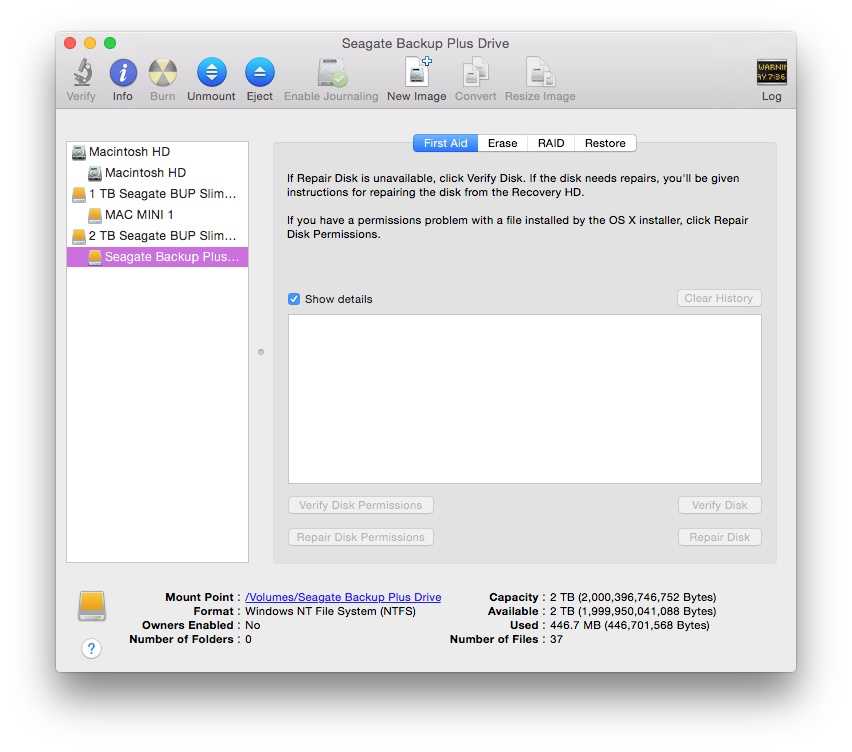
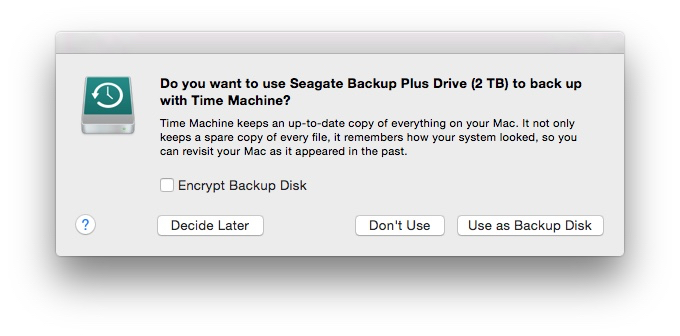
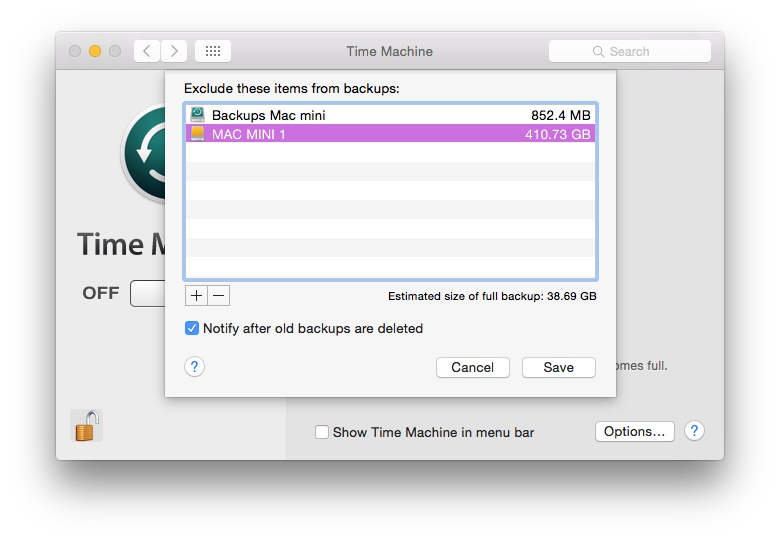
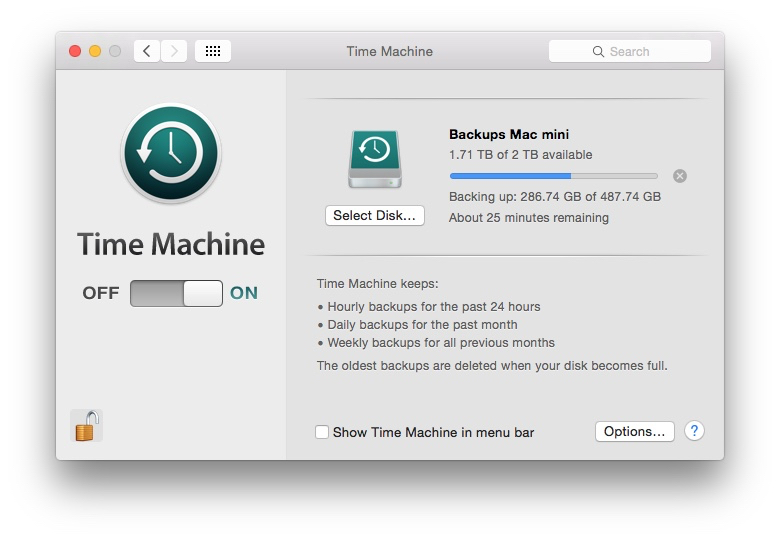
See also:
Graham K. Rogers teaches at the Faculty of Engineering, Mahidol University in Thailand where he is also Assistant Dean. He wrote in the Bangkok Post, Database supplement on IT subjects. For the last seven years of Database he wrote a column on Apple and Macs. He is now continuing that in the Bangkok Post supplement, Life. |
|

For further information, e-mail to
Back to
eXtensions
Back to
Home Page