News for the Future; and Basic Key Commands in OS X (Bangkok Post, Life)

AMITIAE - Wednesday 28 January 2015
|
News for the Future; and Basic Key Commands in OS X (Bangkok Post, Life) |
 |
|
|
By Graham K. Rogers
Also reporting financial results this week is Microsoft, who announced a couple of interesting new products last week: there were good words, especially for the Spartan browser project. Apple tends to release new ideas after the financial report. There may be updates (OS X 10.10.2 for example) and other releases: I expect the new Photos application soon. Hardware announcements are also possible. Briefly: sales of iPhones were 74.5 million, Macs sold just over 5.5 million, and revenue was $57.6 billion for the quarter. OS X 10.10.2 has been released along with an update to iOS - 8.1.3.
Thirty years ago, Ridley Scott's "1984" advertisement for Apple aired at the Superbowl and we heard that . . . 1984 won't be like "1984". The Mac is synonymous with the graphic user interface (GUI), now widely used by most operating systems, and the mouse. The GUI was created by Xerox at Palo Alto and refined by Apple. Doug Englelbart from Stanford is credited with developing the mouse. Steve Jobs visited and recognised the potential. That first 3-button mouse was clunky and needed refining, so an industrial design expert was tasked with making it consumer-friendly. The solution was a ball from one of those underarm deodorant bottles.

Magic Mouse - Image from Apple
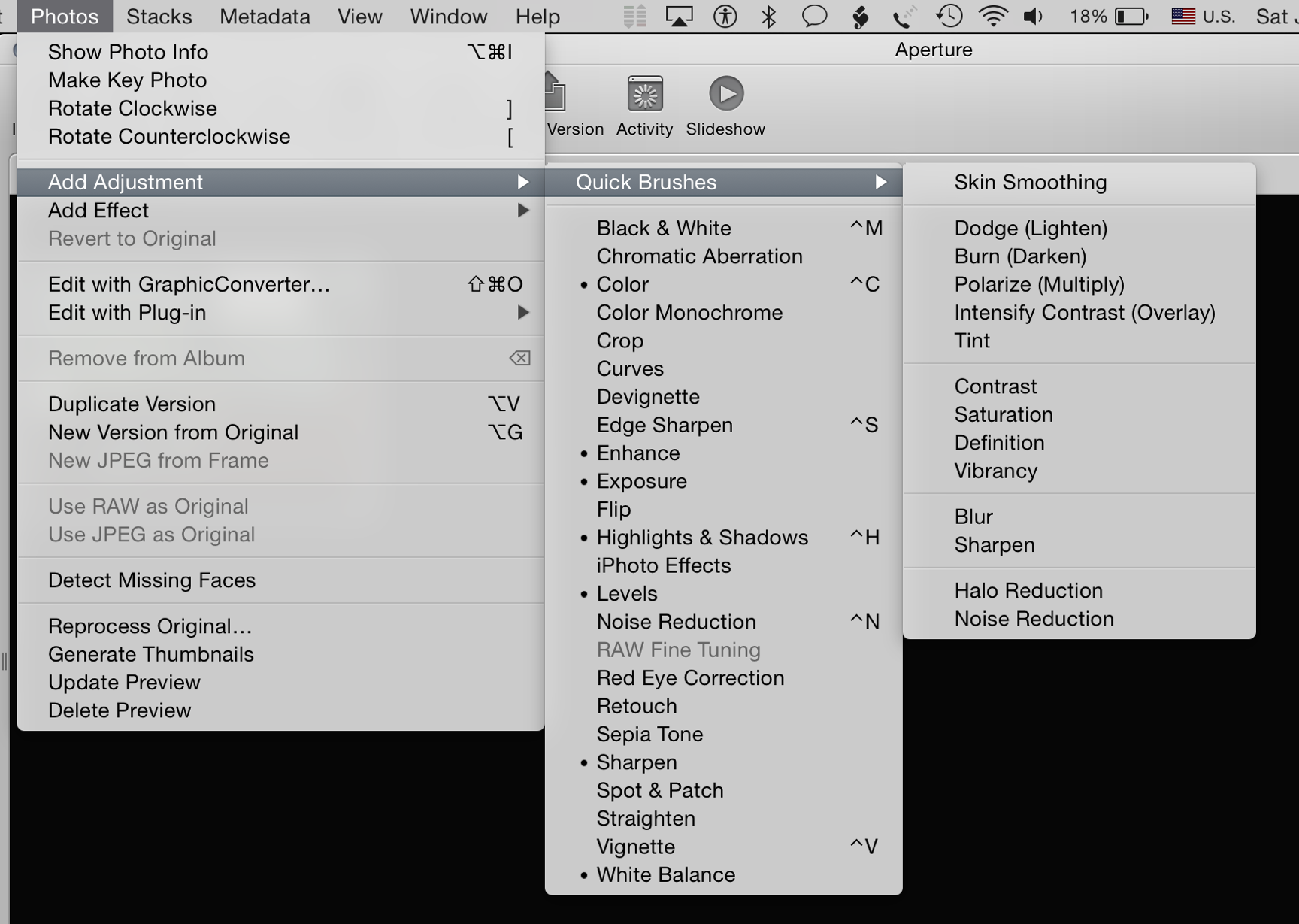
Nested commands in Aperture
The menus show actions that can also be done with keys. Professionals who work with suites such as Final Cut or photography applications like Adobe Photoshop or Aperture (sadly to be replaced soon) may also have specially colour-coded keyboards: the commands are grouped for efficient working. Keyboards like this (or covers to go over the keys) can be found online.
I do not need such a keyboard, but I do to use several key commands while working. The most obvious are Copy, Cut and Paste (Command + X; C; and P, respectively). When working with images, I know now that the Sharpen panel in the application Graphic Converter is Shift + Command + E; but this is not universal. The same key command will Export an image in Aperture. Users learn the commands as they work, particularly if they use specific applications regularly. While many menu items display the key command alongside, some do not. If a user has a specific command like this, it is fairly easy to add a key combination using the Shortcuts panel in Keyboards Preferences where all the active shortcuts are grouped and listed.
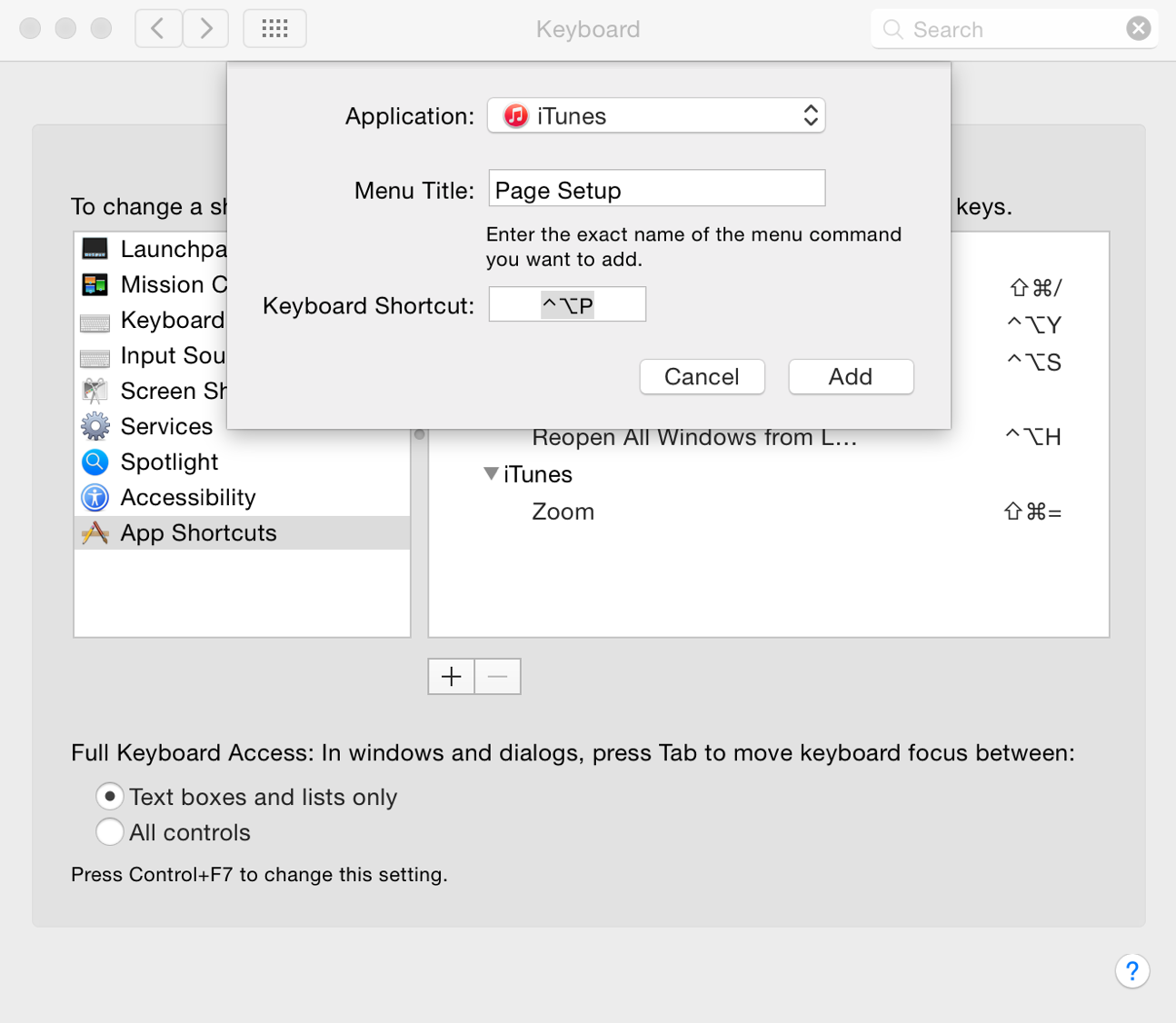
Keyboards Preferences: Shortcuts
An example is the File menu item in iTunes, "Page Setup" (not used often). Selecting iTunes from the Shortcuts panel menu and typing in "Page Setup..." (the exact menu wording must be used), will add a shortcut. This now appears in the File menu of my iTunes. If there are other user accounts on the Mac, that command will not be available: only in the user's account.
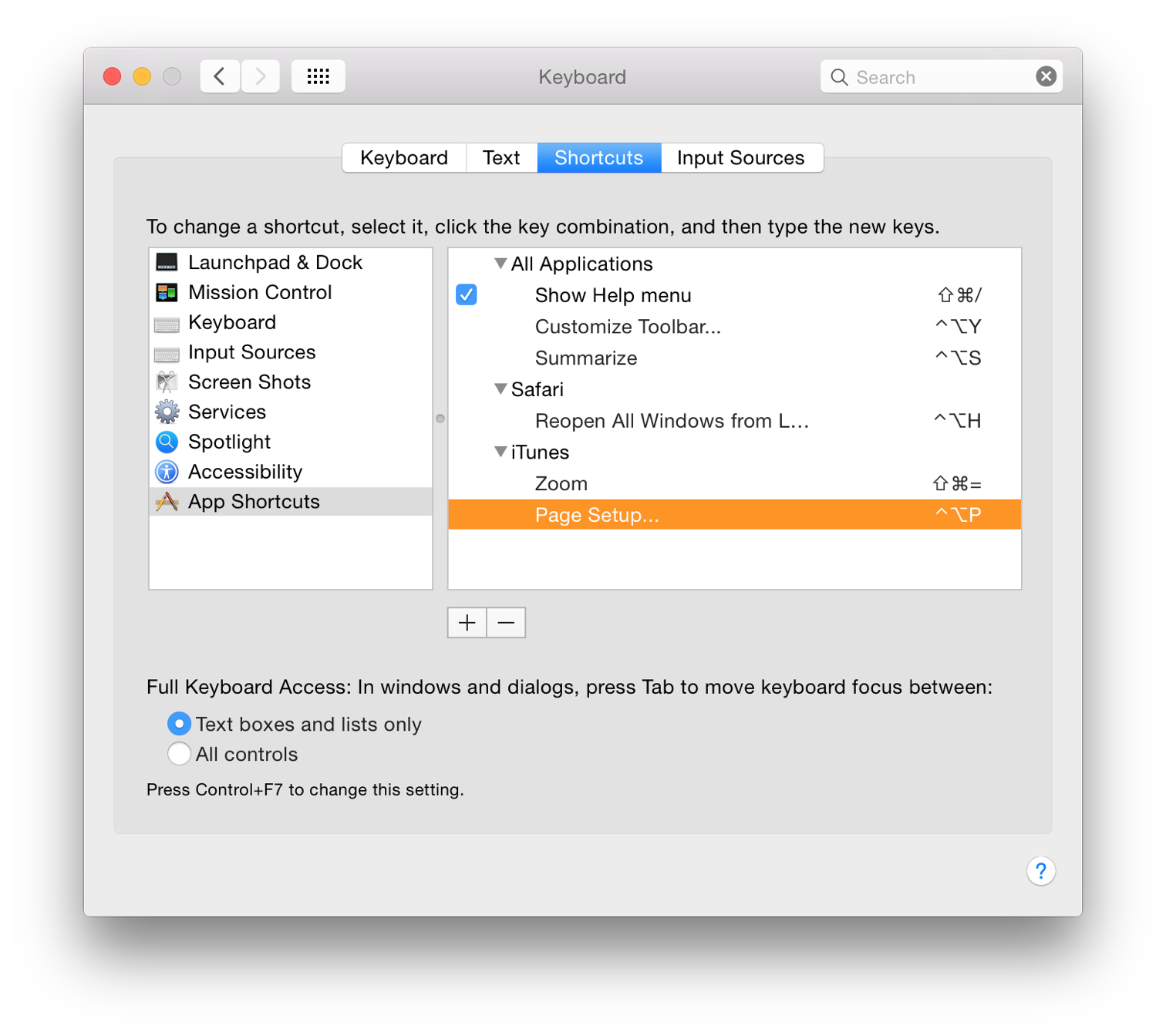
Keyboards Preferences: Shortcuts
See also:
Graham K. Rogers teaches at the Faculty of Engineering, Mahidol University in Thailand where he is also Assistant Dean. He wrote in the Bangkok Post, Database supplement on IT subjects. For the last seven years of Database he wrote a column on Apple and Macs. He is now continuing that in the Bangkok Post supplement, Life. |
|

For further information, e-mail to
Back to
eXtensions
Back to
Home Page