iPhone Camera, Photos and Specialist Camera Apps (Bangkok Post, Life)

AMITIAE - Wednesday 25 November 2015
|
iPhone Camera, Photos and Specialist Camera Apps (Bangkok Post, Life) |
 |
|
|
By Graham K. Rogers
My thanks for the information to local travel blogger Richard Barrow who does have a blurry iPhone 6 Plus and is having it replaced. I was able to check the Support site. The iPhone I have is not affected of course as it is a different model, but I was able to confirm that with the Support page.
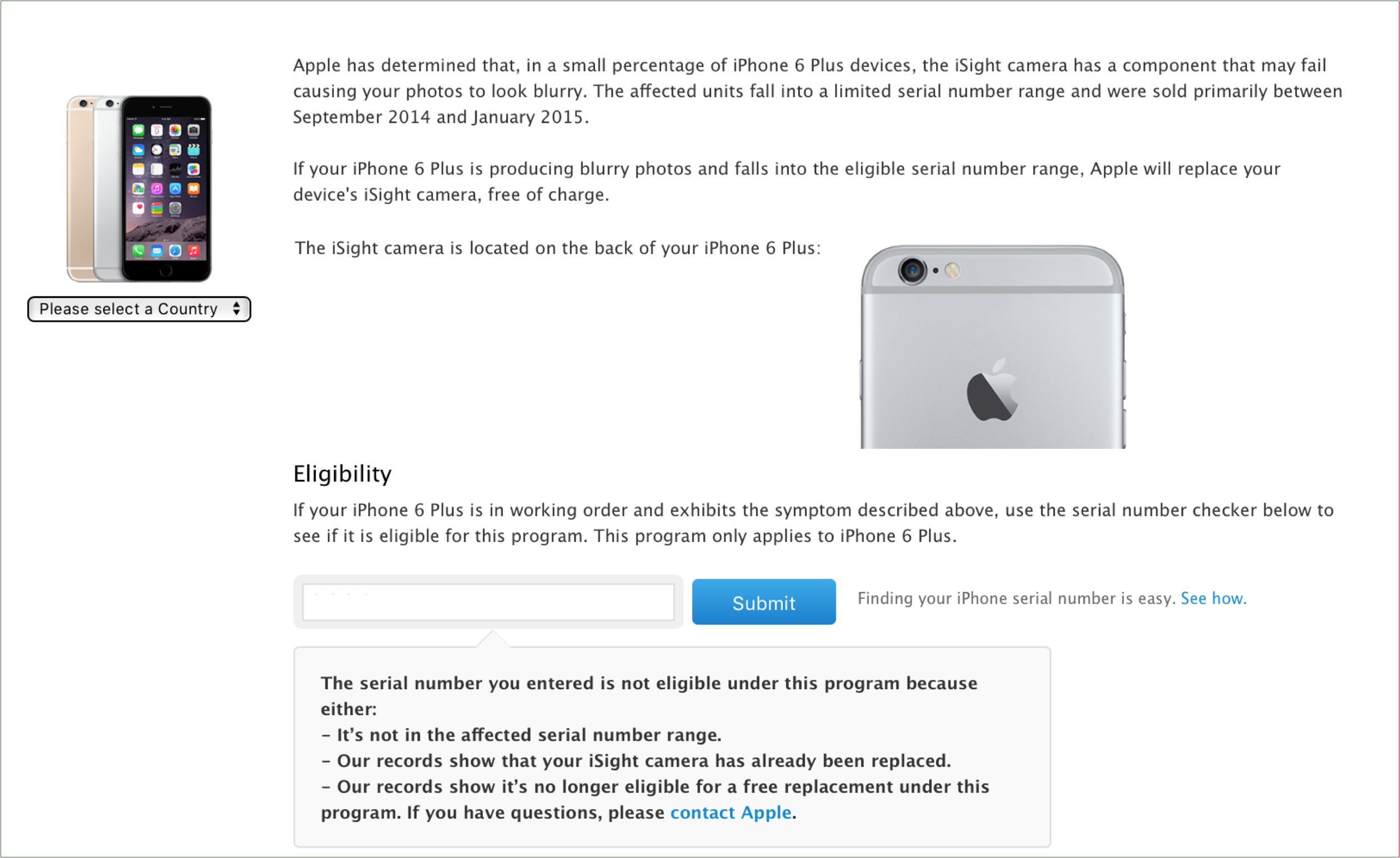
When an image is being edited in Photos, four tool icons are shown on the screen: Crop/Rotate, which includes a useful straighten tool; Filters; Adjust; and More. The filters included are a sensible selection. Some apps have filters that may not suit all users, but these seem quite a conservative choice. The Adjust options are Light, Colors and B&W. Each has a quick-fix mini display of the image being edited. Sliding the finger left and right across this might be enough to improve most images.
If the B&W sliders are used, the icon itself changes with B&W surrounded by a grey box. Tapping that removes all monochrome input. The B&W effects depend on RGB (red, green, blue) filtering, so some care may need to be taken, particularly with darker skin tones. There are two controls missing in my opinion: White Balance and Sharpen. These are available in the Mac version of Photos. There are 3rd-party apps that will suffice, but these options would be more useful within Photos. Also useful would be an easy way to duplicate an image. Although it is possible to revert to the original, sometimes it would be nice to retain an edited image. The "More" option in Photos is invaluable for someone like me, but will be different for each user. Some image-editing apps can be used directly from within Photos. With the recent addition of extensions in Photos on the Mac, a similar option is available. Any available apps on the iPhone are shown in a list shown in a More option to the right of the More list. That list has ON/OFF buttons. The display order can be changed by dragging an item up or down the list.
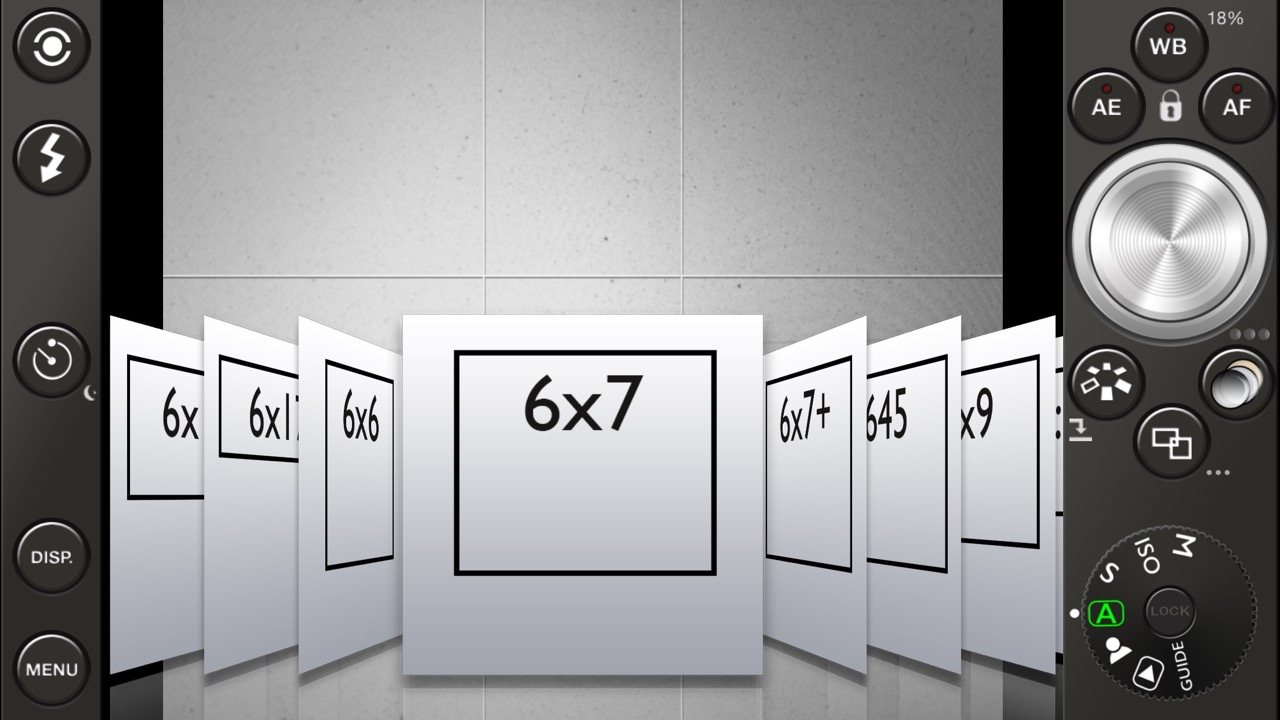
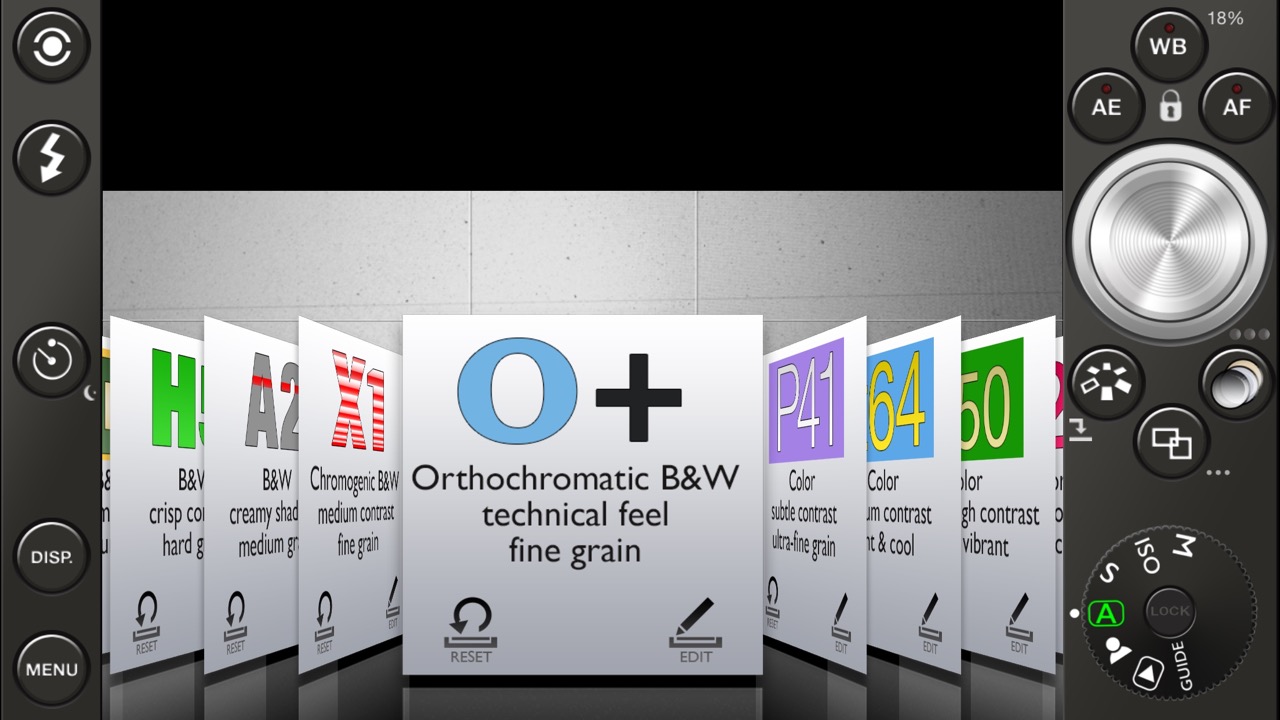
Another app I like for B&W photography is Lenka (Free). This is automatic, but has controls for exposure, focus, tint and contrast. These allow manual control, for example a close focus with a blurry background.
See also:
Graham K. Rogers teaches at the Faculty of Engineering, Mahidol University in Thailand. He wrote in the Bangkok Post, Database supplement on IT subjects. For the last seven years of Database he wrote a column on Apple and Macs. He is now continuing that in the Bangkok Post supplement, Life. |
|

For further information, e-mail to
Back to
eXtensions
Back to
Home Page