Mothers Little Helpers (1): The Dock, and the Spacebar
Microsoft Office for the iPad in Thailand - Bangkok Post, Life

AMITIAE - Wednesday 9 April 2014
|
Mothers Little Helpers (1): The Dock, and the Spacebar
|
 |
|
|
By Graham K. Rogers
The DockWhile the Dock has a default application set available when the Mac comes out of the box, clicking on an icon and dragging it to the desktop, removes it (with a puff of virtual smoke). Dragging any application, file or folder to the Dock adds its icon. That includes the Applications folder: clicking on this, shows all the apps. Its icon style depends on the user's apps.
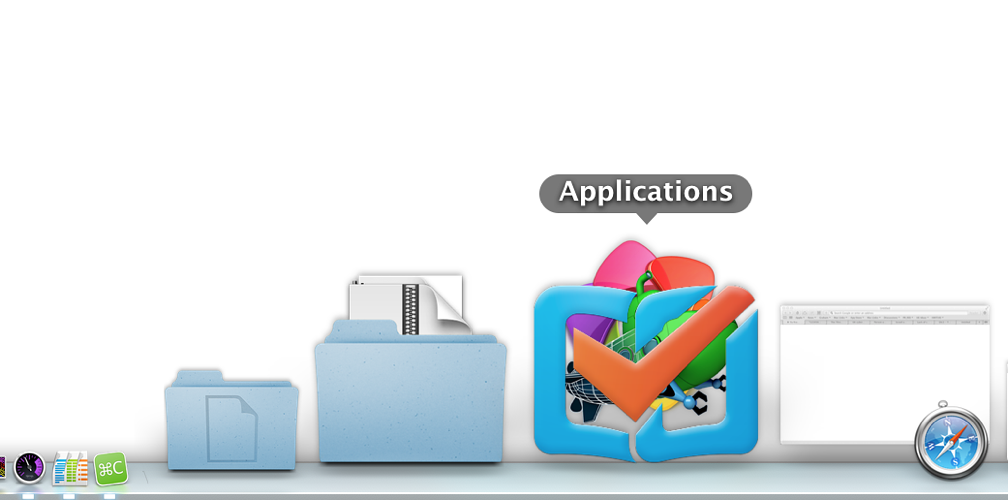
The Dock - With Applications Folder
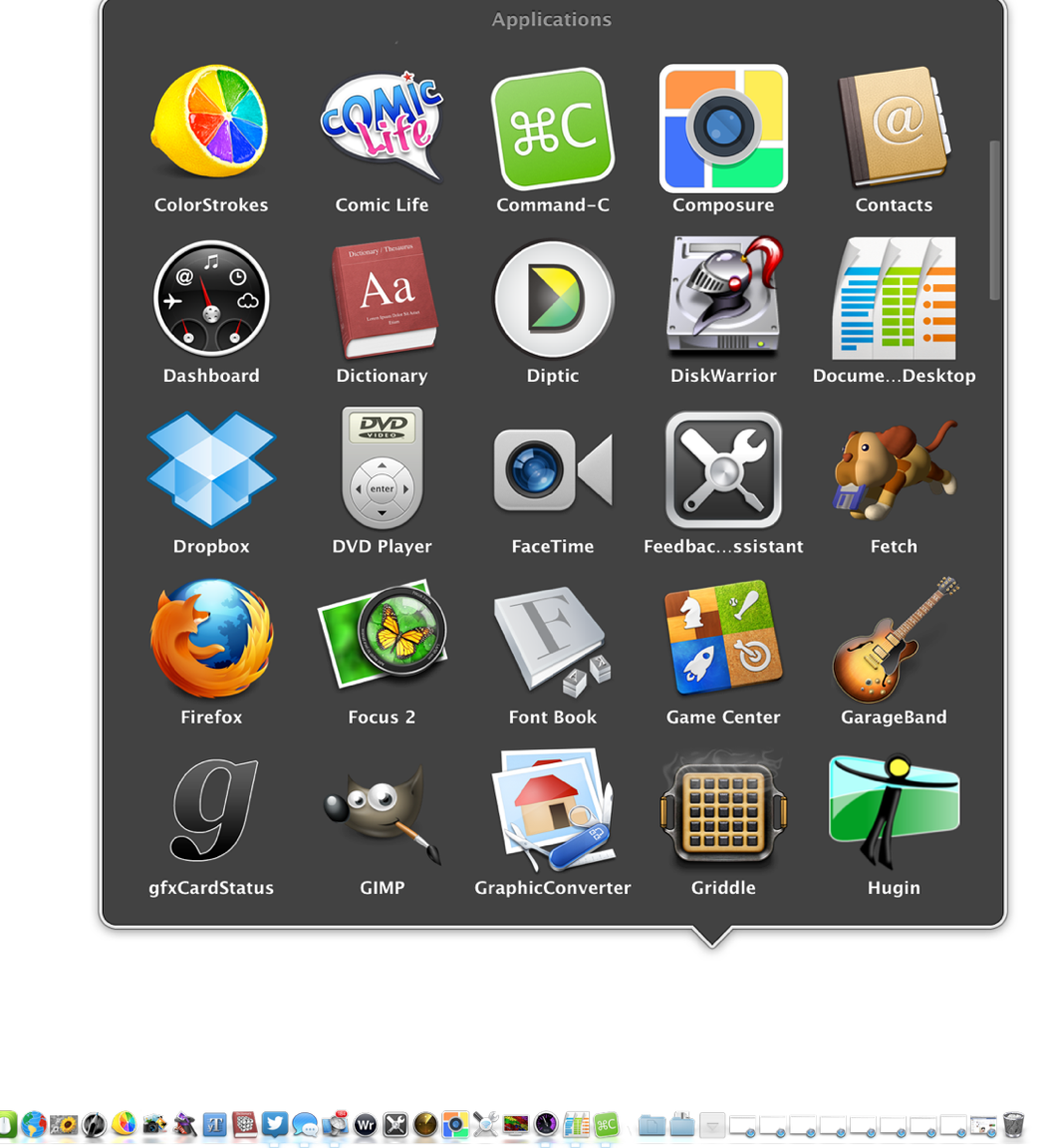
The Dock - Applications Folder Open
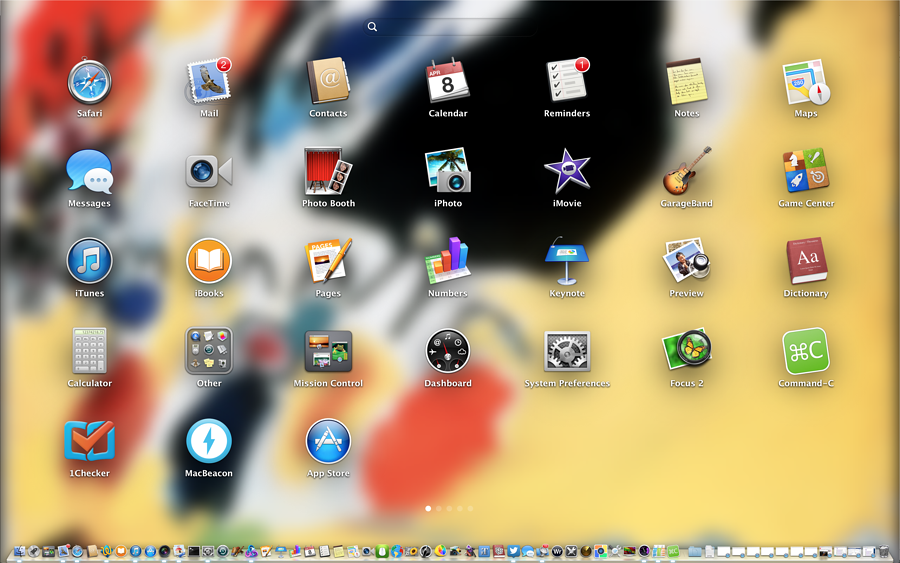
Using Launchpad
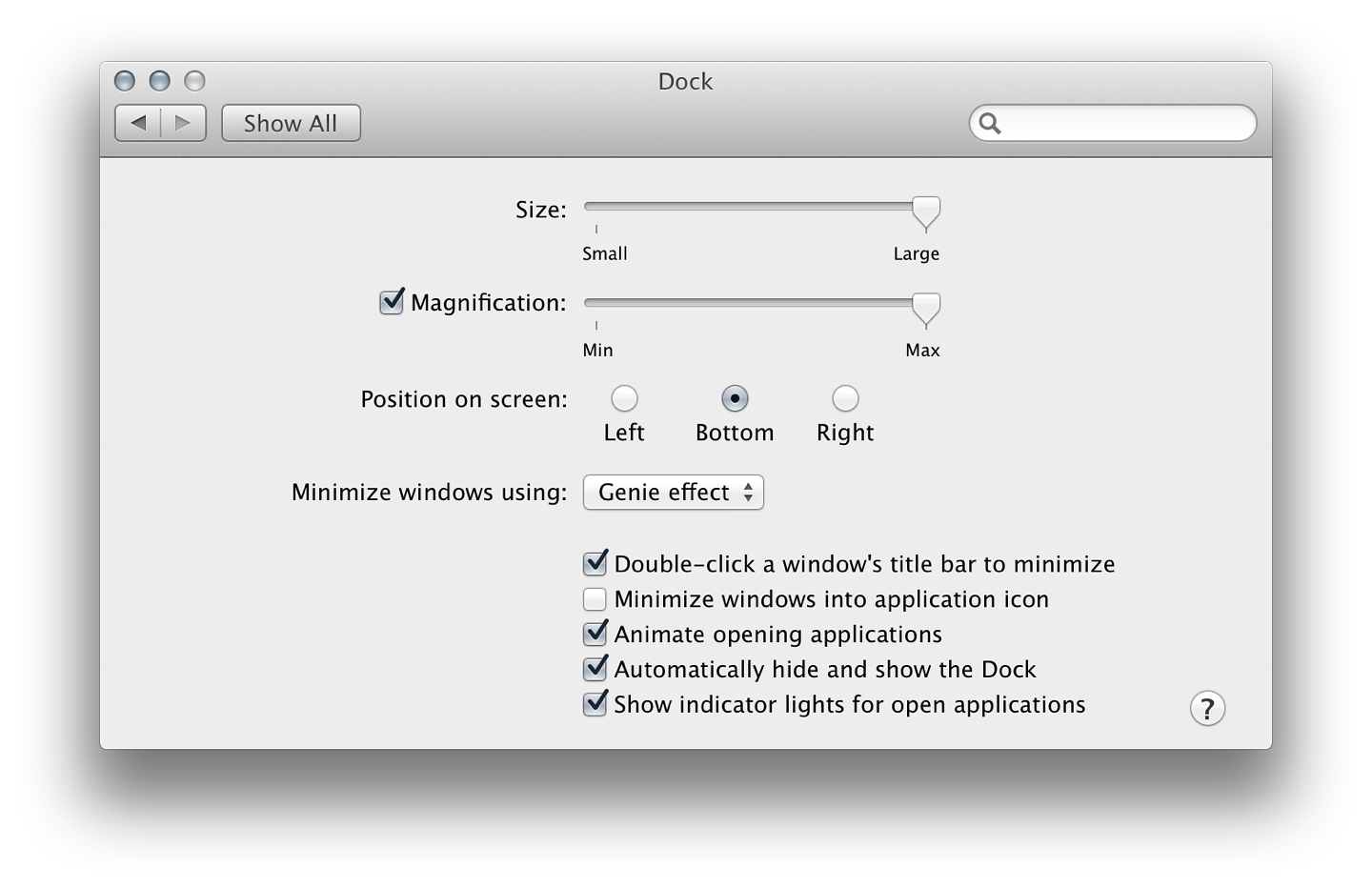
System Preferences - The Dock
Quick LookThe simple spacebar is part of a useful tool that Apple introduced with OS X 10.5, Leopard, called Quick Look. If a file, like an image or a PDF, is highlighted (click on it once) and the spacebar is pressed, the file is displayed and the contents can be viewed. There are other features, controlled by tools at the top of the panel, such as export (including mail and messages), open in an application, or full screen.If a series of images is selected and the spacebar is pressed, the first image is opened. Pressing the Full Screen icon shows the first picture again, with a toolbar across the image. One of the controls here is a slideshow arrow: all images are displayed one by one. This is useful for showing a series of photographs without the need for opening applications.

Quick Look controls with a Selection of Images
For those who use the Terminal, type zipinfo, add a space and drag a ZIP file into the window (that adds the path and file name). Pressing Enter gives a list of the contents. This works with DMG (Disk Image) files as well.
Microsoft Office for iPadMicrosoft announced last week that some 12 million copies of Office for the iPad had been downloaded. I can announce that the number in Thailand is zero. Redmond seems to have the beginnings of a success on its hands with some good reviews of its Office for iPad: Excel, Powerpoint and Word. Using it to its fullest with Office 365 will require a subscription of $99.99 a year.I have no intention of using this, but I would like a look. That is not possible. The suite is only available in 135 countries. In Asia-Pacific it is not available in Thailand, Japan, Nepal and Pakistan. It can be downloaded in neighbouring countries such as Cambodia, Indonesia, Laos and Malaysia. There has been some frustration expressed about this online.
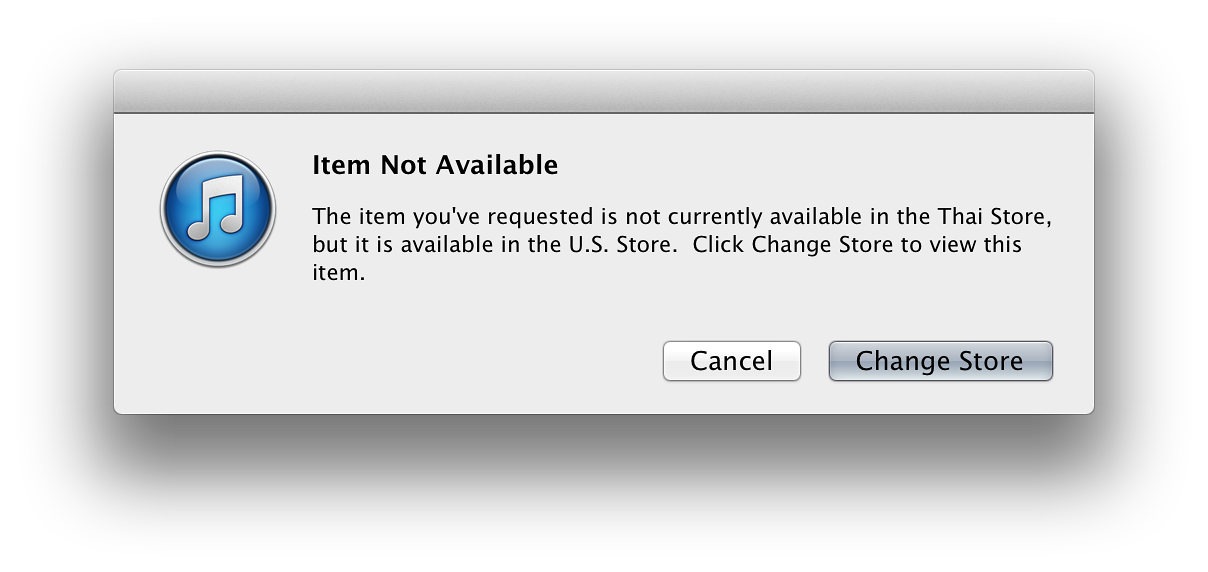
Not here in Thailand you Don't
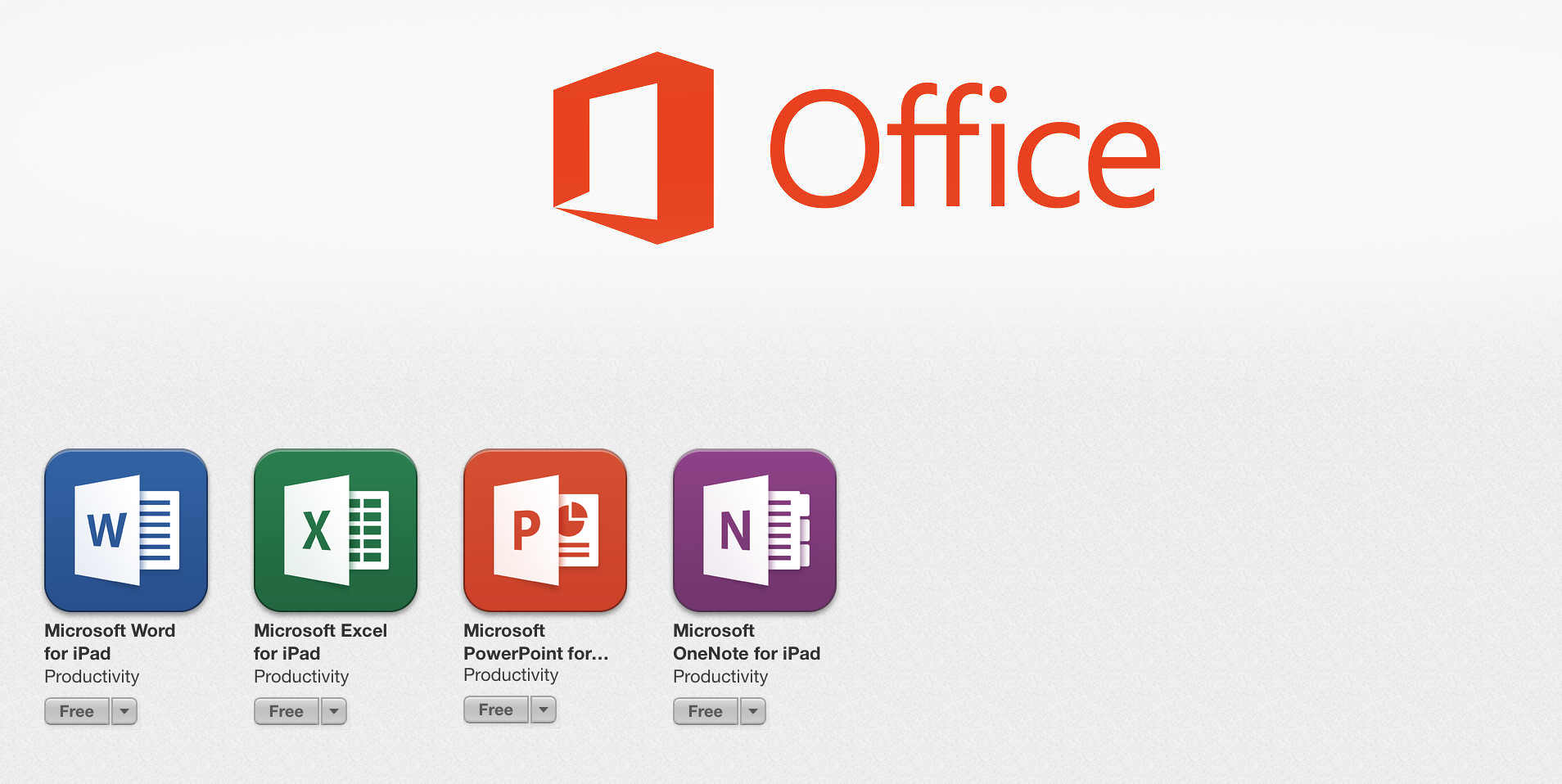
Not the iTunes App Store for Thailand
Graham K. Rogers teaches at the Faculty of Engineering, Mahidol University in Thailand where he is also Assistant Dean. He wrote in the Bangkok Post, Database supplement on IT subjects. For the last seven years of Database he wrote a column on Apple and Macs. He is now continuing that in the Bangkok Post supplement, Life. |
|

For further information, e-mail to

|

|