Faded: A Photo-Editing App with a Rich Collection of Filters and Tools

AMITIAE - Friday 17 January 2014
|
Faded: A Photo-Editing App with a Rich Collection of Filters and Tools |
 |
|
|
By Graham K. Rogers
Images may be imported from the iPhone photo library or directly from the camera. The default does not save the original image, but that can be changed in Settings. When the camera is selected, a number of icons are available at the top of the screen, such as flash options, a grid toggle and a useful timer.
Below the Store is an item marked Actions. In this, a user may store filters and adjustments made to any image so that these same effects may be applied to another image: like Lift and Stamp in Aperture. Below Actions is the Settings icon. Also at the top (to the right) is an Export arrow.
In turn each of these has a number of filters offered. For example B&W has 12 options. Some of these are lined with yellow which indicates they are part of the in-app purchases. When a filter group is selected, the image is displayed as a series of thumbnails on the screen so that a user may gauge instantly how the effect should appear. Tapping on the thumbnail brings the image up full screen and the filters can then be scrolled left and right. At the bottom of the available filters, there is a slider to increase or decrease the effect. Applying any of these effects was subtle, unlike many apps that are filter-based when the changes to an image can be rather harsh.
The FX section gives us another series of effects that may be applied: Dust + Scratches, Emulsion, Frames, Gradients and Light Leaks. As with the filters, several thumbnails are available with each effect, some of which will only be available via the in-app purchase. A Crop icon allows proportional cropping, free crops, rotate (in 90 deg increments), vertical invert, horizontal invert and straightening. There are also several preset crop options, such as 16:9, 5:7 and 2:3. A triangle icon gives access to thumbnails of 18 white border types, including circle, oval, triangles and crosses. The final icon allows a layer to be added, either from the camera, the photo library or color. When one of these is selected a series of options appear to control the way the effect is applied, each of which can be adjusted using the slider. Lettering above all the filters and effects is a modern-looking, tall, sans-serif font, similar to DIN Condensed. A slightly wider font was used at the bottom of the screen.

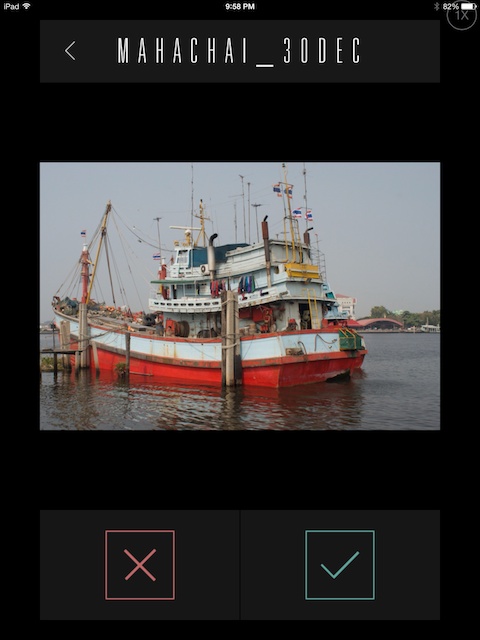
Graham K. Rogers teaches at the Faculty of Engineering, Mahidol University in Thailand where he is also Assistant Dean. He wrote in the Bangkok Post, Database supplement on IT subjects. For the last seven years of Database he wrote a column on Apple and Macs. |
|

For further information, e-mail to

|

|