Waterlogue: An App for Creating Beautiful Watercolor Images from iOS Photo Output

AMITIAE - Friday 13 December 2013
|
Waterlogue: An App for Creating Beautiful Watercolor Images from iOS Photo Output |
 |
|
|
By Graham K. Rogers
While I prefer black and white output for photographs, there are a couple of apps that have a good filter selection, such as the excellent Autodesk app, Pixlr-o-matic, and Distressed FX from We Are Here. I also rather like apps that change the photograph to look more like a drawing. Examples of this type of app include Cartoonatic (from MacPhun whose Focus 2 for the Mac I reviewed a couple of days ago), Etchings, from Mindsea Development, and Manga Camera. There are many more. The screenshots for Waterlogue 1.0 (released 11 December) showed several options for output using watercolor themes. As should be the case, the developer shows images that indicate the potential that a user should be able to produce. The image selection in the iTunes display was intriguing: down it came.
There was also an "About" icon that had a message about the philosophy behind the app from the developers, John Balestrieri and Robert Clair, in which they explain that they were "inspired by the tools that watercolor artists use, including pocket-sized kits of high-quality pigments . . . inside charming tin boxes." This also explains the unusual icon.
Below the examples are three options: Photo Library, Camera and Paste. The last is greyed out. However when I used the Copy function in the Photo Library, this changed and (as an experiment) I created a watercolor of an Apple MagSafe connector. When a photograph is rendered, the Heart icon becomes live and when pressed reveals several export options, as well as Settings. The default image export size was Medium and JPEG, giving an image of "2048 px on the longest side" (the full image was 1536 x 2048). When I changed the settings to Original (and PNG) images exported at 2448 x 3264 pixels.
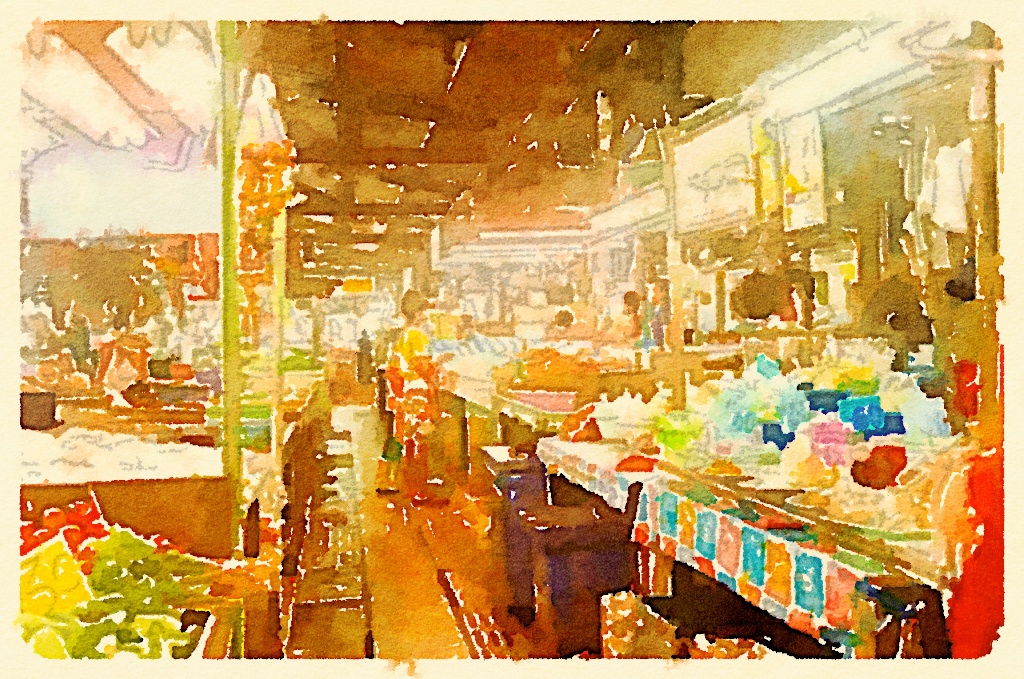
The completed image displays on the screen, but selecting another filter, brings up a thumbnail image of the new effect. Pressing that image, renders the photograph with that new style. It is possible to scroll back to the last image when a new image is created. When the user is satisfied, the image can be exported. this includes saving to the Photo Library. Other export options are Instagram, Twitter, Tumblr and sending a postcard. The user may also save in the Photo Library, Copy, Open in another app, or send by email. The Postcard option turns the image into a 4" x 6" postcard that can be sent anywhere in the world. However this did need me to create an account with the developers, so I skipped that for the time being.

Export options are also enough to satisfy most users, although I was surprised not to see Facebook. If a user needs that, a Facebook export can be done via the Library. Depending on the size of the original image, the photographs ranged in size from 1.49 MB to 1.8 MB. Exported as 8-bit TIFF images, two were shown as 28" x 18" with one at 28" x 21".
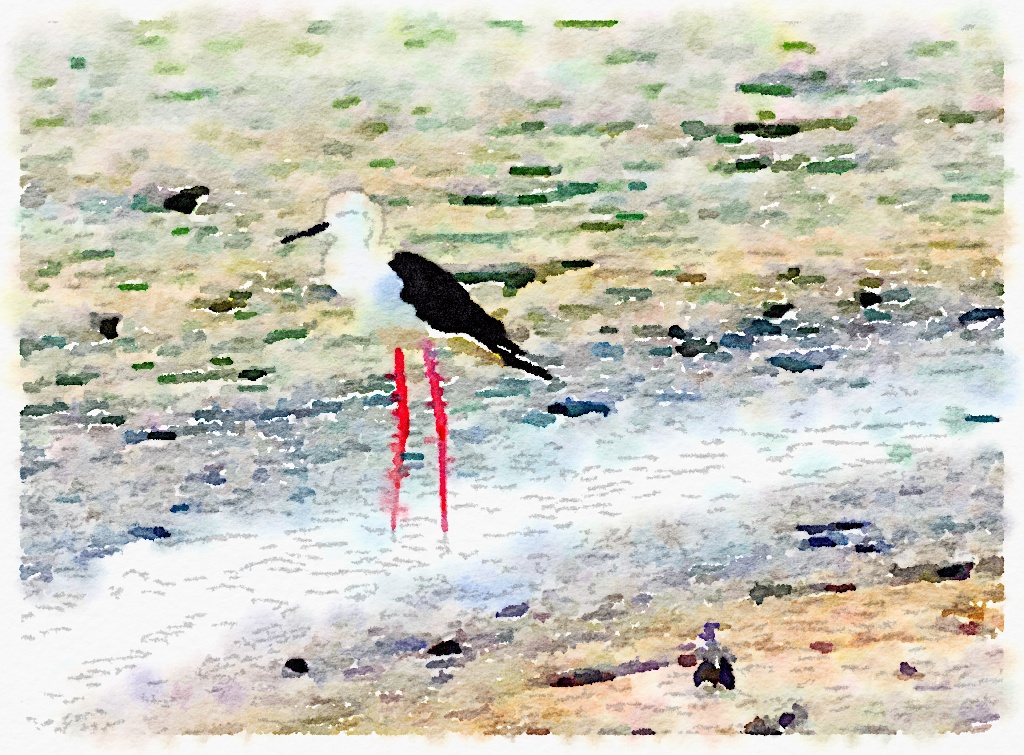
Graham K. Rogers teaches at the Faculty of Engineering, Mahidol University in Thailand where he is also Assistant Dean. He wrote in the Bangkok Post, Database supplement on IT subjects. For the last seven years of Database he wrote a column on Apple and Macs. |
|

For further information, e-mail to

|

|