Cassandra: VRZO Sticker - Imaging App from a Young Thai Media Group

AMITIAE - Friday 27 September 2013
|
Cassandra: VRZO Sticker - Imaging App from a Young Thai Media Group |
 |
|
|
By Graham K. Rogers
It is fairly lighthearted, but dynamic and energetic: aimed at teenagers who access social networking as a matter of course. Many who use such resources, for example LINE or Facebook, will be familiar with the sticker. Particularly on LINE, the stickers available allow the user to express a number of emotions or comments in picture form: love, anger, confusion, sadness. In July this year I reviewed an app for the iPhone that allowed a user to create personal stickers from photographs: Stampbox. Another app that uses the same concept of creating stickers based on a user's photographs, has been released by the VRZO team: VRZO Sticker. The app icon and the opening screen are fairly indicative of what a user might expect, with a design that looks like a comic front page. There are four options: Start, Facebook, YouTube and Instagram. I began with the "Start button and was rewarded with a bright panel with two options: Take Photo and Choose Photo.
At the top of the screen are two controls for the camera. These are greyed out when working on an image. To the right is a large X to cancel the current task. Also at the top is a water-drop icon which applies a tilt and shift effect to the image. This is not adjustable and is either on or off. Pressing "Done," moves the user to the next stage. At the top are two controls: Back, to return to the previous screen; and Buy which opens a panel for access to the online shop. Credits may be bought from the VRZO website. At the bottom of the screen are three controls: New, Stickers and Save. There are currently two sticker categories. Each has a selection of icons that may be added to an image. After some experimentation, I found that to add several, I had to press Done after each sticker was positioned, then another could be selected. When I had a few, I pressed Save and was offered a number of export options: Facebook, Twitter, Instagram, email and Save (to the Library). A saved image opened in Aperture (transferred using PhotoStream) was 640 x 640 with a file size of 131 KB. For social networking this would be fairly acceptable.
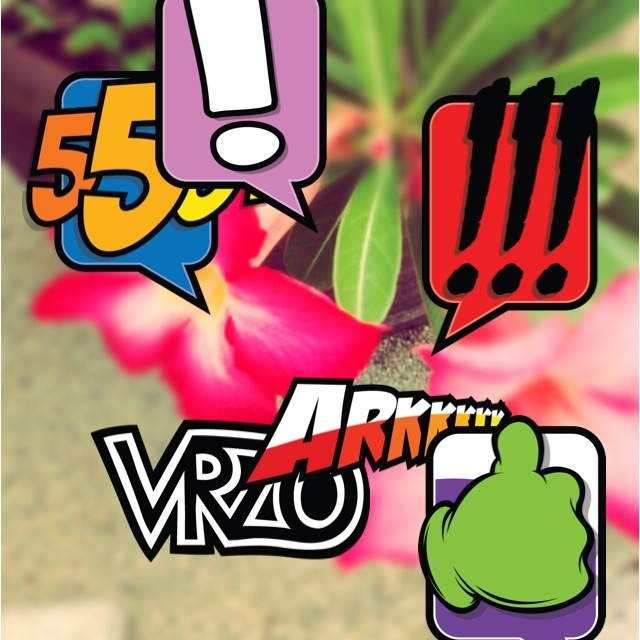
Graham K. Rogers teaches at the Faculty of Engineering, Mahidol University in Thailand where he is also Assistant Dean. He wrote in the Bangkok Post, Database supplement on IT subjects. For the last seven years of Database he wrote a column on Apple and Macs. |
|

For further information, e-mail to

|

|