Retrieving Disk Space: Photo-Housekeeping and the Trash

AMITIAE - Thursday 8 August 2013
|
Retrieving Disk Space: Photo-Housekeeping and the Trash |
 |
|
|
By Graham K. Rogers
Although I have used iPhoto in the past, now all of my photographs are imported into Aperture, which I have been using for over 5 years. Basically, the application stores the images in a library and within the library, my images are stored in Projects. It is possible to create new libraries and I currently have 4. When I need to access older images - those that are stored but rarely used - I can switch to another library in a few seconds. The Projects, as the name suggests, contain images from a specific series. It may be a single day (like a sporting event), although I also use my project folders for images I take over time in specific areas of the city. We all organise in our own ways.
After this initial winnowing using the 9 key, I then rate the photographs. Like iPhoto, images can be rated on a scale of 1 - 5 (or zero). As my expectations are not so high, I usually use the rating of 2 as a further filter. These are images that are worth looking at further. Aperture has a search feature that allows me to display images in a number of ways. As part of the quick sorting that I like to do, I click on the Search window and select 2 stars and above. When I have those images on screen, I go through again, to see which I want to keep. Those I do not want to export and use on Facebook, are given a single star rating: I press the 1 key. Pressing the zero key un-rates a photo. I end up with those I want to upload, a few more that I want to keep and the rest remain in the library as unrated images. As well as the basic search, there is a panel that can be used to make more refined searches.
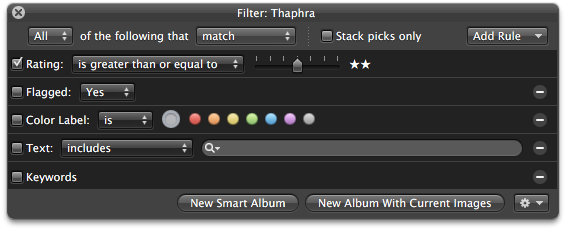
Another easy Aperture search criterion is for those images that have a zero rating. With each of the recent student events, this began to reveal a large number of images that were unlikely to be used again. One project had more than 300 images and many were near duplicates. The burst mode on the Nikon D7000 camera allows me to take many images of the same subject. I then select the best one. With the current size of an image from my Nikon at about 20 MB, there was almost 6 GB in that one project alone that I can easily live without. I went through each of the recent student projects, bringing up unrated images, scanning through for those I might want to keep (adding a 1 rating) and then removing what was left. In a quick examination of the projects in the library, I deleted enough to retrieve 16 GB of disk space. Over the weekend, I will also look at the other Aperture libraries I have to see how much more space I can find.
The search panel at bottom left, does allow, among other criteria a search by rating. There is no reject key but there is the option to Hide a photograph. Any images not wanted may be trashed, either by clicking on the triangle revealed when the mouse is run over the image, or by pressing the Delete key. Multiple images can also be deleted at one time. A panel warns the user before moving an image to the Trash.
Once that is emptied, the only way to retrieve the files would be by using special software. When I emptied the iPhoto Trash on my office iMac, there were some 15 photos deleted: some 232 MB. As the iMac still has over 400 GB spare, this does not have the same priority as for the MacBook Pro.
Nonetheless, as digital cameras (and better camera facilities on smartphones) are used more, so the number of photographs - good and bad - taking up space on our disks, will increase. It may be in the interests of some users to cull the excess numbers of images stored on the computer. Keeping the disk space available at a reasonable level helps the computer to run that bit more efficiently.
Graham K. Rogers teaches at the Faculty of Engineering, Mahidol University in Thailand where he is also Assistant Dean. He wrote in the Bangkok Post, Database supplement on IT subjects. For the last seven years of Database he wrote a column on Apple and Macs. |
|

For further information, e-mail to

|

|