Cassandra: Maintenance in OS X - Where has my Library Gone?

AMITIAE - Thursday 11 July 2013
|
Cassandra: Maintenance in OS X - Where has my Library Gone? |
 |
|
|
By Graham K. Rogers
I was reminded of a problem that may affect those who are logged into an account in OS X, when a user in Indonesia asked me about the Library folder. He wanted access to the Mail folder, but long-term Mac users will also be aware of a common remedy to certain problems: we are told to "trash the preferences".

System folder (icon view)
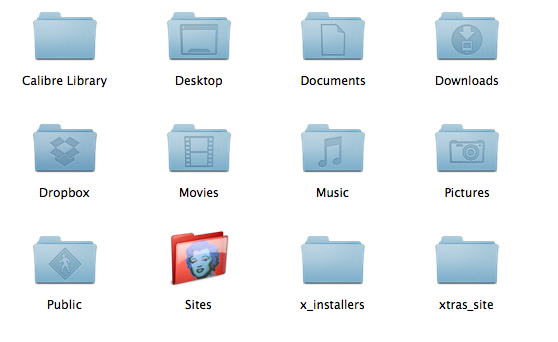
Home folder (user account)
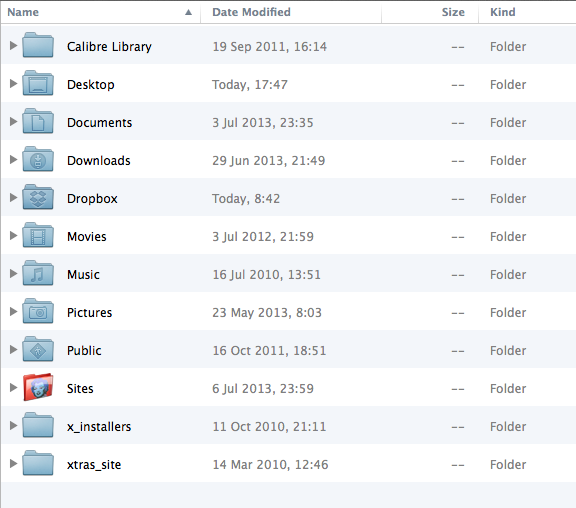
Finder - List View (large)
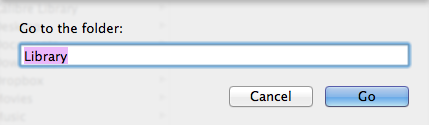
"Go to Folder" panel
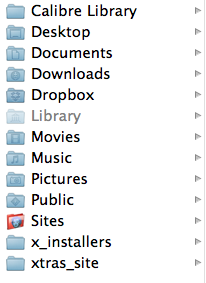
Finder - List View (small): Showing access to Library folder
Graham K. Rogers teaches at the Faculty of Engineering, Mahidol University in Thailand where he is also Assistant Dean. He wrote in the Bangkok Post, Database supplement on IT subjects. For the last seven years of Database he wrote a column on Apple and Macs. |
|

For further information, e-mail to

|

|