DocWallet: Secure File Repository for Mac, PC and iPad that Also Synchronises Data

AMITIAE - Saturday 8 June 2013
|
DocWallet: Secure File Repository for Mac, PC and iPad that Also Synchronises Data |
 |
|
|
By Graham K. Rogers
I first noticed the Deutsche Post DocWallet application in the Mac App Store. I have been looking at the App Store a lot in the last few days as I tried to sort out a problem with updates not showing up. In the "Featured" section, DocWallet appeared not long ago. It has a neat icon and as it was marked as free, I took a closer look.
There is a useful wrinkle to this as with the app installed on another device the data can be synchronised between the devices. I have been searching for alternatives to iCloud and Dropbox as I just want to synchronise between devices and not store lots of data online. To make the device synchronisation work, however, does require an in-app payment of $10.99 for three devices for one year, or unlimited devices for $21.99. DocWallet may not quite fill my requirements, but it is an interesting alternative that is sure to suit some users. The need for passwords and reentering these often, makes this a touch fiddly at times, but if you need a secure app, it is pointless leaving it open. Setting up the app on the Mac and the iPad was not instinctive and follows a fairly strict procedure - again for reasons of security. I tried to set up the two devices (Mac and iPad) together: that is wrong. Start with one and then follow with the other. Information on this is below.
Installing on the MacOn the Mac DocWallet opens with a series of 5 screens - all in that lovely black and gold - that give a quick run-down of the app and its purpose. Similar information is found on the website for the app. At the bottom of the pages are two buttons: Link with account, for those who are already signed up; and Load Settings. At the end of the introduction, for new users there is a button in the bottom center marked "Start now and set password".There is no account name: all a user is asked to do is to enter a password and confirm (by entering a second time). As the password is entered an indicator will change from red to green to show the password strength. Entering, "graham" would keep it red. A password like "gr@#$^%mac" (I made this up) would be stronger. Once a password is entered there is one more button to press, Set, and the confirmation is sent to the server. Then a panel appears with a set of pre-created folders with the types of logical names that a user might need, like Business, Finance, IDs, Photos and others. There is also a comprehensive Welcome PDF which is also in the iPad app.
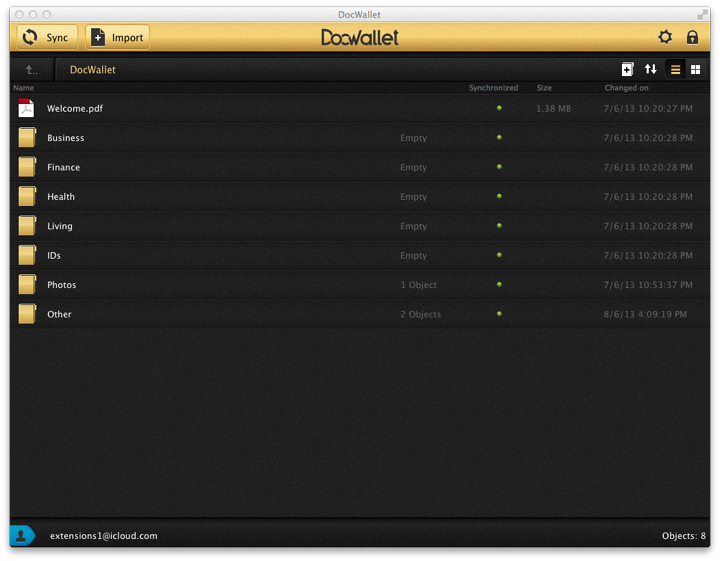
Double clicking on a folder opens it and shows the contents (if any). We may add a file either by using the Import button at the top, or by dragging a file from the Finder.
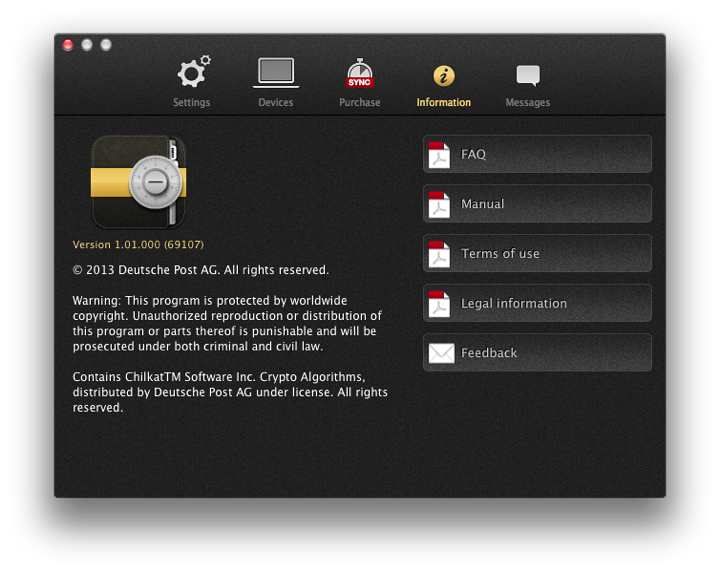
Installing on the iPadOn the iPad, the DocWallet app has an almost identical appearance to the Mac installation although there were a couple of additional privacy and access warnings that are normal for iOS apps. I checked and double-checked, but this app does not install on the iPhone. The same 5 screens were used to introduce the app, although with the Retina display these were much clearer.While the screens were being shown there was only one button (unlike the Mac): Link with account. At the end, in the same way, a user is asked to set a password.Unlike the display on the Mac, the folders are shown in a typical wide sidebar on the iPad, either in portrait or landscape mode. The same applies for Settings, Devices, Information and Purchase. Additional icons at the top of the side panel include Synchronize, New Folder, Import Photo and Recent Files.
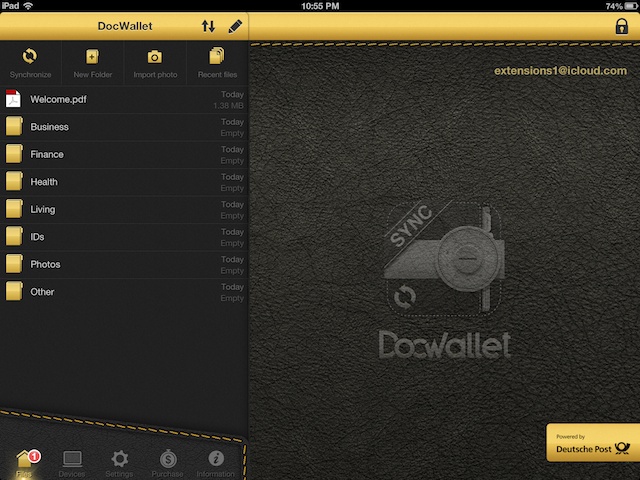
On the Mac, trying to add a new device, brings up a panel that suggests purchase of the DocWallet Sync application. Similarly on the iPad a button appears with a link to an Upgrade. When I went back to the app for a second look (I was switching between Mac and iPad) a popup appeared offering a free trial for one month. Note the activation code as soon as it appears.
Adding another device (I did this from the iPad) takes a couple of minutes while the data is sent to the server. I was then asked to set up and activate the app on the Mac. As this was already set up, I was unable to use the Link with Account button: it was no longer available. I was able to Reset the application using a feature in Settings, but this was an unsatisfactory way to carry out such a connection between two apps that two the same thing and are designed to synchronise. The 24-character activation code generated on the iPad was entered into 6 boxes on the Mac and then a confirmation was sent to the iPad. This lengthy process may be tedious, but the security involved will be reassuring for some. Once the devices recognised each other, I added a single file to a folder. Unlike Dropbox, there is no automatic sync. Settings on the Mac allows the user to sync on startup or exit (or both), but not everyone shuts down apps. I keep my Macs running for weeks. On the iPad there is only a setting to Synchronize on Startup. To hurry things along, I pressed the Sync button on the Mac and there was a drawn out process while the file was sent to the server. Almost instantly, a "1" appeared over the Files icon on the iPad. However, I was only able to view that file if I used the manual sync option. To actually use the file, tapping on it in the folder view reveals several options: Rename, Copy, Move, Create reference, Open in and Delete.
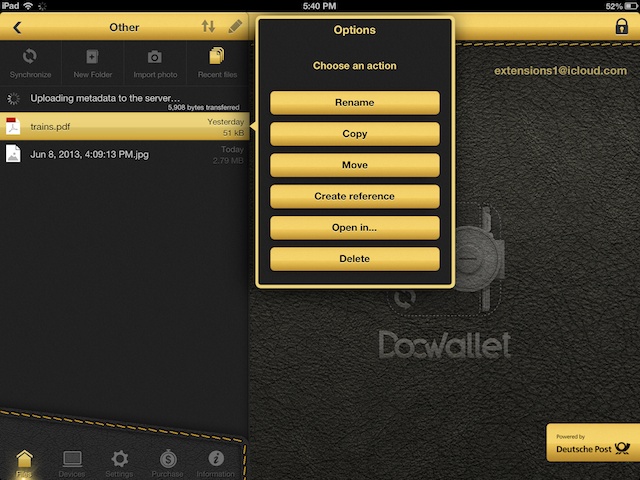
The file appeared correctly in the folder and opened in DocWallet with no problem. As it was a PDF, I was pleased to see a number of tools allowing me to add shapes, annotations and comments to the file. It was not associated with any other app. This feature (Open in) is turned on in the Files section of Settings instantly making DocWallet far more useful than a simple file viewer.
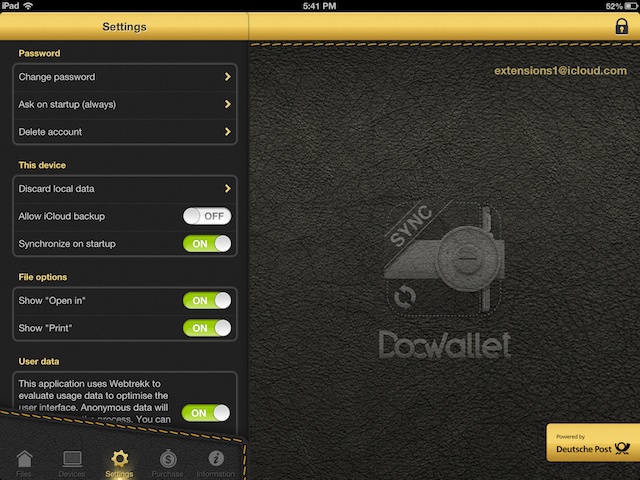
CommentsWhenever I switched to another app on the iPad or entered the Home screen, the app was automatically locked and to work again in DocWallet needed me to enter the password. Tedious if I was switching apps a lot, but not a major problem. The desktop app did not lock automatically, even when I quit (Exit is used in the menu).To secure the application on the Mac, I needed to press a lock icon at top right on the toolbar. Again, not a major difficulty, but something that I feel, especially in an app designed for secure storage, should be automatic. With both the iPad and the Mac, there was a beautiful safe-like dial that turned when the password was entered correctly. The lack of an automatic synchronisation is another drawback with this application. Both iCloud and Dropbox are able to do this. There should be no reason for this not to be added - at least as an option - in an update. It is of course easy enough to press the Sync button, but with such apps, automation is the key. Also useful would be a way to link with an account when the app has been used as a standalone for a while. A user may find the app useful and want to expand the use to the app installed on other devices, but this did not appear to be possible. Having to Reset the application was a messy solution. While I was assessing the iPad app an update was released bringing it to version 1.1.1 (the app shows this to be version 1.10.001). The update was to provide better performance and to make some minor corrections. On the Mac it is version 1.1.000.
The app is aimed at professionals, in particular lawyers and doctors (and others) who fall under part of the German Criminal Code in terms of being sworn to secrecy. Whether authorities in other countries would respect that is open to some debate of course, but the data is encrypted and stored on servers in Germany. It may only be used on specified devices. Depending on the laws of a country, the device that contains the data (a computer) may be subject to search by warrant of course.
Graham K. Rogers teaches at the Faculty of Engineering, Mahidol University in Thailand where he is also Assistant Dean. He wrote in the Bangkok Post, Database supplement on IT subjects. For the last seven years of Database he wrote a column on Apple and Macs. |
|

For further information, e-mail to

|

|